Updated on 2025-07-31
views
5min read
Netflix has emerged as a popular platform for streaming films and TV series. Although streaming provides convenience, there are times when downloading movies for offline watching is beneficial. This is particularly true when a reliable internet connection is unavailable. If you’re a Mac user looking to download your favorite movies on Netflix, you’ve come to the right spot! In this detailed guide, we will learn how to download films on Netflix on Mac.
Part 1. Why Downloading Netflix Films on Mac is a Unique Challenge
The Limitations on macOS
Netflix does not provide a dedicated app for Mac as it does for iPhones or Windows PCs. This implies that you are unable to download Netflix series or films directly onto your Mac for offline watching.
Common Challenges Faced by Users
- Certain Macs, such as older versions or the latest M1/M2 models, might have varying requirements that complicate the downloading process.
- You cannot officially download Netflix content using browsers such as Safari or Chrome.
- Downloading Netflix content with third-party tools can be complex.
What This Guide Will Offer
This guide will provide you with straightforward, easy-to-follow steps for installing Netflix on your Mac, tailored to your requirements. It will also clarify why methods such as screen recording or downloading via a browser are ineffective. Additionally, we will evaluate the methods based on the time they require, their expenses, ease of use, and compatibility with various types of Macs.
Part 2: How to Download Films on Netflix on Mac?
To download movies on Netflix using a Mac, you must first confirm you have the correct approach. Unlike other devices, Mac computers lack support for the official Netflix app that allows for direct content downloads. Nevertheless, there are other methods to experience offline Netflix films on a Mac.
Method 1: Download Netflix Films on MacBook to Watch Offline [100% Workable]
If you’re a dedicated Netflix watcher, downloading them to your MacBook is the ideal option. It not only frees you from buffering and sluggish connections but also allows you to view content offline whenever and wherever you want. One-stop Streaming Video Downloader—StreamFox for Video is a superb solution for this, providing a smooth downloading experience compatible with Netflix and other well-known streaming services. This tool offers a user-friendly interface and excellent features. It guarantees access to your favorite shows in high quality and without restrictions.
Eassiy One-stop Streaming Video Downloader
Download videos from Netflix, Amazon Prime, YouTube, and three other streaming services as local MP4, MKV, or MOV files in 4K at 10X speed.
Key Features
- Various format choices (MP4, MKV, MOV) for flexible playback.
- Personalizable subtitles in soft, hardcoded, or external styles.
- Lossless video downloads for flawless quality without any data loss.
- Extensive device compatibility, allowing playback on smartphones, tablets, and additional devices.
Compatibility: Windows and macOS
Cost:
- Monthly Plan: $49.95
- Quarterly Plan: $89.95
- Perpetual Plan: $159.95
Time Investment: Quick and efficient.
Complexity Level: StreamFox is created to prioritize user-friendliness. Even novices can easily maneuver through the interface, making it reachable for every user level.
Recommended Use Case:
- Casual Users: Perfect for individuals who wish to download a handful of shows or films for infrequent offline watching.
- Heavy Binge-viewers: Ideal for individuals looking to download complete seasons or several episodes at once.
- Frequent Travelers: An excellent choice for individuals requiring access to content while on the move or in regions with restricted internet availability.
How to download Films on Netflix on Macbook via StreamFox for Video –
Step 1: Start by downloading and setting up the StreamFox app on your MacBook. After installation, open the app to begin.

Step 2: Choose Netflix as your streaming service in StreamFox. Log in with your Netflix account details to view the content offered.

Step 3: Utilize the search bar to locate particular movies or series. You can enter the title directly or paste a URL if you possess one.

Step 4: Access the “Convert all files to” area to choose your desired video format. You have multiple choices available based on the compatibility of your device.

Step 5: For an optimal viewing experience, adjust the video quality to the maximum resolution available. Furthermore, you have the option to select your desired audio language and subtitles.
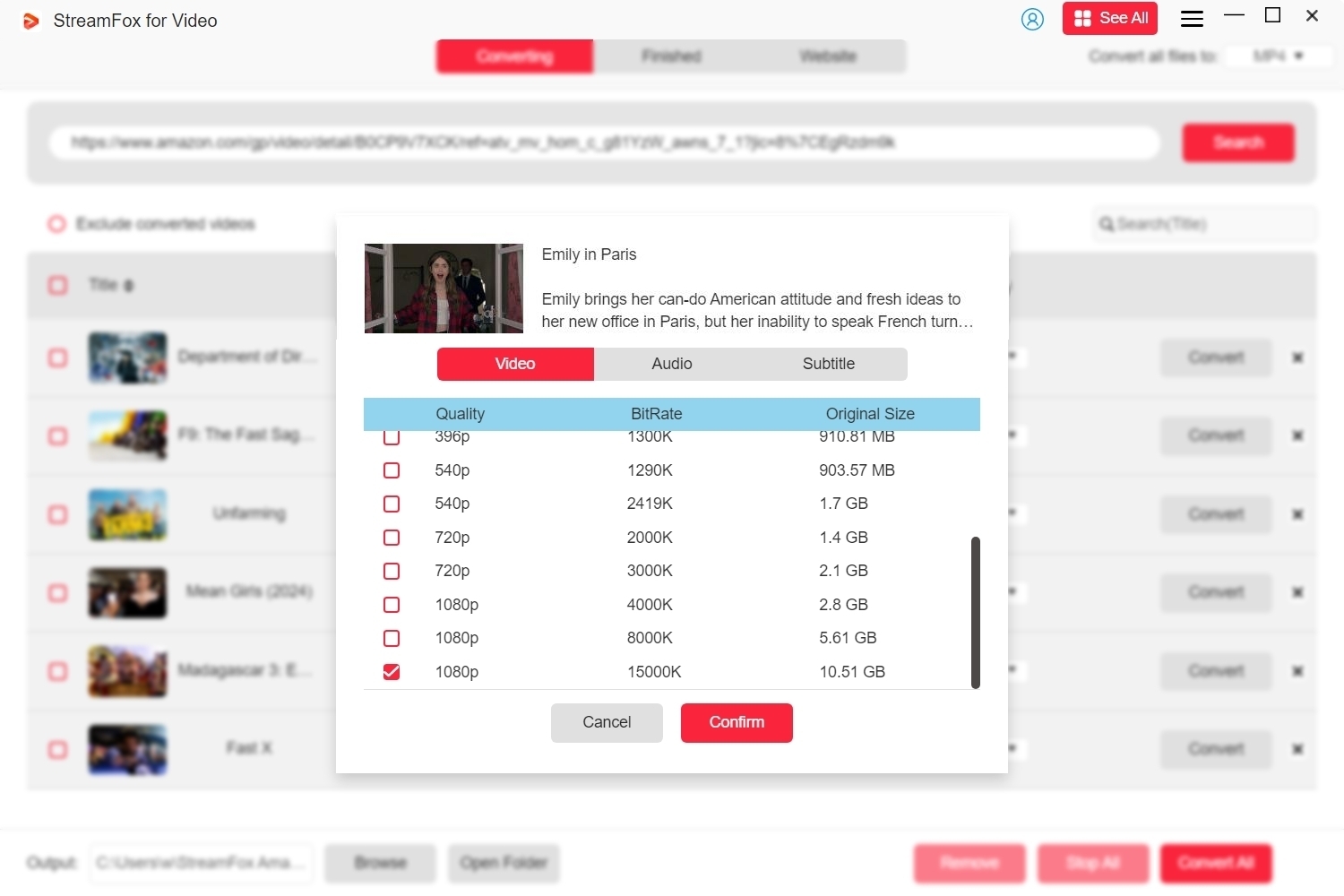
Step 6: Once you have configured everything, press the “Convert All” button to start downloading the movies or shows you have chosen.
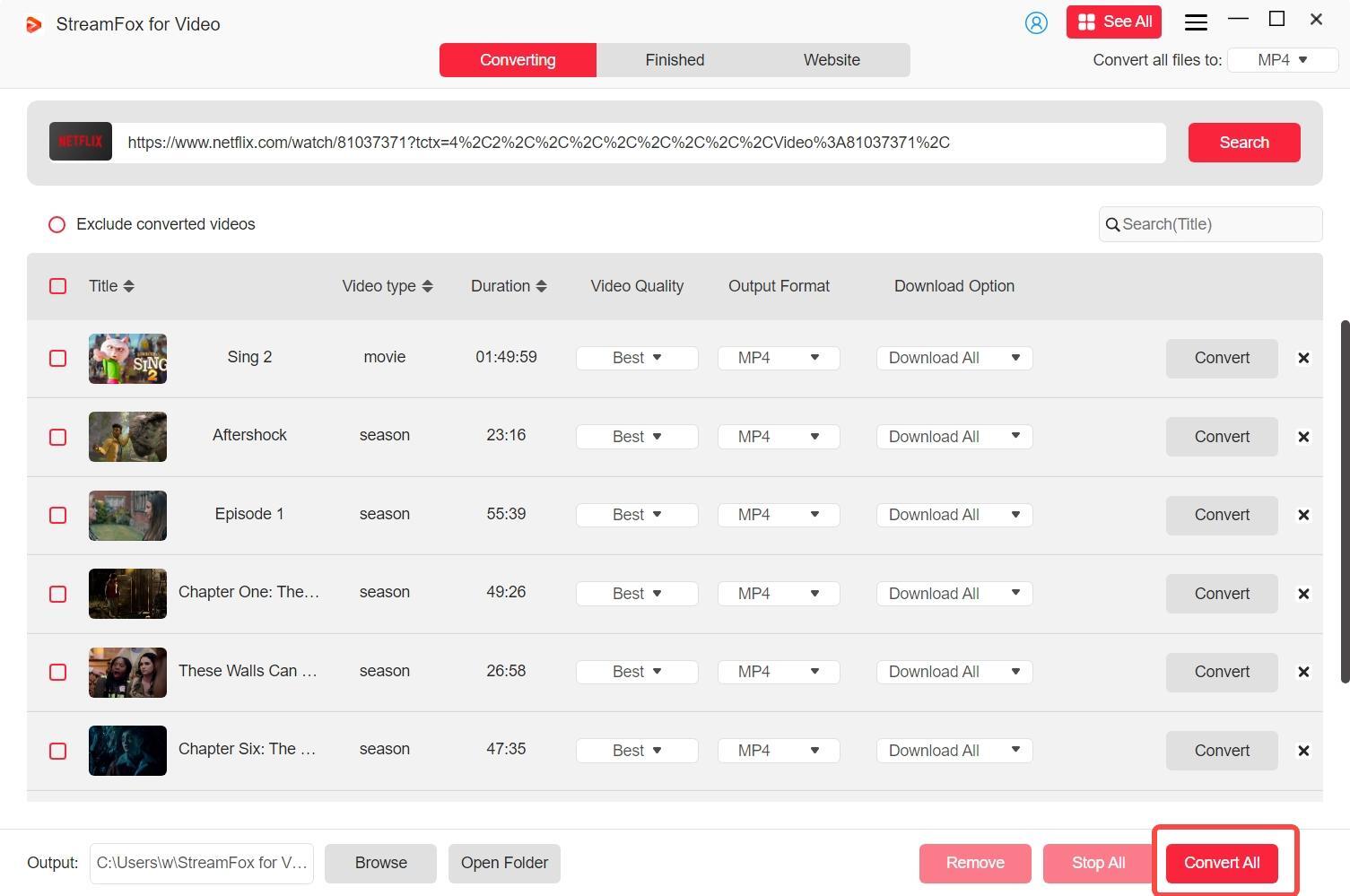
Step 7: After the process is done, go to the “Finished” section. Press the “View Output File” button to locate and access your downloaded films.

Method 2: Use Netflix iOS App to Download Films on Netflix on MacBook
For MacBook users seeking to download and view Netflix films offline, utilizing the Netflix iOS app is an unusual but efficient method.
Compatibility: Apple Silicon (M1, M2, or later)
Cost:
- Personal - Subscription: $39.99/year
- Personal – Device License: $59.99/1-time Purchase.
Time Investment: Short
Complexity Level: Moderate.
Recommended Use Case:
- Frequent Travelers: Perfect for individuals looking to download films before extended flights or journeys.
- Casual Users: Individuals who sometimes wish to view offline content without purchasing extra streaming devices.
- Tech-Savvy Users: Those familiar with third-party applications and device administration will consider this method feasible.
Perform Netflix download Mac using the Netflix iOS app –
Step 1: Install iMazing by downloading it onto your MacBook. After installation, link your iPhone or iPad to the MacBook with a USB cable.
Step 2: Launch iMazing and select the “Manage Apps” option. Choose the “Library” option from the menu on the left to see all the applications installed on your iOS device.
Step 3: Find the Netflix application within the list of installed applications. Double-click the Netflix application to ready it for export.
Step 4: Select the “Export .IPA” option to store the Netflix app as an .IPA file on your MacBook.
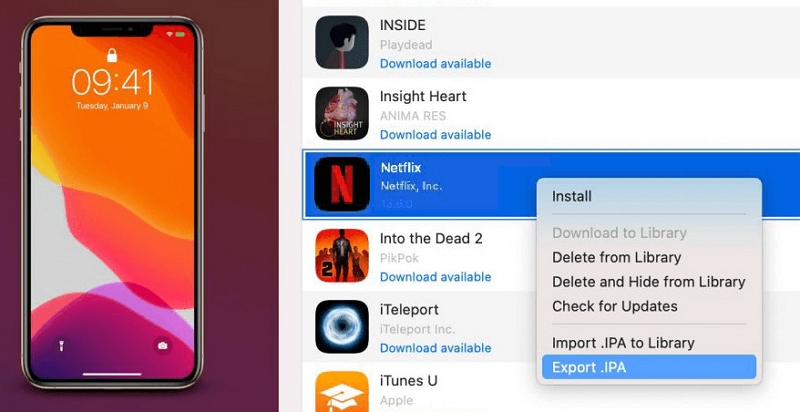
Step 5: After the export finishes, open the .IPA file to install the Netflix iOS application on your MacBook.
Step 6: Open the Netflix application on your MacBook. Sign in using your Netflix account details and begin downloading films or series to watch offline.
Additional Practical Idea: Add Netflix to the Dock
If you frequently watch Netflix and desire faster access, including Netflix in your Dock can serve as a handy shortcut. Rather than launching Safari and going to the Netflix site each time, you can make an icon in your Dock that directs you to Netflix instantly with one click. Here’s how you can easily add Netflix to the dock –
Step 1: Launch Safari and visit the Netflix site.
Step 2: In the upper menu, click on File and choose Add to Dock.
Step 3: An icon for Netflix will show up in your Dock, and now, you can just click it to access Netflix directly.
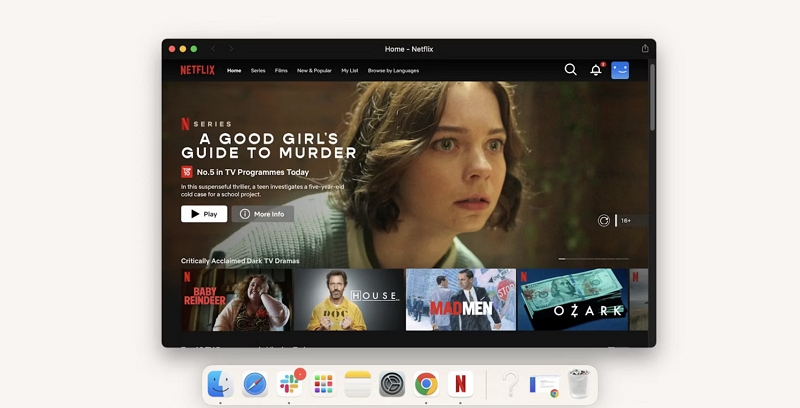
Note: This shortcut functions like a typical app but still needs an internet connection to reach the Netflix content, as it is essentially a link to the site.
FAQs
Can I download Netflix on macOS Ventura?
Netflix does not allow direct downloads on macOS Ventura. Nonetheless, you can continue to view offline content by employing alternatives such as mirroring your iPhone or iPad display to your Mac. Alternatively, you can try to use third-party applications that enable downloading.
Which devices support Netflix content downloads?
Netflix enables users to download content for offline viewing on multiple devices. This includes Android smartphones and tablets, iPhones and iPads, Amazon Fire tablets, and Google Chromebooks that have the Google Play Store installed. Kindly be informed that certain titles cannot be downloaded because of licensing limitations. Moreover, certain older devices might not be compatible with the download option.
Conclusion
Although downloading Netflix movies directly onto a Mac is difficult, third-party applications such as StreamFox for Video provide a great alternative. Featuring an intuitive interface and top-notch downloads, StreamFox guarantees a smooth offline experience for Netflix fans.








