Updated on 2025-07-31
views
5min read
Watching your beloved Netflix series is enjoyable, but what do you do when your internet connection is unreliable? Downloading shows for offline viewing is extremely helpful, whether you’re commuting, traveling, or just looking to conserve data. Luckily, Netflix enables users to download complete seasons of their preferred shows straight to their devices. If you use an iPad—this guide will demonstrate how to download a Netflix show on iPad.
Important Update: Netflix Ending Support for iOS 16 and iPadOS 16
Netflix will officially stop supporting devices that operate on iOS 16 and iPadOS 16. To keep enjoying your favorite movies and shows without disruptions, it’s essential to upgrade your device to iOS 17 or iPadOS 17. This update guarantees compatibility, boosts performance and provides access to new Netflix features. Here are the steps you can follow to update your iOS device –
Step 1: Before updating, ensure you back up your device through iCloud or a computer to prevent any data loss.
Step 2: Connect your iPad to a reliable Wi-Fi network and plug it in.
Step 3: Navigate to Settings > General > Software Update. If there are several update choices, choose iOS 17 or iPadOS 17.
Step 4: Press Install Now to start the update process. If you notice Download and Install, tap on it, enter your passcode (if needed), and follow the instructions.
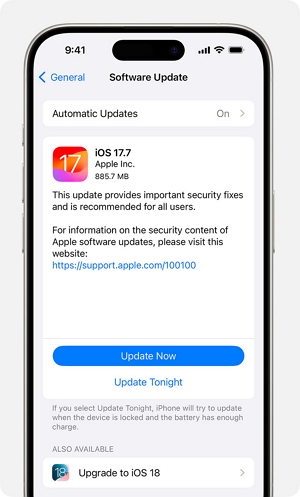
Part 1: How to Batch Download a Netflix Show on iPad?
For individuals seeking to relish seamless binge-watching, batch downloading is an ideal choice. It enables you to download a complete season of a series all at once, allowing you to watch it offline when it suits you, without the concern of needing internet access. Here’s how to download a Netflix series in bulk on your iPad:
Step 1: Begin by opening the Netflix application on your iPad. If you aren’t logged in yet, please provide your account information to access your account.
Step 2: Locate the show you wish to download. You can either explore the categories or utilize the search bar to find them. After locating the show, click on its title to view its page.
Step 3: Search for the download symbol (a downward arrow) adjacent to the season or episode roster. To download in batches, click the download icon for the full season. This will line up all the episodes for downloading.

Step 4: Before initiating the download, it’s wise to verify your download settings. You can modify the video quality to standard or high definition, based on your storage limits and personal choice.
Step 5: To enhance storage efficiency, Netflix gives you the option to control your download location and select whether to download content exclusively via Wi-Fi.
Part 2: How do I pre download Netflix shows on my iPad? [no need to upgrade iOS]
Tired of Netflix downloads expiring? You’re not alone. Eassiy One-stop Streaming Video Downloader—StreamFox offers a reliable solution for users who want lasting offline access to their favorite shows. It works with all iPad models, allowing you to easily download and transfer videos without the need for an iOS upgrade.
StreamFox also supports both Mac and Windows, letting you move content to any iPad or system. By saving downloads in MP4 format, you can keep them forever and enjoy offline viewing anytime, with no worries about expiration.
Eassiy One-stop Streaming Video Downloader
Download videos from Netflix, Amazon Prime, YouTube, and three other streaming services as local MP4, MKV, or MOV files in 4K at 10X speed.
Key Features
- Obtain videos in MP4, MKV, or MOV formats for flexible viewing options.
- Select from soft, hardcoded, or external subtitles to improve your viewing experience.
- Enjoy your downloaded content on multiple devices such as smartphones, tablets, and smart TVs.
- Guarantees a complete 1:1 recovery of video quality, delivering an identical experience to streaming.
- Simple installation and clear controls for a seamless downloading experience.
Download Netflix videos forever via StreamFox for Video –
Step 1: Get and launch StreamFox for Video. Choose Netflix from the list of available platforms to initiate the download procedure.

Step 2: Once the Netflix interface shows up on the screen, log into your Netflix account.

Step 3: Look for your preferred content by typing in keywords or pasting the URL of the exact title.

Step 4: Select your desired file format from the dropdown list beneath “Convert all files to”.

Step 5: To achieve the optimal viewing experience, choose the maximum video quality setting from the “Video Quality” menu. You can additionally modify the language options for audio and subtitles.
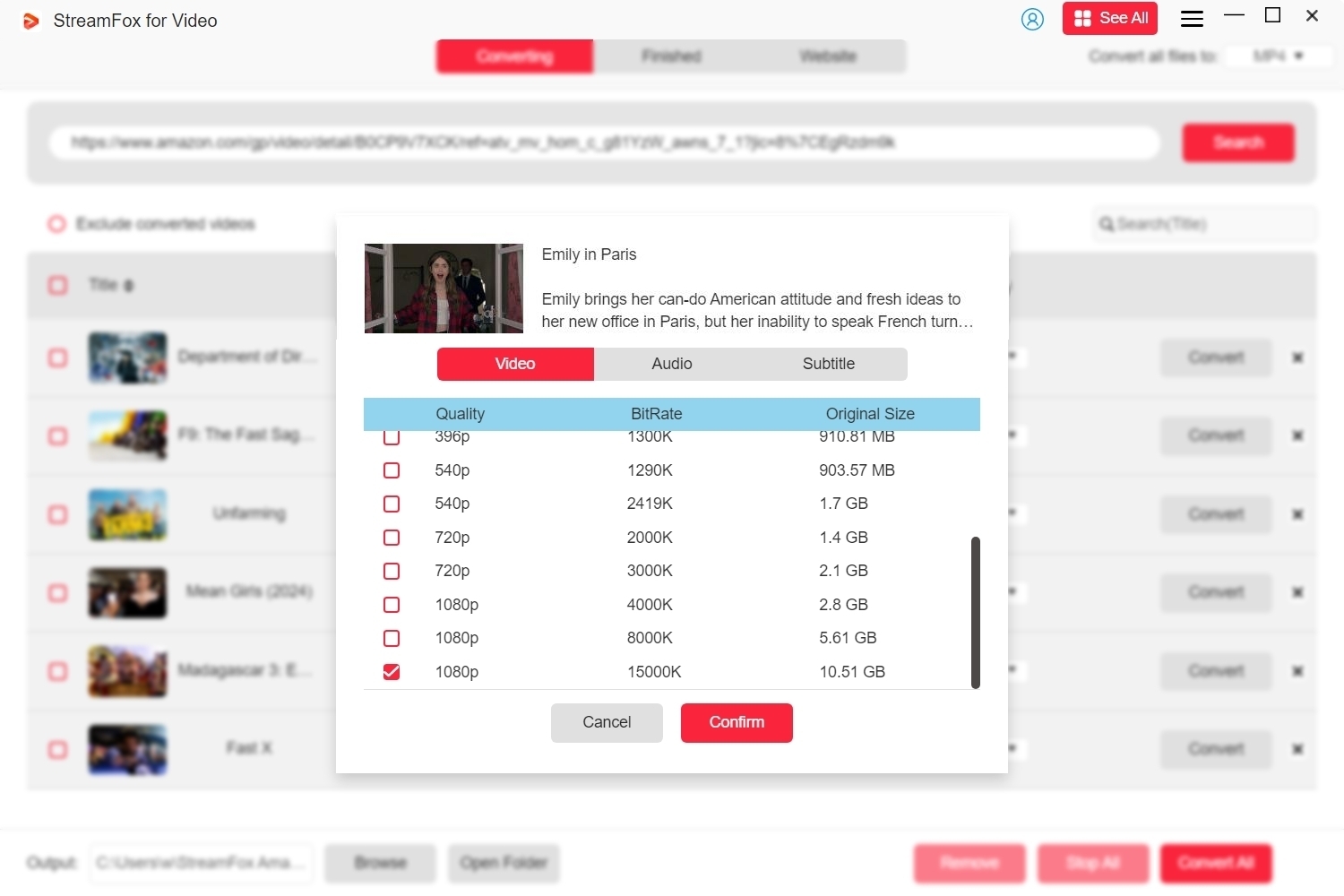
Step 6: After configuring all settings, click “Convert All” to begin downloading your chosen Netflix movies or series.
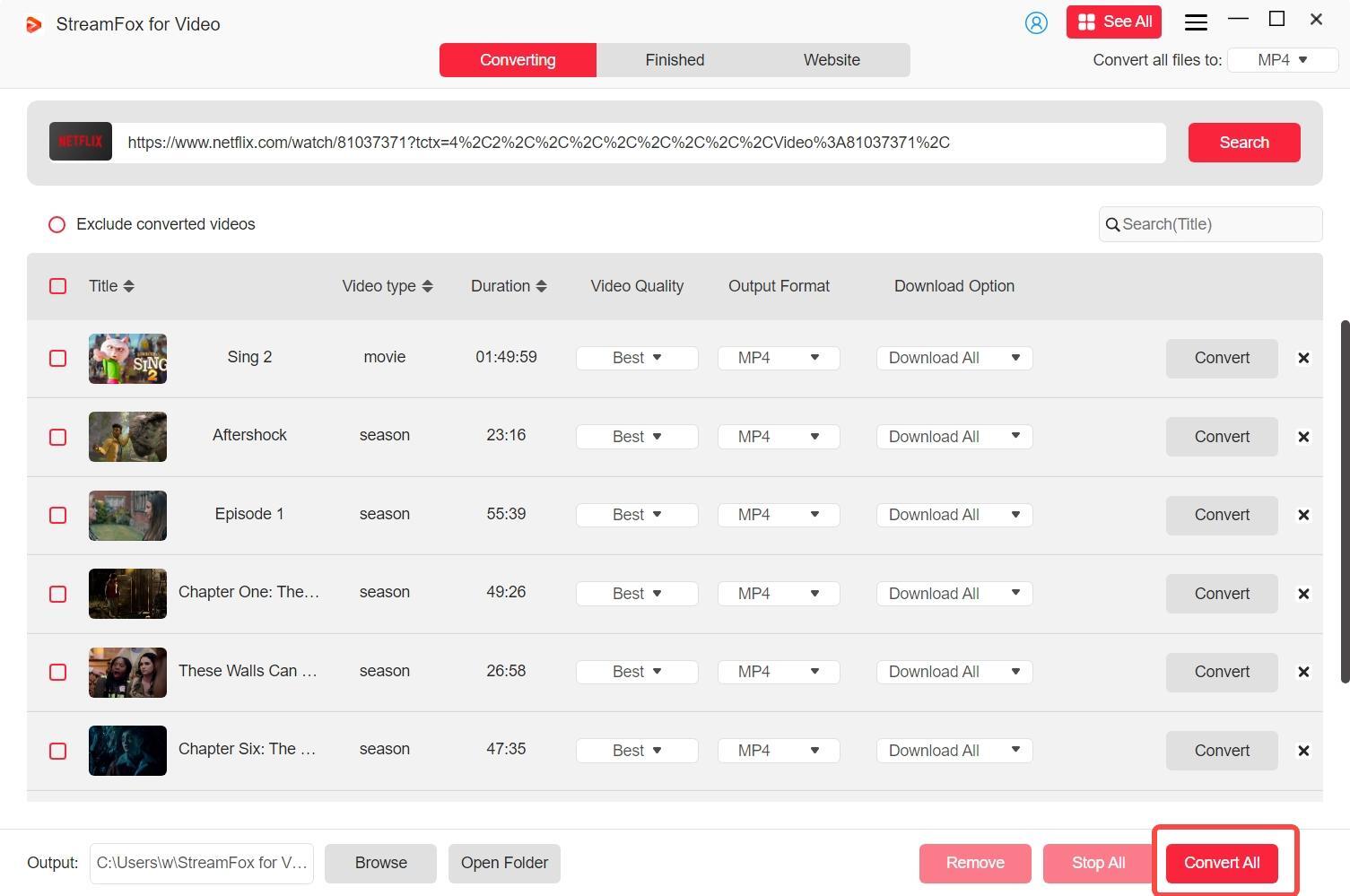
Step 7: Once the download has finished, navigate to the “Finished” area and select the “View Output File” button to view your downloaded material.

Step 8: Once the download is complete, connect your iPad to your computer via USB. Transfer the MP4 files to your iPad using iTunes or Finder (on Mac).

After the transfer, you can watch the downloaded content on your iPad anytime, even without an internet connection.
FAQs
Is it possible to batch download a netflix show on ipad free?
No, Netflix doesn’t offer a built-in feature for batch downloading shows for free on an iPad. While you can download individual episodes, there’s no option to download an entire show in one go within the Netflix app.
How many films can I download from Netflix simultaneously?
With Netflix plans that are free of ads, you can maintain as many as 100 active downloads on your device, depending on how many devices your plan allows. Nevertheless, in the case of ad-supported plans, the cap decreases to only 15 downloads per device in each billing period.
How to Resolve the Issue of Not Being Able to Download Netflix Movies on iPad?
If you’re experiencing difficulties downloading Netflix movies on your iPad, here are several steps to assist in fixing the issue –
- Ensure you have a plan that permits downloads. The Standard plan and more advanced plans offer this feature, whereas the Basic plan does not include it.
- Not every Netflix title can be downloaded. If you don't see a download button beside a movie or TV show, it probably means that the content cannot be downloaded.
- As a Standard plan member, you’re allowed to download content on a maximum of 2 devices simultaneously. Subscribers of the premium plan can download on a maximum of 6 devices. Make sure you haven’t gone over this limit.
Why Am I Unable to Locate My Downloads on Netflix iPad?
If you're struggling to locate your downloads on Netflix for iPad, it might be caused by various factors. One option is that Netflix sets a time limit on downloaded material. Depending on the title, downloads may expire between 7 to 30 days after being downloaded, or in certain situations, after 48 hours once you begin watching.
If your download has lapsed, it will vanish from your list. Another possibility might be content limitations in your profile settings, which could prevent specific downloads. You can verify any viewing restrictions to make sure they aren’t blocking access to download.
Conclusion
Downloading Netflix series and films on your iPad offers a practical method to enjoy content offline. If you wish to maintain downloads indefinitely, StreamFox for Video provides a dependable option. This tool enables you to download Netflix videos in MP4 format and watch them whenever you like.








