Updated on 2025-07-31
views
5min read
Saving movies and TV shows from Netflix offers an excellent way to enjoy your beloved content without internet access. Nonetheless, numerous users encounter a shared issue—constrained internal storage capacity on their devices. Luckily, Netflix permits you to download content to an SD card. This releases your device’s internal storage and provides additional space for on-the-go entertainment. In this article, we will provide a detailed guide on how to download Netflix movies on SD card.
Pre-preparation for storing Netflix downloaded movies to SD card?
Before you store Netflix content to your SD card, confirm that your device allows SD card downloads and that the SD card is formatted correctly and is compatible.
Step 1: Check Device Compatibility
- Android Devices: Most Android devices running Android 4.4.2 or later support Netflix downloads. Ensure your device supports external storage (SD card).
- iOS Devices: iOS devices do not allow Netflix downloads to an SD card, as external storage is not supported for apps. Downloads are saved to the device’s internal storage.
Step 2: Check SD Card Status
Insert the SD card: Ensure the SD card is properly inserted into your device.
Verify SD Card:
- For Android: Go to Settings > Storage and check if the SD card is recognized under the "Portable Storage" section.
- For iOS: iOS doesn’t allow the use of external SD cards, so you won’t see any option for external storage here.
Step 3: Confirm Netflix’s Download Location Option
1. Open Netflix App: Launch the Netflix app on your device.
2. Access Settings:
- Tap the Profile icon in the upper-right corner of the screen.
- Go to App Settings.
3. Check Download Location:
- Look for the Download Location option under the Downloads section.
- If you're on an Android device, you should see options to select either Device Storage or SD Card.
- If you're unable to select SD Card, your device may not support it or the SD card may not be correctly recognized.
Step 4: Check Available Storage Space
- Android Devices: In Settings > Storage, ensure there is enough space on the SD card for the Netflix downloads.
- For Netflix App: The app will alert you if the SD card is full or not available.
Practice 1: Download movies to SD card [100% workable]
Do you want an effective method to store your favorite Netflix films directly on an SD card? As the need for offline viewing increases, it is vital to locate the appropriate tool. This is the point at which StreamFox for Video enters. Eassiy One-stop Streaming Video Downloader—StreamFox for Video downloader allows you to store high-quality videos from top streaming services such as Netflix, Amazon Prime Video, Disney+, Hulu, and others. This software simplifies downloading whether you’re on the go or wish to savor your content without an internet connection. It offers support for various formats and devices.
Eassiy One-stop Streaming Video Downloader
Download videos from Netflix, Amazon Prime, YouTube, and three other streaming services as local MP4, MKV, or MOV files in 4K at 10X speed.
Key Features
- Save time and effort by downloading several videos simultaneously.
- Watch downloaded videos on smartphones, tablets, laptops, and smart TVs.
- Preserve the original video quality through a 1:1 restoration.
- Select either H.264 or H.265 to achieve smaller file sizes while maintaining quality.
How to Store Netflix Downloads on SD card:
Step 1: Download and open StreamFox for Video on your device. Select Netflix as the streaming platform you wish to utilize.

Step 2: After the Netflix interface appears, sign in using your account details.

Step 3: Utilize the search bar to locate particular content by typing in keywords or pasting the link of the movie or series you wish to download.

Step 4: Navigate to the “Converting” tab and choose your preferred output format from the “Convert all files to” dropdown list.

Step 5: To achieve the best quality, choose the highest resolution offered in the “Video Quality” dropdown. You can adjust your audio and subtitle settings according to your preferences as well.
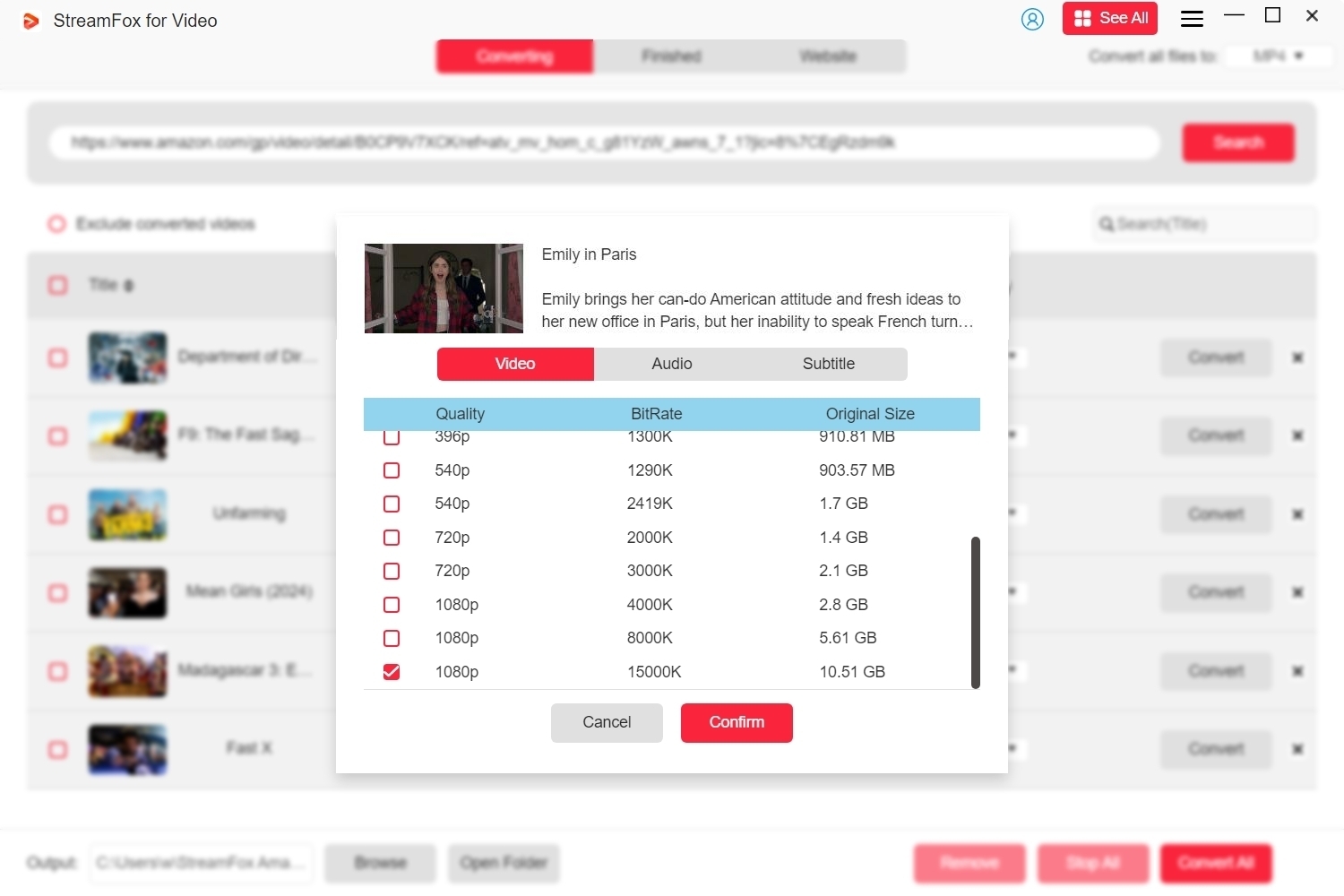
Step 6: Once you have modified your settings, press “Convert All” to start the download of your selected Netflix material.
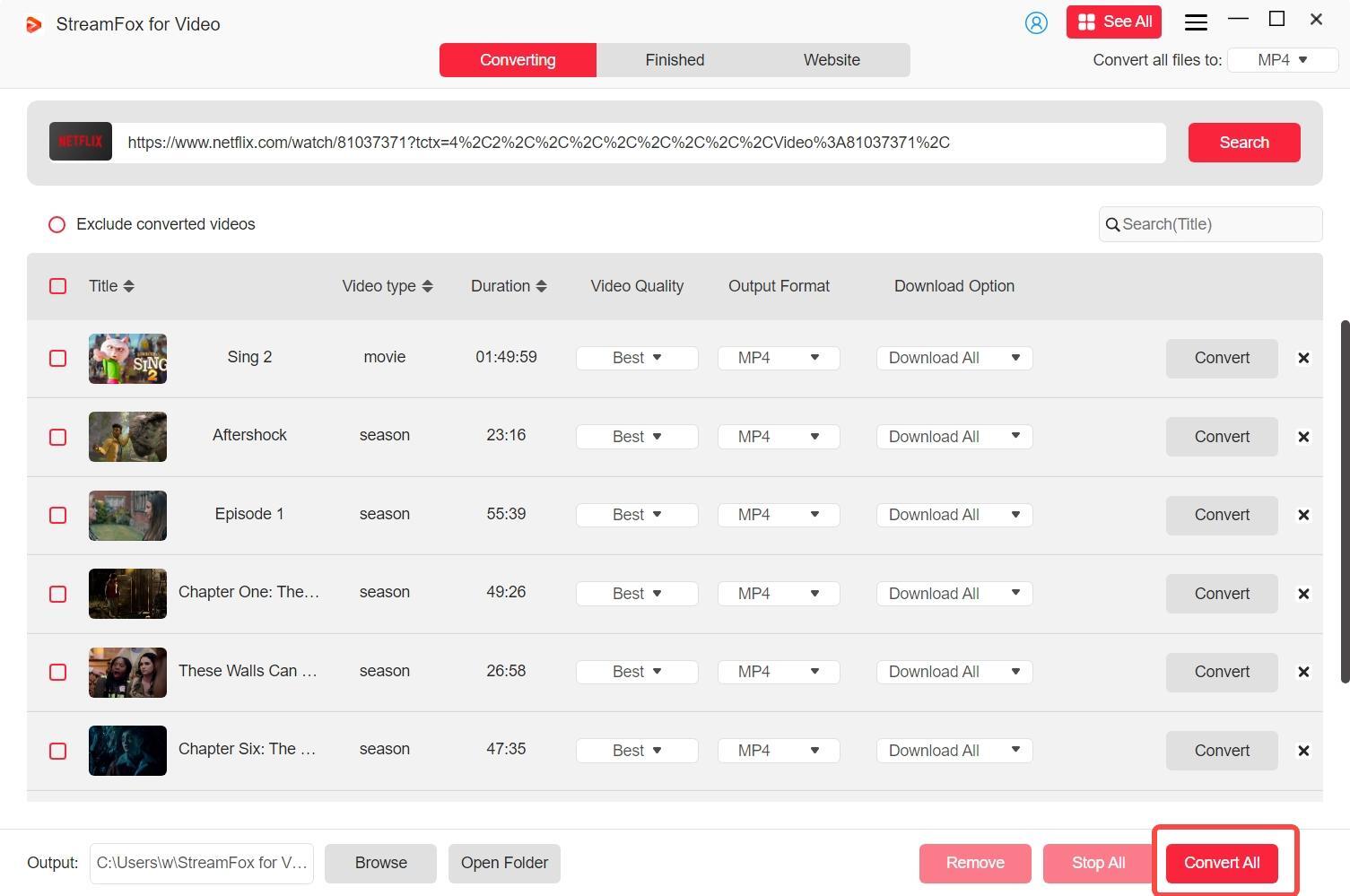
Step 7: After the download finishes, navigate to the “Finished” section and click on the “View Output File” button to access the videos you downloaded.

Note: StreamFox for Video enables you to permanently download content on both Mac and Windows. And, you can move the files to devices such as Samsung, Android, and Amazon tablets, iPhones, and iPads via a USB cable or SD card.
Practice 2: Transfer Netflix Downloads to SD Card
Can I transfer downloaded movies from Netflix? Yes. If you want to free up space on your device, moving your Netflix downloads to an SD card is an excellent option. After downloading Netflix videos with StreamFox for Video, follow the below-given methods to transfer them –
Method 1: Transfer Netflix Downloads to SD Card via USB Cable
Here are the steps to perform USB cable transfer –
On Android:
Step 1: Connect your phone to your computer using a USB cable.
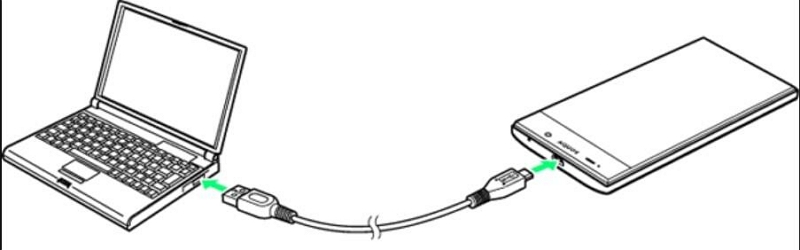
Step 2: Select the “File Transfer” option on your phone.
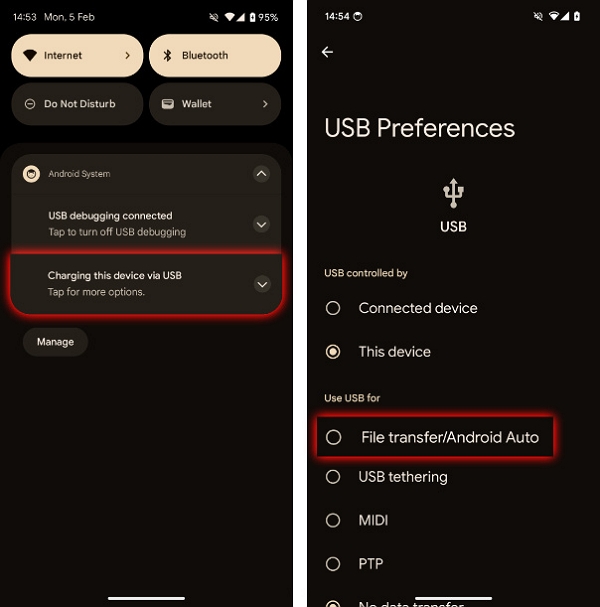
Step 3: Locate the folder on your computer that contains the downloaded videos from Netflix.
Step 4: Move the downloaded videos by dragging and dropping them into the “Movies” or “Videos” folder on your SD card.
On iPhone:
Step 1: Connect your iPhone to your computer using a USB cable.
Step 2: Open iTunes on your computer.
Step 3: In iTunes, pick your iPhone, navigate to the “Movies” category, and select the videos you wish to sync. Press “Apply” to move them to your iPhone.
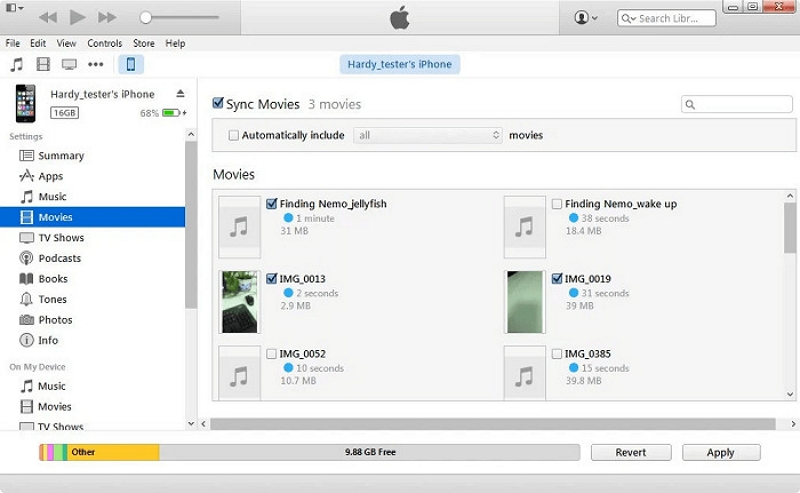
Method 2: Transfer Netflix Downloads via Wireless Transfer (Wi-Fi)
To perform a wireless transfer, you can try to adhere to these instructions –
On Android
Step 1: Acquire and set up a file transfer application such as AirDroid, SHAREit, or Send Anywhere on your computer and Android device.
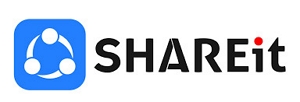
Step 2: Verify that your computer and Android device are linked to the identical Wi-Fi network.
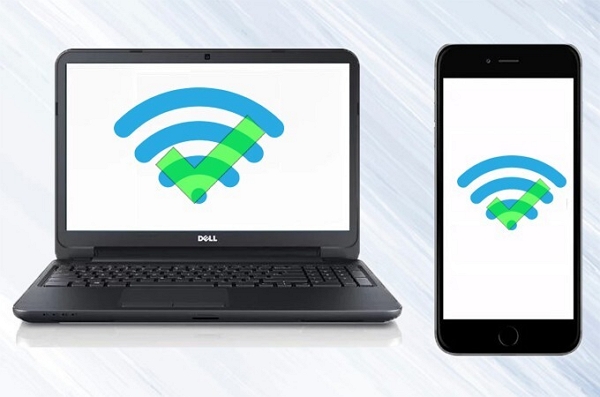
Step 3: Utilize the application to transfer the saved videos from your computer to your Android device.
On iPhone
Step 1: Obtain and set up a file transfer application such as Zapya or Documents by Readdle on your computer and iPhone.
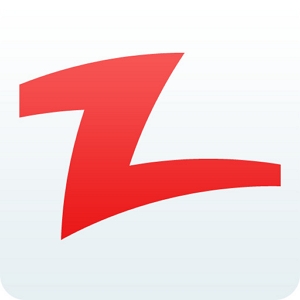
Step 2: Make sure your computer and iPhone are linked to the identical Wi-Fi network.

Step 3: Utilize the application to transfer the downloaded videos from your computer to your iPhone.
Method 3: Move Netflix Downloads to Cloud Storage
You can also use cloud storage and store your favorite Netflix shows on SD card.
Step 1: On your computer, upload the videos you’ve downloaded to a cloud storage platform such as Google Drive, Dropbox, or iCloud.
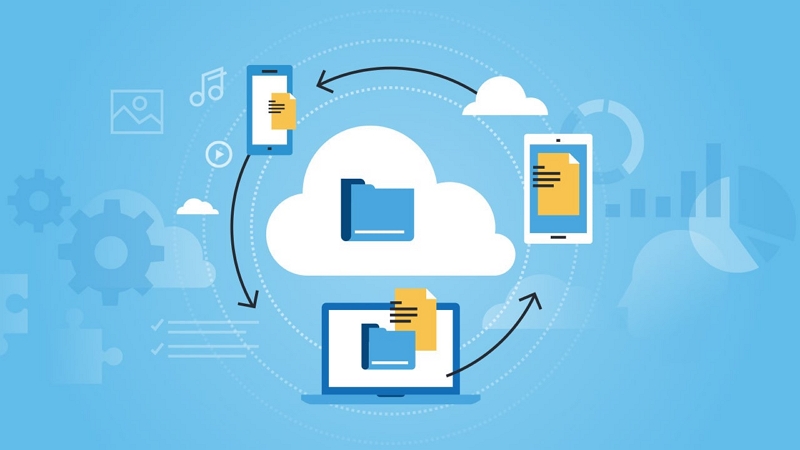
Step 2: Launch the cloud storage app on your mobile device and download the videos to your device.
Method 4: Copy Netflix Downloads to USB Drive or SD Card
Here are the steps to move Netflix downloads to SD card –
Step 1: Transfer the downloaded videos from your computer to an SD card or USB drive.
Step 2: Place the SD card or USB drive into your Android gadget. If utilizing a USB drive, you might require an OTG (On-The-Go) adapter.
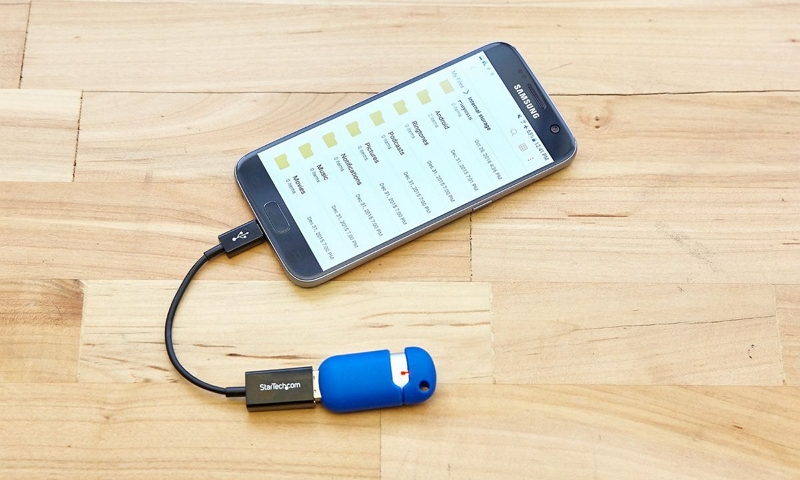
Step 3: As another option, utilize a compatible adapter to link the SD card or USB drive to your iPhone.
Method 5: Transfer the Downloaded Netflix via Messaging Apps or Email
Lastly, you can transfer the Netflix movies via messaging apps or email.
Step 1: Send the downloaded videos to your email or share them through a messaging app such as WhatsApp.
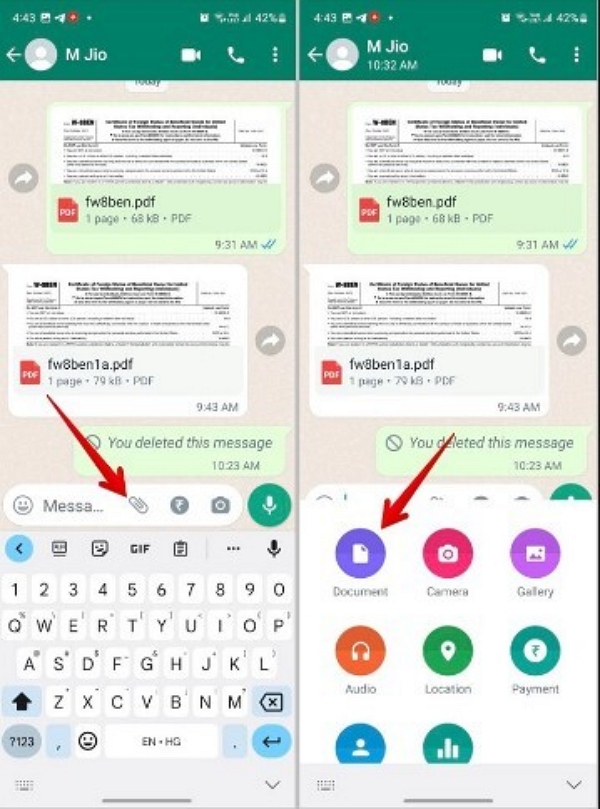
Step 2: Launch the email or messaging application on your device to download the videos.
Note: Make sure the videos are in a compatible format, like MP4, to guarantee they function properly on your device.
How do I download movies to my SD card on Android?
Keeping Netflix downloads on an SD card can help create more space on your Android device. Here are the steps to save Netflix downloads on an SD Card –
Step 1: Launch the Netflix app on your Android device. Then, press on “My Netflix” located in the bottom-right corner.
Step 2: Click the “Menu” icon (three horizontal lines) located in the upper-left corner.
Step 3: Scroll down and choose “Application Settings”. In the “Downloads” area, select “Download Location”.
Step 4: Select “SD Card” as your desired storage option.
Disadvantages of This Method:
- Downloaded material is encrypted and can solely be accessed via the Netflix app.
- Titles that have been downloaded may become unavailable after a specific time, necessitating renewal.
- Certain content might not be downloadable because of licensing contracts.
I can't store downloads on my SD card on my Android?
If you're sure you’ve followed the correct steps but Netflix still isn’t downloading to your Android SD card, there could be a few reasons:
1. SD Card Is Not Set as the Default Download Location
At times, Netflix fails to recognize how to store downloads on your SD card. By default, it could be configured to store on your phone’s internal memory. You can effortlessly modify this.
Steps to Fix –
Step 1: Launch the Netflix application.
Step 2: Click on your profile icon and navigate to App Settings.
Step 3: In the Downloads section, pick Download Location and select your SD card.
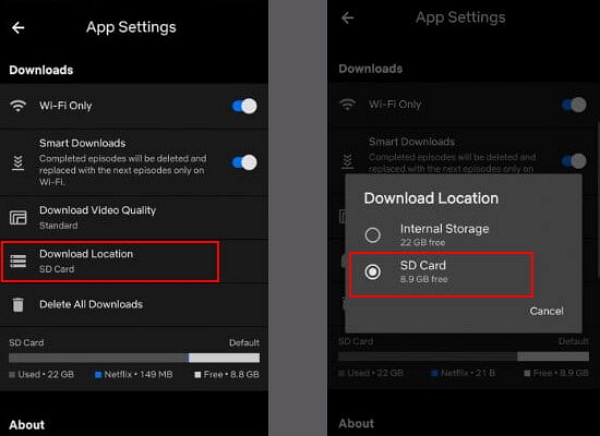
2. Insufficient Storage Space on SD Card
If there isn’t sufficient space on your SD card, Netflix will be unable to store new downloads. Verify if there is sufficient space for the content you intend to download.
Steps to Fix –
Step 1: Verify the amount of space that is free on your SD card.
Step 2: Remove unnecessary files or relocate some data to create space.
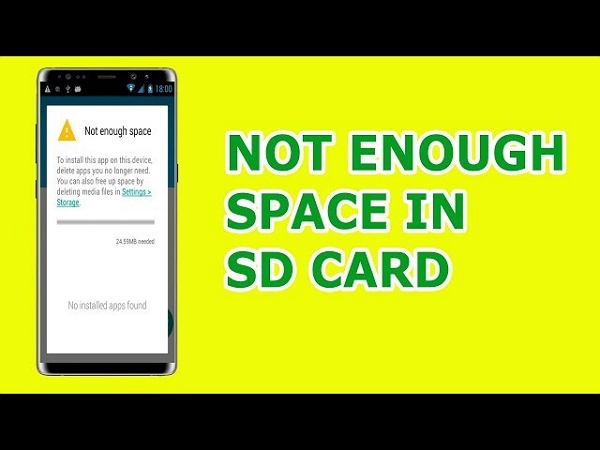
3. SD Card Is Not Properly Formatted
If your SD card isn’t properly formatted, it could lead to problems with storing Netflix content.
Steps to fix –
Step 1: Reformat the SD card to either FAT32 or exFAT, based on your device’s requirements.
Step 2: Be certain to save any crucial data before reformatting.
4. SD Card Is Set as “Read-Only”
If your SD card is set to “read-only” mode, Netflix won’t be able to save anything on it.
Steps to Fix –
Step 1: Verify whether the SD card includes a lock switch and ensure it is in the unlocked position.
Step 2: If a switch isn’t present, attempt to reinsert the SD card or examine your device’s settings to eliminate any read-only limitations.

5. Netflix App Permissions or Software Bugs
At times, your Netflix application may lack the necessary permissions or could have a glitch that stops it from saving content to your SD card.
Steps to Fix –
Step 1: Navigate to Settings on your device > Apps > Netflix and ensure the app is permitted to access storage.
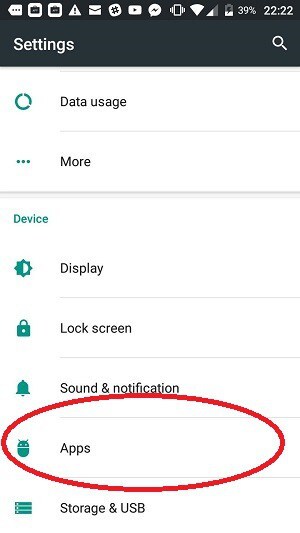
Step 2: Upgrade the Netflix app to the newest version to resolve any possible issues.
Step 3: Reboot your device after implementing modifications.
6. Compatibility Issues with the Device or SD Card
Certain older devices or SD cards might not entirely support Netflix’s download option. Verify that your device and SD card support Netflix’s download functionality. You may require a larger-capacity SD card or a more recent device for better performance.
7. Netflix’s Downloadable Content Restrictions
Not every piece of content on Netflix is available for download. Certain shows or films might have limitations that stop them from being stored on your SD card. Verify whether the material you wish to download can be accessed offline. If that’s not the case, you must select alternative content that allows downloads.
How to Change Download Location to SD Card for Netflix APP
If you wish to create more space on your device or store your downloaded Netflix files elsewhere, you can manually transfer them to an SD card or another directory.
Step 1: Open the file manager application on your device to explore your storage.
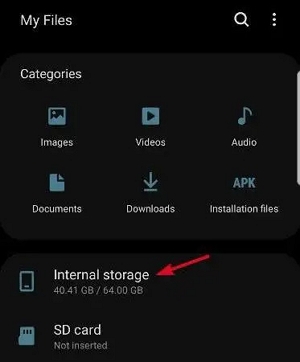
Step 2: Access the internal storage and search for the path: "/Android/data/com.netflix.mediaclient/files/Download/". This is the location where Netflix saves your downloaded videos.
Step 3: After finding the files, choose them, and either copy or transfer them to your preferred folder on the SD card.
Note: Netflix files are encrypted, which means they can exclusively be played inside the Netflix app. Relocating them won’t allow you to access them outside the application.
Conclusion
Downloading and saving Netflix films on an SD card helps you to preserve internal storage and enjoy uninterrupted offline viewing. For a more adaptable and long-lasting solution, we strongly suggest using StreamFox for Video. This software enables you to easily download and transfer high-quality content across various devices.








