Updated on 2025-07-31
views
5min read
Having the ability to watch your favorite Netflix films without concerns about data consumption or Wi-Fi availability, is extremely helpful. Nonetheless, numerous users encounter typical annoyances, including limitations on download quantities or restricted device compatibility. These constraints can hinder the ability to completely appreciate Netflix’s offline viewing option.
This manual will examine how to download movies from Netflix on Android and various devices without those limitations.
Part 1: How to Download Netflix Movies on Android via the App
Netflix provides a handy option for Android users to directly save movies and TV series for offline watching. This enables users to access content without needing an internet connection.
Compatible Android Devices
The download function on Netflix is compatible with various Android devices, such as –
- Samsung: Well-liked models such as the Galaxy S, Galaxy Note, and Galaxy A series.
- Google Pixel: Every Pixel device, encompassing the Pixel 6 and 7 series.
- Xiaomi: Products like the Mi, Redmi, and Poco series are likewise compatible.
- Other Android Gadgets: Numerous additional Android smartphones and tablets operating on Android 4.4.2 or above.
Limitations
Although the ability to download content for offline viewing is a useful feature, there are numerous restrictions –
Content Expiration: Downloaded content expires within 30 days. If you start watching a title, it expires 48 hours after you begin viewing.
Regional Limitations: Some titles are only available in specific countries. For example, a popular movie in the US may not be available in the UK. You can’t switch regions unless you're physically in that location.
Device Storage Limitations: On ad-free plans, you can download up to 100 titles per device. For ad-supported plans, the limit is around 15 downloads per month. Once you hit the limit, you must delete older downloads to add new ones.
Here’s how to download movies on Netflix Android –
Step 1: Make sure the most recent version of the Netflix app is installed on your Android device. Launch the application and log in using your account.
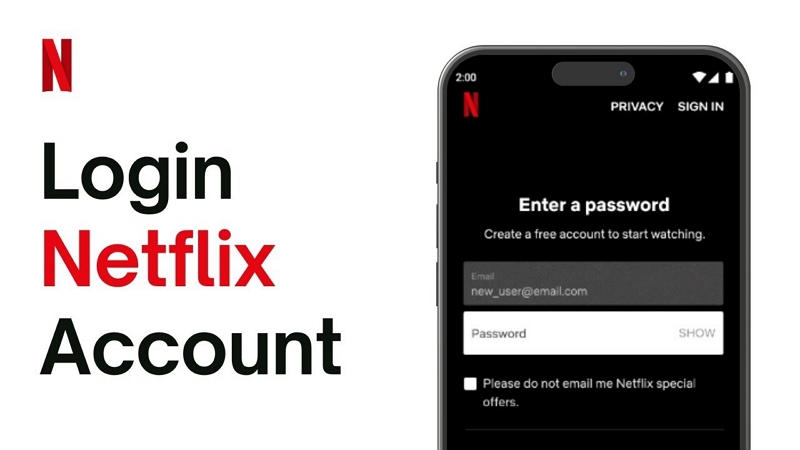
Step 2: Browse the available films and TV shows. Titles with the Download icon can be downloaded. Some content may not be available due to licensing restrictions.
Step 3: Find the movie or show you want to download and click on it to open the details page.
Step 4: On the content page, click the Download button to start the download. You can track your downloads in the "My Downloads" section of the app.
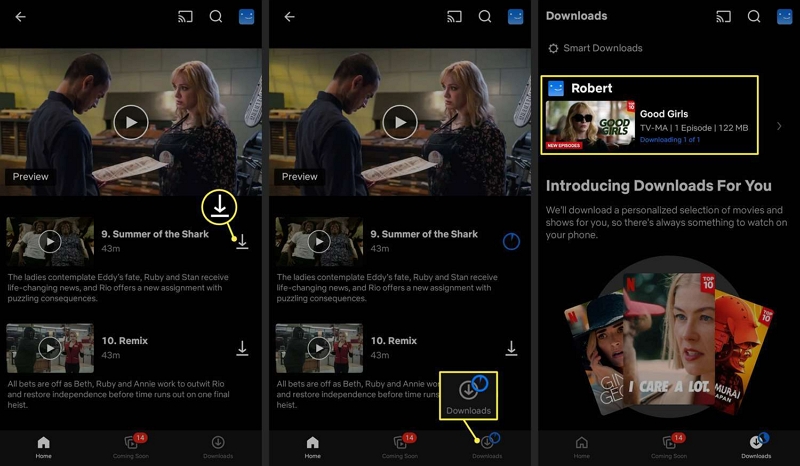
Step 5: After the download finishes, you can view the content offline by going to the Downloads area within the Netflix app. Just click on the downloaded film or episode to begin watching.
Pro Tips for Android Users
- Optimize Netflix settings for higher-quality downloads
To get the best quality downloads, go to the Netflix app settings, select "App Settings," and find "Download Video Quality." Choose "High" for the best resolution. Keep in mind that higher quality downloads take up more storage, so balance quality with available space.
- Expand storage using SD cards (for Samsung devices)
Many Android devices, including Samsung, allow you to expand storage using an SD card. Insert the card, then go to Netflix settings, tap "Downloads," and select "Download Location." Set the SD card as the default storage to free up internal space and download more content.
Part 2: How to Download Netflix Movies on Any Device Without Restrictions
Although Netflix allows for easy streaming of content, there are certain limitations when it comes to downloading films for offline viewing. Nonetheless, there are methods to bypass these restrictions and download Netflix content on any device.
Option 1: StreamFox for Video
If you’re fed up with the limitations associated with downloading Netflix films and series, Eassiy One-stop Streaming Video Downloader—StreamFox for Video provides a solution that removes these obstacles. This software offers a myriad of possibilities through effortless downloads without time limits, improved speeds, and broader device compatibility. It enables users to download videos from popular streaming services like Netflix, Amazon Prime Video, Disney+, and others. Moreover, this software ensures a download success rate of up to 99%.
Eassiy One-stop Streaming Video Downloader
Download videos from Netflix, Amazon Prime, YouTube, and three other streaming services as local MP4, MKV, or MOV files in 4K at 10X speed.
Key Features
- Accommodates video resolutions ranging from 1080p to 4K.
- Reaches download speeds that are up to 10 times quicker than conventional tools.
- Select from soft, hardcoded, or external subtitles available in different languages.
- Enables playback on smartphones, tablets, laptops, and smart televisions.
Step 1: Download and launch StreamFox for Video on your computer. Choose Netflix from the interface to start the downloading process.

Step 2: When asked, sign in to Netflix with your account details.

Step 3: LYou can utilize the search bar to enter keywords or insert the direct URL of the material.

Step 4: Choose your preferences for the download. Select the format (MP4/MOV/MKV) and quality in the “Converting” section.

Step 5: Choose the highest resolution for improved viewing and pick your preferred audio and subtitle languages.
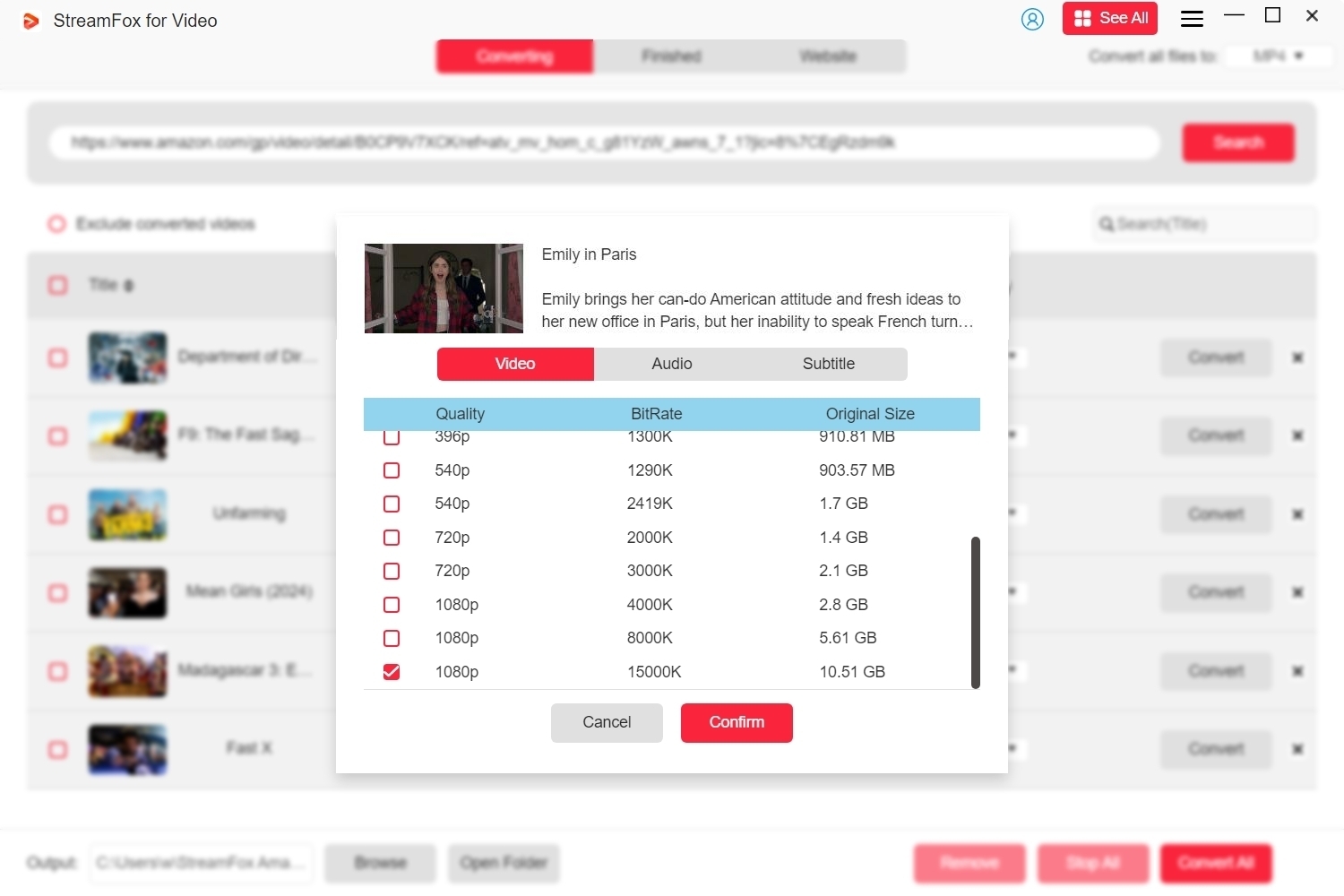
Step 6: After you have set up the configurations, click on “Convert All” to initiate the downloading of your chosen content.
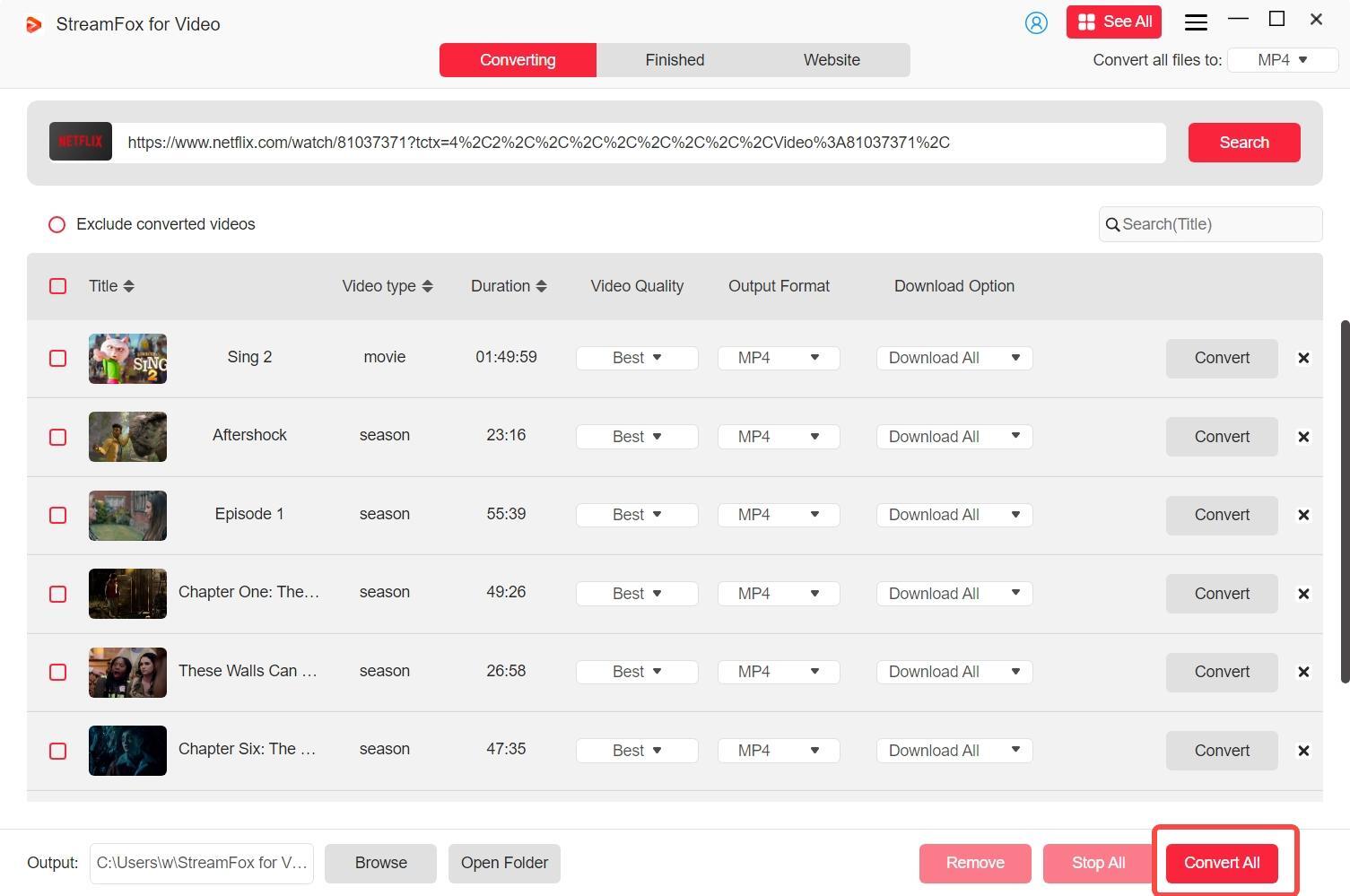
Step 7: Once the download finishes, locate the files in the output directory within the “Finished” section.

Step 8: Link your Android smartphone to your computer using USB. Move the downloaded movie files to your phone for convenient access and offline watching.
Option 2: Eassiy Screen Recorder Ultimate
Eassiy Screen Recorder Ultimate is a multifunctional and comprehensive tool. This program satisfies various screen recording requirements, including video capture, gameplay, Android screen recording, webinars, and beyond. It is a dependable option for both personal and professional applications.
Here’s how to download Netflix movies on Samsung phone –
Step 1: Set up and open Eassiy Screen Recorder Ultimate on your PC. From the primary interface, select Phone Recorder and then opt for Android Recorder.
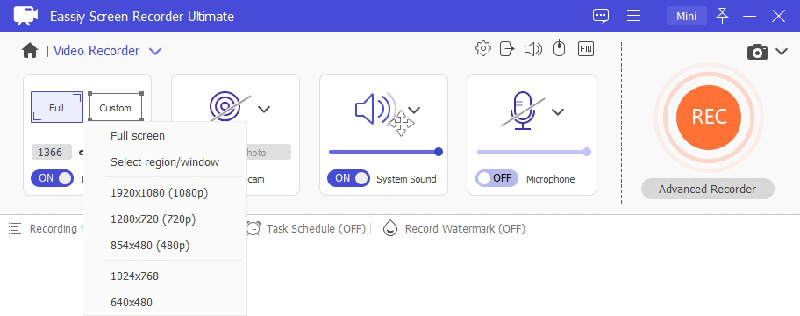
Step 2: There are two methods to link your Android device to the PC –
Method 1: WiFi Connectivity
- Download the “FoneLab Mirror” application on your Android device.
- Make sure that both the device and the computer are linked to the same WiFi network.
- Launch the app and select a connection option: find the device, enter a PIN, or scan a QR code to project the screen.
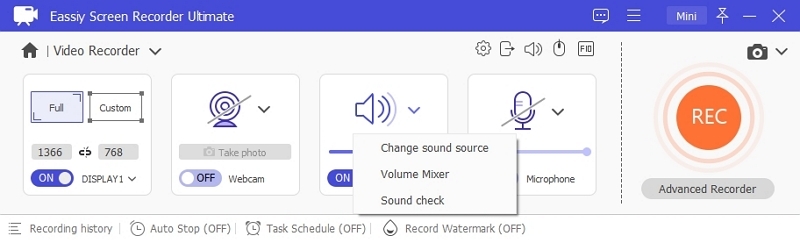
Method 2: USB Link
- Connect your Android device to the computer with a USB cable.
- Enable USB debugging on your phone by tapping “OK” when asked.
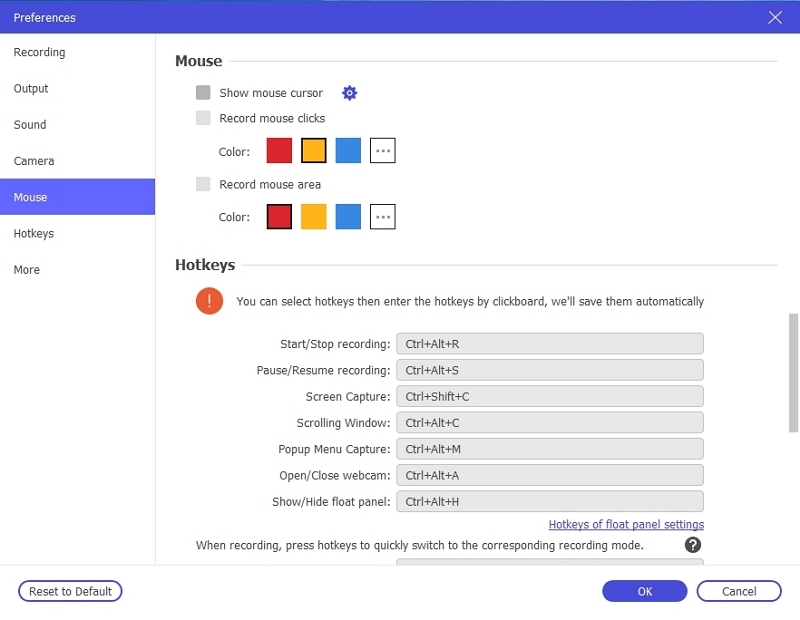
The FoneLab Mirror application will be installed automatically; allow the necessary permissions to start mirroring your screen.
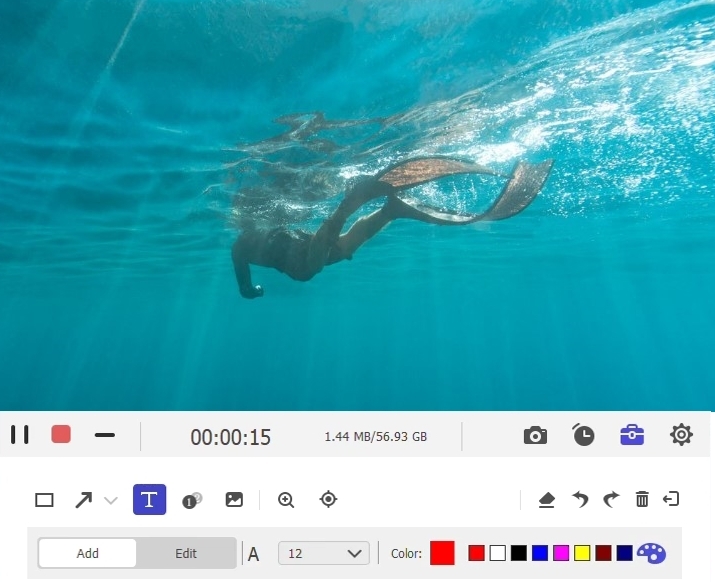
Step 3: After you mirror your Android screen to the PC, choose the preferred recording resolution (up to 4K) and audio input settings, including internal phone audio or microphone.
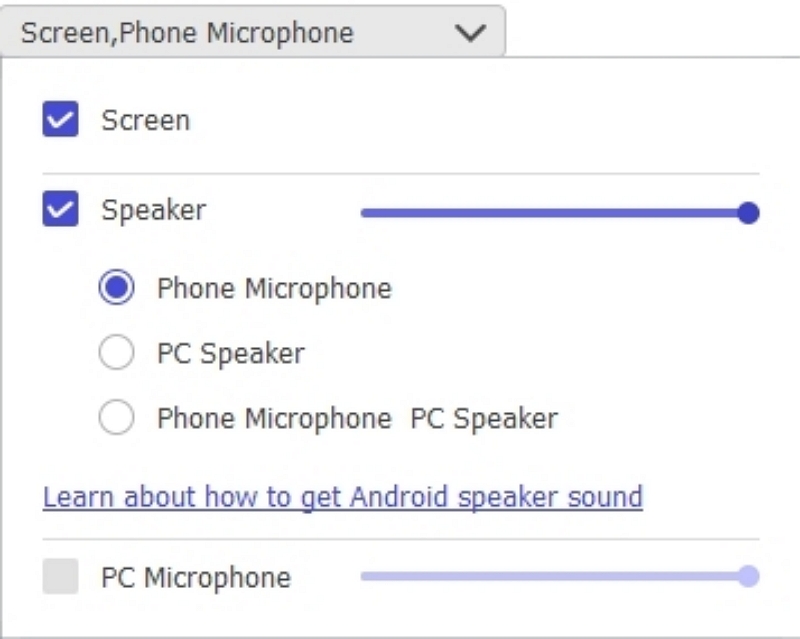
Step 4: Click the Record button to start capturing your Netflix video. You can also capture screenshots while recording by selecting the camera icon.
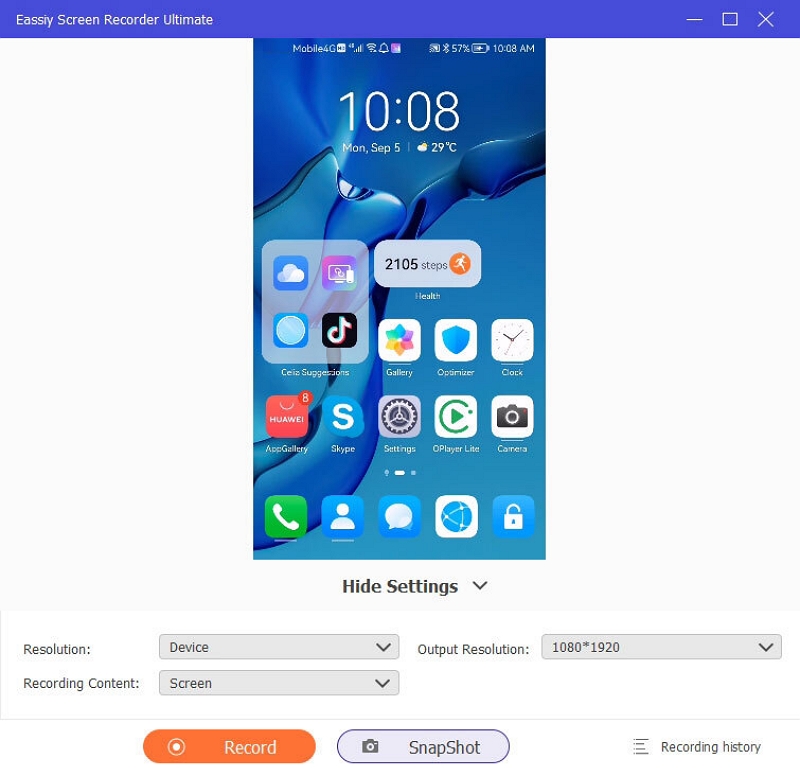
Step 5: Once you have finished, press the Stop button. A modification window will show up, enabling you to cut or adjust the video. Once you finish editing, press Done to save your recorded video onto the computer.
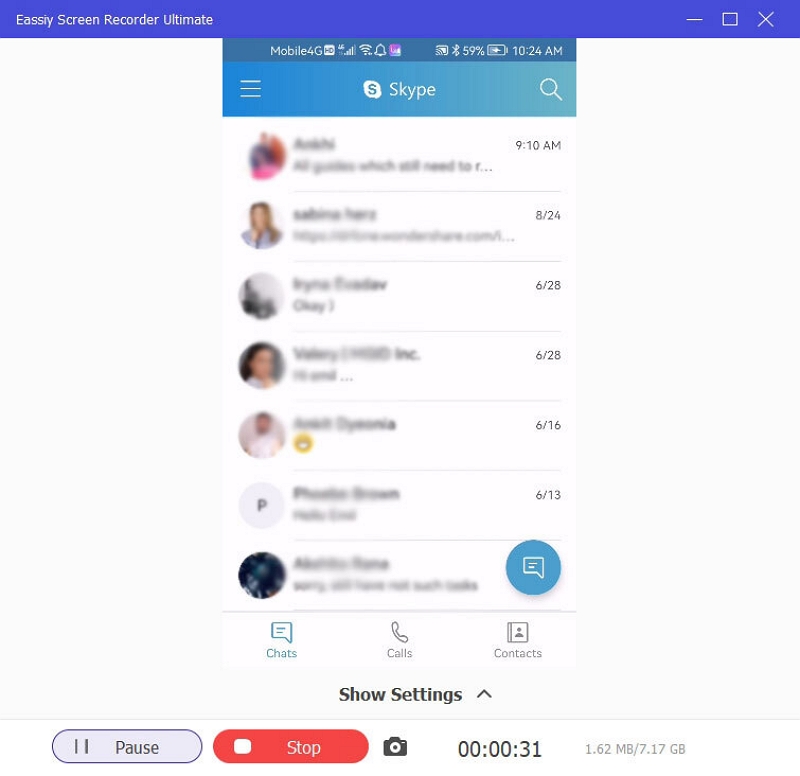
Part 3: Where Are Netflix Downloads Stored on Android?
Knowing the location of Netflix files can assist you in managing your device’s storage effectively.
1. Locating Netflix Downloads via the App
Netflix allows you to conveniently access your downloaded content right inside the app-
Step 1: Launch the Netflix application on your Android device.
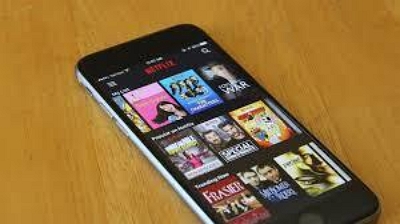
Step 2: Press the Downloads tab (typically found at the bottom of the screen).
Step 3: You will view a list of all your downloaded films and TV series, arranged by title.
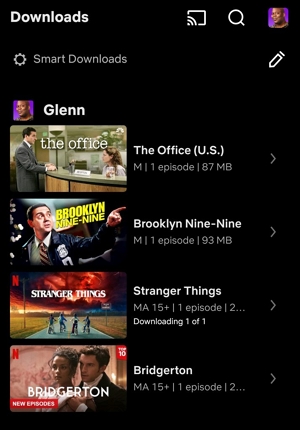
2. Exploring Device Storage
To access Netflix files via your device's storage, follow these steps –
Step 1: Launch a file manager application on your Android device.
Step 2: Go to Internal Storage > Android > data > com.netflix.mediaclient > files > Download.
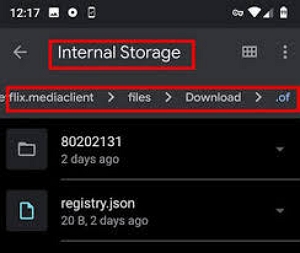
Step 3: In this section, you will see the downloaded files, although they may not be in a familiar format.
Pro Tips: How to clear Netflix cache on Android
With time, Netflix’s cache can consume unwanted storage space. Here’s how to remove it:
Step 1: Navigate to Settings > Apps > Netflix on your device.
Step 2: Select Storage > Clear Cache.
- Move downloads to an SD card on Samsung or other Android devices
If your device allows for an SD card, you can set up Netflix to store downloads on it rather than the internal storage –
Step 1: Launch the Netflix application and navigate to Settings.
Step 2: Choose Download Location and pick your SD card.
Part 4: Comparison – Netflix Download Feature vs. StreamFox Downloader
Here’s a comparison between the Netflix download feature and StreamFox for Video Downloader –
| Feature | Netflix App | StreamFox for Video Downloader |
|---|---|---|
| Content Availability | Restricted number of titles (15-100/month) ready for download | Unlimited access to download every Netflix title |
| Download Expiration | Downloads become unavailable after a specified duration | No expiration; downloads last indefinitely |
| Device Compatibility | Exclusively on apps compatible with Netflix | Usable on any device that supports files |
| Resolution Options | Standard or High-definition | Full HD or 4K resolution is available |
Conclusion
Downloading Netflix films on Android is a practical method to watch content offline. However, restrictions such as download expiration and compatibility with devices can be annoying. To enjoy a smoother and less confined experience, we suggest utilizing StreamFox for Video.








