Updated on 2025-07-31
views
5min read
The procedure is fast and straightforward if you want to log out of Netflix on your Roku device, whether to change accounts, resolve problems, or just for security purposes. Roku offers different models, such as Roku TV, Roku streaming sticks, and Roku Ultra. Yet, the process for signing out is generally similar across all devices. In this guide, we will guide you on how to sign out of Netflix on Roku.
Why You Need to Sign Out of Netflix Account on Roku?
Logging out of your Netflix account on your Roku device is important for various reasons.
- Account Switching: Some Netflix subscription plans limit the number of devices that can be logged in simultaneously. If your plan restricts access and you've reached the limit, signing out of Netflix on Roku frees up a slot, allowing you to log in and stream on another device.
- Account Protection: Signing out helps thwart unauthorized access, particularly when several people share the same Roku device. This action protects your private data and watch history.
- Handling Profiles: If your Netflix account has several profiles, signing out and then back in can assist in efficiently managing or updating these profiles.
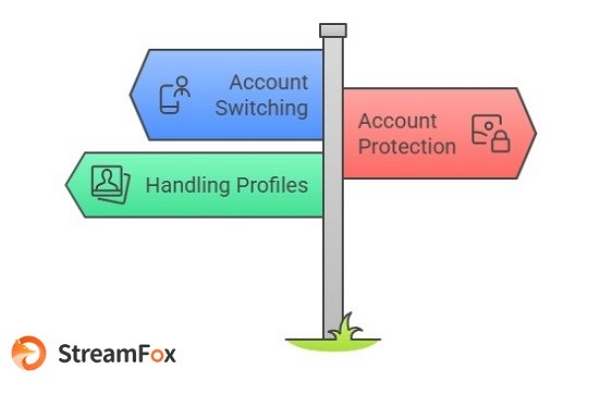
Can't sign out of old account on Roku?
Some users find that instead of a sign-out option, they’re stuck on a screen asking them to re-subscribe, with no clear way to log out. Restarting the TV or app doesn’t help either.
If this happens, try removing the Netflix app from your Roku and reinstalling it. You can also check Roku’s settings for an option to clear app storage, which might reset Netflix and let you sign in with a new account.
Still stuck? Contacting Netflix support is a good option, but checking online forums could get you a quicker solution from others who’ve faced the same issue.
Part 1. Common Options to Sign Out of Netflix on Roku TV
To log out of Netflix on your Roku TV, you have various choices based on your device model and personal preferences. Here are typical ways to sign out of Netflix on Roku –
Option 1: Using the Netflix App
The easiest method to log out is directly via the Netflix app on your Roku TV. This approach requires you to go to the app’s settings or help area. There, you will see the option to log out. It’s a simple-to-use method that enables you to handle your account directly in the app.
Option 2: Using the Settings Icon
Alternatively, you can log out by going to the settings icon in the Netflix app. This technique is especially beneficial if your app’s interface shows a gear icon, which usually signifies settings. By clicking on this icon, you can reach account settings, which include the sign-out option.
Option 3: Remote Shortcut for Troubleshooting
For individuals facing problems with the usual sign-out methods, a remote shortcut provides a dependable option. This requires pressing a particular series of buttons on your Roku remote to reach a concealed menu. It enables you to log out or disable your Netflix account. This approach is especially useful for diagnosing issues.
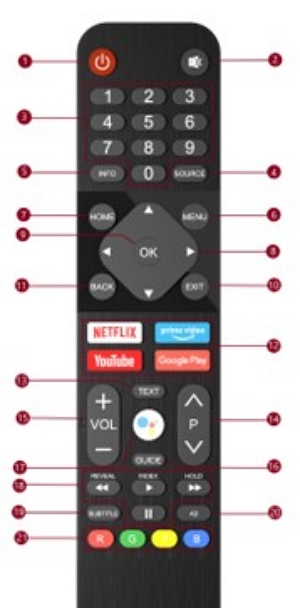
Part 2: How to sign out of Netflix on Roku?
Knowing how to log out of Netflix on Roku is essential, especially when switching accounts or troubleshooting issues. The sign-out process varies depending on your Roku model, but with the right guidance, you can navigate it smoothly and efficiently.
Method 1. Sign Out of Netflix on Roku 4, Roku 3, and Streaming Stick
Here, we’ll be discovering how to sign out of Netflix on Roku 4, Roku 3, and streaming stick –
Option 1: Using the Netflix App
Step 1: Go to the Netflix application on your Roku home screen and launch it.
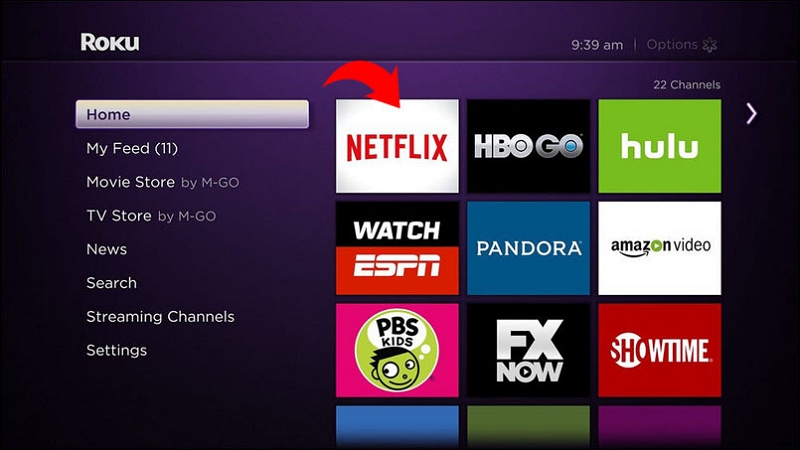
Step 2: After entering the app, hit the left arrow on your remote to access the side menu.
Step 3: Scroll down and choose “Get Help”. If you cannot find this option, search for “Settings”.
Step 4: Select “Sign out” and verify by clicking “Yes”.
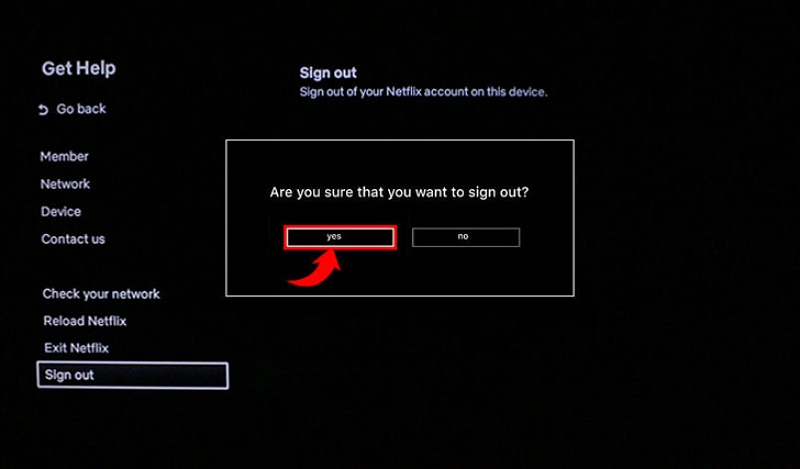
Option 2: Using a Remote Sequence
If you’re encountering problems or the usual methods fail, you can employ a remote sequence –
Step 1: Open Netflix on your Roku device.
Step 2: With your remote, press the buttons in this sequence: Up, Up, Down, Down, Left, Right, Left, Right, Up, Up, Up, Up. This sequence will display a diagnostics menu.

Step 3: Select “Log Out” from the choices. Verify by choosing “Yes”.
Method 2. Remove a Netflix Account on Roku 2
Below is the method for signing out of Netflix on Roku 2 –
Option: Remove the Netflix Channel
Step 1: Tap the Home button on your Roku remote to go to the main menu.
Step 2: Utilize the arrow keys to select the Netflix application on your channel lineup.
Step 3: Hit the star (*) button on your remote to access the options menu for the chosen channel.

Step 4: Select “Remove channel” from the available options, and then confirm by clicking “Remove channel” once more when asked.
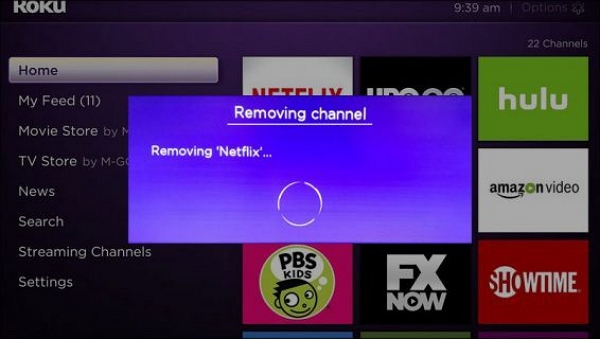
Method 3. Log Out of Netflix on Roku 1 (2008-2010 Models)
Follow the below-given method and log out of Netflix through Roku 1 –
Deactivate the Device from Netflix Settings
Step 1: Go to the “Settings” section from the Roku main screen.
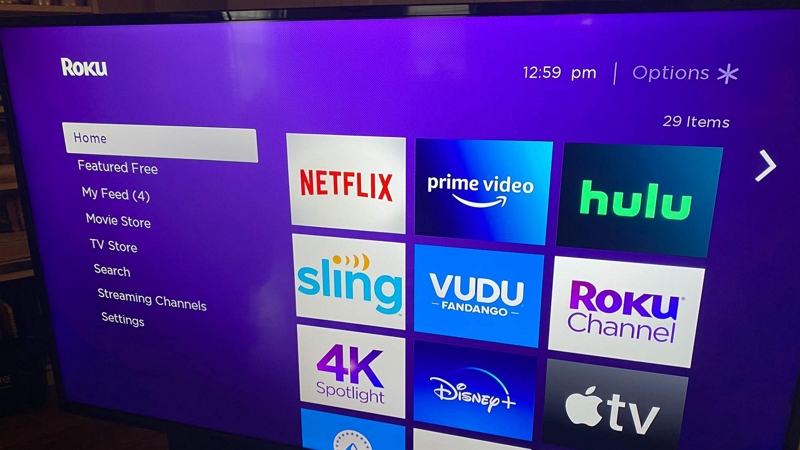
Step 2: Scroll down and choose Netflix Settings.
Step 3: Select the option to “Deactivate this device from my Netflix account”.
Step 4: Verify your decision by choosing “Yes”.
Part 3. Sign Out of Netflix Using the Roku Smartphone App
You can effortlessly log out of your Netflix account through the Roku mobile app, accessible on both iOS and Android platforms. The app provides an easy method to oversee your Roku device and manage your Netflix account without a physical remote.
Step 1: Start by opening the Roku app on your mobile device. If you haven’t yet downloaded the app, you can get it for free from the App Store (for iPhone users) or the Google Play Store (for Android users).
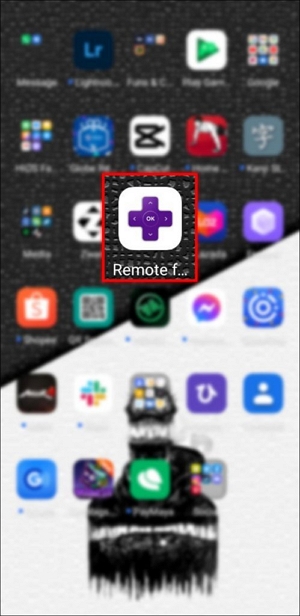
Step 2: After launching the app, ensure that your smartphone is linked to the same Wi-Fi network as your Roku device. On the primary screen of the Roku app, search for the Netflix channel. Select it to open Netflix settings.
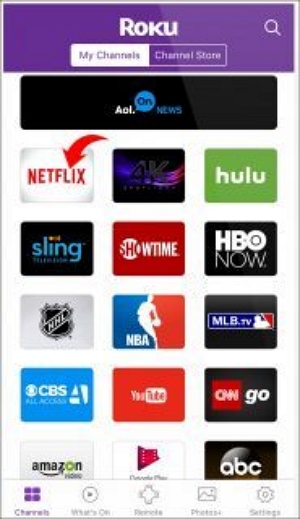
Step 3: Once you are within the Netflix interface, swipe or tap on the left menu option to display the navigation bar. Scroll down to find the “Get Help” section—this is where you can sign out of Netflix.
Step 4: Click on “Get Help” to open the menu. You should now notice a choice titled “Sign Out”. Select this option, and you will be logged out of your Netflix account on the Roku device.
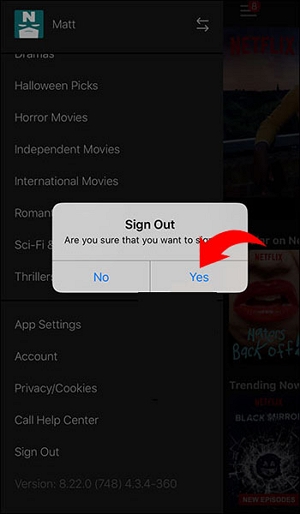
Part 4. How to Sign In on Netflix on Smart TV?
To log into Netflix on your smart TV, adhere to these straightforward instructions –
Step 1: Make sure your smart TV is linked to a reliable internet connection.
Step 2: Find and launch the Netflix application on your television. If the app is not installed beforehand, get it from your television’s app store.
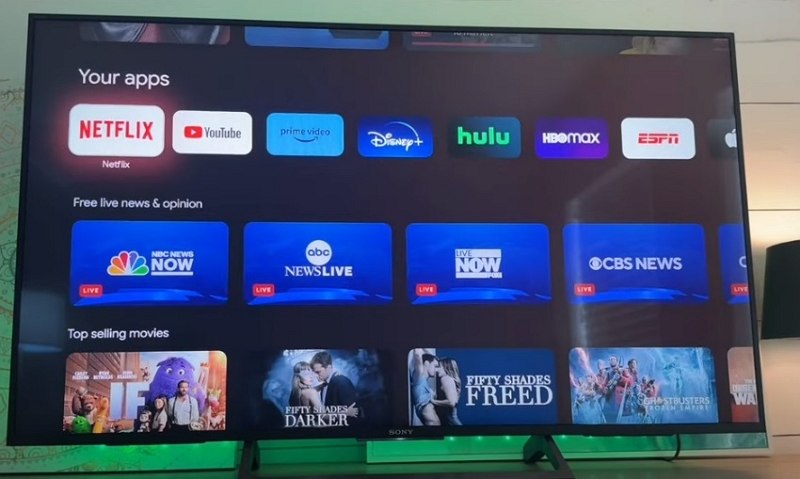
Step 3: After opening the app, select the “Sign In” option.
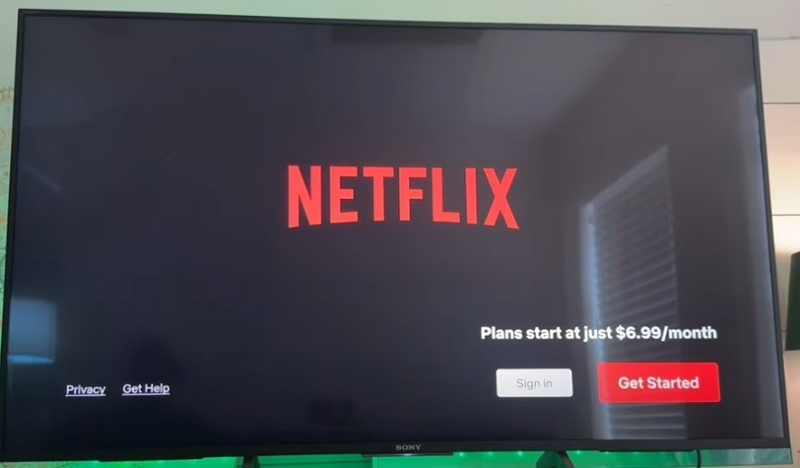
Step 4: Utilize the on-screen keyboard to enter the email address and password linked to your Netflix account.
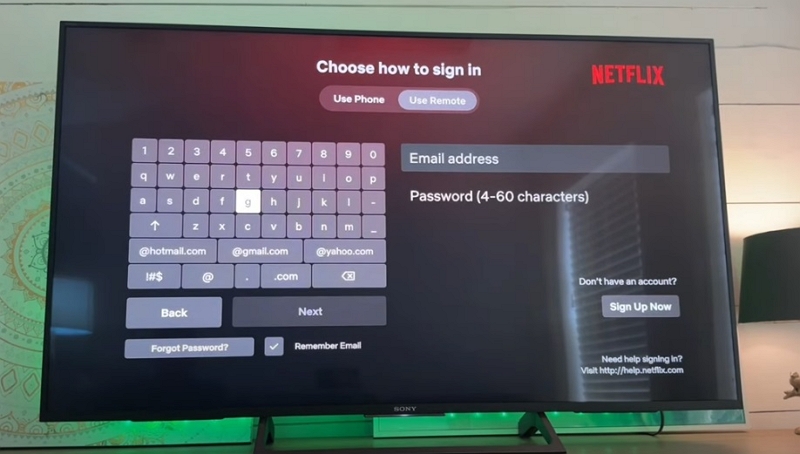
On the other hand, certain TVs provide a feature to log in via a web browser or mobile device by presenting a QR code or a designated URL.
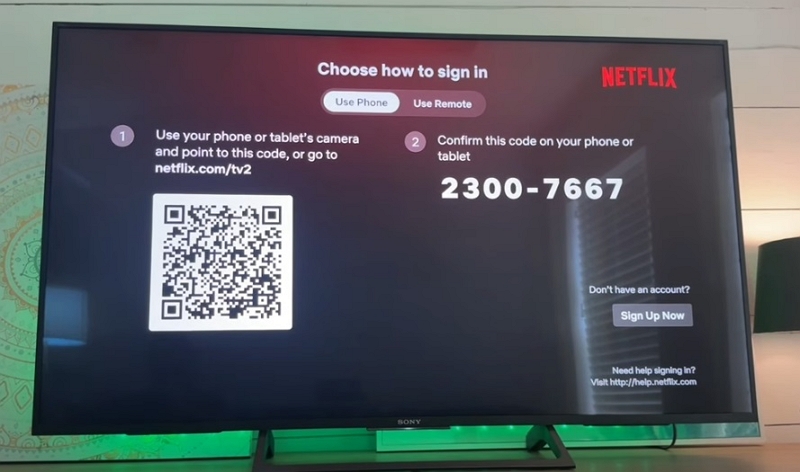
Step 5: Once logged in, choose your user profile to begin streaming.
Bonus: How to Smooth Watch Netflix on Roku TV?
Here are some processes to make your Netflix-watching experience smooth on Roku TV –
Step 1. Download Netflix Movies or Shows on Mac/PC
To improve your Netflix experience on Roku TV, think about downloading your beloved movies and shows. This method permits offline access, guaranteeing continuous enjoyment without depending on streaming quality or internet access. One-stop Streaming Video Downloader—StreamFox for Video is a complete streaming video downloader aimed at delivering high-quality downloads from well-known streaming services. Featuring an easy-to-navigate interface and strong functionalities, it guarantees a smooth experience for users wishing to access their preferred content offline.
Why We Recommend it:
- Attain 1:1 recovery of the original video quality, guaranteeing that the downloaded material aligns with the source without any loss.
- Select from MP4, MKV, or MOV formats to guarantee compatibility with different devices.
- Choose between soft, hardcoded, or external subtitles (SRT & VTT) to improve your viewing experience.
- Features in-app browsers that enable you to search and stream content directly in the application.
- Choose between H.265 and H.264 codecs to optimize video quality and file size based on your preferences.
How to Download Netflix movies or shows on Mac/PC using StreamFox for Video –
Step 1: Begin by downloading and launching StreamFox for Video on your computer. From the primary screen, choose Netflix as the service to start your download. Enter your Netflix account details when requested.

Step 2: Utilize the search feature to locate the movie or show you wish to download. You can input the title straight into the search bar or paste the exact URL to swiftly find your preferred content.

Step 3: After selecting your content, go to the “Converting” area. In this section, you can choose the output format for all files by selecting your desired option from the “Convert all files to” dropdown menu.

Step 4: To achieve the highest resolution, ensure you choose the best quality from the “Video Quality” dropdown menu. Furthermore, you can adjust your audio and subtitle settings to align with your language selections.
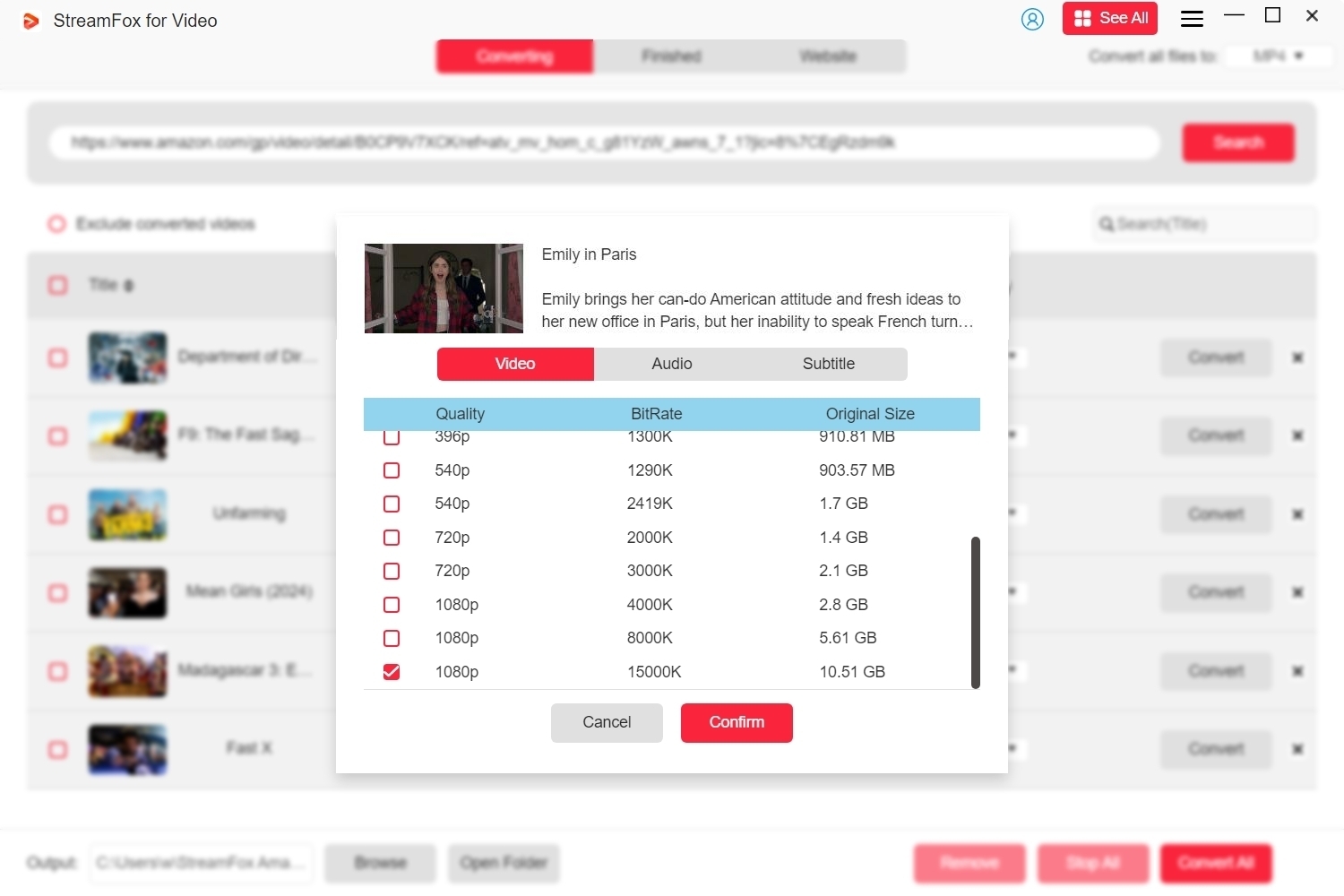
Step 5: Once you’ve set up your preferences, click on “Convert All” to start downloading the Netflix titles you chose. Once the download finishes, navigate to the “Finished” area and select the “View Output File” icon to open your downloaded material.
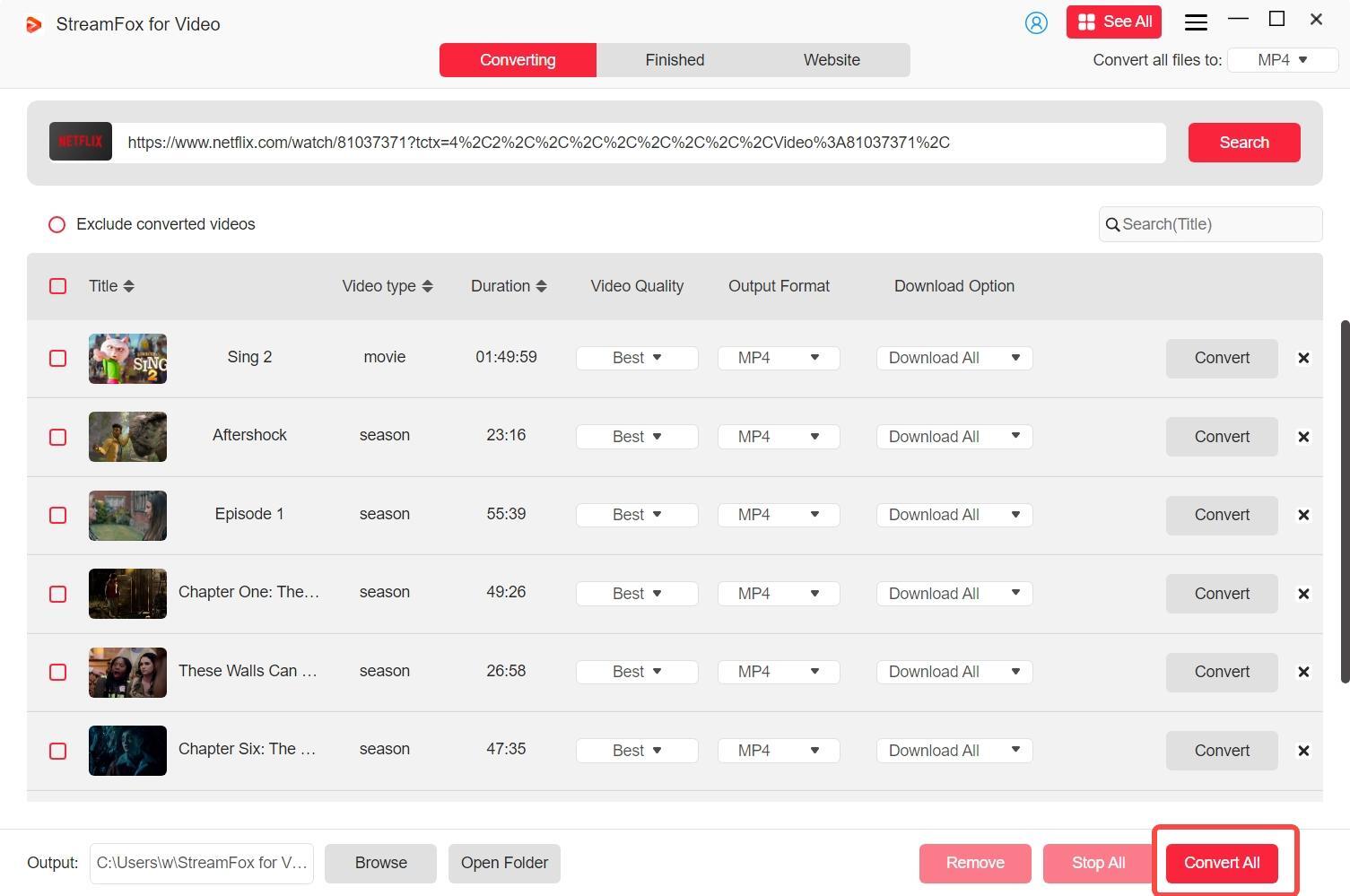
Step 2. Screen Mirror or Cast to Roku TV
After downloading content on your PC, you can stream it to your Roku TV using screen mirroring or casting.
Option 1. Use Screen Mirroring from PC
1. Make sure that your PC and Roku TV are linked to the same Wi-Fi
2. Press the Home button on your Roku remote. Navigate to Settings > System > Screen mirroring. Select Prompt or Always allow.
3. Press the Windows Key + K to access the casting menu, then choose your Roku TV from the list of devices.
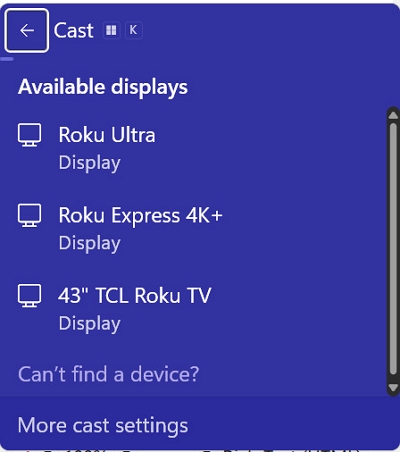
4. Open the downloaded Netflix content on your PC. It will be mirrored to your Roku TV.
Option 2. Use Screen Mirroring from Mobile Devices
If you have downloaded Netflix content on a mobile device, you can cast it to your Roku TV.
For Android Devices:
1. Enable Screen Mirroring on Roku:
- Press the Home button on your Roku remote. Navigate to Settings > System > Screen mirroring.
- Select Prompt or Always allow.
2. Connect from Android:
- Swipe down to access the Quick Settings menu.
- Tap on Cast or Screen Cast.
- Select your Roku device.
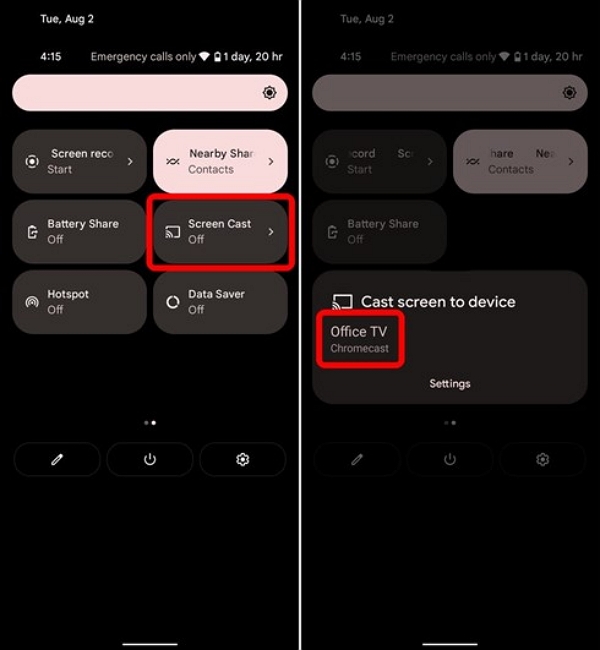
3. Play Content:
- Open the Netflix app on your Android device.
- Play the downloaded content; it will be cast to your Roku TV.
For iOS Devices:
1. Enable AirPlay on Roku:
- Press the Home button on your Roku remote.
- Navigate to Settings > Apple AirPlay and HomeKit.
- Ensure AirPlay is turned on.
2. Connect from iOS:
- Swipe down from the upper-right corner to access the Control Center.
- Tap on Screen Mirroring.
- Select your Roku device.
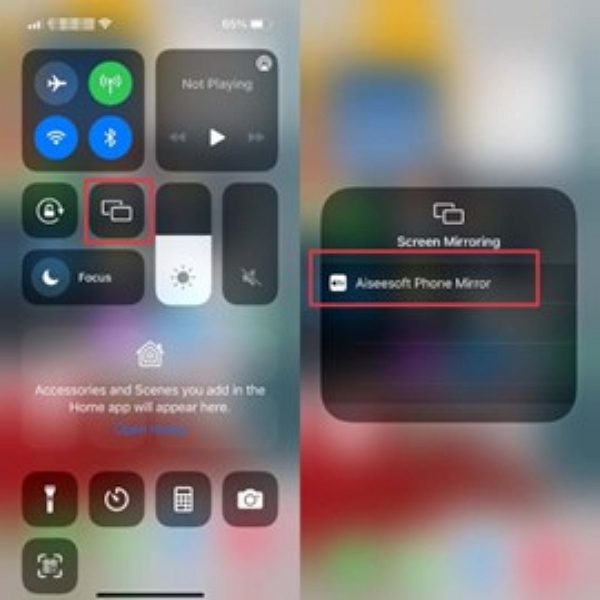
3. Play Content:
- Open the Netflix app on your iOS device.
- Play the downloaded content; it will be mirrored to your Roku TV.
By following these methods, you can enjoy your downloaded Netflix content on your Roku TV seamlessly.
Step 3. Use an HDMI Connection (Optional)
If casting isn’t your favored approach, you can conveniently link your device to the Roku TV with an HDMI cable.
1. Plug one end of an HDMI cable into your PC and the other into an available HDMI port on your Roku TV.
2. Use your TV remote to select the corresponding HDMI input.
3. Open the downloaded Netflix content on your PC. It will display on your Roku TV.

Conclusion
By taking the above-given actions, you can effortlessly handle your account, change profiles, or guarantee your privacy is preserved. To ensure a seamless Netflix experience on Roku, think about utilizing StreamFox for Video to download your preferred shows. Featuring top-notch downloads and an intuitive interface, it serves as an excellent resource for seamless entertainment.








