Updated on 2025-07-31
views
5min read
Downloading Netflix shows and movies for offline viewing is quick and easy. This guide explains how to save multiple episodes at once, manage your downloads, and even store content on an external hard drive. Whether you're binge-watching Friends or any other series, learn the best way to keep your favorite episodes ready to watch anytime, anywhere. Let’s dive in!
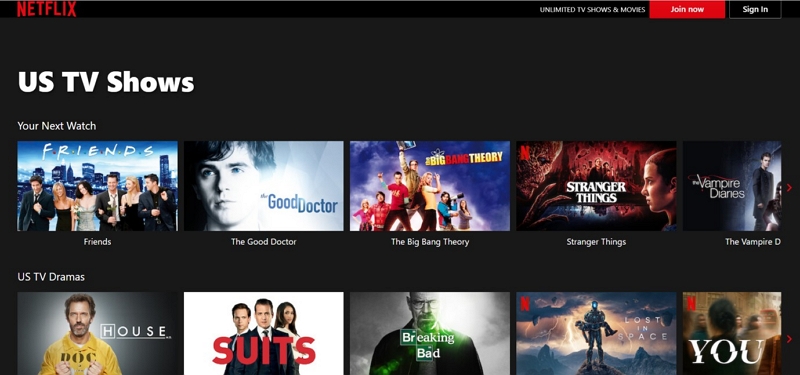
Part 1: Can you download Netflix shows to watch offline?
Yes, you can. Netflix allows downloading serial episodes on various compatible devices, such as smartphones (iOS and Android), tablets, laptops, smart TVs, and more. The best part is that you can watch the downloaded episodes later at your convenience, even without an internet connection.
Part 2: How do I download shows from Netflix to my laptop?
First, you will need to install the Netflix app on your laptop. Secondly, your laptop must satisfy the following specifications.
- Operating System:
- Windows OS 10 or later (version 18362.0 or higher)
- macOS 10.13 (High Sierra) or later
- Storage Space:
Netflix serial episodes consume a lot of space on your device. Depending on the download quality, a single episode can take up 200 MB to 1.5 GB.

Time required for downloading: It depends on the size of the episode, the internet connection speed, and the quality of the download.
- Generally, a 1-hour episode of SD (500 MB) quality can take around 5 to 10 minutes on a decent Wi-Fi connection.
- The same episode in HD (1.5 GB) might take around 15 to 30 minutes to download.
Ease of Downloading: User-friendly
Limitations: Depends on the Netflix plan you choose
Step-by-step process of downloading Netflix serial episodes on your laptop:
Step 1: Download the Netflix app from the respective store. Install it and subscribe to an active plan. Please note that not all Netflix plans support downloads. You will need a Standard or Premium plan.
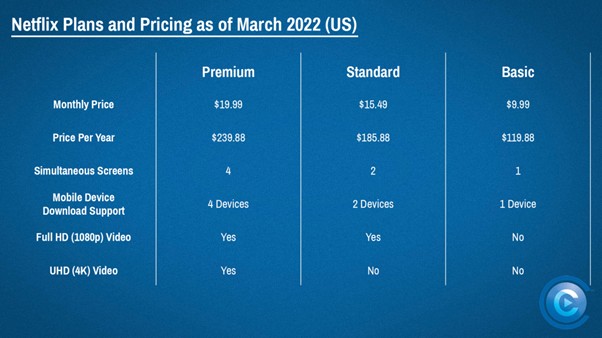
Step 2: Sign into Netflix and search for the TV shows you want to download.
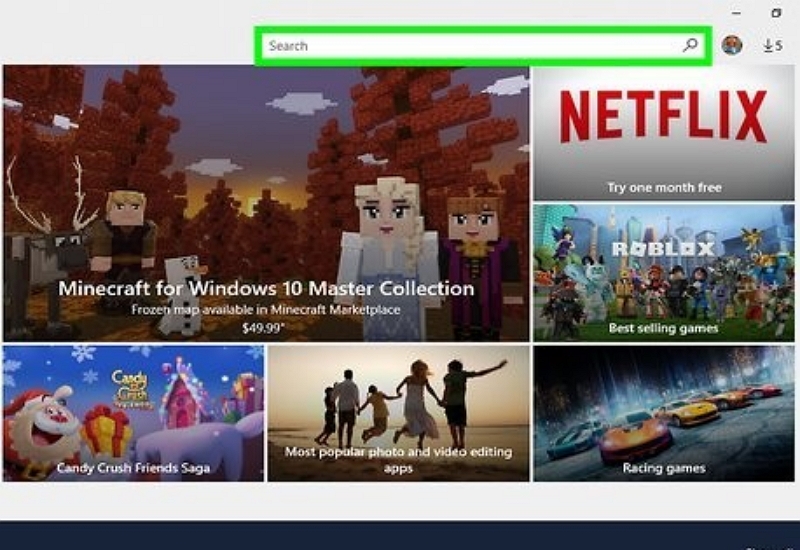
Step 3: Not all show titles are available for download. Check the downward arrow icon next to the episode title.
![]()
Step 4: Select the download quality by clicking on your profile at the top right corner. Select “App Settings” and choose between “Standard” and “High.”
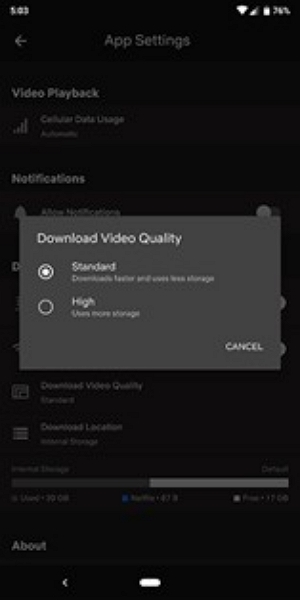
Step 5: Click “Download.” By clicking on the "Download Season" option, you can simultaneously download an entire season. Please wait for the download process to be completed. Then, access "My Downloads" to watch your serial episodes.
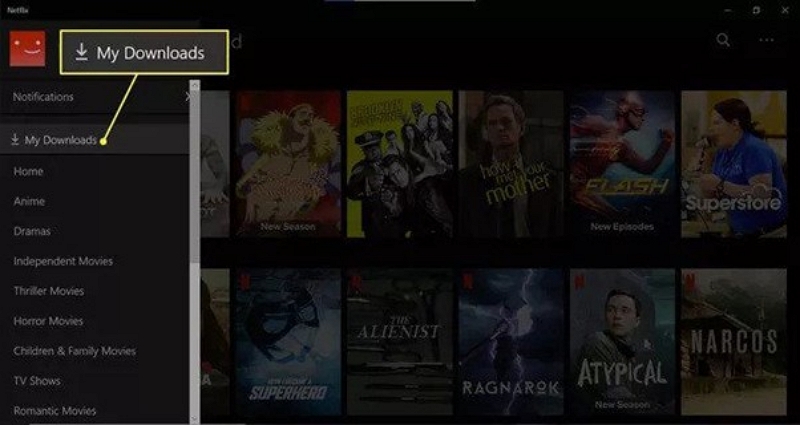
Part 3: How do I save Netflix shows on my phone?
Downloading Netflix serial episodes on your smartphone is similar to doing it on your laptop. You will need the Netflix app on your smartphone to download Netflix content. However, let us discuss the minimum specifications.
For Android:
- Operating system: Android OS 4.4.2 or later
- Sufficient storage space: Depending on the video quality, a single episode can take 200 MB to 1.5 GB.
For iOS:
- Operating system: iOS 12.0 or later
- Sufficient storage space: Depending on the video length and quality, one episode can consume 200 MB to 1.5 GB of storage space.
Time required for downloading: It depends on the video size, internet speed, and the download quality.
- A 1-hour episode in SD quality will take 5 to 10 minutes to download.
- The same video will take 15 to 30 minutes for HD quality.
Ease of downloading: User-friendly
Step-by-step process of downloading Netflix serial episodes on smartphones:
The downloading method on a smartphone is the same as downloading on a laptop.
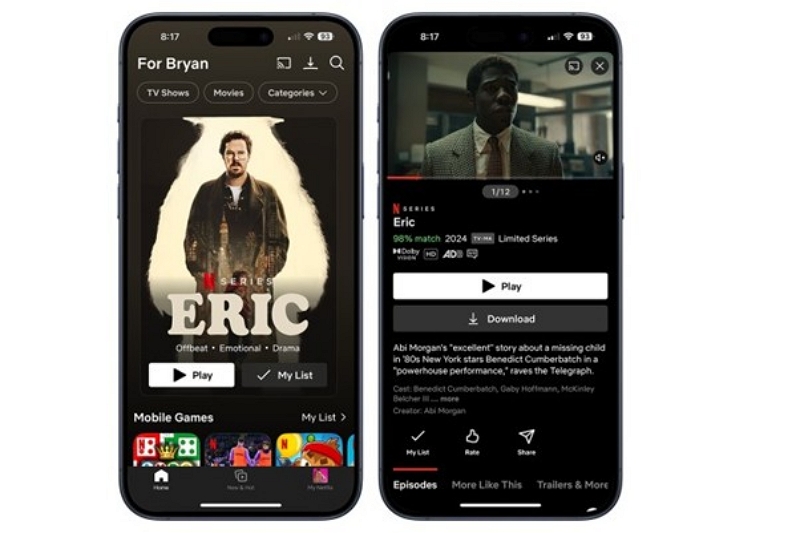
Step 1: Downlaod and install Netflix on your smartphone.
Step 2: Register for a Netflix account and subscribe to an active plan.
Step 3: Sign into your account and select the serial episode you want to download.
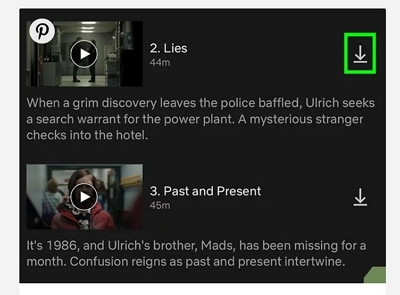
Step 4: Choose your download quality.
Step 5: Tap the download icon located next to the episode title. If you want to download the entire season, click "Download entire season."
Step 6: The episodes are saved in the My Downloads section of your Netflix app. You can access and view them offline.
Pro Tip:
Clear your cache before downloading. It helps manage storage better. Believe me, it's simple.
For iOS devices:
- Clear cache – Settings – General – iPhone Storage. Select Netflix. Tap Offload App. Reinstall the app.
- Manage storage – Settings – General – iPhone Storage. Delete unwanted apps, videos, and photos.
For Android devices:
- Clear cache – Settings – Apps – Netflix. Tap Storage – Clear cache.
- Manage storage – Settings – Storage. Remove large files or unused apps.
Part 4: How do I download shows from Netflix to my smart TV?
Generally, Netflix does not support downloads on smart TVs because most TVs do not have the necessary software or adequate storage features. However, if your smart TV has internal memory to store downloaded TV episodes, you can do so the same way you download using a laptop or PC. However, there are other ways of watching Netflix shows directly on a smart TV.
Option 1: Use a smartphone or tablet and cast to your TV
Step 1: Follow the steps discussed in the previous section to download Netflix TV show episodes on your smartphone.
Step 2: Use a casting device like Chromecast, Apple TV, or your smart TV's built-in casting feature. Please ensure both devices use the same internet network. Connect your smartphone to your TV.
Step 3: Open Netflix on your smartphone. Go to “Downloads” and select your favorite TV show.
Step 4: Tap the "Cast" icon. Select your smart TV. The content will play on your TV.
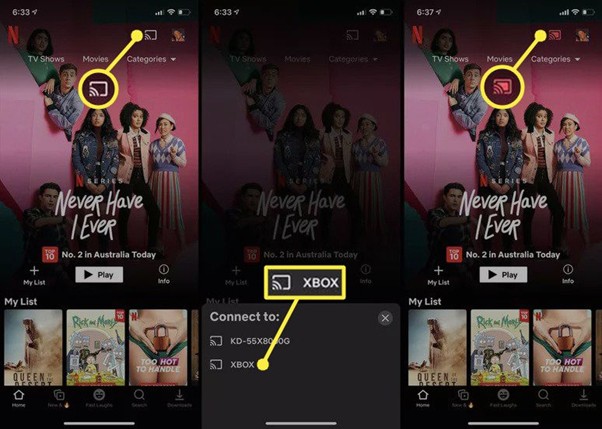
Option 2: Use your laptop and connect to your TV
Step 1: Follow the steps described in the first section to download your desired TV show episodes on your laptop.
Step 2: Connect your laptop to your smart TV using an HDMI cable.
Step 3: Open Netflix on your laptop and go to "Downloads." Play the downloaded TV show episode, and the content will appear on your TV.

Part 5: Can we download movies from Netflix to internal storage?
While you can download Netflix TV show episodes to your laptop for offline viewing, Netflix’s downloading limits restrict you from storing content permanently. Is there a way to bypass these restrictions? Yes. Our magic solution, Eassiy One-stop Streaming Video Downloader—StreamFox for Video Downloader, lets you download serial episodes from Netflix on your laptop and store the files permanently.
Eassiy One-stop Streaming Video Downloader
Download videos from Netflix, Amazon Prime, YouTube, and three other streaming services as local MP4, MKV, or MOV files in 4K at 10X speed.
Key Features
- StreamFox is a high-quality, one-stop solution for downloading online videos and movies so users can watch them offline.
- The software tool allows you to download videos at 10 times the speed of traditional downloads.
- The batch downloads facility enables users to download multiple serial episodes simultaneously.
- StreamFox offers smart downloads of HD videos up to 4K resolution in multiple video formats, such as MP4, MKV, and MOV.
Step-by-step process of downloading multiple Netflix TV show episodes using StreamFox:
Step 1: StreamFox offers different software versions for macOS and Windows.
Step 2: StreamFox supports six online streaming services. Select Netflix.

Step 3: Open Netflix on the integrated browser and sign in using your user ID/password.

Step 4: The built-in browser allows you to search for your favorite Netflix TV shows and add them to the queue.

Alternatively, you can drag the video title into the designated area.
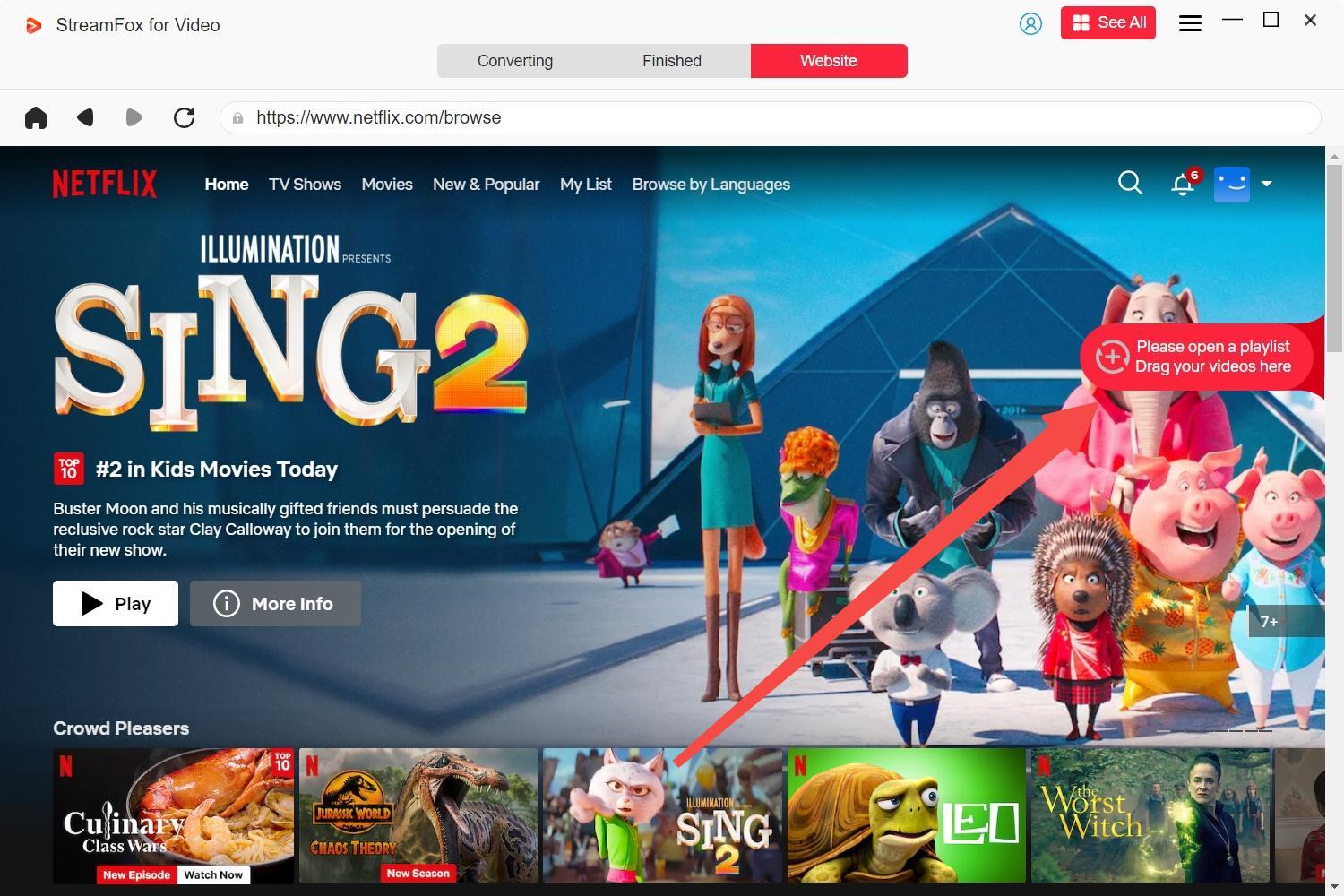
Step 5: StreamFox allows customizing the video output format. Select your preferred mode from the drop-down menu. Selecting "convert all files" ensures consistency.

Step 6: StreamFox lets you choose your preferred resolution, which helps you save storage space. By default, the tool selects the highest resolution, but you can change it.
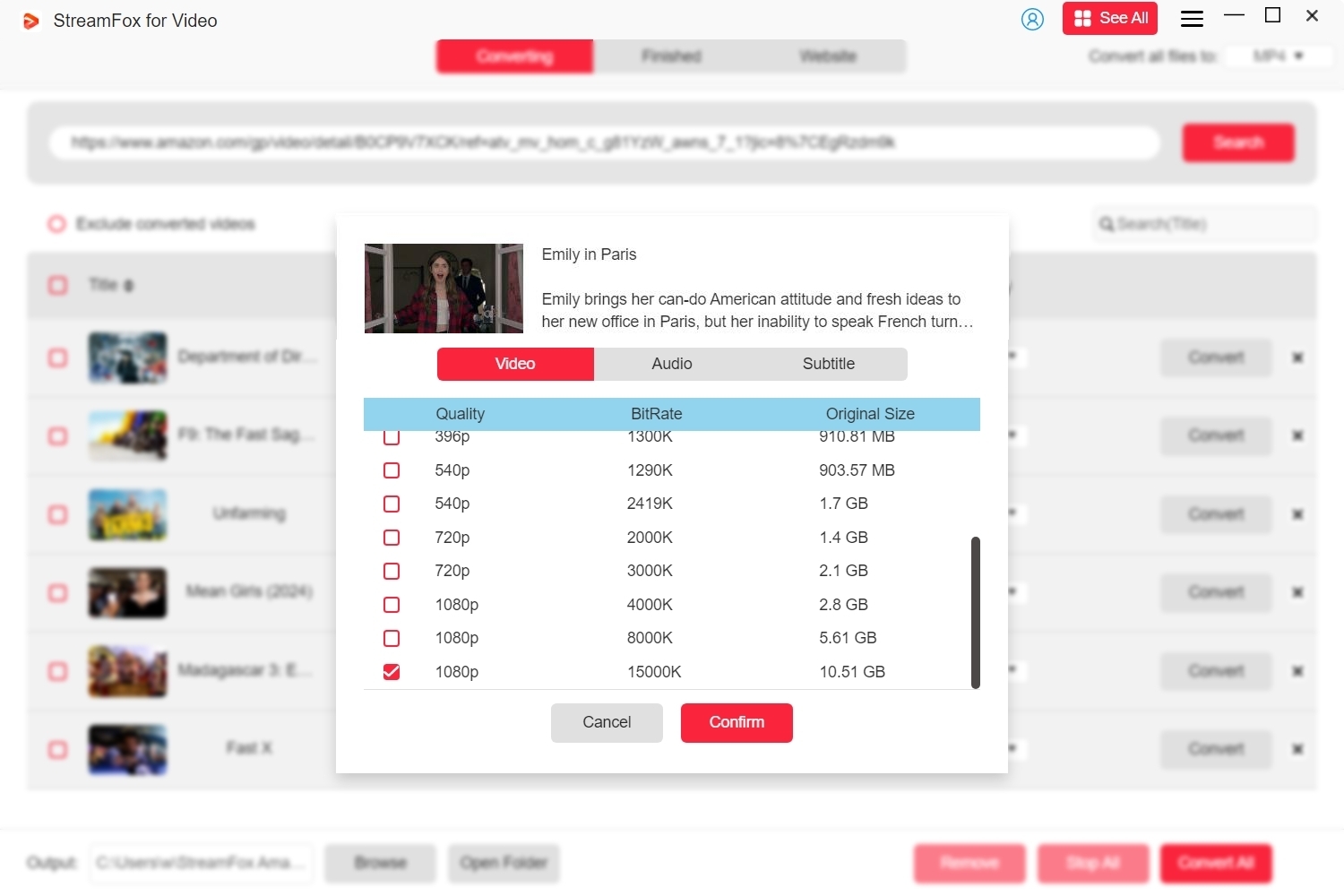
Step 7: Check the boxes to download multiple videos simultaneously. Click “Convert All” to start the downloading process.
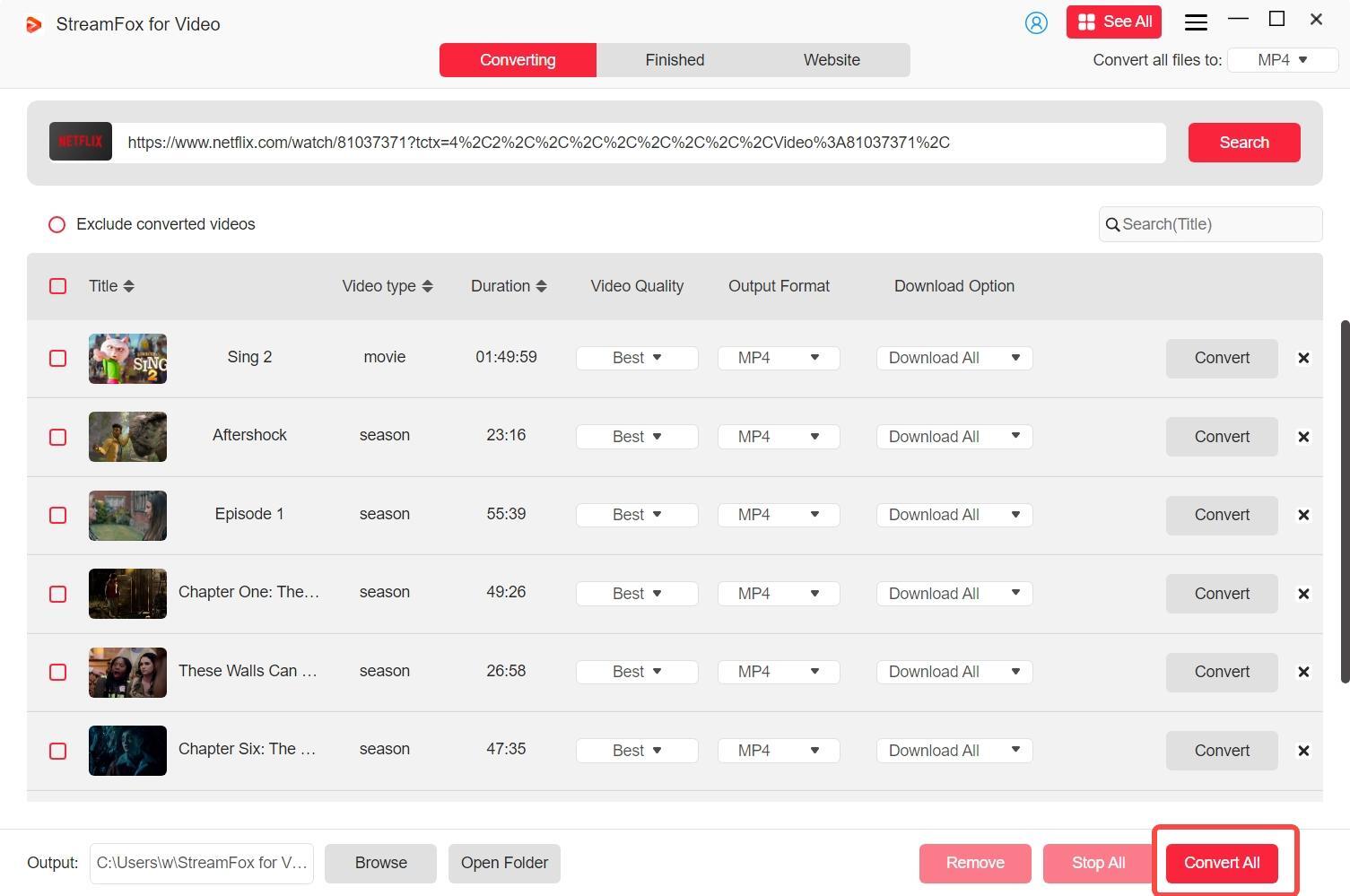
Step 8: Your downloads are stored in the "Finished" section. To view them offline, view the "Output" file.
Pro Tip:
Generally, downloaded Netflix video files are DRM-protected. However, since you have downloaded them using StreamFox, you can transfer them to external storage devices like a hard disk or USB drive. It’s simple.
Step 1: Go to the “Finished” section in the StreamFox download folder.

Step 2: Select your desired video files. Press “Ctrl + C” to copy the files. Access the external hard drive on your laptop and paste the selected files by pressing "Ctrl + V."
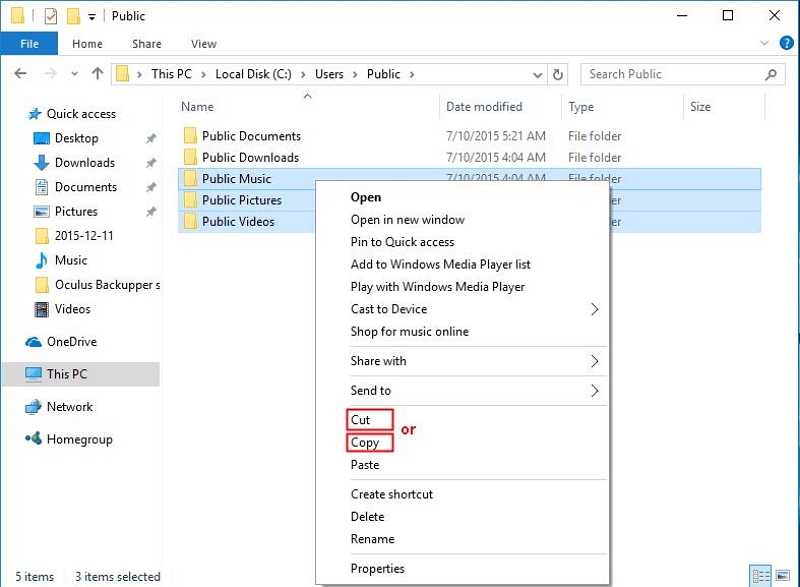
Part 6: Frequently Asked Questions
Why can't I access my Netflix downloads from a PC or laptop?
Netflix uses DRM protection techniques to prevent unauthorized copying and distribution of content. Netflix downloads are encrypted and tied to a specific device. You need the Netflix app to play the downloaded videos. It does not allow transferring files to another device.
Why does Netflix allow you to download content for later on mobile but not on desktops?
Mobile platforms have stricter security measures and DRM, which make it harder for users to share downloaded content. On the other hand, desktops are more open platforms. Therefore, Netflix does not allow users to download content directly from the platform on PCs. However, users can use third-party software like StreamFox to download and watch Netflix videos offline.
Why can I not see the download icon on Netflix?
Several reasons might explain this issue:
- Not all content is downloadable due to licensing restrictions.
- Downloads are only available on supported devices (smartphones, tablets, Amazon Fire OS, etc.).
- The Basic Plan with Ads does not allow downloads.
- An outdated Netflix app may cause the icon to disappear.
- Insufficient device storage can prevent downloads.
- You may have hit Netflix’s download limit.
- Regional restrictions might block downloads.
- Child profiles or restricted settings may disable downloads.
- App glitches or bugs could be the culprit.
- A weak internet connection may affect download availability.
Conclusion
Binge-watching your favorite Netflix serial episodes should not be a problem anymore. You need not be online all the time. We have discussed various ways to download multiple Netflix show episodes simultaneously and watch them later offline at your convenience.








