Updated on 2025-09-17
views
5min read
When you’re setting up a Hulu account, you’ll be presented with the option to create multiple profiles. You can set up a regular (adult) profile or choose a kids' profile. The main difference is that a kids’ profile will not display any R-rated or TV MA content and will mainly display family-friendly content.
Moreover, a kids’ profile will also have a much simpler interface, making it easier to navigate for young users. You can also control the profile as a parent by adding a PIN to the account to restrict access if necessary.
This way, you can ensure that your child is only viewing age-appropriate content and is under your supervision while browsing content on Hulu. In this article, we’ll go over the steps to set up a kids profile, limitations, and a bonus method that allows you to have much more control than setting up a kids profile.
Part 1. What Are Hulu Parental Controls?
Hulu ensures that the content rated for kids is available to watch for them. This includes content rated PG-13 and TV-14. However, those rated R and TV-MA are blocked off completely. Unfortunately, parents cannot restrict specific shows on the profile, which might be a bit of a deterrent if you feel like more control is needed.
If necessary, you have the option to control the streaming device remotely so that you can stop playback and prevent access to Hulu.
These features enable you to control the kind of content you want your kids to watch as a parent.

Part 2. How to Set Up Hulu Parental Controls
Now, let’s take a look at the steps you should take to set up Hulu parental controls on various devices:
A. On the Web
Below is a step-by-step guide to create a kids' profile via Hulu.com:
Step 1: Open Hulu.com and log in to your account.
Step 2: Select your name in the top right corner and click on Manage Profiles.
Step 3: Then, click on Add Profile, enter a name, and toggle on the Kids profile
switch.
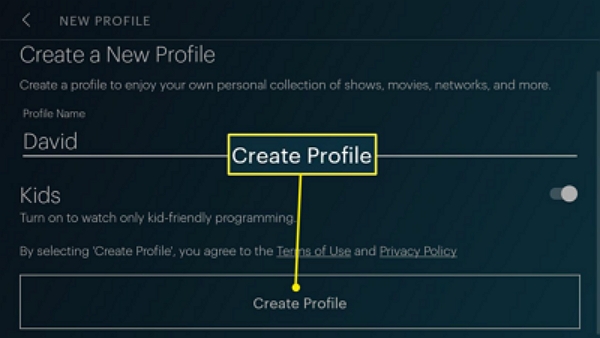
Step 4: Click on Create Profile to complete the process. The next time you log in, you’ll have the option to enter with your adult profile or the kids' one you just created.
B. On Mobile Devices (iOS/Android)
Here’s how to create a kids' profile using the Hulu app on iOS or Android devices:
Step 1: Open the Hulu app on your device and choose Account on the bottom right.
Step 2: Select your profile name and click on “+ New Profile.” You’ll be taken to the screen to create your new profile.
Step 3: Enter a name for the profile, and turn on the Kids option.
Step 4: Click on Create Profile, and you can choose this newly created profile the next time you log in to your account.
Part 3. How to Update or Disable a Kids Profile
Now that you know how to create a kids' profile on both the web and the Hulu app, here is how you can easily update or disable a kids' profile:
Step 1: As mentioned earlier, log in to your account and click Manage Account on any device.
Step 2: Select the pencil icon next to the profile you want to update.
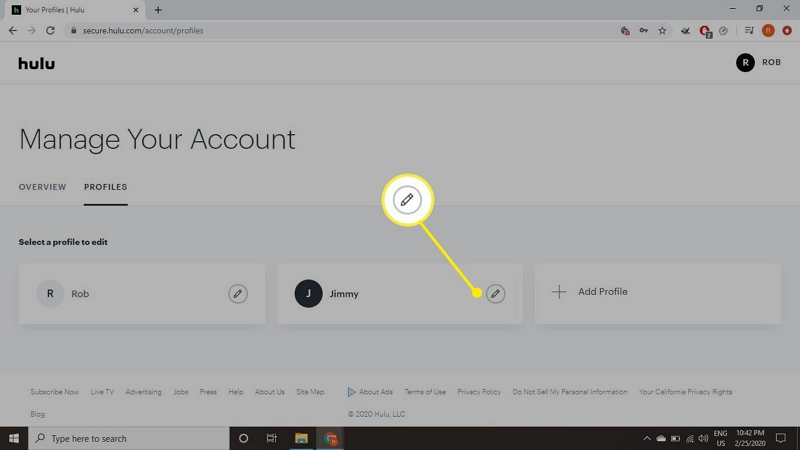
Step 3: Here, you can turn off the Kids option to turn the profile into a normal one.
Step 4: You can also change the age restriction by entering the date of birth of the profile user to allow Hulu to display curated content based on their age.
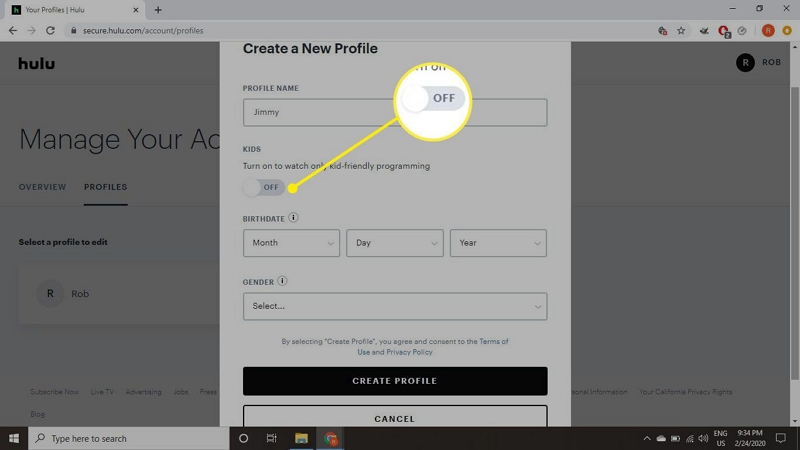
Step 5. Click "Save Changes" to apply your updates.
Part 4. How to Lock Adult Profiles with a PIN
In this section, we’ll go over a step-by-step process to enable profile PIN protection on an adult profile:
Step 1: Log in to your Hulu account and head to Manage Profiles once again.
Step 2: You’ll see a switch to turn on pin protection under Parental Controls. Toggle it on and you’ll see a dialog box pop up.
Step 3: Enter a four-digit code and click on Create PIN.

As a parent, you might want to lock the adult profiles in the same account to prevent kids from switching over to the wrong profile by mistake. This way, they only view the content intended for them and don’t stumble onto mature content.
Part 5. Limitations of Hulu’s Built-in Parental Controls
While Hulu’s parental controls allow you a certain level of control, it might feel a bit too restrictive. Here are some of the main issues that a lot of users report:
- Firstly, users cannot filter by rating (e.g., no PG-only filter) to prevent access to certain content.
- Cannot block specific shows or titles that might be inappropriate or unsuitable, even in kids mode.
- Kids may still access unsuitable content (e.g., PG-13, TV-14) since these are still available on a kids' profile.
- No content time restrictions, enabling parents to limit screen time for young ones.
- No way to use shared downloads unless you fully supervise the device to do so.
As you can see, a lack of watch-time control and the inability to filter by rating are major limitations when it comes to parental supervision. Prolonged exposure to screens is a major issue for young ones, and without it, the degree of supervision becomes very minimal.
For more control, especially when your kids watch Hulu offline or unsupervised, you might want to consider downloading only selected kid-safe videos with a trusted tool.
Bonus: Download Kid-Friendly Hulu Videos with StreamFox
Downloading content using a third-party tool such as Eassiy One-stop Streaming Video Downloader—StreamFox for video gives parents much more control and supervision. Firstly, you’ll be able to curate all the content you want your kids to consume first-hand. There will also be no autoplay and no recommendations to prolong screen time. This way, you can also limit internet exposure for really young kids, which is a bonus.
Here are the key features of StreamFox for Video that set it apart from the rest of the tools available:
Eassiy One-stop Streaming Video Downloader
Download videos from Netflix, Amazon Prime, YouTube, and three other streaming services as local MP4, MKV, or MOV files in 4K at 10X speed.
Key Features
- Download any titles on Hulu in lossless 1080p quality, which is comparable to 1:1 of the original version.
- Choose from MKV, MOV, and MP4 file formats, making them easily watchable on any device.
- Select hardcoded, external, or soft-coded subtitles when downloading titles.
- Remove DRM from all Hulu content, making it freely transferable to any device, such as an iPad or a mobile phone.
- Batch download any movies or TV shows up to 10x faster than any other converters on the market.
Step-by-step: How to download Hulu content using StreamFox
Step 1: Install StreamFox on your computer from the official site and open it. Then, sign up for an account.

Step 2: Now, select your streaming service (Hulu) from the list, and the website will open in StreamFox’s integrated browser.
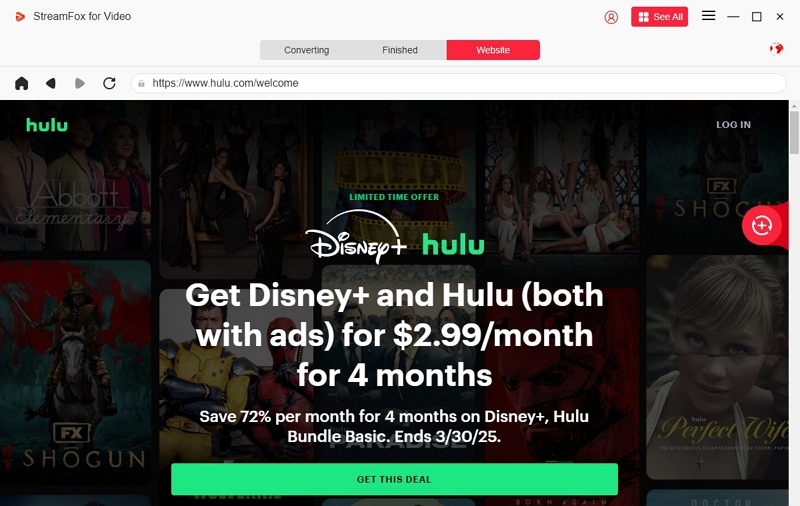
Step 3: Search for the movie or TV show you want by typing in the name in the search box or pasting the URL.
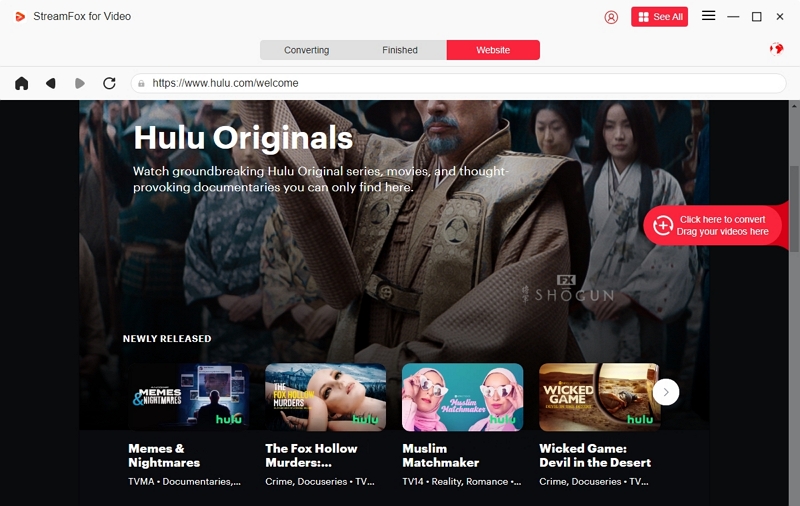
Step 4: Once you’ve found the title you want to save, drag it to the “+” icon on the right-hand side of the screen. Repeat this step for any other titles you want to download.
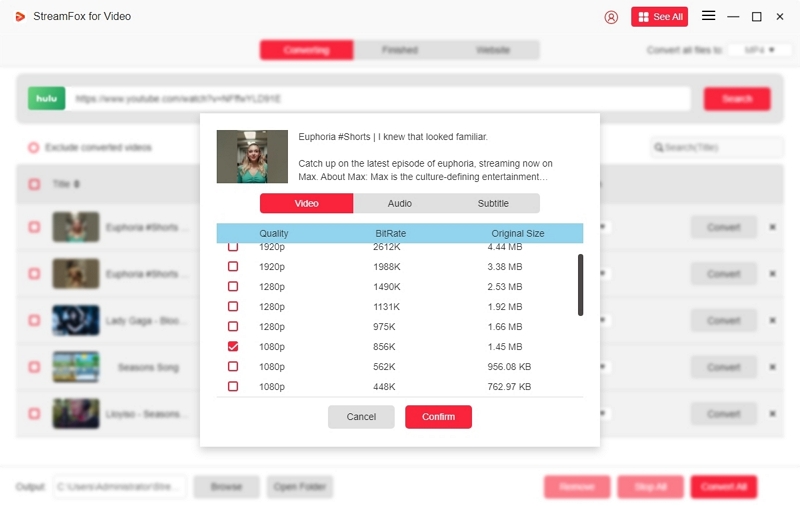
Step 5: Next, select the language, resolution, format, and bitrate in the following download screen and click “Confirm” once you've picked all the videos you want to save.
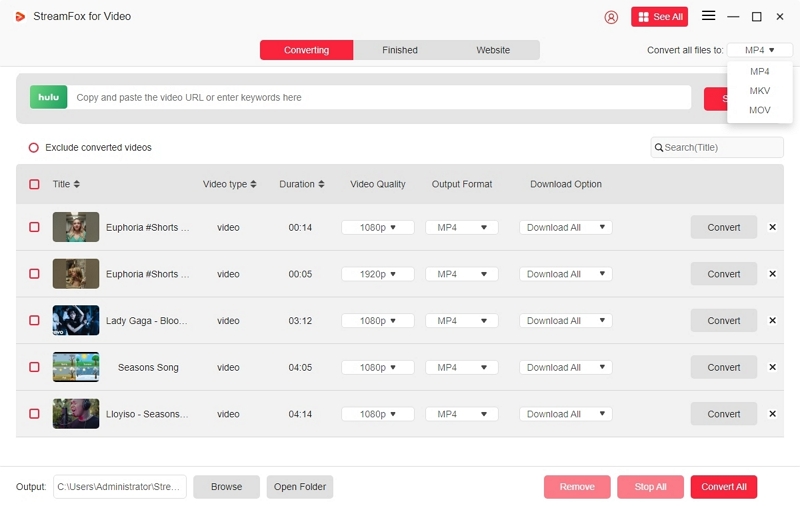
Step 6: Now, click on “Convert All” and wait for the download to complete. After the download is finished, click on view output file to open the location of the downloaded files.
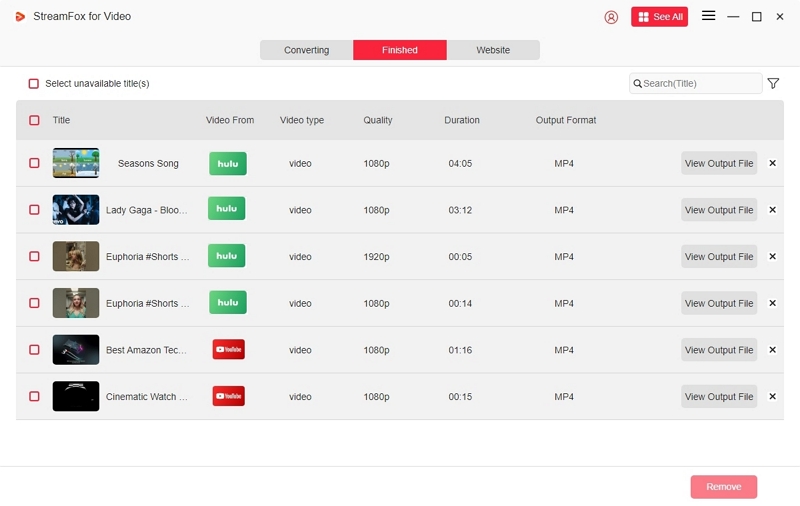
Part 7. FAQs About Hulu Parental Controls
Can I block individual shows on Hulu?
No, it is not possible to block individual shows on Hulu regardless of the profile. You may dislike the genre of show to change the recommendations, but Hulu doesn’t let you disable access to specific titles.
Can Hulu restrict by content rating (like PG only)?
No, Hulu cannot restrict content by rating in any format. Only TV-MA and R-rated content is blocked off for kids’ profiles. However, kids’ profiles can also access TV-14 and PG-13 content.
Can I combine device-level controls with Hulu controls?
Yes, Hulu does allow you to control the devices that your account can be logged into. You may combine these with the parental controls for kids profiles.
How do I ensure my kid only watches downloaded content?
One way to ensure that your child only watches downloaded content is to disable the internet connection for the device on which they are watching. This could be a tablet, iPad, or phone. However, not all content on Hulu can be downloaded. And in such a scenario, StreamFox is clearly the better option to ensure your kid only watches downloaded content.
Conclusion
While Hulu offers parental control options, they are far too limited and don’t offer enough flexibility. If you’re looking for the best way to control the kind of content your kids get access to, try out StreamFox for Video today. You can download all the content and curate it personally, ensuring that kids don’t get access to unwanted or unsuitable content while being online. It is reliable, quick, and convenient, and offers much more control than Hulu’s parental control.








