Updated on 2025-07-28
views
5min read
Streaming your favorite Netflix shows can be a data-draining activity, especially if you’re on a limited internet plan or dealing with slower speeds. Understanding how much data Netflix consumes—and learning how to manage it effectively—can help you enjoy your binge-watching sessions without worrying about exceeding your data limits. In this guide, we’ll break down how much data Netflix actually uses and share tips on how to optimize your streaming and downloads to save data while still enjoying your shows in great quality.
Part 1: How Much Data Does Netflix Use for Streaming?
The amount of data Netflix uses changes greatly based on the resolution and quality options you choose. Here’s an analysis of the data consumption in various configurations –
| Setting | Resolution/Quality | Data Usage per Hour | Ideal For |
|---|---|---|---|
| Low Setting | Basic Quality | 0.3 GB | Mobile devices and saving data |
| Medium Setting (SD) | Standard Definition (SD) | 0.7 GB | Watching on smaller screens or low-quality networks |
| High Setting (HD) | High Definition (HD) | 3 GB | Viewing on larger screens with good internet |
| Ultra HD (4K) | Ultra High Definition (4K) | 7 GB | 4K TVs and devices with fast internet |
| Auto Setting | Auto Adjusts Quality | Varies | Adapts to internet speed and device |
Netflix Compares to Other Streaming Services:
Netflix's data consumption is fairly typical when compared to its rivals. Here’s a brief comparison –
| Streaming Service | SD (Standard Definition) | HD (High Definition) | Ultra HD (4K) | Notes |
|---|---|---|---|---|
| Netflix | 0.7 GB/hour | 3 GB/hour | 7 GB/hour | Offers adjustable quality options for data management. |
| WeTV | 0.25 GB/hour | N/A | N/A | Optimized for mobile, prioritizes lower data usage. |
| Hulu | 0.65 GB/hour | 3 GB/hour | 7 GB/hour | Similar to Netflix in data consumption, no 4K for all content. |
| Disney+ | 0.7 GB/hour | 2.5 GB/hour | 7 GB/hour | Comparable to Netflix, but with slightly lower HD consumption. |
Part 2: How Much Data Does Netflix Use for Downloads?
The data consumed when downloading Netflix content varies based on the video’s resolution and the storage settings of your device. Regardless of whether you’re downloading in SD, HD, or 4K, every resolution comes with distinct data requirements. Furthermore, the settings on your device, including storage capacity and preferred download quality, can affect the amount of data used throughout the process.
Here’s how to check your Netflix data usage for downloads –
For iPhone or iPad
Step 1: Launch the Settings application. Then, select Mobile Data or Cellular.
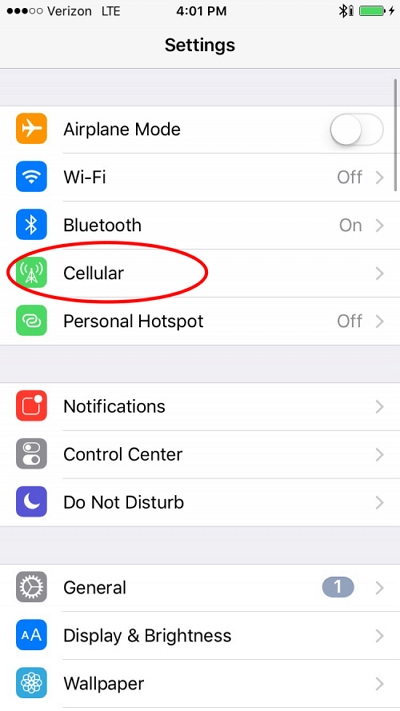
Step 2: Scroll down and choose the Netflix application.
Step 3: Examine the personal data consumption for Netflix.
For Android
Step 1: Launch the Settings application on your Android device.
Step 2: Scroll down and select Connections or Network & Internet.
Step 3: Select Data Usage or Mobile Data.
Step 4: Choose Data Usage by App to view the amount of data utilized by Netflix.
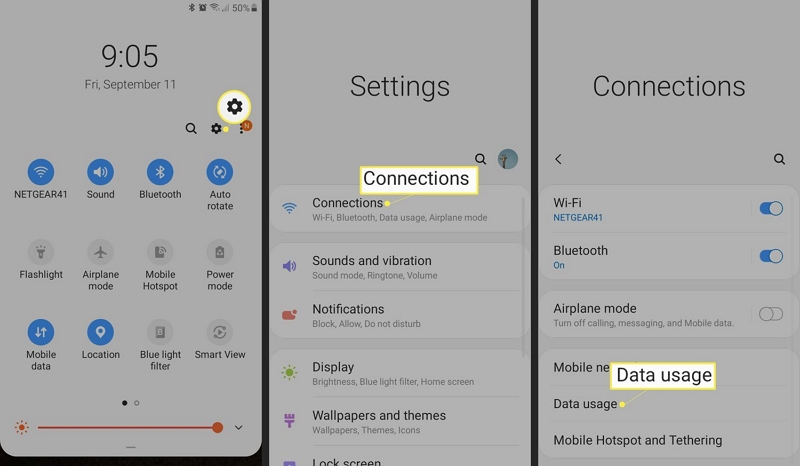
For PC: Web Browser
Step 1: Launch a web browser and navigate to www.netflix.com.
Step 2: Log in to your account.
Step 3: Tap on your profile picture in the upper right corner and choose Account.
Step 4: Scroll down to “Playback Settings” and select “Data Usage Per Screen” to track data usage on your devices.
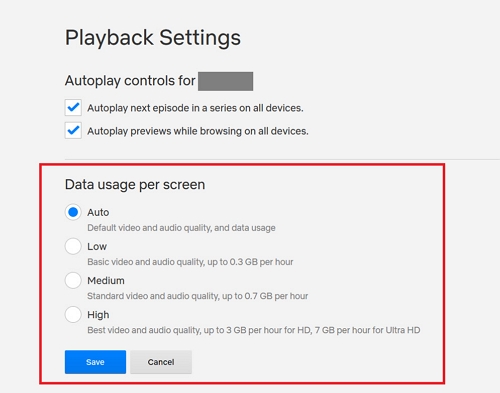
For Google Pixel
Step 1: Access Settings and select Network & Internet.
Step 2: Choose SIMs and then press on App data usage.
Step 3: Locate Netflix in the list to check the data usage.
![]()
Part 3: Practical Tips to Manage Your Netflix Data Usage
Controlling your Netflix data consumption can assist you in reducing internet expenses. This also provides you with a more seamless streaming experience. Here are some useful tips to enhance your Netflix settings:
Adjusting Streaming Quality Settings:
A highly effective method to control Netflix data consumption is by modifying the video quality settings. Here’s how you can adjust your video quality settings to conserve data –
Step 1: Launch the Netflix app or go to the Netflix website and sign in to your account.
Step 2: On the site, place your cursor over your profile icon in the top-right corner and choose Account. In the app, select your profile icon and go to Account.
Step 3: Choose your Profile Settings and press Playback Settings.
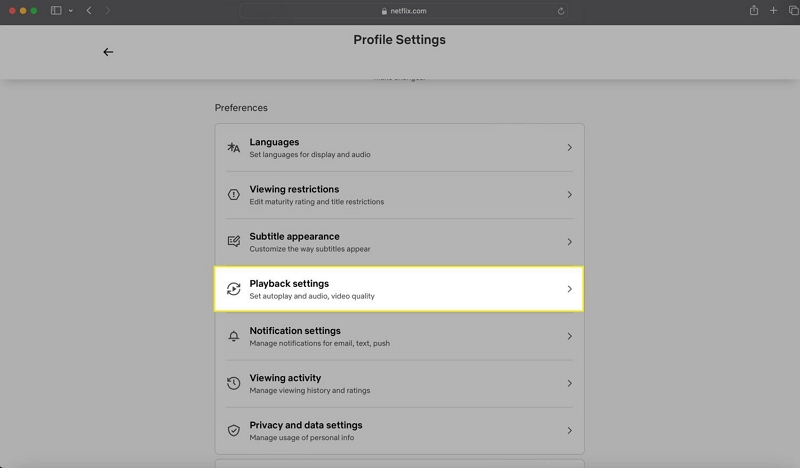
Step 4: Netflix presents these choices –
- Auto: Modifies the quality automatically according to your internet speed.
- Low: Consumes up to 0.3 GB hourly per device (ideal for conserving data).
- Medium: Consumes as much as 0.7 GB each hour for every device.
- High: Consumes as much as 3 GB each hour for HD and 7 GB each hour for Ultra HD.
To conserve data, choose Low or Medium quality.
Step 5: After choosing your desired quality, click or tap Save to finalize your selection.
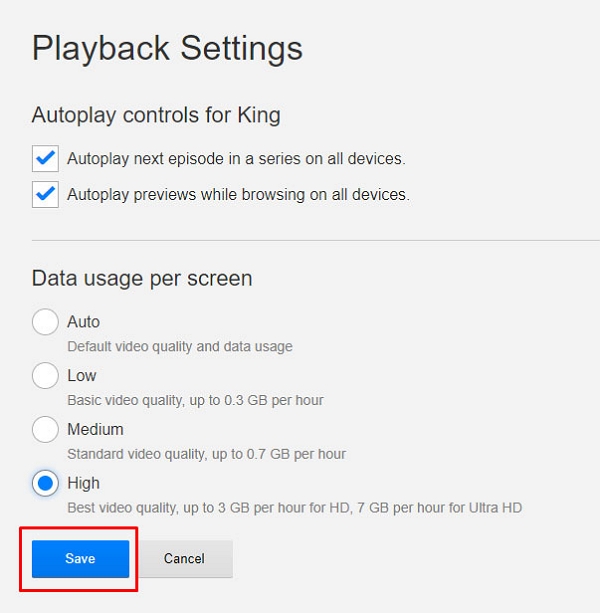
Enabling the Data Saver Feature on Mobile Devices:
Here’s how you can enable the data saver feature on mobile phones –
For iOS devices
Step 1: Launch the Settings application on your iPhone.
Step 2: Tap on Cellular, then choose Cellular Data Options.
Step 3: In Data Mode, activate Low Data Mode to decrease data consumption.
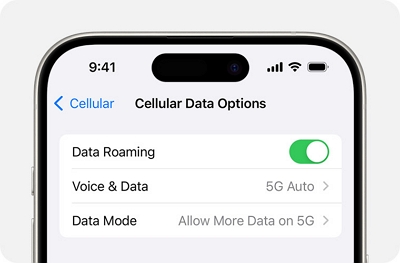
For Android devices
Step 1: Open the Settings application on your Android device.
Step 2: Go to Network & Internet and select Data Saver.
Step 3: Activate Data Saver as required. Once enabled, the Data Saver icon will appear in the status bar.
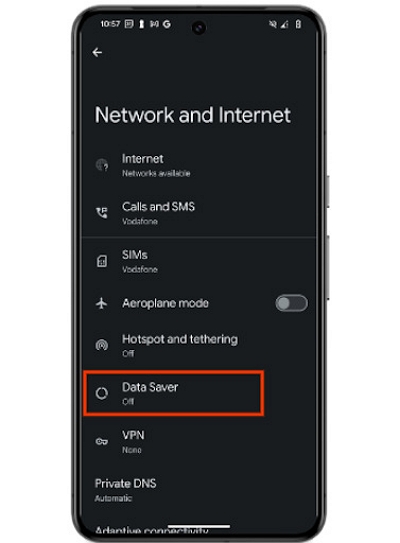
Scheduling Downloads Over Wi-Fi:
For Android
Step 1: Launch the Settings application. Select Wi-Fi, or press and hold the Wi-Fi icon in the notification panel to open Wi-Fi Settings.
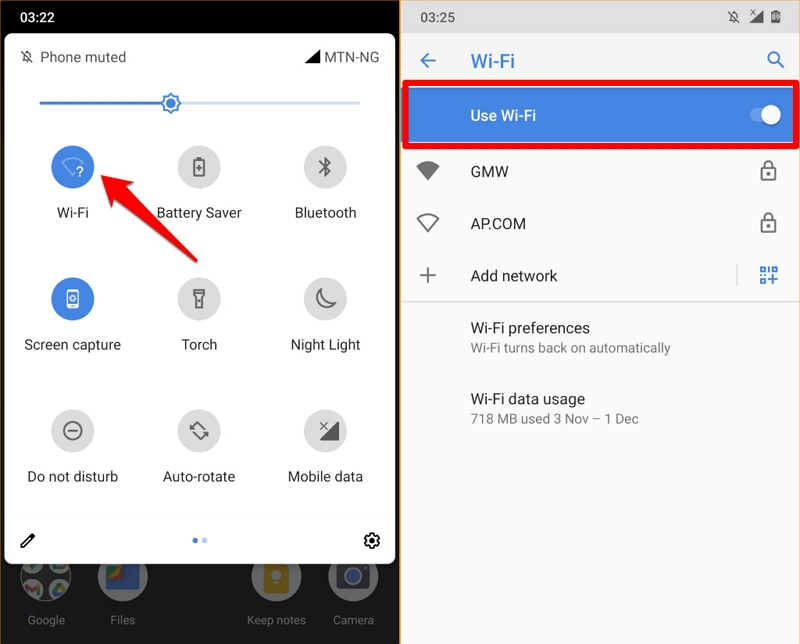
Step 2: Locate the Menu Button (commonly three dots) and press it.
Step 3: Choose Advanced or Wi-Fi Timer. Establish the beginning and concluding times for your Wi-Fi connection.
Step 4: Select Done and turn on the timer to enable the auto-connect/disconnect option.
For iOS
Apple’s built-in software lacks a Wi-Fi scheduling option. Nonetheless, you can obtain applications from the App Store to attain comparable features.
Managing Multiple Devices on a Shared Network:
When multiple users stream Netflix on the same network, data usage can spike, leading to slower speeds and buffering. To improve efficiency and ensure smooth streaming, try these tips:
- Lower Streaming Quality: Adjust the quality settings on each device. Switching from HD to SD can reduce data use without affecting the experience much.
- Set Router Priority: Use your router’s Quality of Service (QoS) settings to prioritize streaming devices, ensuring a stable connection.
- Limit Device Use During Peak Times: Reduce non-essential activities, like large downloads, to avoid overloading the network.
- Use a Wired Connection: Ethernet offers a more reliable and faster connection than Wi-Fi, reducing interruptions.
- Avoid Live Streaming: Live content uses a lot of data. Opt for pre-recorded shows and movies to control your data consumption.
- Use an eSIM: An eSIM can help manage data usage more effectively, especially when streaming on mobile devices.
Part 4: How to Enjoy Netflix in FHD with Minimal Data Usage
To enjoy high-quality videos while managing data consumption, it’s essential to find the balance between resolution, video format, and codec settings. Given the rising costs and restricted data plans, it is crucial to develop a strategy that enables efficient streaming of content without compromising the viewing experience. Eassiy One-stop Streaming Video Downloader—StreamFox provides an ideal answer for this. This enables you to obtain videos in extraordinary high definition while efficiently controlling data consumption. By modifying the video resolution and selecting the appropriate codec, you can find a balance between outstanding quality and low data usage.
Follow these steps to download Netflix content efficiently –
Step 1: Download and launch StreamFox for Video. Choose Netflix from the options provided to start the download. Enter your Netflix account details when asked.

Step 2: Look for the material you want to download. You can either utilize the search feature to locate the title or directly paste the URL.

Step 3: Modify the output settings to suit your preferences. In the “Converting” section, select your desired format and quality for downloads by picking your preferred options from the dropdown menus.

Step 4: To achieve the best resolution, make sure to choose the highest-quality option from the “Video Quality” menu. You can additionally choose your desired languages for audio and subtitles.
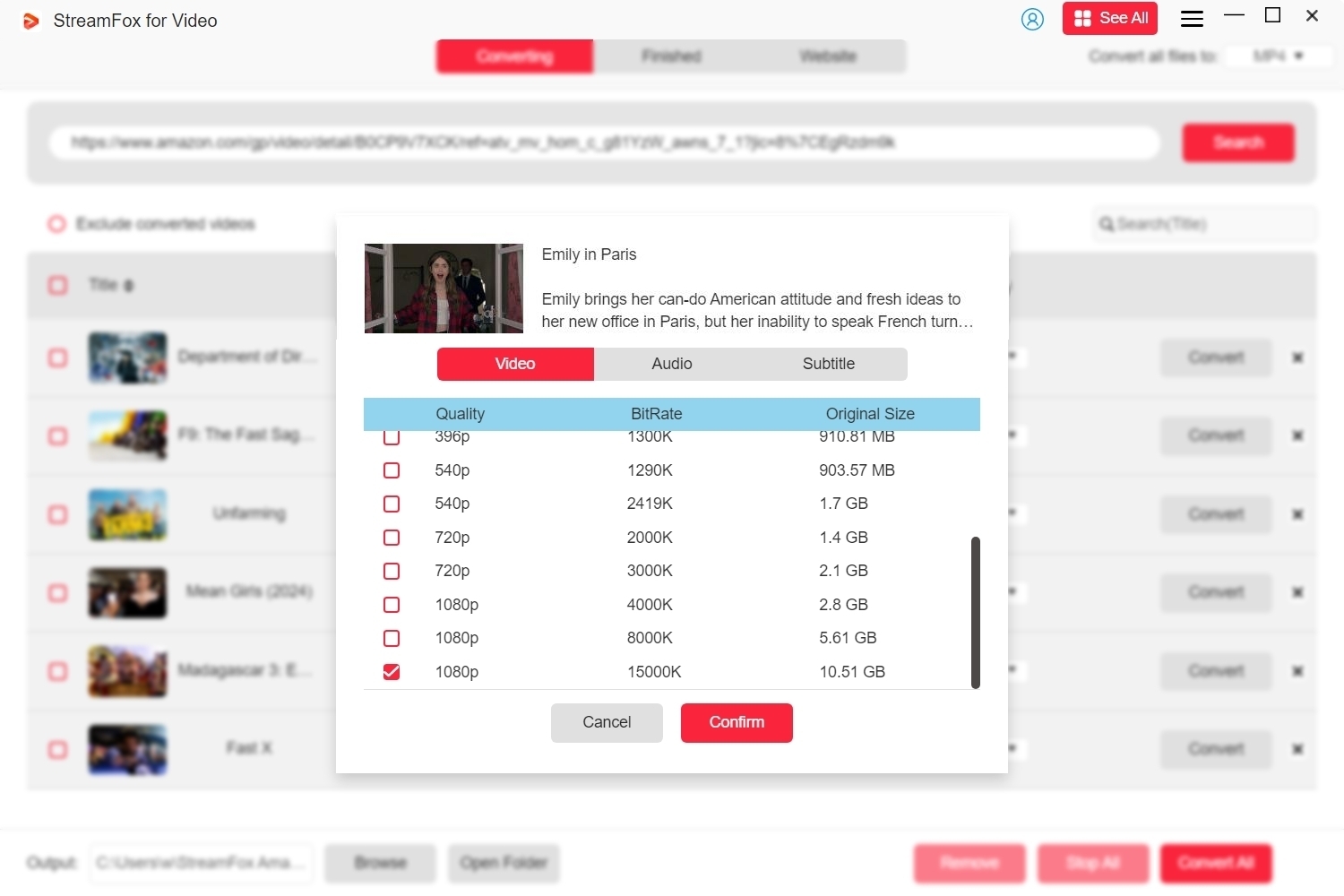
Step 5: After you set your preferences, click “Convert All” to start downloading the chosen Netflix material.
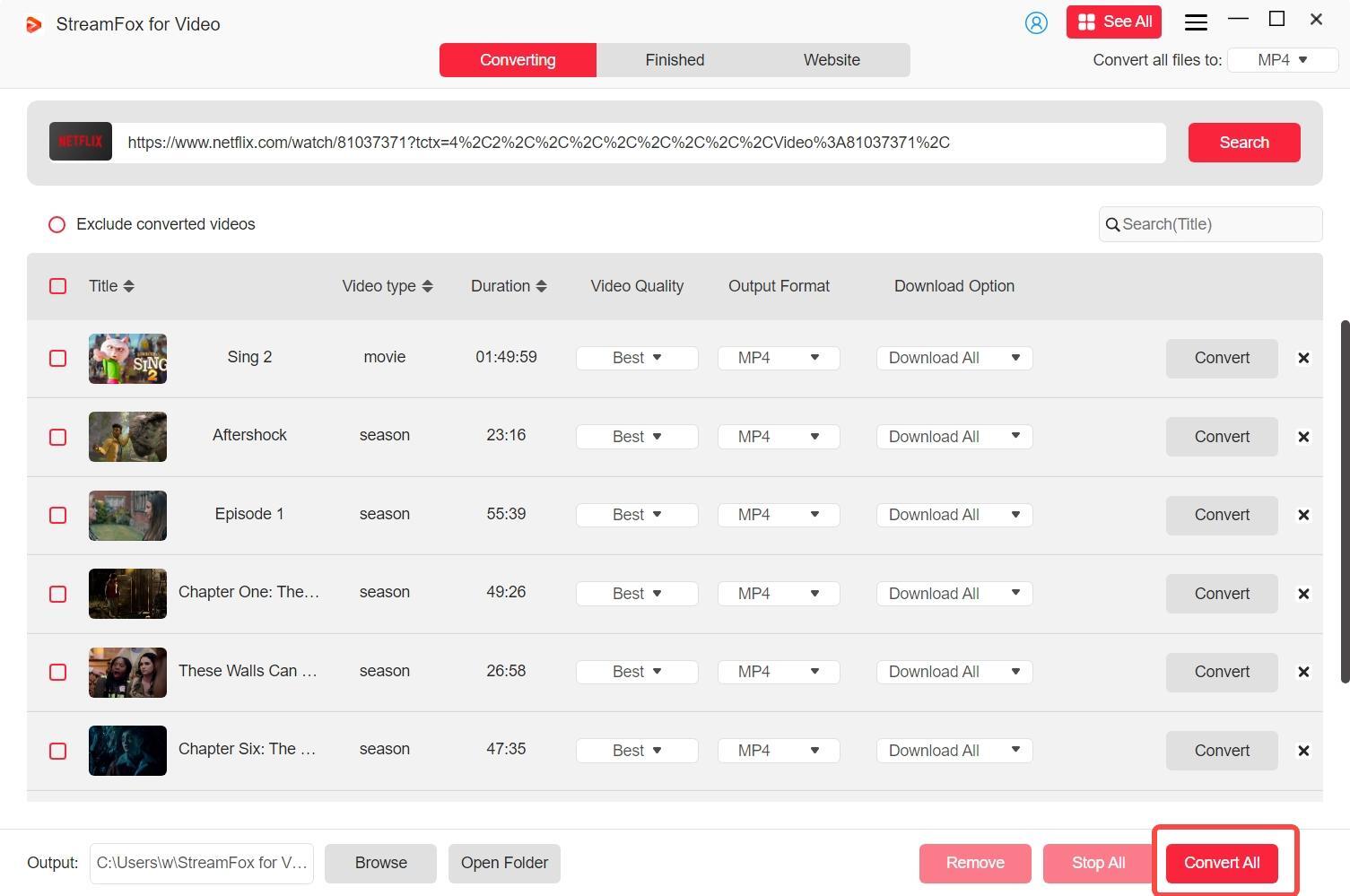
Step 6: Once the download is finished, navigate to the “Finished” section and select the “View Output File” icon to open your content. From that point, you can move the files to any device you prefer for offline access.

Conclusion
Controlling your Netflix data consumption is crucial for a smooth streaming experience, particularly with restricted data plans. StreamFox provides an effective method for downloading Netflix videos in HD quality while managing data consumption. This offers an ideal answer for individuals seeking to manage quality and data usage effectively.







