Updated on 2025-09-17
views
5min read
Getting your Netflix shows and movies downloaded to your iPad is the perfect idea especially when you are looking to board a flight to another destination, go on a picnic, car trips, and other places that you are looking to go have fun but don’t support good internet service.
However, this is not something every Netflix user can do as some might be new to the video streaming platform others might be having device compatibility issues. Regardless of what the case may be for you, this post is here to help you out. Here, we will look at how to effortlessly download Netflix films to your iPad for offline viewing.

How to Download Netflix Films for Watching Offline on iPad
This part of the post covers the two easy ways to download films from Netflix to iPad for offline viewing. Look through both methods and select the one that you find easiest.
Method 1: Use Video Streaming Downloader
Using a professional video streaming downloader to get your favorite Netflix film titles saved for offline viewing is one of the easiest routes you can employ but there are too many subpar tools to select from. If you are looking for outstanding software that offers excellent Netflix video download services, Eassiy One-stop Streaming Video Downloader—StreamFox for Video is one you should invest in.
This software helps you to download any movie or show from Netflix to your computer's internal storage so you own the copyright of the video and can send it to your iPad, and any other device since DRM encryption is completely removed. When you use this tool, you don’t have to worry about video expiration due to expired subscriptions, download limit, or streaming time limit issues. StreamFox ensures your downloads are available for as long as you want them on your device and they can be viewed from any media player of your choice not necessarily the Netflix native app.
Eassiy One-stop Streaming Video Downloader
Download videos from Netflix, Amazon Prime, YouTube, and three other streaming services as local MP4, MKV, or MOV files in 4K at 10X speed.
Key Features
- Provides you with the best 1080P to download shows and movies from Netflix to your computer's local storage.
- Offers Netflix video download in popular formats like MP4, MOV, and MKV.
- Completes Netflix movie and show download at 10X speed.
- Built-in Netflix browser for easy lookup and resource management.
Pros
- It allows you to download it locally and play it smoothly on any device.
- Transferring to the iPad does not reduce the resolution of the video.
- You can freely share, freely clip, and watch videos anytime, anywhere.
Cons: Both a computer and an iPad are required.
Steps to Use StreamFox for Video for Netflix Film Download on iPad
StreamFox specifically downloads Netflix to your computer's local file but you can transfer the downloaded video title to your iPad afterward using a USB cable or Airdrop. Having noted this, the guide will be divided into two, where the first will cover how to download to a computer and the second will discuss how to transfer to your iPad.
How to Download Netflix Video to Computer Locally
Step 1: Run StreamFox on your Windows PC/Mac and click on the Converting tab to access the screen below.
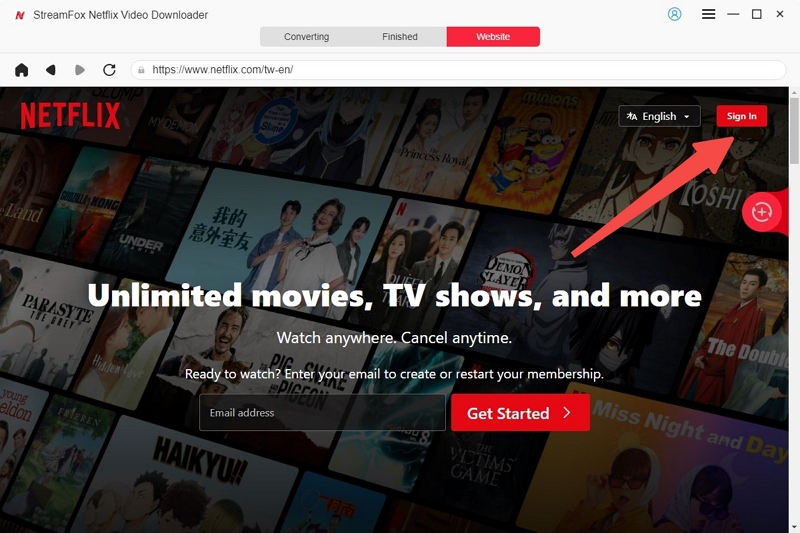
Click on Sign In to log in to your Netflix profile.
Step 2: Once you have gained full access to your profile, use the search filter to browse for your favorite Netflix title. You can do this by first clicking on the Converting tab, and then input the keyword title or URL to the Netflix film.
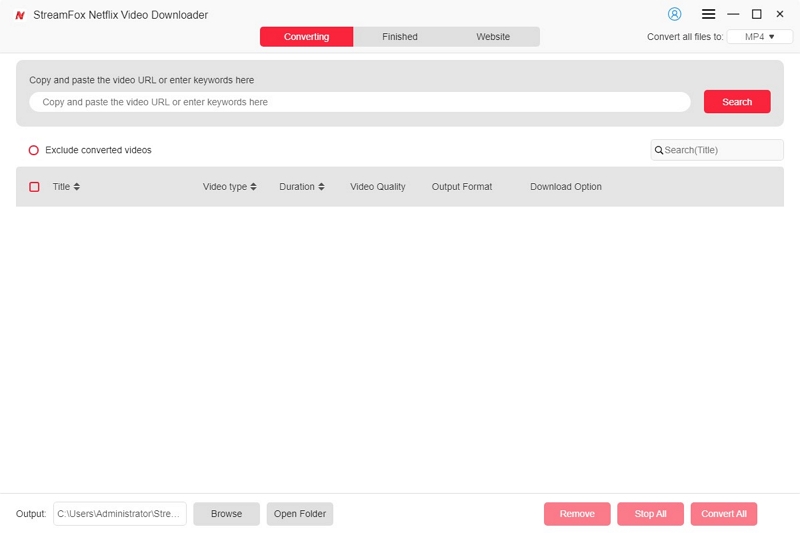
Now, StreamFox will quickly retrieve the searched video and display related content on your screen. Choose any one of them that matches what you want by ticking the box beside it. After that, click on Add to Queue.
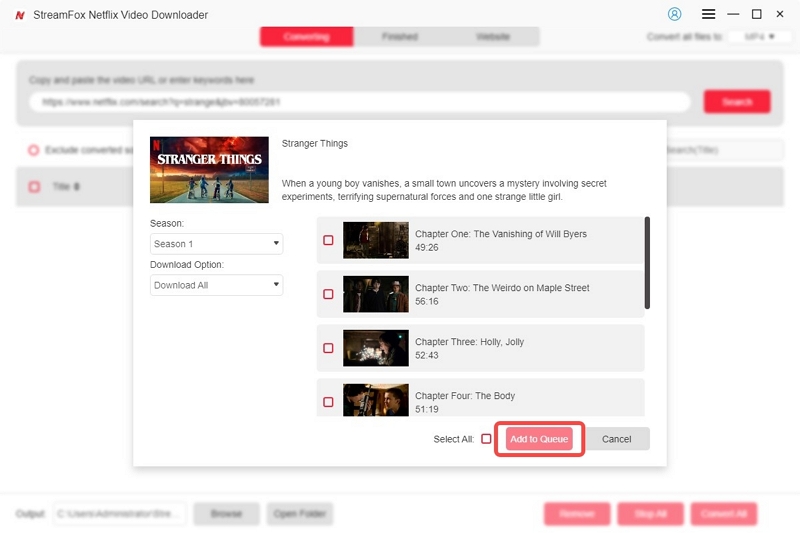
Step 3: The software will move the selected video to the conversion list panel. You have to customize the video, audio, and subtitle parameters to match your needs. Click Confirm once you are done with it.
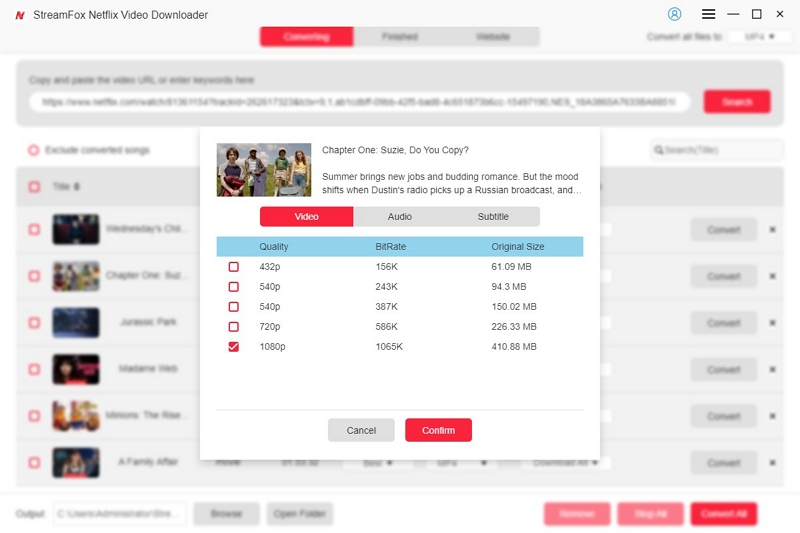
Step 4: Next, go on to customize the output format you want the video to be downloaded on your computer. To make a selection, you can click on the drop-down button under Output Formats.
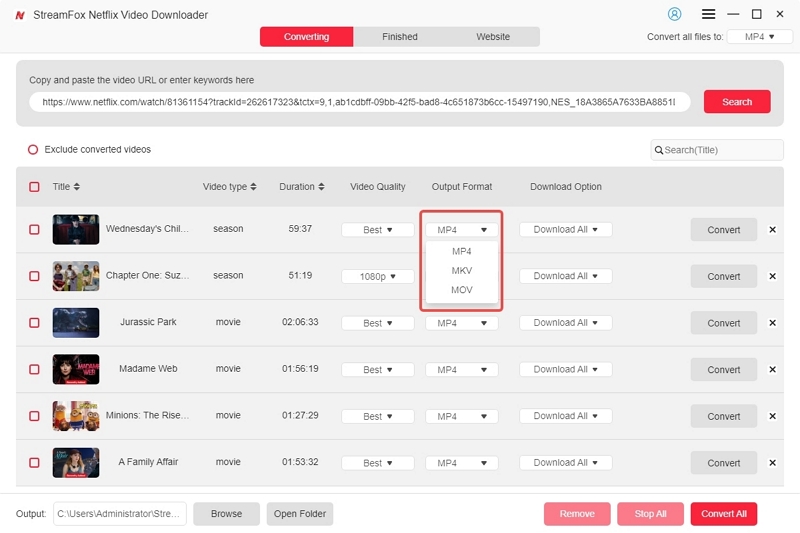
Step 5: With everything set, click Convert All to start the conversion of your Netflix film and download it to your local storage.
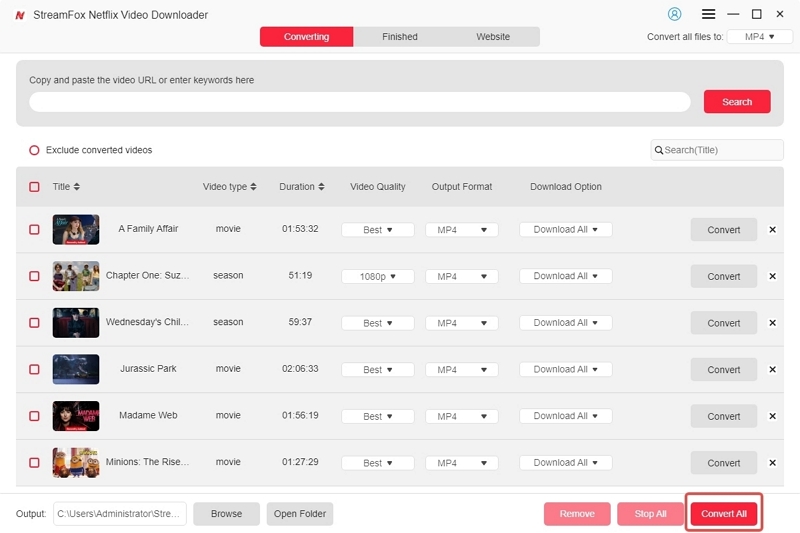
Step 6: When the software completes the download, you can preview it by simply going to the Finished tab and selecting View Output Folder.
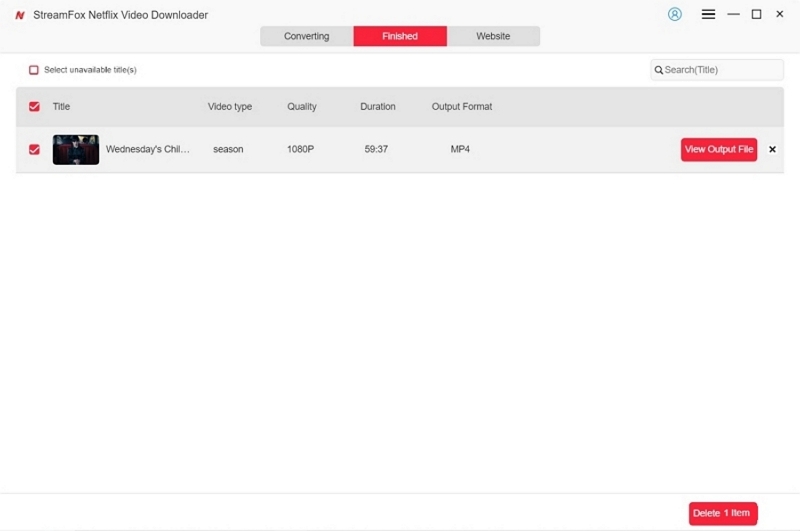
Export Downloaded Netflix Films to iPad
Having completed the show or movie download to your computer's local storage, you can proceed with the transfer to your iPad for permanent offline playback. Just get a workable USB cable and follow the steps below.
Using File Explorer to Transfer Files on Windows
Step 1. Open File Explorer if you use Windows.
Note: To access File Explorer in Windows 10, click its icon on the taskbar, press Windows logo key + E on your keyboard, or navigate to Start > Documents, located just below your user icon.
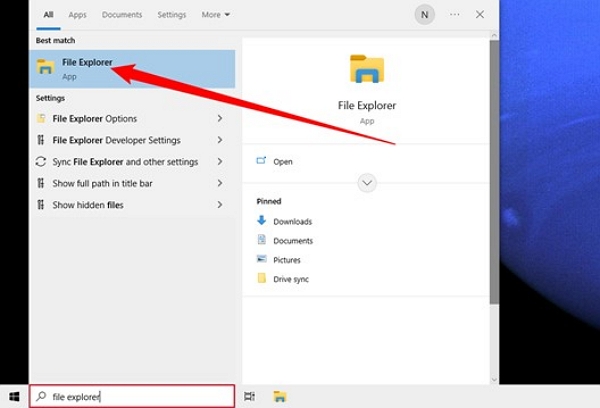
Step 2. Connect your iPad to your computer using a USB cable. If your device appears on the left sidebar, then the connection is established, and if not, try reconnecting.
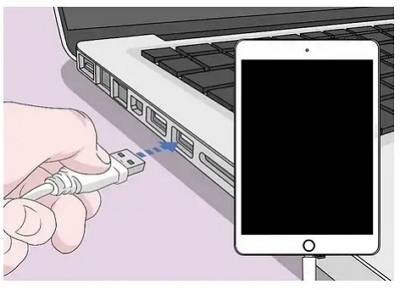
Step 3. Open 'This PC' and locate your iPad under Devices. Navigate to Internal Storage > APPLE100 > DCIM. Copy the video files and paste them to transfer onto your iPad. Once the transfer is complete, verify if the videos appear on your device.
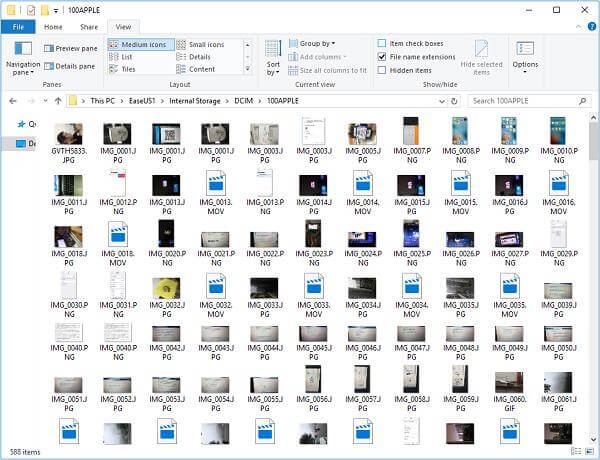
Use iTunes file sharing to copy videos to iPad
Step 1: Connect your iPad to your computer using a USB cable. Once detected by iTunes, click the device icon in the top-left corner to access your iPad's settings.
Step 2: In Finder (for macOS Catalina or later), select the Files tab. For iTunes, go to File Sharing under Settings.
Step 3: Select the app, such as iMovie, where you want to transfer the video. Drag the video file into the right-hand window, or click Add File to upload it. The video will automatically copy to your iPad.
Step 4: After the transfer is complete, open iMovie on your iPad and tap the download icon.
Step 5: Choose iTunes > Import [number] Files to successfully import the videos to iMovie. This completes the video transfer from your computer to iPad.
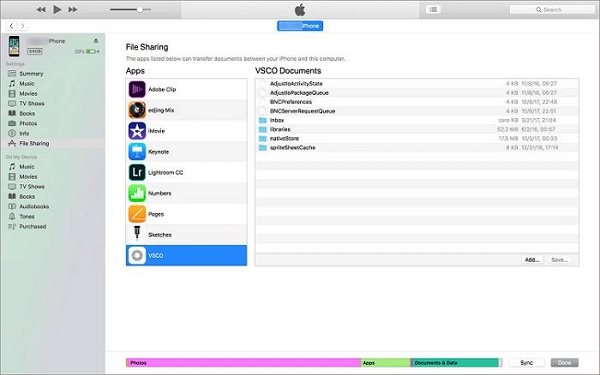
Method 2: Use Netflix App
You can also make use of the official Netflix app to download films for offline viewing on your iPad in 4K resolution format. However, the download option is only available for users on a premium subscription package, unlike StreamFox which lets you download for both free and premium profiles. If you have an active premium plan on your profile, use the following guide to download Netflix films on your iPad.
Step 1: Open the Netflix app on your iPad.
Step 2: Browse through the Netflix catalog or use the search bar to find the movie or TV show you want to download. Or you can just select the type of video you want to show at the top, for example: Movies.
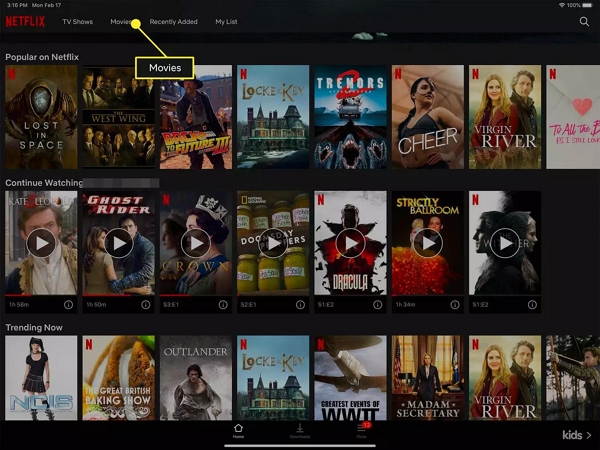
Note: Not all content is available for download. For those that are, you'll see a Download icon (a downward-facing arrow) next to the title.
Step 3: Search for the film you would like to download on your iPad. Click on the film to access its information screen, then click Download.
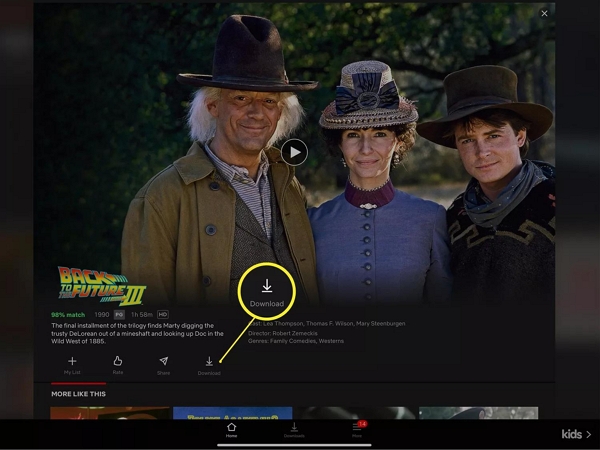
Step 4: Netflix will start the video download for offline viewing on your iPad. You can check the download progress and the completed file under the Downloads panel.
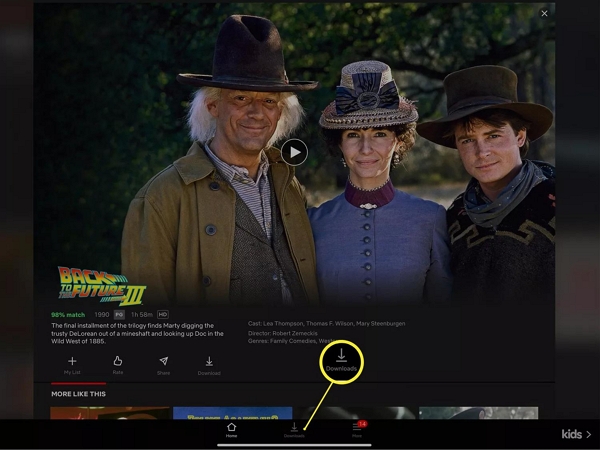
Pros
- Download Netflix videos in 4K resolution format.
- No internet connection is required for you to watch downloaded videos.
Cons
- Downloaded files can be removed at any time and for any reason.
- Netflix movies and shows can’t be downloaded on macOS.
- The movie or show download speed is pretty slow.
- You can only watch your downloads from Netflix and no other media player.
Bonus: Award-Winning Movies on Netflix
Perhaps you are looking for some intriguing movies to watch on Netflix but don’t know which one to choose from the thousands appearing on your screen, here are some award-winning titles that you can download and watch during your leisure time.
Gifted
Here is a movie describing how the custody of an intellectually gifted 7-year-old girl, Mary, is battled for by her maternal uncle and grandmother. The battle between both guardians caused no harm but pushed the girl to greater heights.

The Day After Tomorrow
This is another award-winning video title that’s worth watching. The Day After Tomorrow is the story of a father who tries so hard to save his son and friend from the severe flooding and plummeting temperatures in Manhattan.
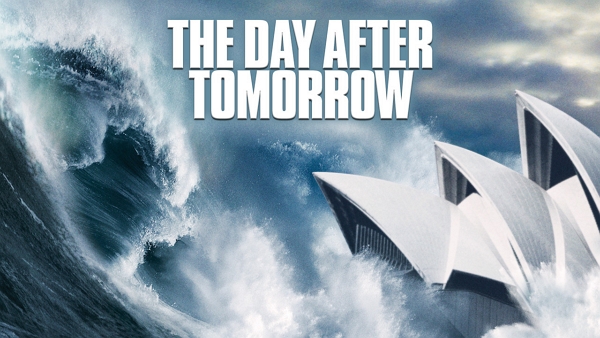
Hunger
This story describes how a young street cook in her twenties pushed beyond limits just to get into the world of fine dining. Unknowing to her, there are so many hurdles she has to battle and endure.

FAQs on Download Netflix Films on iPad
Q. How can I activate smart download on Netflix iPad?
To ensure that you have movies and shows are readily available for offline viewing, Netflix introduced the smart download feature labeled “Download for You”. With this feature, Netflix can automatically download movies and shows that match your search results to your Android or iOS device. To use smart download, you have to enable the feature. Here is how to go about it:
Step 1: Open the Netflix app, sign in to your profile, and click on the My Netflix icon at the lower right corner.
Step 2: Tap on the three horizontal lines, also known as Menu t the upper right corner.
Step 3: Next, select App Settings. Go to the Download tab and click on Smart Download.
Step 4: Toggle the button next to Downloads for You ON. Once that is set, use the - or + icon to increase the storage amount for your Netflix downloads.
Q. How many videos can I download from Netflix to iPad?
Netflix has a limit on the number of video titles that can be downloaded per profile and this is capped at 100. So you cannot exceed this limit if you are looking to download more movies for offline viewing.
Q. Where are my Netflix downloads stored on my iPad?
This question is a bit tricky as we have to consider what route you followed to download the movie or show. If you use the native Netflix app, your download will be stored as a temporary cache on your iPad and will remain within the confinement of the video streaming platform. However, if you use tools like StreamFox, your Netflix download is stored in your computer's local storage and can be shared with any of your contacts without restrictions.
Conclusion
Going by the guide above, there are two ways to download films from Netflix to your iPad for offline playback. Both methods have been described explicitly, just select any one of them to get your favorite shows and movies downloaded. It’s important to note the conditions associated with each of the methods, before implementing it. StreamFox for Video is the best choice from the list. The software makes Netflix film download smooth and stress-free without compromising quality.








