Updated on 2025-09-17
views
5min read
Let’s face it — recording content on Netflix is very difficult due to the DRM encryption used on the platform. So, if you experience a black screen when trying to record Netflix with OBS software, you don't need to fuss about it.
Netflix Black Screen is not a big deal when you understand how to set up your OBS studio software.
This article explains the step-by-step procedure to record Netflix with OBS without black screen and the best alternative for the task.

Part 1: What is OBS Software?
OBS is an open-source software that offers advanced tools for recording your gameplay and other activities videos on computer with high-quality.
With this tool, you can record your on-screen activities and broadcast it to popular platforms like Twitch, YouTube, DailyMotion, Facebook Live, and lots more without any problem.
Also, OBS offers many editing tools, which is incredible helpful for editing recorded video. The only catch is that first time users might find the software a little bit intimidating to understand its advanced features.
Key Features
- Simultaneously record videos and livestream them on popular streaming platforms.
- Offers a wide range of source options for recording.
- Built-in audio mixer enables you to use two audio sources simultaneously when recording a video.
- Allows you to access features quickly using hotkeys (combinations on your keyboard).
- Advanced transition allows you to switch between video sources seamlessly while capturing multiple streams.
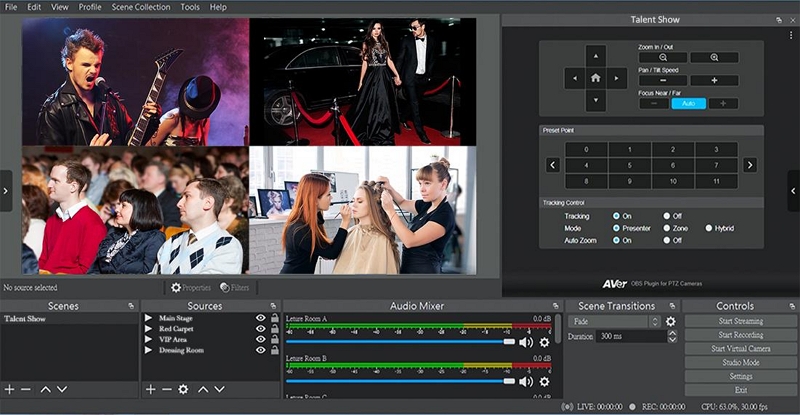
Can You Record Netflix With OBS?
Yes, you can record Netflix with OBS. The software has a built-in recorder that facilitates screen recording tasks without any complication. Keep reading to find out how it works.
Part 2: How to Record Netflix With OBS Without Black Screen
The steps to record Netflix with OBS without black screen is very straightforward. The procedure has been outlined below:
Step 1: Turn off Hardware Acceleration
- Open the “Chrome” app on your computer and click the “Three-dot vertical icon” at the top right.
- Select “Settings” > “System.”
- Turn off the toggle next to “Use graphics acceleration when available.”
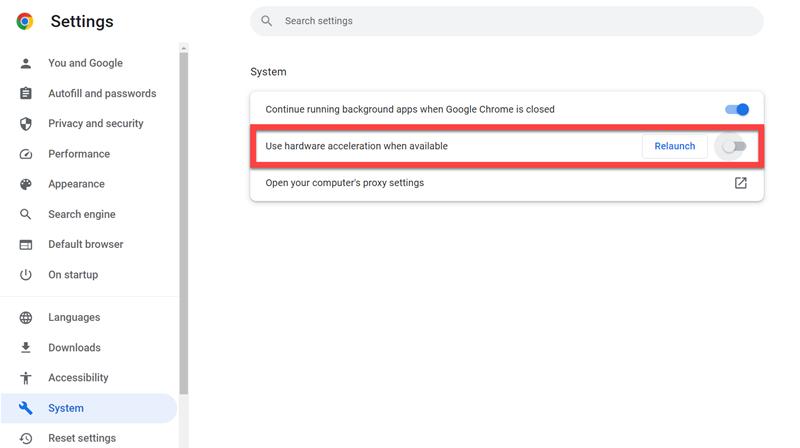
Step 2: Set up OBS
- Launch the OBS software on your computer and click on the “Plus (+)” icon.
- Select “Display Capture” and title the source as “Netflix” or any preferred name. Then, click “OK” to proceed.
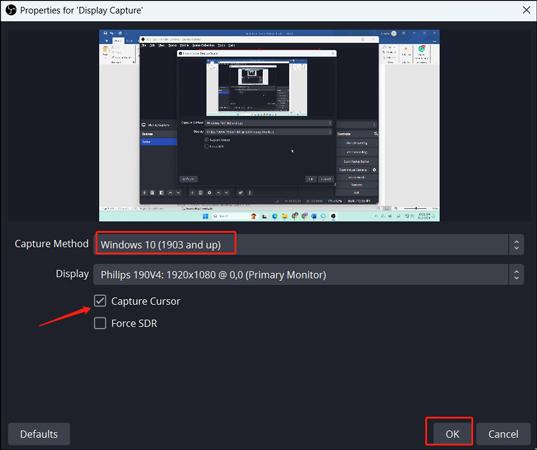
Step 3: Record Netflix with OBS
- Navigate to the “Properties” window and set the “Capture method” as “Windows 10”. Then, choose “Display” as your primary method.
- Disable the “Capture Cursor” and click “OK”. Then, Open “Netflix” and start streaming the content you want to record.
- Click on the “Start Recording” button to start recording your Netflix without black screen.
- Once you finish, click on “Stop Recording” to save the video on your computer.
Part 3: Best OBS Alternative to Record Netflix
For newbies looking to screen record Netflix without black screen, OBS might not be a great choice due to its complicated features.
If you're looking for an easier way to record Netflix without encountering black screen, you need Eassiy Screen Recorder Ultimate.
Eassiy Screen Recorder Ultimate offers more than 10+ screen recording tools that allows you to record video, game screen, locked screen, webcam, and lots more.
Unlike OBS, this software offers smart functions that make the screen recording process smooth, such as customized recording, scheduled recording, auto-stop recording, real-time annotation, and many more.
Another interesting quality of the Eassiy Screen Recording is that it can record Netflix content with up to 8k video resolution. Plus, it has more advanced features that allow you to lock the window when recording Netflix content.
Key Features
- Built-in editing tools like video converter, video merger, and video trimmer.
- Scheduled recording enables you to automate Netflix recording operation.
- Supports multiple video export formats like MP4, MOV, WMV, FAV, TS, and WebM.
- Simultaneously record and screenshot Netflix content without complications.
Steps to record Netflix content with Eassiy Screen Recorder Ultimate
Step 1. Run the Eassiy Screen Recorder Ultimate software and choose “Video Recorder.”
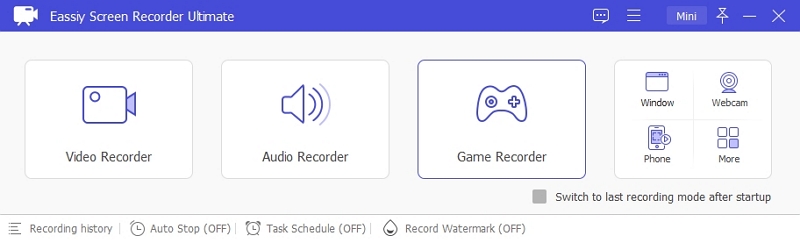
Step 2: You need to select how you want to record the Netflic content. Choose the option that says "Full" on the left side of the screen to record your computer’s full screen. Then, turn on the toggle next to "System Sound" to record the Netflix movie with audio.
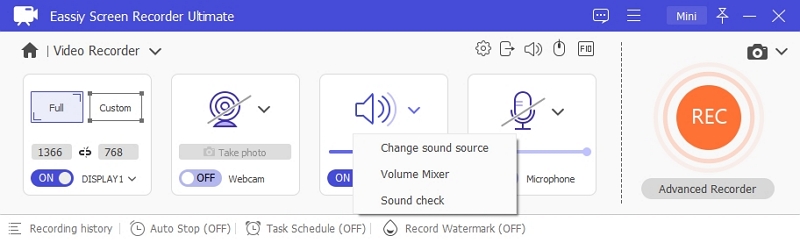
Step 3. Next, launch the “Netflix app” and play the movie you want to record.
Open the Eassiy Screen Recorder Ultimate and click on the REC button to start recording Netflix without black screen.

Step 4. Upon completion of the screen recording, click the “Red button” to Stop the recording.
Step 5. The recorded video will be automatically saved to your recording history.
Just click on the “Recording History folder” to access and save the file from there.

Bonus: How to Save Netflix Movies & Shows Without Recording
While screen recording might be a great way to save short video clip from Netflix, it’s not efficient for saving a full movie.
If you're looking to save Netflix movies and shows, a video downloader software like One-stop Streaming Video Downloader—StreamFox for Video is the ultimate solution.
Eassiy One-stop Streaming Video Downloader—StreamFox for Video is a comprehensive video downloader that allows you to download unlimited Netflix movies with high-quality ranging from 1080p to 4k quality.
Unlike screen recorder apps, this tool can download Netflix movies with their original quality, and it offers a lot of customization features that enables you to personalize the download.
It also boasts an incredible download speed that's up to 10x faster than regular video downloaders. Plus, it has a batch-download feature that allows you to download more than one Netflix video in just a single click.
Eassiy One-stop Streaming Video Downloader
Download videos from Netflix, Amazon Prime, YouTube, and three other streaming services as local MP4, MKV, or MOV files in 4K at 10X speed.
Key Features
- Download Netflix content in different formats like MP4, MKV, and MOV.
- Excellent download success rate up to 99%.
- It can download content from all popular video sites like Netflix, HBO Max, HULU, YouTube, and Disney+.
- Allows you to freely select from three different subtitle formats, such as soft, hard, and external subtitles.
How to use StreamFox for Video
Step 1: Launch StreamFox for Video and select “Netflix.”

Step 2: Sign In to your Netflix account from the login page. Make sure the Netflix account has an active premium subscription.

Step 3: Find the content that you want to download by entering the movie “Title Keywords” or URL into the search bar. Then, click the “Search” icon.

Select the movie content from the search result and click on “Add to Queue.”
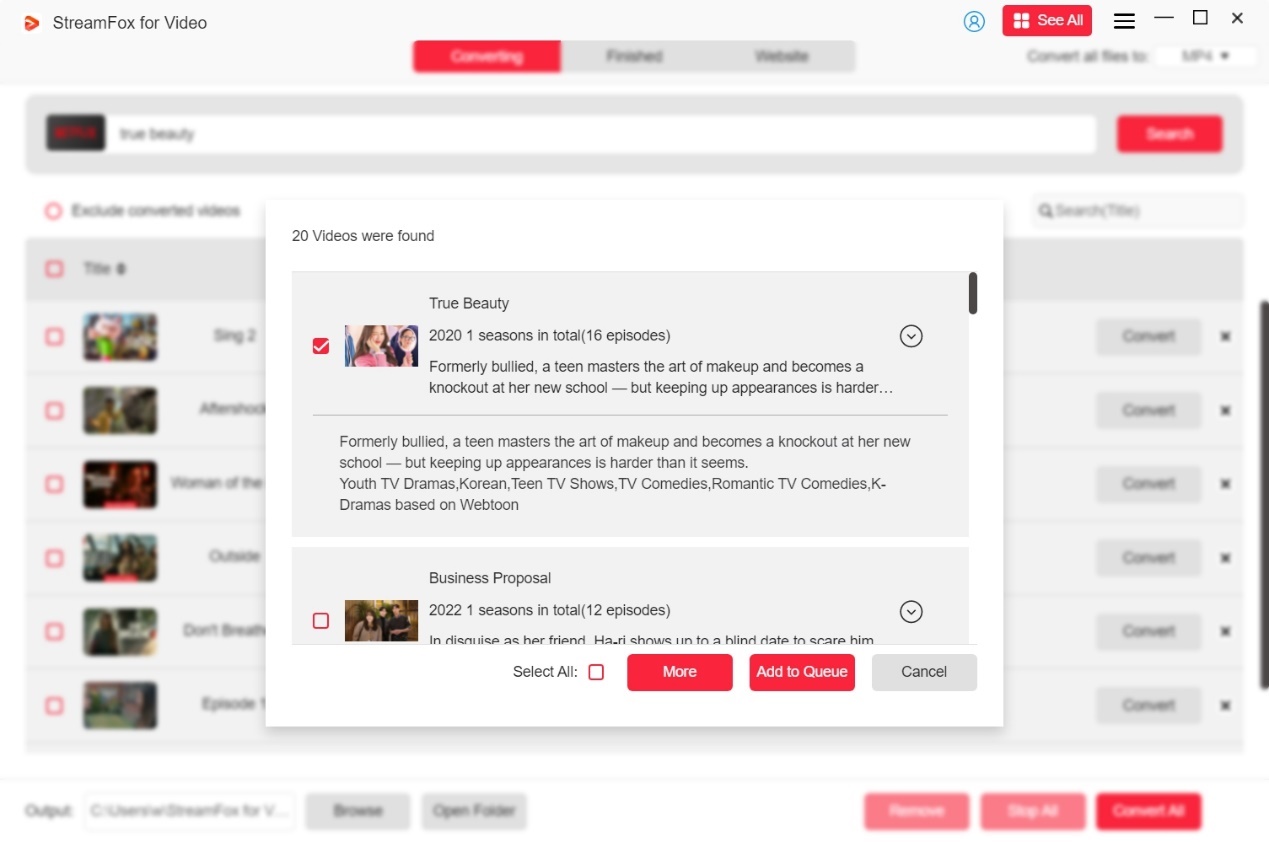
Step 4: Choose the output format and select the videos you want to download.

Step 5: Hit the “Convert All” button to download the video(s) permanently.
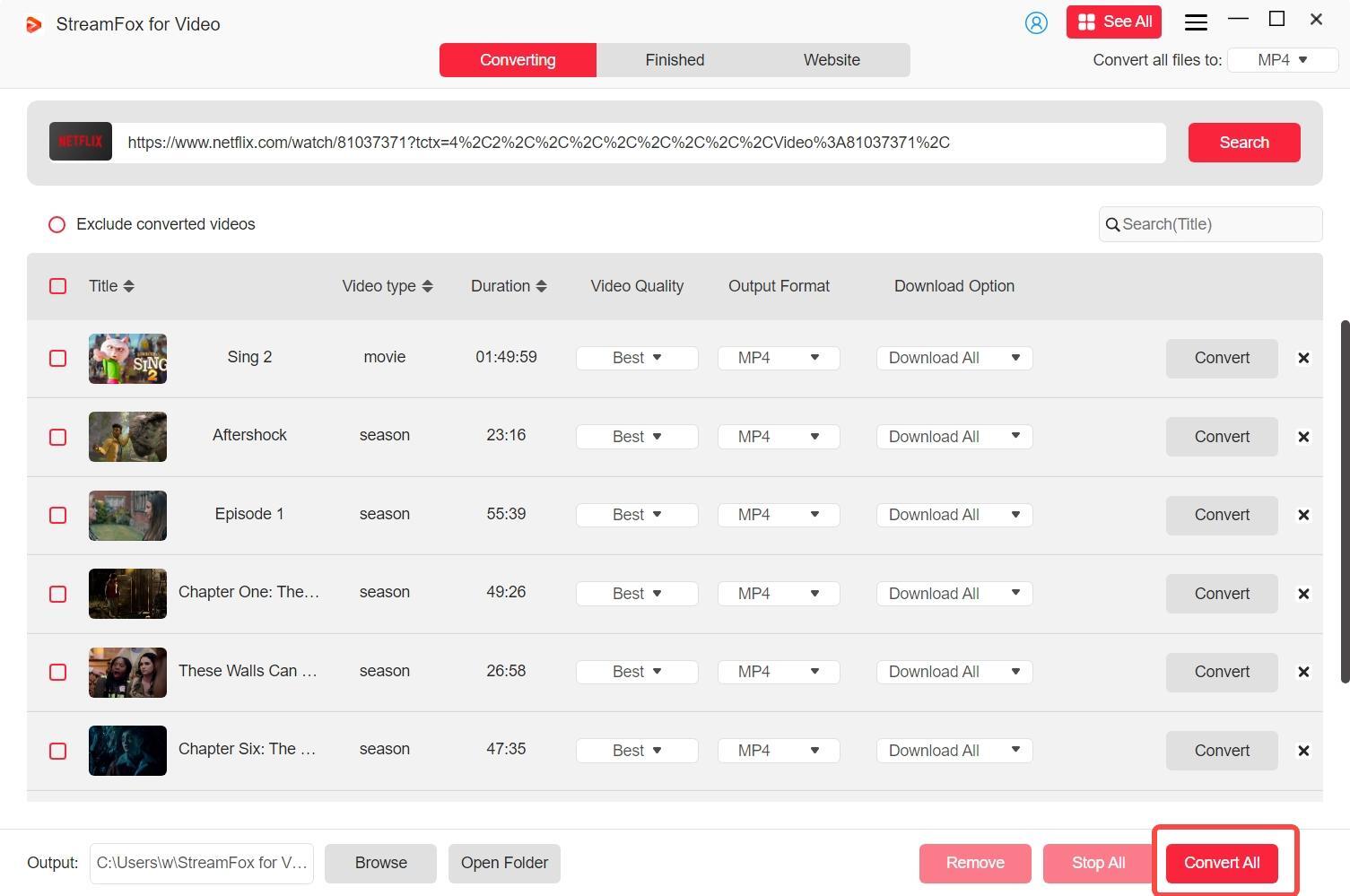
Conclusion
Recording Netflix with OBS can be a seamless process if you configure the software properly and address common issues like the black screen problem. By tweaking settings such as hardware acceleration and following the step-by-step guide provided, you can enjoy smooth recording.
However, if OBS feels too complex or doesn’t meet your needs, the recommended alternative provides a simpler and more user-friendly option for capturing Netflix content in high quality.








