Updated on 2025-07-31
views
5min read
Offline viewing has become a crucial feature for numerous Netflix users. No matter, if you’re traveling, or in an area with a weak connection, the option to download your preferred movies and shows, provides unmatched convenience. Nonetheless, Netflix’s download option has specific limitations that can frequently disrupt the user experience. From unanticipated error notifications to constraints on the quantity of devices and downloads, these limitations can be exasperating.
This manual intends to offer a thorough insight into the Netflix download limit. Also, we’ll assist you in resolving typical download issues, and examine methods to circumvent limitations.

Part 1: Why Does Netflix Have Download Limits?
Netflix imposes download limits for several reasons, primarily due to content licensing agreements, internal policies, and managing user experience across different subscription plans.
Content Licensing Agreements: Netflix doesn't own all the content it offers; instead, it licenses movies and shows from other studios and creators.
Internal Policies and Device Limits: To manage how content is consumed offline, Netflix sets internal limits on how many times a piece of content can be downloaded, as well as the number of devices that can store downloads. For example, some devices may support more downloads than others, depending on your subscription plan.
Expiration Dates: To prevent indefinite offline access to content, Netflix assigns expiration dates to downloads. Once the set period (usually 30 days) expires, the content is automatically removed from your device, or you may have only 48 hours to finish watching after you begin viewing.
These limits are part of Netflix's strategy to comply with licensing rules, control the offline experience, and ensure fair use across different devices and subscription tiers.
Part 2: How to Fix and Bypass Restrictions
Numerous techniques exist to circumvent Netflix’s limitations and access a broader array of content. Here’s how you can fix and bypass restrictions –
Restriction 1. Too Many Downloaded Videos
What It Means: You have hit the limit of videos that can be downloaded on your device or account. You can have up to 100 downloads at a time on a single device.

Solution:
Remove Viewed or Expired Downloads: To create more space, eliminate videos you have finished watching or those that are no longer valid. This will create space for new downloads. Here’s how to remove viewed or expired downloads –
Step 1: Open the application on your device. Select the Downloads tab located at the bottom of the display.
Step 2: For downloads you have viewed, either tap the pencil icon (if present) or swipe left on the downloaded item and choose Delete.
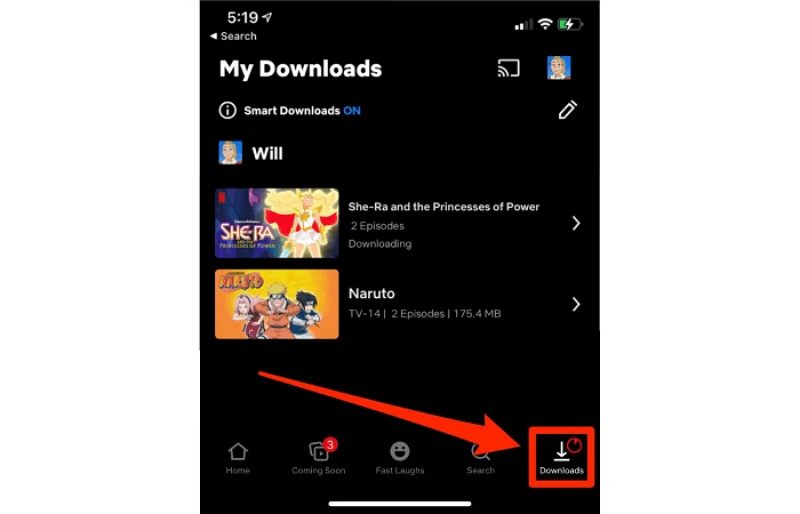
Step 3: For downloads that have expired, you will notice an indicator or a “Renew” choice. Swipe left or press the delete button to eliminate it.
Delete Download Data: You can access your app settings and remove the download data. This can assist in revitalizing the app and fixing any problems resulting from an excess of saved files. Follow these steps to delete download data –
Step 1: Open the Netflix application on your device. Select the My Netflix area, found in the lower-right corner of the display.
Step 2: Locate the menu icon at the top-right corner and click on it to access the menu choices. From that point, choose App Settings.
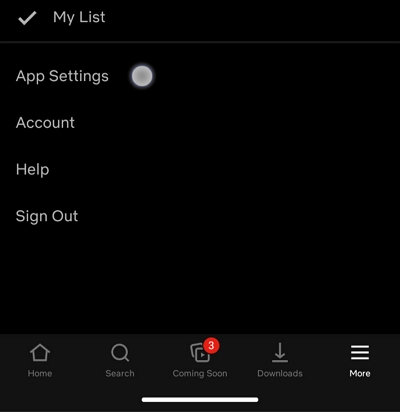
Step 3: Navigate to the Downloads section in the App Settings menu. Press “Delete All Downloads” to erase all stored content from your device.
Step 4: In the confirmation window that pops up, choose “Delete” to finalize the procedure.
Restriction 2. Downloads on Too Many Devices
What It Means: This error occurs when you reach the device download limit on your Netflix account.
- Basic Plan: Allows downloads on 1 device with limited content compared to higher plans.
- Standard Plan: Permits downloads on 2 devices and offers more content than the Basic plan.
- Premium Plan: Allows downloads on up to 6 devices, providing the most downloads and flexibility.
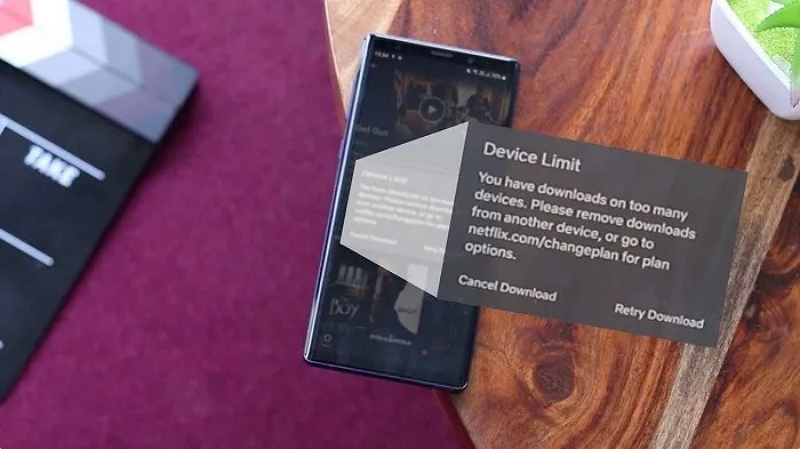
Solutions:
Eliminate Unused Devices: To solve this issue, try to eliminate any devices you don’t use or require anymore. This will create space for new downloads.
Step 1: Launch a web browser or the Netflix application. Submit your login details to enter your account.
Step 2: In your web browser, click on your profile picture located in the top-right corner and choose Account from the menu. In the app, access the menu and select Account Settings.
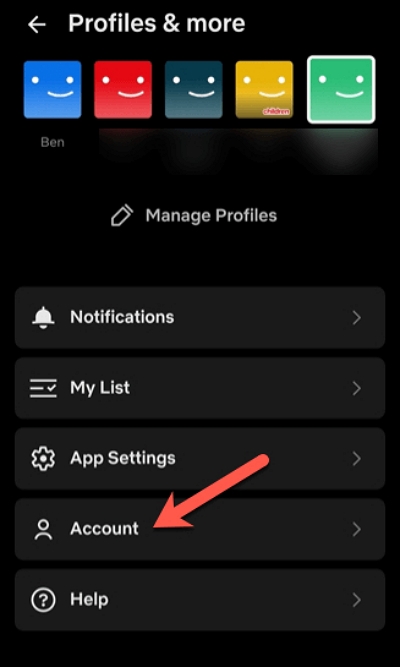
Step 3: Move down to the Settings area. Choose “Manage Download Devices” (to handle devices for downloads) or “Sign Out of All Devices” to log out of all devices simultaneously.
Enhance Your Plan: If you often download content across various devices, think about moving to a more advanced plan. Premium plans provide additional device slots, enabling simultaneous downloads on multiple devices.
Step 1: Launch a web browser or the Netflix application. Input your login details to access your account.
Step 2: In your web browser, click the profile icon located in the top-right corner and choose Account. In the app, go to the menu and select Account Settings.
Step 3: In the Plan Details area, you will find your existing subscription plan.
Step 4: Select Change Plan. Examine the existing plans and choose the Premium Plan (or another higher-tier choice that fits your requirements). Verify your selection and adhere to the instructions to complete the upgrade.
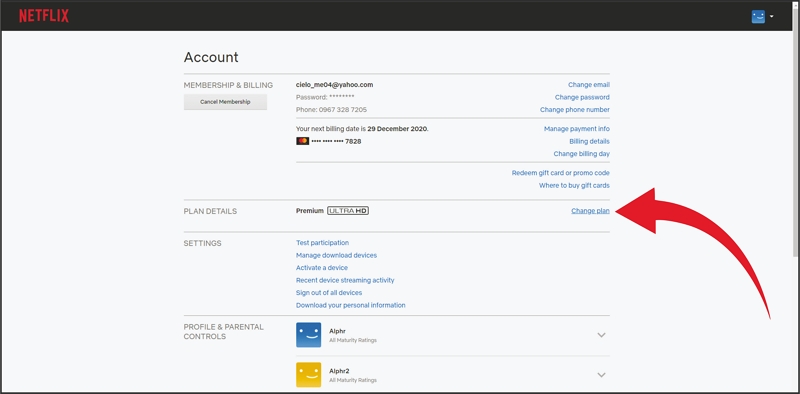
Restriction 3. Reached the Netflix Yearly Download Limit
What It Means: This limit applies to specific titles, not your total number of downloads.
Solution:
Await the Reset: The simplest answer is to wait for the yearly reset. This enables you to download the video once more next year.
Consider Different Methods: As another option, think about utilizing various ways to reach the content, like downloading the video offline with third-party tools or screen recording the Netflix video (more information in Part 3).
Other Common Errors
Erro 1: Download Failed
What it means: The “Download Failed” message can occur for various reasons. This includes insufficient storage on your device, an old version of the Netflix app, or problems with your internet connection.
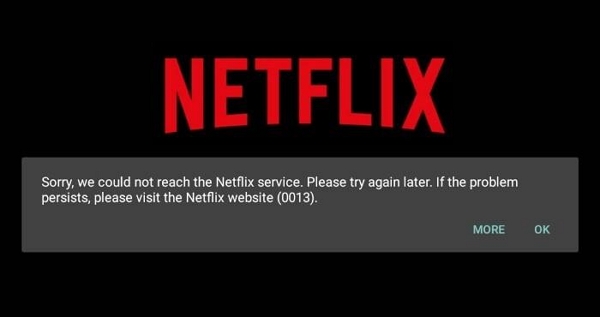
Solution:
Clear Storage Space: Verify whether your device has sufficient free storage space. If not, delete unnecessary files or applications to free up space for Netflix downloads.
Refresh the Netflix Application: Make sure you have the most recent version of the Netflix app. Old versions may lead to functionality problems, such as download errors. Visit your app store and update it if needed.
Verify Your Network Connection: An unstable or slow Wi-Fi connection may disrupt downloads. Attempt to reconnect to a reliable Wi-Fi network to guarantee seamless download speeds. If feasible, change to a quicker network or use mobile data for a short period.
Part 3: How to Avoid Netflix Download Limits Permanently
For users who are seeking to avoid Netflix download limits, this section is for them. Here we’ll introduce 2 different methods to perform Netflix unlimited downloads –
Method 1: StreamFox for Video
Streaming services like Netflix set restrictions on the number of downloads allowed. This can be exasperating, particularly if you desire access to a broader selection of films and series. Luckily, there are tools created to overcome these restrictions and deliver a smooth experience.
One such application is Eassiy One-stop Streaming Video Downloader—StreamFox for Video. This is a sophisticated video streaming downloader that enables you to download content from leading platforms. It includes Netflix, Amazon Prime, Disney+, YouTube, Hulu, and HBO. This software provides users the option to download videos in high quality, and adjustable settings to improve your viewing experience.
Features:
- Downloads videos in resolutions from 1080p to 4K.
- Supports MP4, MKV, and MOV formats for device compatibility.
- Ensures 1:1 video quality recovery with no loss of detail.
- Offers 3 subtitle modes: soft, hardcoded, and external, plus the ability to convert subtitles to SRT or VTT.
- Easily view downloaded content on smartphones, tablets, laptops, and smart TVs.
Follow these steps to download Netflix videos using StreamFox for Video –
Step 1: Launching StreamFox for Video. Choose Netflix as the platform you want to utilize for downloading content.

Log in your Netflix account.

Step 2: Use the search feature to locate the content you need. You can input keywords or paste the direct link of the film or series.

Step 3: In the “Converting” area, choose the format and resolution you desire for your files from the “Convert all files to” dropdown menu.

Step 4: To achieve optimal video quality, select the maximum resolution from the “Video Quality” dropdown menu.
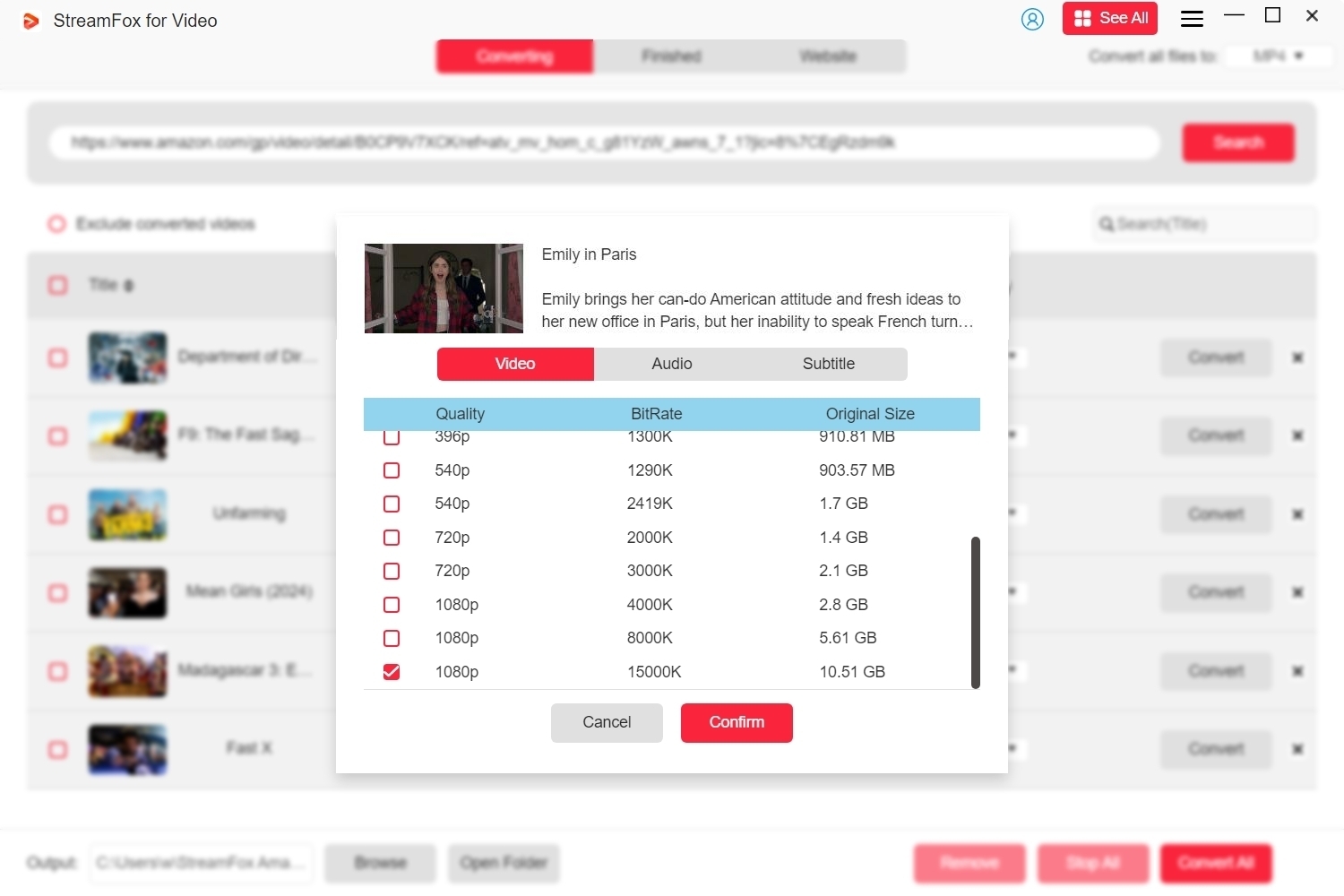
Step 5: After you have configured everything, press the “Convert All” button to start downloading the content you chose.
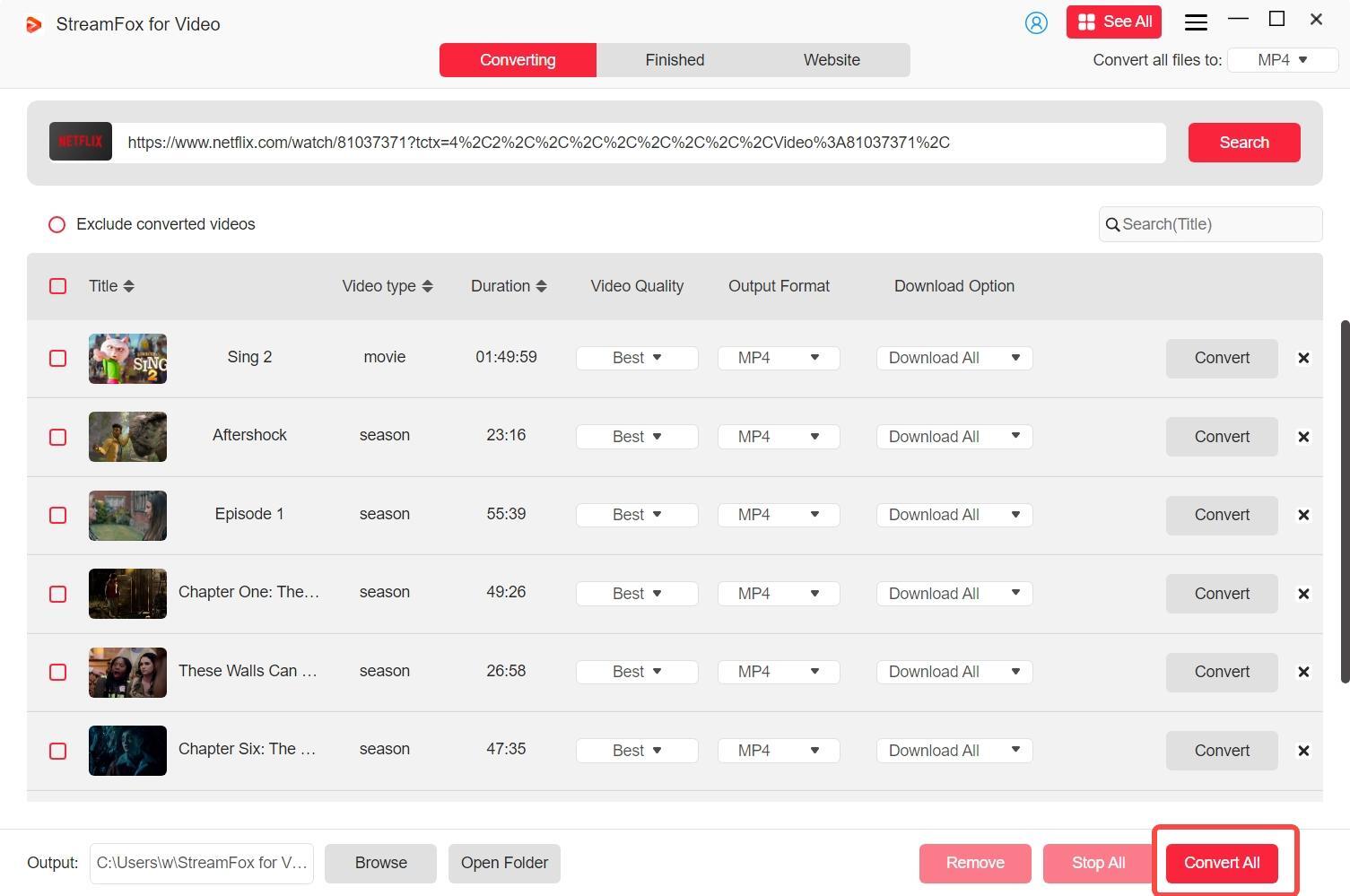
Method 2: Eassiy Screen Recorder Ultimate
Eassiy Screen Recorder Ultimate enables users to circumvent Netflix’s download restrictions. This tool allows you to capture their preferred shows and films directly from the display. Featuring advanced options such as real-time annotations, and adjustable recording zones, it provides a seamless and effective recording experience for offline access.
Follow these steps to screen record Netflix videos using Eassiy Screen Recorder Ultimate –
Step 1: Open and navigate to the “Video Recorder” area. Select the area you wish to capture by picking choices such as Full Screen.
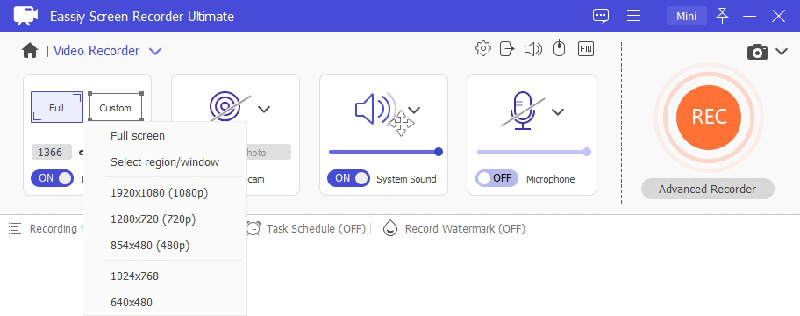
Step 2: Turn on the audio recording by enabling “System Sound” and “Microphone”. Use the sliders beneath their corresponding icons to modify the volume for the best audio quality.
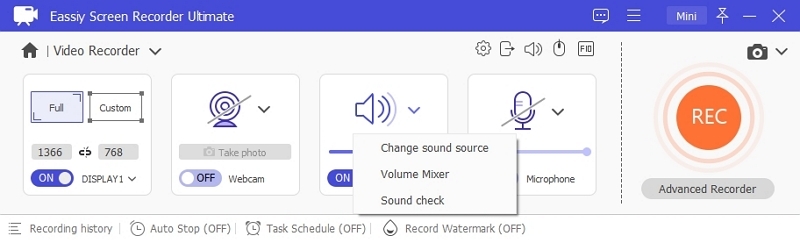
Step 3: Access “More Settings” to adjust recording preferences, including adding mouse cursor effects, configuring hotkeys, or choosing the preferred video format and resolution. These choices assist in customizing your recording experience.
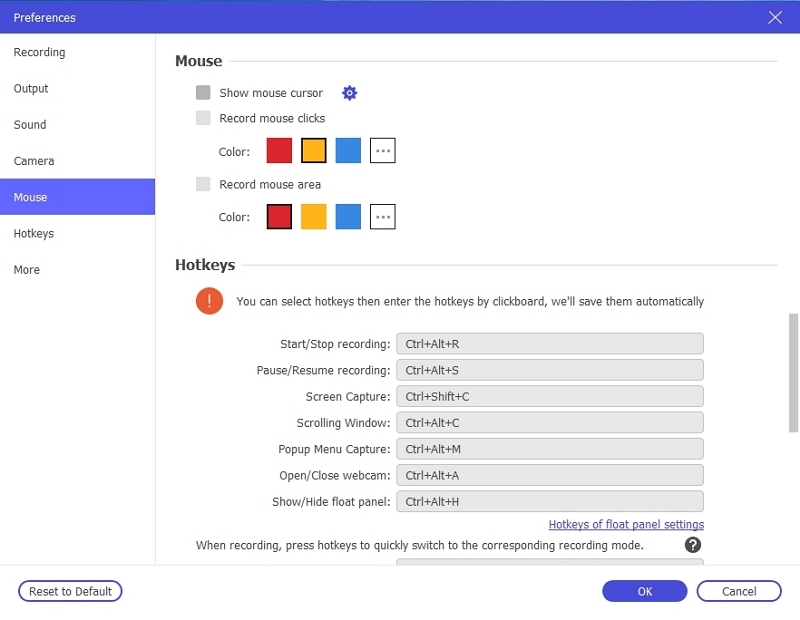
Step 4: Press the “REC” button to begin capturing your Netflix content. During recording, you can utilize features such as annotations to emphasize particular details or arrange recordings for tasks that can be done without supervision.
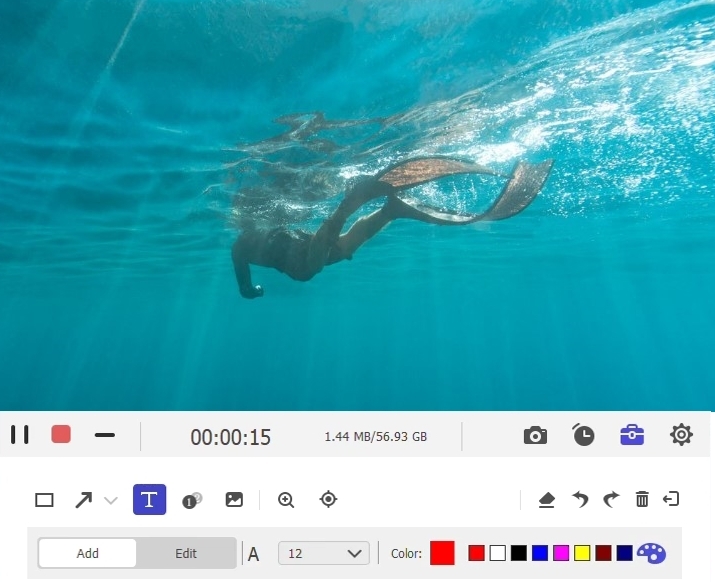
Step 5: After the recording finishes, hit the “Stop” button. Store the recorded video in your preferred location, and enjoy watching your Netflix series without concerns about download restrictions.
Conclusion
The limitations on Netflix downloads can be annoying. Yet with the appropriate tools and methods, you can bypass these constraints and experience uninterrupted offline watching. Among the choices, StreamFox for Video is notable as a trustworthy option for downloading Netflix content in high quality.








