Updated on 2025-08-25
views
5min read
Wondering how to record on Hulu without running into a black screen? You're not alone. Hulu’s terms of service generally don’t support screen recording, and most traditional methods will simply capture a black window.
Still, there are safe and effective ways to record Hulu movies or TV shows on your PC, Mac, iPhone, or Android device. In this guide, we’ll walk you through six reliable solutions to help you get the job done—without violating Hulu's policies or compromising video quality. Let’s dive in!
Part 1: Can You Record on Hulu?
Yes, you can record on Hulu, but with some limitations.
Hulu offers a Cloud DVR feature exclusively for Hulu + Live TV subscribers, allowing you to record movies, shows, and live broadcasts. This feature lets you store up to 50 hours of live content. However, there are some important restrictions:
- It does not support on-demand content (only live TV can be recorded).
- It often records individual episodes rather than entire series automatically.
- Recorded content may still include ads.
- It requires an upgraded subscription to Hulu + Live TV.
Other common ways to record Hulu content include:
- Downloading Hulu videos in MP4 format (where available) and using built-in recording tools.
- Using third-party screen recording software to capture playback.
- Using an HDMI capture card to record directly from your device’s output.
Each method has its own pros and cons, which we’ll explore next.
Best Method to Screen Record Hulu Without Black Screen (Windows & Mac)
The best way to screen record Hulu without a black screen is by first downloading the Hulu movie or TV show offline in MP4 format, then using a screen recorder to capture the playback. For this, you need a reliable video downloader like StreamFox for Video to save Hulu videos offline quickly and easily.
Eassiy One-stop Streaming Video Downloader—StreamFox for Video is specially designed to download videos from six popular streaming platforms, including Hulu. It lets you save unlimited movies and TV shows in formats like MP4, MKV, or MOV — no matter what subscription plan you have.
This software is praised for its fast and efficient download process. It supports batch downloads, allowing you to save multiple Hulu videos with just one click. Plus, it offers a variety of customization options to choose your preferred subtitle language and format, video resolution, and audio quality, making your viewing experience truly personalized and enjoyable.
Key Features
- Download Hulu videos in high resolution quality ranging from 1080p to 4K.
- Downloads videos 10x faster than regular Hulu downloaders.
- Supports three subtitle modes, including soft subtitles, hard subtitles, and external subtitles (SRT/VTT).
- Preserves the original quality of downloaded videos, including their metadata and ID3 tags.
How to Record Hulu on PC or Mac:
Step 1: Start StreamFox for Video and choose “Hulu.”

Step 2: Click on the “Log In” button and sign in to your Hulu account.
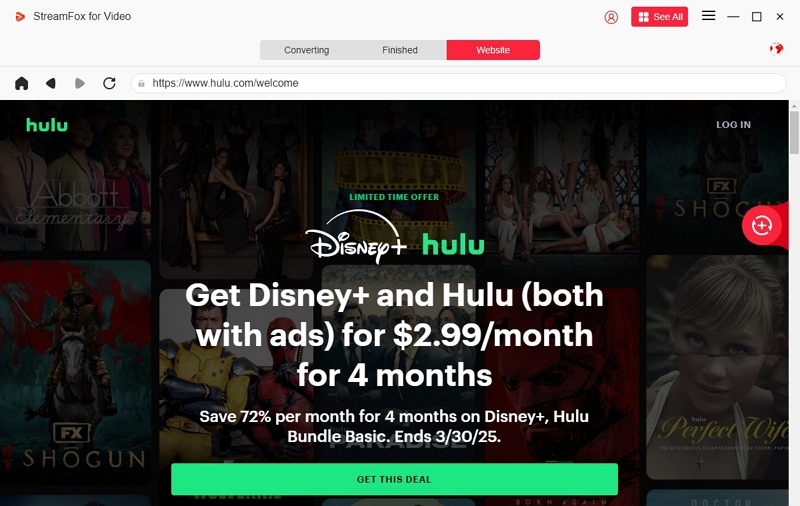
Step 3: Browse the Hulu movie or TV show you want to record using its “keyword” or “URL.”
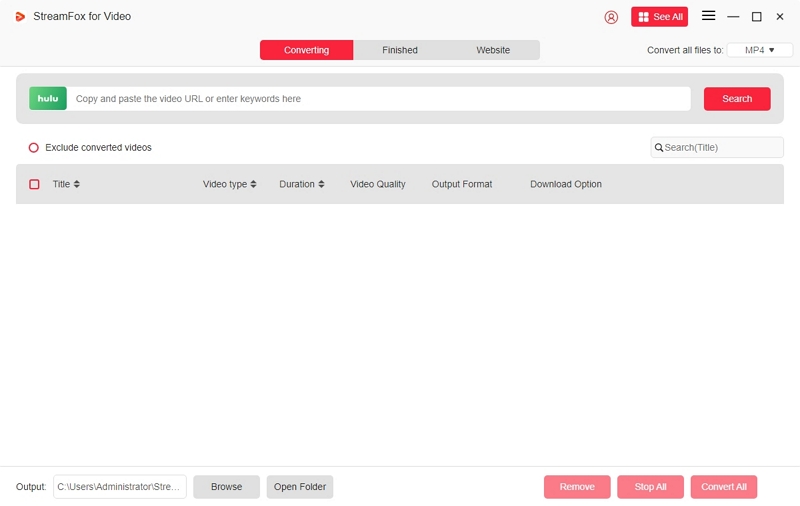
Click on “Add to Queue” once you find the movie.
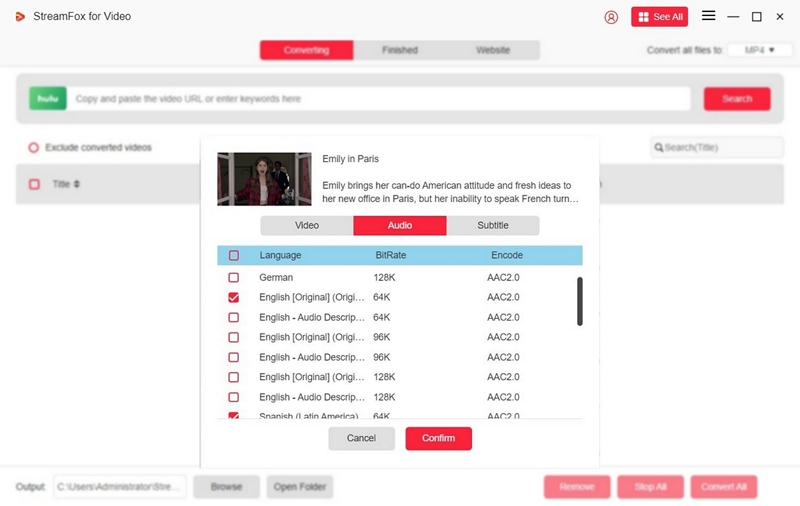
Step 5: Navigate to “Advanced settings” and customize the video output settings. The default video quality is 1080p, but you can change it to 4K resolution. And you can choose a desired audio quality and subtitle.
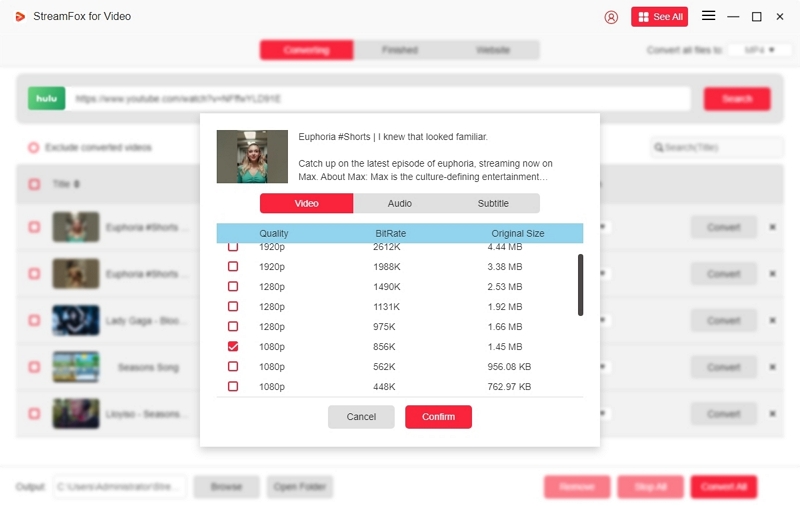
Step 6: Choose an output format for the video and click “Convert All” to start converting the video.
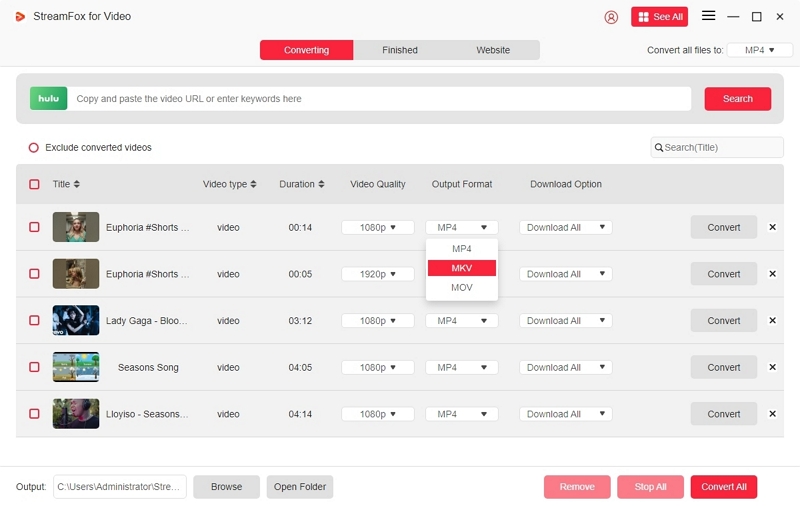
Step 7: Once the conversion is complete, click on the “Finished” tab and select “View Output File” to play the downloaded video.
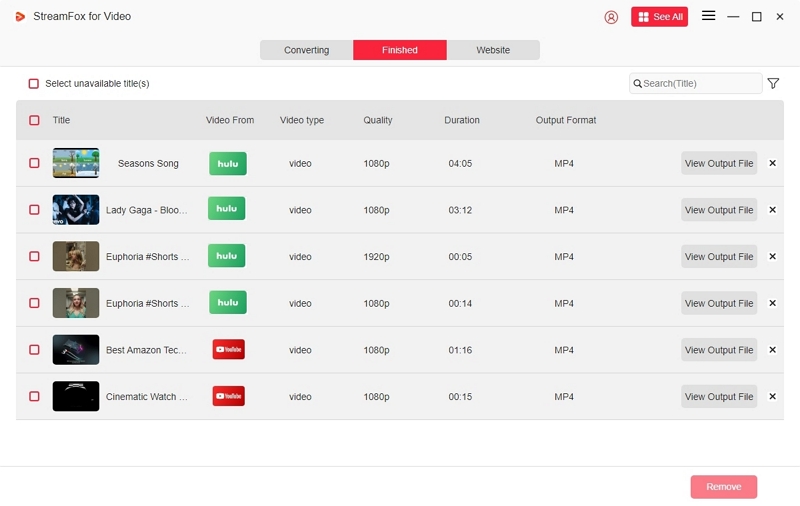
Finally, you can record the movie with any screen recorder tool.
Method 2: Record Hulu via Hulu Cloud DVR (for Hulu + Live TV)
Best for: Hulu + Live TV subscribers
If you have a Hulu + Live TV subscription, you can record Hulu content using the built-in cloud DVR feature. This allows you to record live TV broadcasts — such as sports events, news, and other live programming — and replay them whenever you want. Recordings are stored in the cloud for up to 9 months, giving you plenty of time to catch up.
Pros:
- Official Hulu feature — no extra tools or software required
- Records live TV with up to 50 hours of storage (can be upgraded)
- Replay recorded shows anytime, on any supported device
Limitations:
- Does not support on-demand content (movies or shows from the Hulu library)
- Not ideal for full series recording — typically records individual episodes
- Requires a paid Hulu + Live TV subscription
Steps to Record with Hulu Cloud DVR:
Step 1: Launch “Hulu” on your computer and log in to your account.
Step 2: Navigate to the “Live TV” section and select a TV show to record.
Step 3: Click on “Record” to start recording the show.
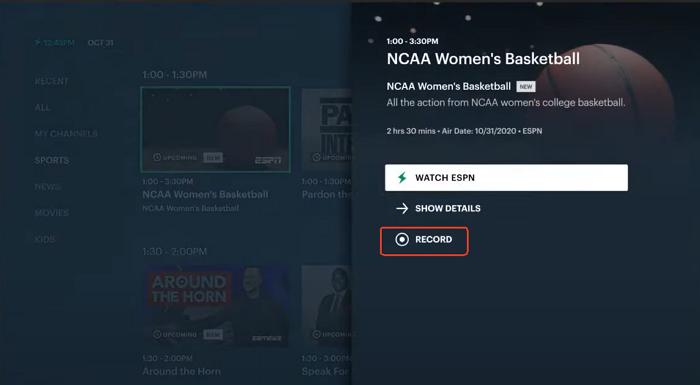
The recorded content will be saved in your Cloud DVR library.
Method 3: Record Non-DRM Hulu Content on PC/Mobile
Best for: Users who want to record Hulu content without a black screen in high quality (up to 8K), especially without a Hulu + Live TV subscription.
If you don’t have Hulu + Live TV but still want to record shows or movies from Hulu, a powerful third-party screen recorder like Eassiy Screen Recorder Ultimate is a great option.
Eassiy is known for its ability to bypass black screen issues when recording DRM-protected platforms like Hulu or Netflix, thanks to its advanced recording engine.
It also includes intelligent automation features:
- Scheduled recording: Set a start and stop time to begin recording automatically.
- Auto-stop: Define an exact end time so the recording stops by itself — no manual work required.
Plus, you can access a suite of built-in editing tools to trim, cut, merge, or even change the video format — all without losing quality.
Pros:
- Records Hulu in up to 8K resolution with no black screen
- Works with DRM-protected platforms like Hulu and Netflix
- Smart features: scheduled & auto-stop recording
- Built-in video editing tools
Limitations:
- Not free — requires a paid license for full features
- Available only on Windows and macOS (not for iPhone/Android)
How to Record with Eassiy Screen Recorder Ultimate on Mobile
Step 1: Run Eassiy Screen Recorder Ultimate on your Mac or PC and click on “Video Recorder.”
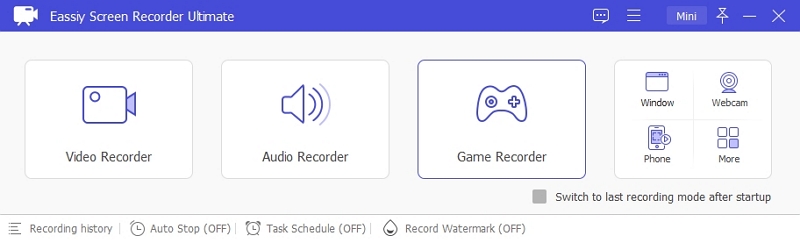
Step 2: Customize the screen recording settings. Navigate to “Display” on the far left and select "Full" (this option allows you to record the entire screen).
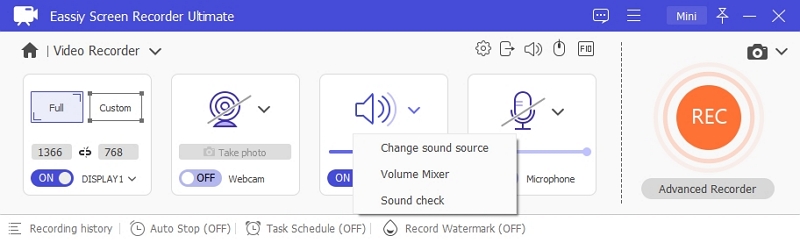
After that, toggle on "System Sound,” so that you can record the video with an audio clip.
Step 3. Launch “Hulu” and play the video you want to record. Go back to the Eassiy Screen Recorder Ultimate interface and click on the big orange REC button to start recording Hulu.

Step 4. Upon completion, click on the “Red button” to end the process.
Step 5. Finally, navigate to the “Recording History folder” to save the video.
<img src="https://cdn.eassiy.com/uploads/81/d/recording-history.jpg
Method 4: Record Hulu on Mac for Free (Non-DRM Content Only)
Best for: Mac users who want to record non-DRM Hulu content for free without a black screen.
If you’re a Mac user and want a simple, no-cost method to screen record Hulu videos, you can use QuickTime Player — the built-in macOS media tool. While it's commonly used for playing and encoding videos, QuickTime also offers a basic screen recording feature that works well for non-DRM Hulu content.
How to Record with QuickTime:
Step 1: Launch QuickTime Player on your Mac.
Step 2: Click “File” > “New Screen Recording.”
Step 3: Adjust the recording settings in the pop-up window.Open Hulu in your browser and choose the video you want to record.
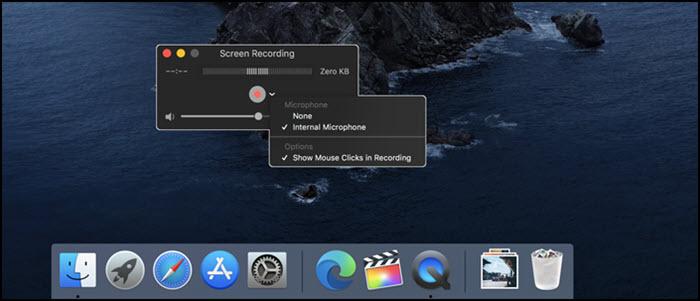
Step 4: Click the red Record button to start capturing your screen.
Step 5: When done, click the Stop button, and the recording will be saved to your local drive.
Pros:
- Completely free and pre-installed on all Macs
- No need for third-party apps
- Simple and clean interface for quick recording
Limitations:
- Can’t record internal audio without third-party audio routing tools
- Only works with non-DRM content — black screen will appear for protected videos
- Limited functionality (no scheduler, no editing tools)
Method 5: Record Hulu on iPhone or Android with Cloud DVR
Best for: Mobile Hulu + Live TV subscribers
You can also record Hulu on iPhone or Android using Hulu’s Cloud DVR feature. While the function is the same as on desktop, the process is a bit different on mobile devices. Instead of manually pressing “Record,” you’ll need to add the show or movie to your “My Stuff” library — Hulu will then automatically record it when it airs live.
How to Use Cloud DVR on Mobile:
Step 1: Install the “Hulu Live TV” app on your Android or iPhone.
Step 2: Select a TV show to record and navigate to its “Description.”
Step 3: Tap on “Episodes” or “My Stuff.”
Once you complete the above, the movie or TV show will be automatically recorded when it airs.
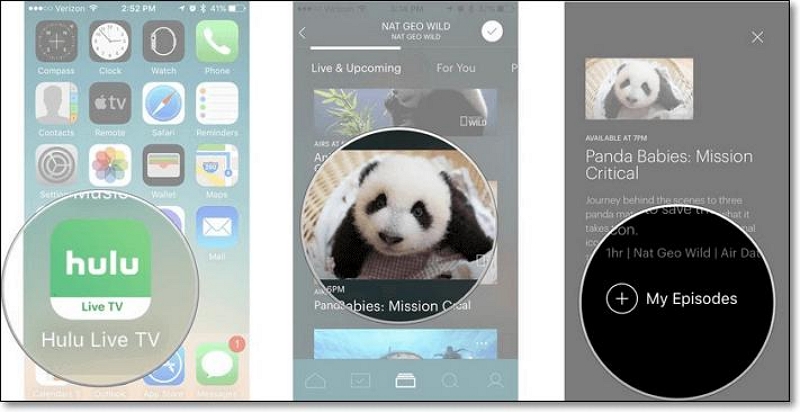
Pros:
- No need for third-party apps — uses Hulu’s official app
- Automatic recording — no need to set reminders
- Works seamlessly across iOS and Android devices
- Recordings stored in the cloud for up to 9 months
Limitations:
- Only available to Hulu + Live TV subscribers.
- Cannot record on-demand content — only live broadcasts
- Manual playback control is limited compared to downloaded files
Method 6. Use HDMI Capture Card to Record Hulu from TV Devices
Best for: Tech-savvy users who want to record Hulu from smart TVs or streaming devices (like Roku, Fire TV Stick, Apple TV) in the highest possible quality.
If you're streaming Hulu on a smart TV or a device like Roku, Fire TV, or Apple TV, you can use an HDMI capture card to record video and audio directly from your screen. This method captures everything in real time, ensuring no black screen issues and full-quality output — ideal for users who want full control over the recording process.
What You’ll Need:
- A reliable HDMI capture card
- An HDMI cable
- A computer with screen recording software
- (Optional) An HDCP stripper to bypass content protection if needed
How to Record Hulu content using an HDMI Capture card:
Step 1: Connect the “HDMI Capture Card” to the TV using an HDMI cable.

Step 2: Insert a “Flash Drive” into the HDMI capture card. Then, connect the “Power cable” to the HDMI capture card.
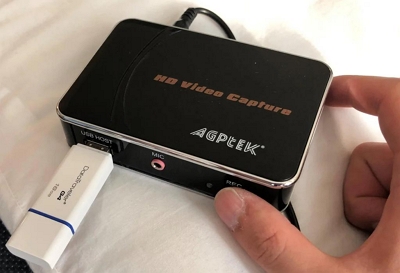
Step 3: Open Hulu and play a movie. Then, press the red button to start the recording.
Step 4: Once you complete the recording, press the red button again to end the process.
Step 5: Remove the flash drive and connect it to a computer to access the recorded video.
Pros:
- High-quality video and audio capture (up to 4K, depending on hardware)
- Works with any streaming device that supports HDMI output
- No software limitations or black screen issues
Limitations:
- Requires external hardware (HDMI capture card and possibly HDCP stripper)
- Not beginner-friendly — setup can be complex for non-technical users
- May violate Hulu’s terms of service if used improperly
Comparison Table: Which Recording Method Is Best for You?
Below is a comparison table comparing each of the methods above side by side.
| Method | Platform | Recording Tool / Method | DRM Bypass | Output Format | Cost |
|---|---|---|---|---|---|
| 1. StreamFox for Video | Windows / macOS | Download Hulu content via StreamFox, then use a screen recorder | ✔ (Downloads non-encrypted copy) | MP4, MKV, & MOV | Paid (StreamFox + 3rd-party recorder) |
| 2. Hulu Cloud DVR | Hulu + Live TV (All platforms) | Built-in DVR function from Hulu | ✘ (Only works within Hulu app) | In-app only (no export) | Requires Hulu + Live TV subscription |
| 3. Eassiy Screen Recorder Ultimate | Windows / Android / macOS | Screen recorder (for non-DRM content) | ✘ (Cannot record DRM-protected content) | MP4, MOV, etc. | Paid |
| 4. QuickTime Player (Mac) | macOS | Mac’s built-in QuickTime Player | ✘ (Only non-DRM content) | MOV | Free |
| 5. Cloud DVR on iPhone/Android | iOS / Android (Mobile only) | Use Hulu + Live TV Cloud DVR | ✘ (Same as method 2, mobile version) | In-app only | Hulu + Live TV subscription |
| 6. HDMI Capture Card | TV Devices + PC | External HDMI capture device with OBS or similar | ✔ (Can bypass DRM via HDMI splitter) | MP4, MKV | Moderate to high (hardware + software) |
Tips to Avoid Hulu Interruptions or Black Screen
To avoid black screen issues or unexpected interruptions when recording Hulu content, it's important to optimize your device settings and environment. Below are four essential tips to ensure a smooth and successful screen recording experience:
1. Set Your Device to “Never Sleep” Mode
Sleep mode can interrupt the screen recording process by pausing video playback or turning off the display. Disabling it ensures your device stays active throughout the entire recording.
How to turn off sleep mode:
Windows
- Press Windows + I to open Settings
- Go to System > Power & Sleep
- Under "Sleep," choose Never from the dropdown menu
macOS
- Open the Apple menu and go to System Settings
- Select Lock Screen
- Set the following options to Never:
- Start screen saver when inactive
- Turn display off on battery when inactive
- Turn display off on power adapter when inactive
2. Turn Off Automatic Screensavers
Screensavers can interfere with the recording by overlaying the screen or causing it to go dark. Make sure screensavers are completely disabled.
- Windows: Go to Settings > Personalization > Lock Screen > Screen Saver Settings → Set to None
- macOS: Go to System Settings > Screen Saver → Choose Never or disable the start timer
3. Use a Dedicated Browser Window for Hulu
Before you begin recording, close all unnecessary tabs and run Hulu in a single, dedicated browser window — preferably in private/incognito mode. This helps to:
- Minimize CPU usage
- Prevent interruptions from notifications or pop-ups
- Reduce the risk of performance-related black screens
4. Ensure Stable and Fast Internet Connection
A slow or unstable internet connection can cause buffering, playback issues, or temporary blackouts during Hulu streaming. Before starting your recording:
- Connect to a reliable Wi-Fi or Ethernet network
- Avoid running bandwidth-heavy apps in the background
- Consider streaming at a slightly lower resolution for smoother playback if needed
FAQs
Does Hulu allow screen recording?
No, Hulu does not allow screen recording. The platform’s DRM (Digital Rights Management) protection prevents unauthorized copying of content via screen capture or recording.
Can you record a Streaming Show on Hulu?
Yes, you can record a streaming show on Hulu using the Cloud DVR feature. But this feature is available to only Hulu + Live TV subscribers, and you can use it to record live TV content such as news, sports, shows, movies, and events, and save them for playback.
Conclusion
Recording Hulu without a black screen might seem difficult because of the platform’s DRM protection. But with the methods discussed in the article, you don’t need to worry.
We saherd six effective methods to record Hulu without black screen. From using an advanced video downloader to using Hulu’s built-in recorder, a third-party screen recorder software, etc. You just need to choose a method that suits your needs.
Overall, we recommend using StreamFox for Video if you want to download Hulu movies for offline viewing.








