Updated on 2025-07-09
views
5min read
YouTube Live allows creators to connect with their audience in real time, making content more engaging and interactive. However, technical glitches—ranging from internet connectivity to streaming software errors—can disrupt your stream. This guide explains the causes of these issues and offers actionable solutions. Plus, you’ll learn how to legally download YouTube videos for offline viewing so you never miss out.
Part 1: What is YouTube Live Stream?
YouTube Live is a real-time video broadcast feature that enables creators to stream content instantly instead of uploading pre-recorded videos. Viewers can join the experience by commenting, sending emojis, and interacting with the host in real time.

Key Features of YouTube Live:
Real-Time Interaction: Live chat, reactions, and direct interaction with viewers.
Monetization Options: Ads, Super Chats, channel memberships, and sponsorships.
Flexible Streaming Options: You can stream YouTube content live via multiple channels.
- Mobile App: Quick and easy for casual streaming.
- Desktop (YouTube Studio or OBS): Ideal for professional-quality streams.
- Encoder Streaming: For advanced setups with multiple inputs and graphics.
Stream Recording: Streams can be archived for future viewing (unless deleted).
Chat Moderation: Manage your community with moderators, blocked keywords, and slow mode.
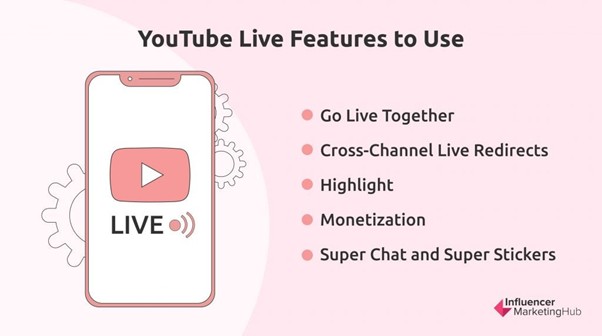
Requirements to Go Live on YouTube:
- A verified YouTube account.
- No live-streaming restrictions.
- A stable internet connection (5–10 Mbps minimum for HD).
- At least 50 subscribers for mobile streaming.
Popular Types of YouTube Live Streams:
- Gaming (walkthroughs, tournaments)
- Q&A sessions and AMAs
- Talk shows and podcasts
- Product launches
- Tutorials and educational content
- Concerts and performances
- Commentary and news
- Stand-up comedy
Part 2: YouTube Live Stream Not Working – Reasons and Fixes
Although YouTube Live is generally reliable, several issues may prevent your stream from functioning correctly. Here are the top 10 problems and how to fix them.
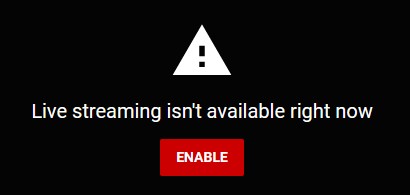
Problem 1: Account Not Verified or Restricted
Cause: Your YouTube account isn't verified or has restrictions.
Fix:
- Go to youtube.com/verify and verify your account using your phone number.
- Allow 24 hours for verification.
- Visit studio.youtube.com, check the “Live” tab, and ensure there are no strikes or restrictions. If restricted, appeal through YouTube Support.
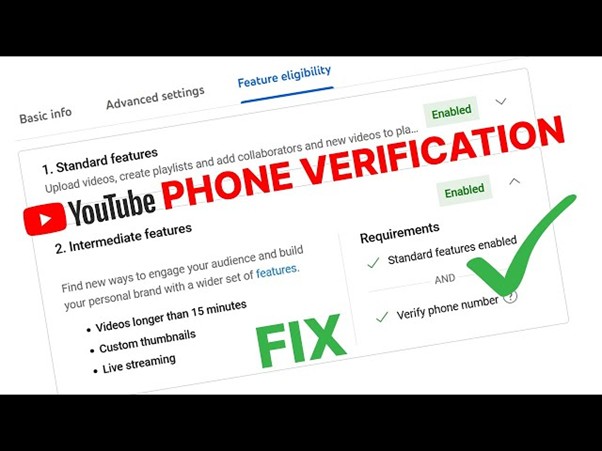
Problem 2: Slow or Unstable Internet
Cause: Weak or fluctuating internet connection.
Fix:
- Use a wired Ethernet connection instead of Wi-Fi.
- Check your upload speed (minimum 5 Mbps for HD).
- Close other apps using bandwidth (e.g., Zoom, downloads).
- Restart your router: turn off for 30 seconds, then restart.
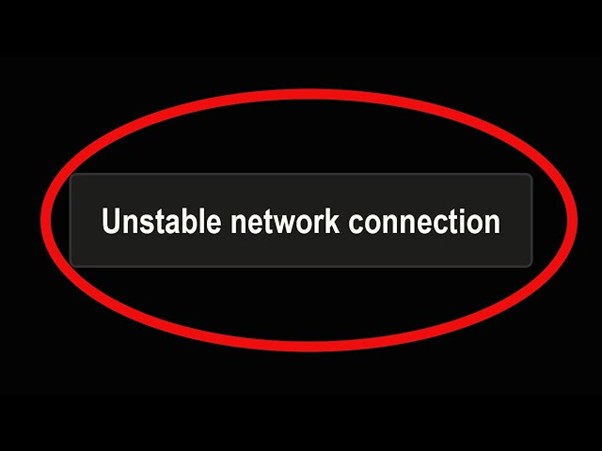
Problem 3: Streaming Software (OBS/Streamlabs) Issues
Cause: Incorrect stream key or outdated software.
Fix:
- Double-check your stream key from YouTube Studio > Go Live > Encoder Setup.
- Ensure the correct server URL (rtmp://a.rtmp.youtube.com/live2).
- Update your streaming software.
- Lower your bitrate (2500–4000 Kbps for 720p).
Problem 4: Mobile Streaming Problems
Cause: Outdated app or not meeting YouTube’s mobile streaming requirements.
Fix:
- Update the YouTube app via the App Store or Google Play.
- Enable "Unrestricted data usage" in phone settings.
- Restart your phone.
- Ensure your channel has at least 1,000 subscribers for full mobile streaming features.
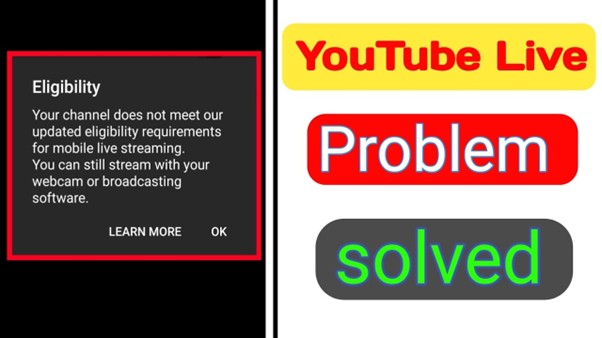
Problem 5: Browser or Device Compatibility Issues
Cause: Incompatible browsers, full cache, or conflicting extensions.
Fix:
- Use Google Chrome or Firefox.
- Clear your cache: Chrome > Settings > Privacy > Clear browsing data.
- Disable extensions (e.g., ad blockers) by visiting chrome://extensions.
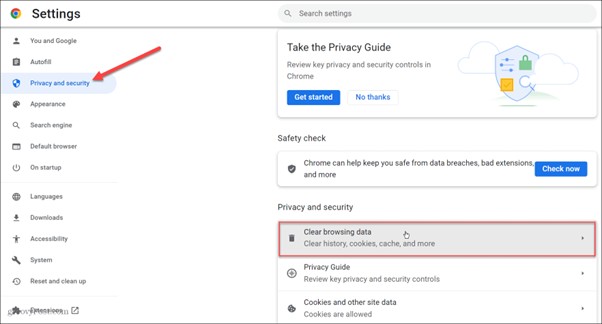
Problem 6: Copyright or Policy Violations
Cause: Use of copyrighted content or violating YouTube’s Community Guidelines.
Fix:
- Avoid using copyrighted music or video clips.
- Review YouTube’s Community Guidelines.
- If blocked, check for restrictions in YouTube Studio and contact Support.
Problem 7: Scheduled Stream Not Starting
Cause: Incorrect timezone or manual start not initiated.
Fix:
- Confirm your timezone settings.
- Go to YouTube Studio > Live Dashboard and manually start the stream.
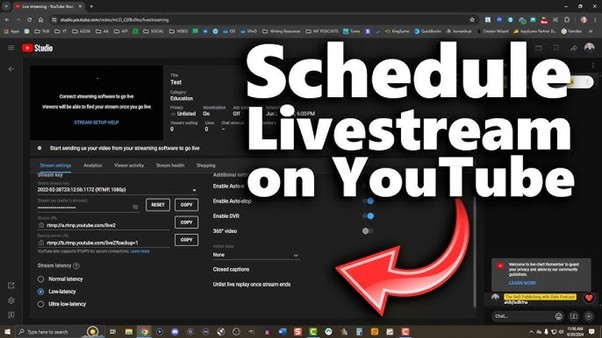
Problem 8: Live Streaming Unavailable
Cause: Temporary restrictions by YouTube.
Fix:
- Wait 24–48 hours.
- Contact YouTube Support if the issue continues.
Problem 9: Missing Audio or Video
Cause: Encoder or hardware settings are incorrect.
Fix:
- Check OBS/Streamlabs for the correct audio/video input.
- Try streaming directly from YouTube’s built-in mobile or browser tool.
Problem 10: YouTube Server Outage
Cause: Rare platform-wide outage.
Fix:
- Check YouTube Status or platforms like DownDetector.
- Wait until the issue is resolved by YouTube.
Part 3: What to Do If Nothing Works
If you're still facing issues, here are a few last-resort steps:
Plan A: Restart All Devices
- Restart your PC, router, and modem.
- Unplug your modem/router for 60 seconds before reconnecting.
- Wait for stable lights before reconnecting.

Plan B: Try a Different Device
- Test streaming on another phone, tablet, or PC.
- If it works, the issue lies with your original device.
Plan C: Switch Streaming Methods
- Try mobile, desktop browser, or encoder one by one.
- Lower resolution and bitrate for testing purposes (720p at 30fps).
Plan D: Contact YouTube Support
- Collect error messages, screenshots, device/browser info, and speed tests.
- Visit YouTube Help > Get Support > Live Streaming > Troubleshooting.
Before contacting support, ensure:
- Your account has no strikes.
- You’re using the correct stream key.
- Your ISP isn’t blocking YouTube access.
Part 4: Legal Ways to Download YouTube Videos
YouTube Premium allows legal offline downloads within the YouTube app.
Using YouTube Premium (Official and Legal)
YouTube Premium allows you to download videos offline within the YouTube app on both mobile and desktop devices.
Step 1: Open YouTube video.
Step 2: Tap “Download” (below the video).
Step 3: Choose quality (360p, 720p, 1080p)
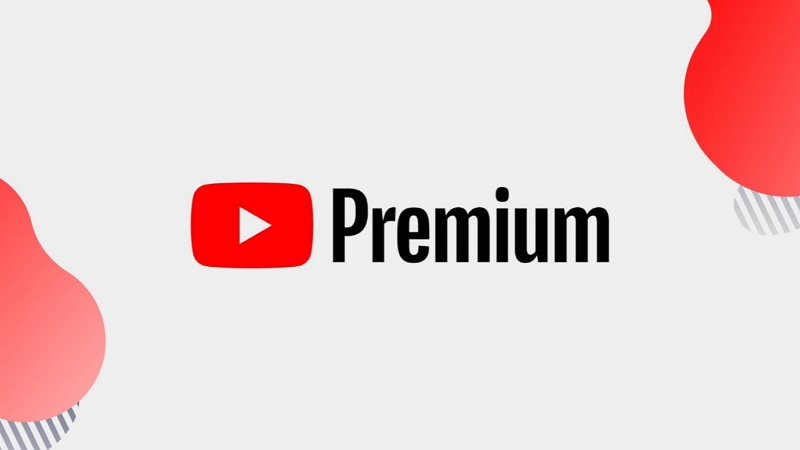
Limitations:
- You need a paid YouTube Premium subscription.
- Downloaded videos expire 48 hours after being streamed offline.
- They remain on your device for a maximum of 30 days if you have not watched them.
- You can watch the downloaded videos on the YouTube app alone.
- Geographic restrictions apply. For example, if a particular video is not allowed for streaming in Asia, you cannot watch it offline in Asia, even if you have downloaded it elsewhere.
Pros:
- It’s the official and legal way to download YouTube videos.
Part 5: Why Can’t I Download Some YouTube Videos?
This usually happens due to DRM (Digital Rights Management) protection.
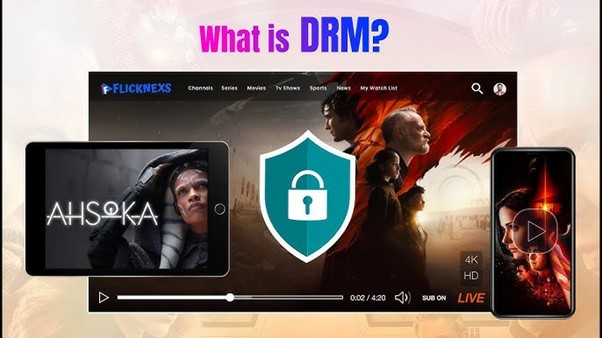
What is DRM on YouTube?
DRM restricts unauthorized downloads and sharing. YouTube uses Widevine DRM for premium and licensed content.
Attempting to bypass DRM may result in:
- Black screens
- “Video unavailable” or “This video is encrypted” errors
- Violations of YouTube’s Terms of Service
- Legal penalties under DMCA or EU copyright laws
Key Takeaway: DRM cannot and should not be bypassed. Stick to legal methods such as YouTube Premium.
Part 6: Better Solution – Download Videos Permanently with StreamFox
Want a reliable way to save YouTube videos permanently and watch them offline anytime, even during travel? Yes, we will now discuss a unique software solution that allows you to record YouTube videos and save them permanently on your device for offline viewing. You can also transfer your downloaded videos and share them with friends via a USB/external drive or social media channels like Discord.
Here is Eassiy One-stop Streaming Video Downloader——StreamFox for Video Downloader.
Why choose StreamFox?
| Feature | Benefits |
| Compatibility | StreamFox is compatible with MacOS and Windows OS. Different software versions are available for recording. |
| Support | It supports prominent streaming platforms, such as YouTube, Disney+, Netflix, Amazon Prime Video, HBO, and Hulu. |
| Download Speed | Get record speeds up to ten times faster than traditional downloaders. |
| Customizable | Change picture resolution in a range of 360p to 1080p; Add subtitles in multiple languages; Change the video output format to MP4, MKV, or MOV |
| Batch Downloads | Download entire TV show episodes simultaneously |
| Permanent downloads | Save downloaded videos permanently; Transfer to USB or external drive |
How to Use:
Step 1: Launch StreamFox and select YouTube as your preferred platform.

Step 2: Use the integrated browser to log in to your YouTube Premium account.
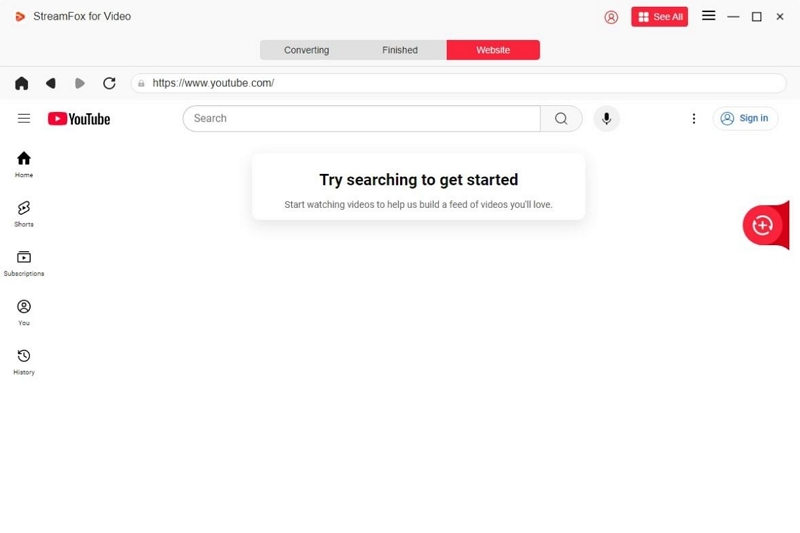
Step 3: Search for your desired video and drag the title into the red box marked “Add to Queue.” Use the Batch Downloads feature to record multiple videos simultaneously.
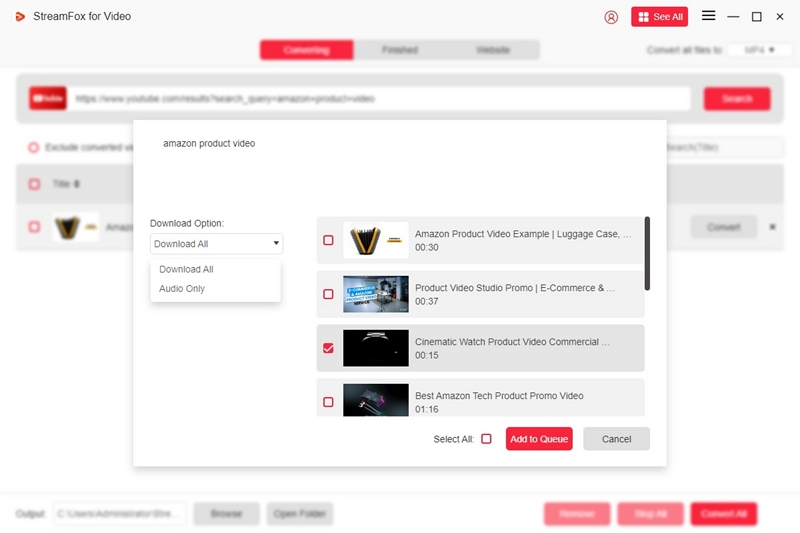
Step 4: StreamFox offers 1080p by default. Manually change it according to your preference in the range of 360p to 1080p.
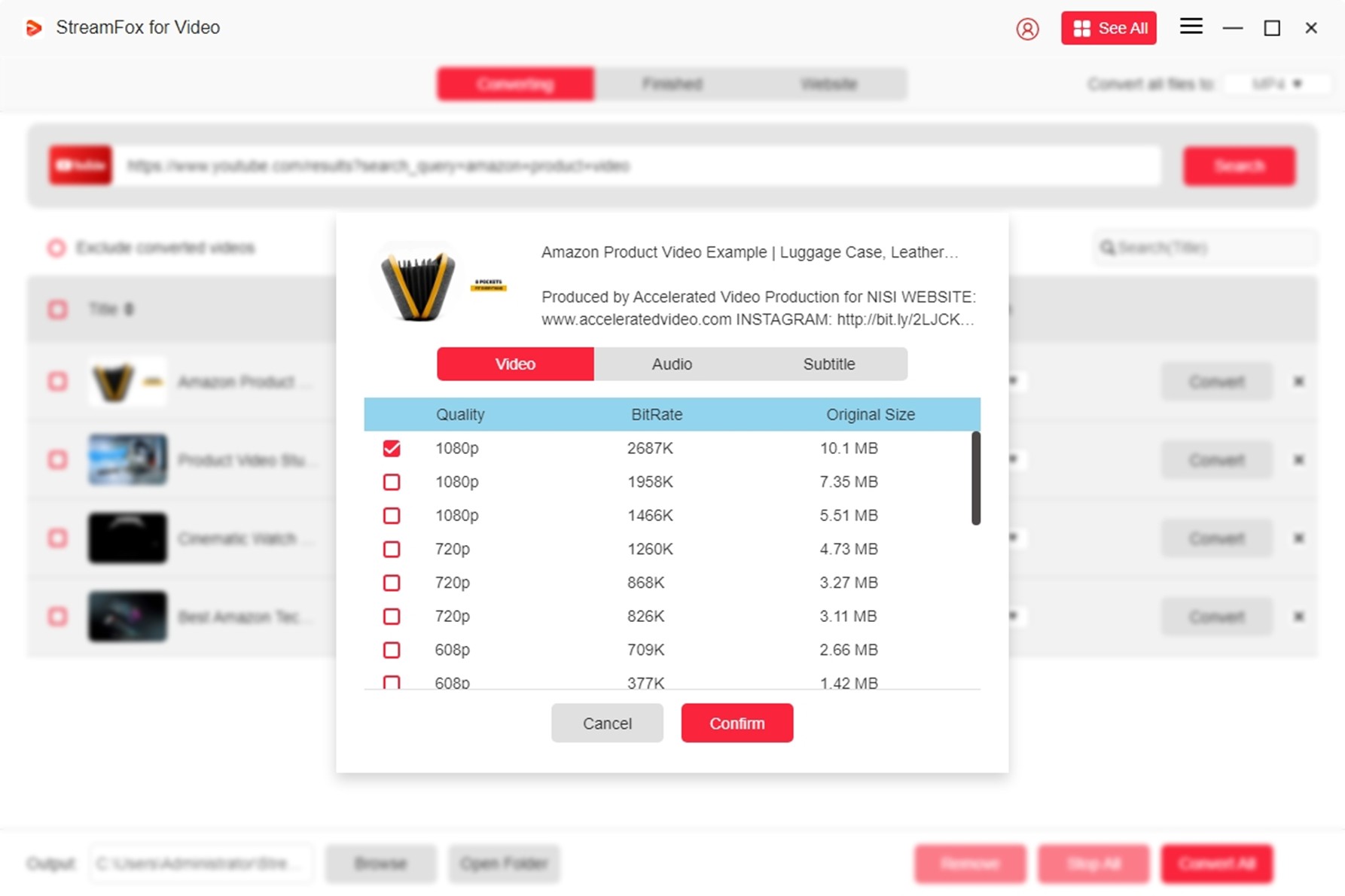
Step 5: Select your preferred video output format from MP4, MKV, and MOV. Click Convert.
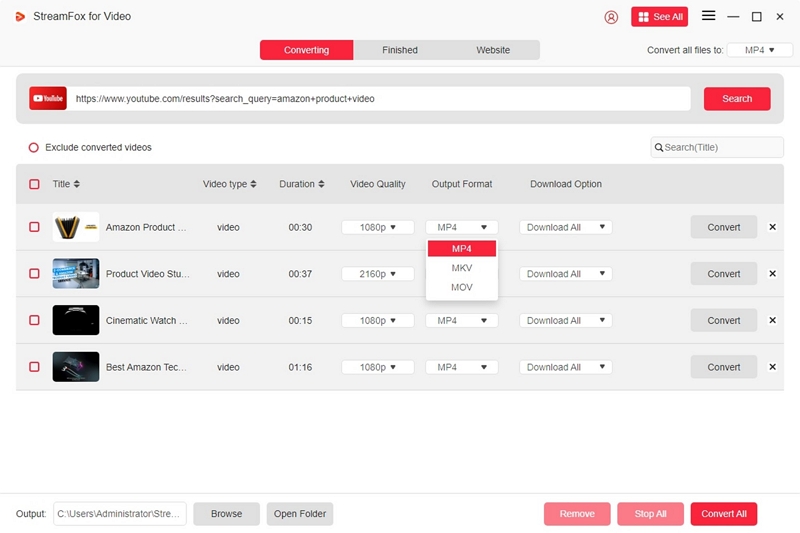
Step 6: Locate your downloaded video in the Finished tab. Click “View Output File” to watch your video offline.

Step 7: Play the downloaded video on any player.
Part 7: Frequently Asked Questions
1. Can you watch YouTube Live after it ends?
You can watch a YouTube Live stream after it ends, but only if the creator saves the stream as a video-on-demand (VOD). You cannot view it if the creator deletes the video.
Automatic Saving (Default): usually, the live streams are automatically saved to the creator’s channel as regular videos. You can look for them in the “Videos” tab on the creator’s channel.
Manual Saving: Creators can choose to save, delete, or trim the stream recording in YouTube Studio.
Accessing the Recording: Go to the creator’s channel > Videos tab > Look for the stream title (Live now or with a red “Live” badge).
2. Can you share downloaded YouTube videos with others?
You cannot share downloaded videos with others because it violates YouTube's terms of service. However, you can share the YouTube video link with others, enabling them to watch the video on their YouTube app.
3. Can you chat during YouTube Live Streaming?
Yes, YouTube Live Streaming enables viewers to interact with one another through chat messages and emojis.
Conclusion
YouTube Live Streaming enables content creators and distributors to stream their content live for their fans. You need a robust internet connection to watch YouTube Live streams without buffering. However, some issues can crop up. We have discussed various such problems and suggested the best solutions to resolve them. If you experience any issues with YouTube Live Streaming, this article should equip you to deal with the problem without panic.








