Updated on 2025-06-25
views
5min read
Netflix makes it easy to download content for offline viewing, perfect for trips or areas with spotty internet. However, these downloads are usually locked to the device you used.
Ever wondered, “Can I transfer Netflix downloads from my phone to my computer?” In this guide, I’ll show you exactly how to do it, and how to manage your downloads across devices. Let’s get started!
Part 1: Can Netflix Downloads Be Transferred to Another Device?
Due to DRM (Digital Rights Management) and device restrictions, Netflix downloads cannot be transferred to another device. Downloads are linked to the app and the account used for the download, ensuring content stays protected within the Netflix ecosystem.
Here’s why transfers aren’t possible:
Reinstalling the App: If you uninstall and reinstall Netflix, all downloads will be lost.
Device Change: Downloads are tied to the device. Moving to a new device requires a fresh download.
Account Change: Switching accounts will remove any existing downloads, as they’re tied to the original account.
Common Questions:
1. Can you copy Netflix files?
No, Netflix files cannot be copied or shared because of encryption. They are safeguarded by DRM (Digital Rights Management) to stop unauthorized sharing.
2. Will downloads transfer to your account?
While Netflix downloads are linked to your account, they are tied to the device from which they were downloaded. This means that even if you're signed into the same account on multiple devices, the downloads will not transfer. The content will remain accessible only on the device it was initially downloaded to.
Part 2: How to Transfer Netflix Downloads Between Devices
Many folks wonder, “How to transfer Netflix downloads from phone to computer?” Regrettably, Netflix prohibits the direct transfer of downloads because of content protection rules. Nonetheless, here are several effective methods to reach your downloaded content on various devices –
2.1: Transferring Netflix Downloads Between PCs
Using a third-party downloader such as Eassiy One-stop Streaming Video Downloader can be very useful for transferring Netflix downloads between PCs. This tool allows you to save your Netflix videos in widely compatible formats like MP4, MKV, or MOV. It simplifies their transfer and playback on various devices. StreamFox boasts a high success rate for obtaining content. It additionally provides options such as batch downloads and swift record speeds.
Follow these steps to record Netflix video in MP4/MKV format with StreamFox for Video –
Step 1: Download and launch Eassiy One-stop Streaming Video Downloader. Choose Netflix from the options provided to initiate the recording process. When the Netflix interface is displayed, sign in using your account details.

Step 2: Use the search feature to input keywords or paste the URL of the content you want to record.

Step 3: Within the settings, select your desired output format and quality. From the “Converting” section, you can choose the format and video quality for all downloads using the “Convert all files to” option.

Step 4: To achieve the best resolution, select the top quality option from the “Video Quality” dropdown menu. You can modify the audio and subtitle languages to suit your preferences.
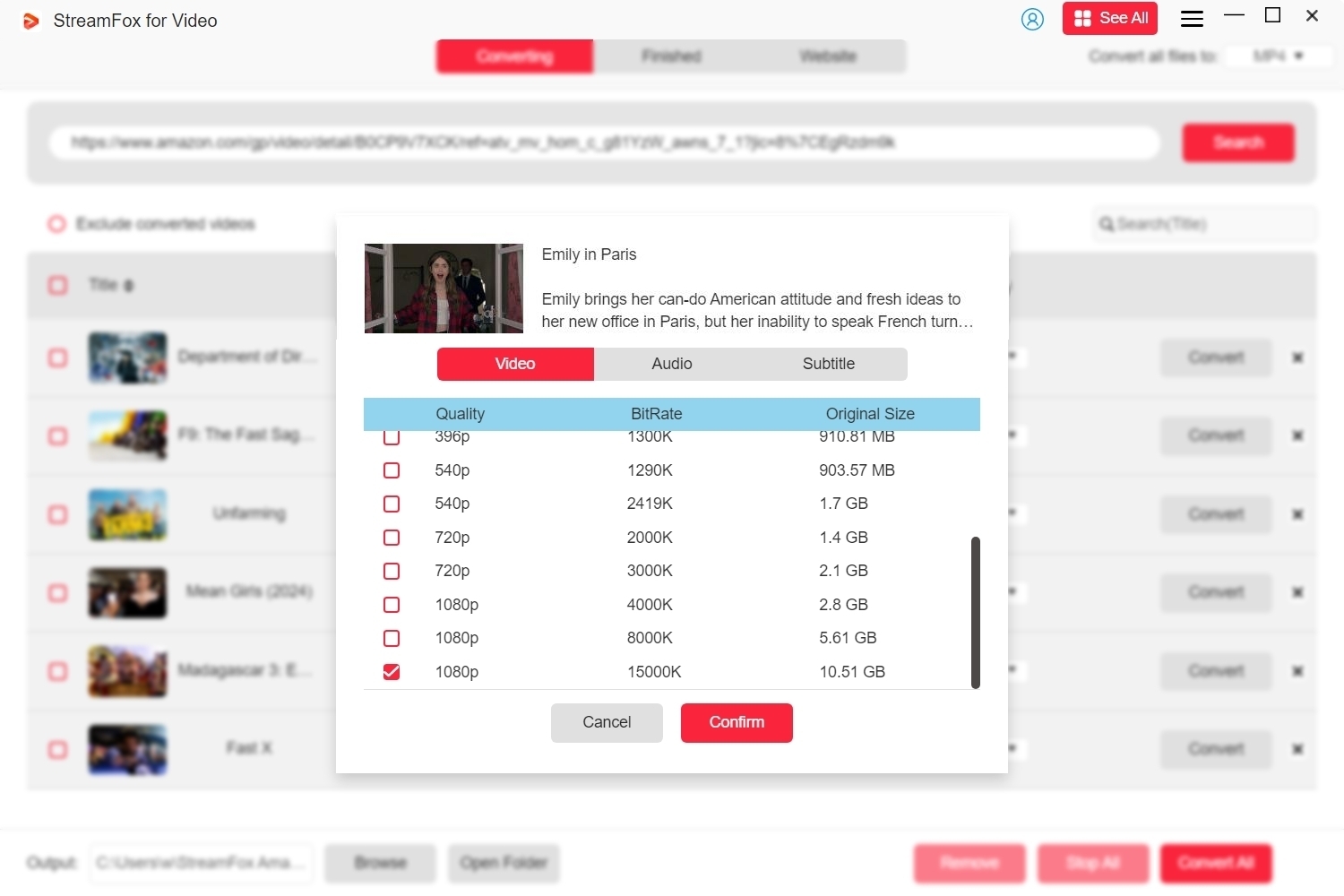
Step 5: After you finalize your settings, click on “Convert All” to start recording your chosen videos or episodes.
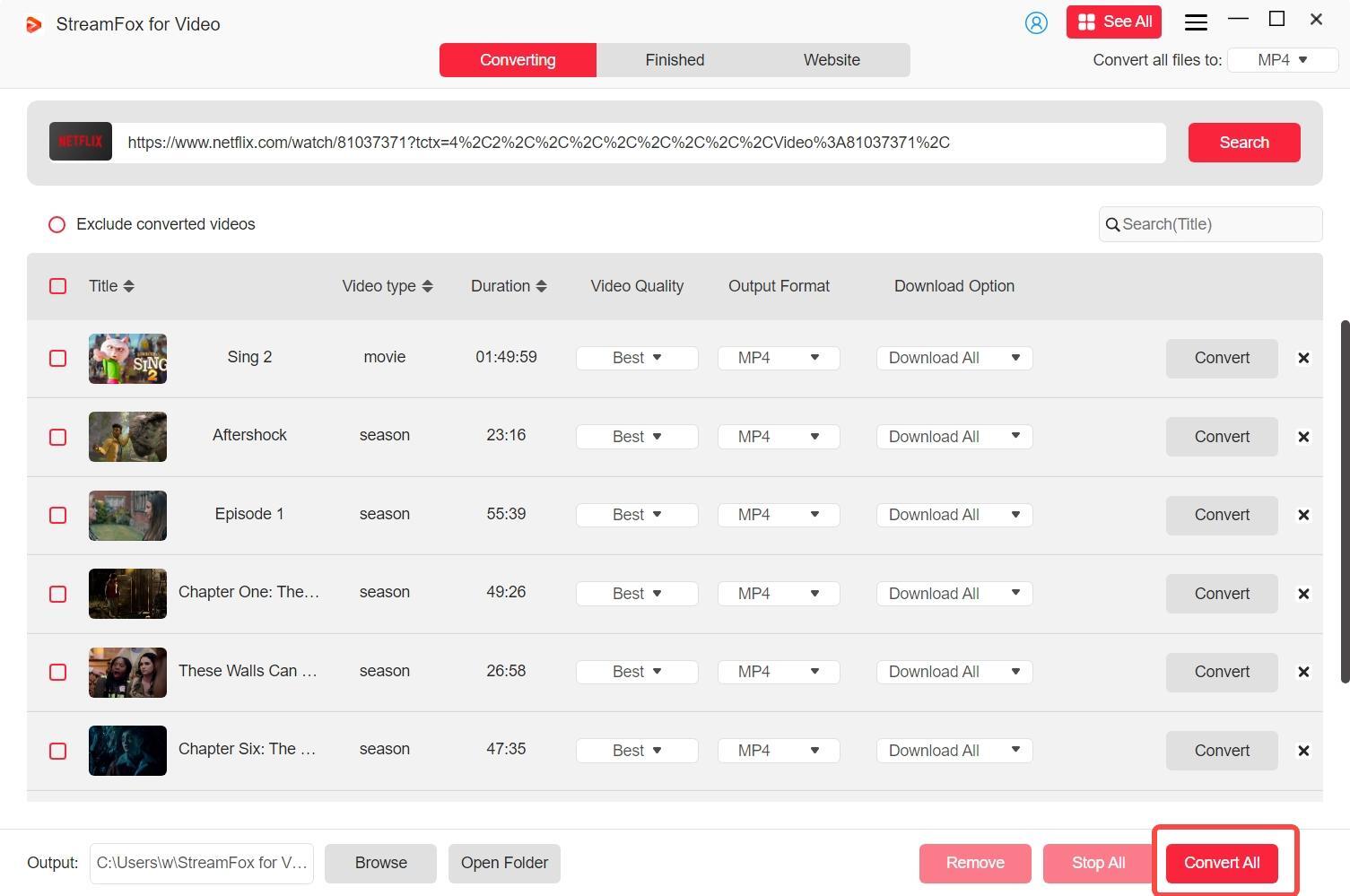
Step 6: Once the record is finished, navigate to the “Finished” section and select the “View Output File” button to open the recorded content.

2.2: Transferring Netflix Downloads from PC to Mobile Devices
To move Netflix content from your computer to mobile devices, you’ll have to transform the files into a mobile-friendly format. This can be done using tools such as StreamFox for Video. After the content is prepared, you may share it using one of these methods –
1. USB cable for direct transfer
USB cables are a great way to transfer downloads between devices. Here’s how to transfer Netflix downloads to USB –
Step 1: Link your mobile device to the PC with a USB cable.
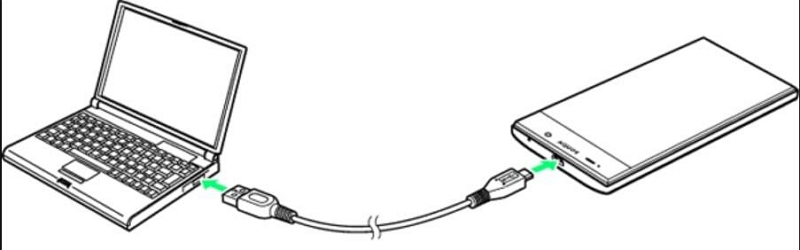
Step 2: Make sure the device is configured to “File Transfer” or “Media Transfer” mode.
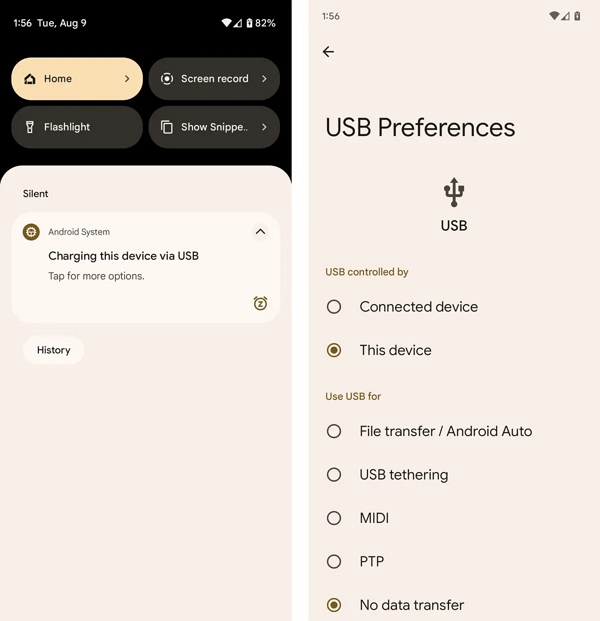
Step 3: Transfer the converted Netflix files to the correct folder on your mobile device.
2. Cloud services like Google Drive
Google Drive is a dependable and safe platform for saving videos and various files. This platform is a favored option for synchronizing content across numerous devices. You can effortlessly upload and view your saved Netflix videos.
Step 1: Begin by opening Google Drive on your computer and signing in with your Google account. If you lack one, you can readily set up an account.
Step 2: After logging in, select the “+ New” button located on the left side of the Google Drive interface.
Step 3: Choose “File upload” from the dropdown list, and then select the Netflix video you wish to upload from your computer.
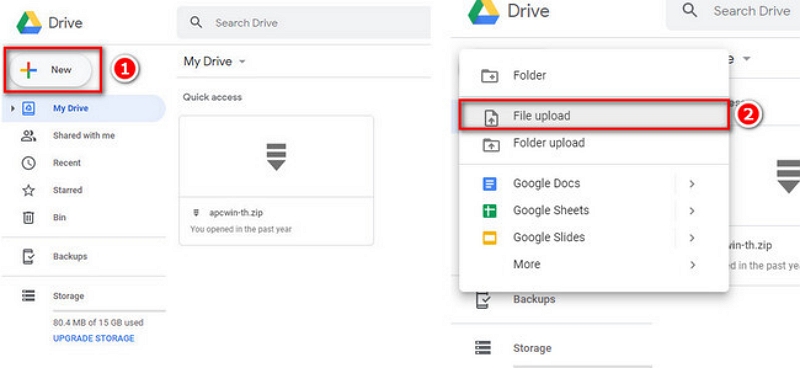
Step 4: Once the upload finishes, you can view the uploaded videos on your mobile device.
Step 5: Launch the Google Drive app on your mobile device, log in with the same Google account, and find the video in your Drive.
3. Apps like AirDrop (for iPhone)
AirDrop enables users to wirelessly transfer files among a Mac, iPhone, iPad, and iPod touch. It employs Bluetooth for detection and Wi-Fi for speedier transfers. A significant advantage is that it operates in close range. This makes it a great option for transferring files such as Netflix videos between devices.
Step 1: Make sure that both your iPhone and PC (running macOS) are linked to the identical Wi-Fi network and have Bluetooth turned on.
Step 2: On your computer, access the directory where the Netflix videos you’ve saved are located.
Step 3: Right-click on the video document (for example, in MP4 or MKV format). Then, choose the “Share” choice from the context menu.
Step 4: Select “AirDrop” from the sharing choices offered. On your iPhone, authorize the file transfer when requested.
Step 5: The video will be stored directly on your mobile device, and you can view it on your iPhone with the correct media player application.
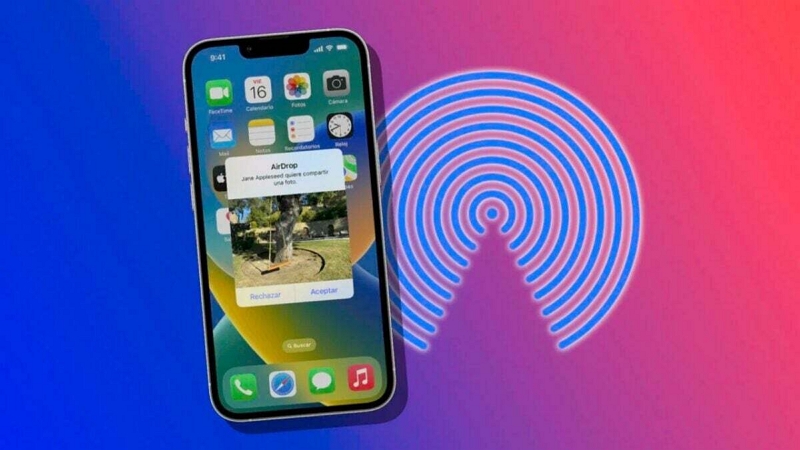
Part 3: Bonus Tip: Transferring the Netflix App Along With Downloads
When configuring a new device or updating to a new phone, users might wish to move the Netflix app as well as their downloaded content. It prevents the need to re-download shows and films. This is especially beneficial for conserving time and data consumption.
On Android
To move the Netflix app and downloads from one Android device to another, you can utilize the phone’s native migration features or third-party applications such as Samsung Smart Switch.
Step 1: This application comes pre-loaded on the majority of Samsung devices. If you haven’t, you can obtain it from the Google Play Store.
Step 2: Make sure your old and new Samsung phones are within 50 cm distance from one another.
Step 3: Launch the Smart Switch app on your old phone, select Send data, and opt for the Wireless transfer option.
Step 4: Launch Smart Switch on your new Samsung device, select Receive data, and then confirm by tapping “Yes”.
Step 5: A list of applications ready for transfer will be displayed. Browse the list and choose Apps. Next, select Netflix along with any additional apps you wish to relocate.
Step 6: Press Send on the old device and OK on the new device to initiate the transfer.
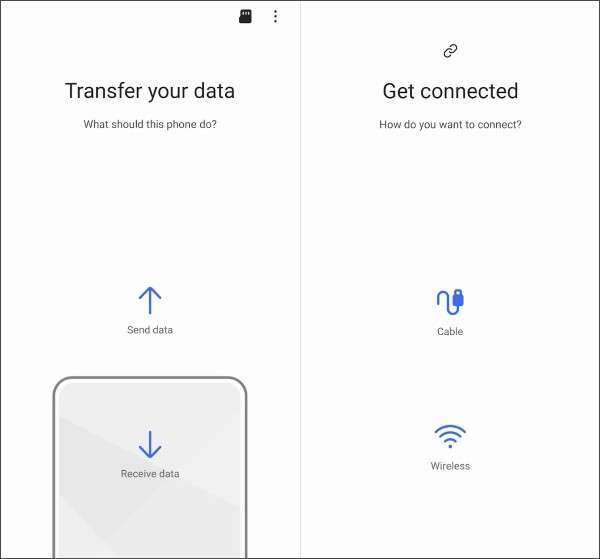
On iOS
You can utilize Apple’s Quick Start or an iCloud backup to transfer your Netflix app with its content. Here’s a guide for utilizing Quick Start to move your applications and information –
Step 1: Begin by turning on your new iPhone and position your old iPhone beside it. Make sure both devices are linked to Wi-Fi and that Bluetooth is turned on.
Step 2: A “Set up New iPhone” display will show on your new device. When asked, unlock your previous iPhone and select “Continue” to initiate the transfer process.
Step 3: A new animation will be displayed on the latest iPhone. Position your old iPhone next to the new one, making sure the camera matches the animation. When you receive a message stating “Complete on New [Device]”, input your old device’s passcode on the new phone.
Step 4: When asked to transfer information, choose “Transfer Directly from iPhone”. You can verify which applications and data, including downloads from Netflix, you wish to transfer.
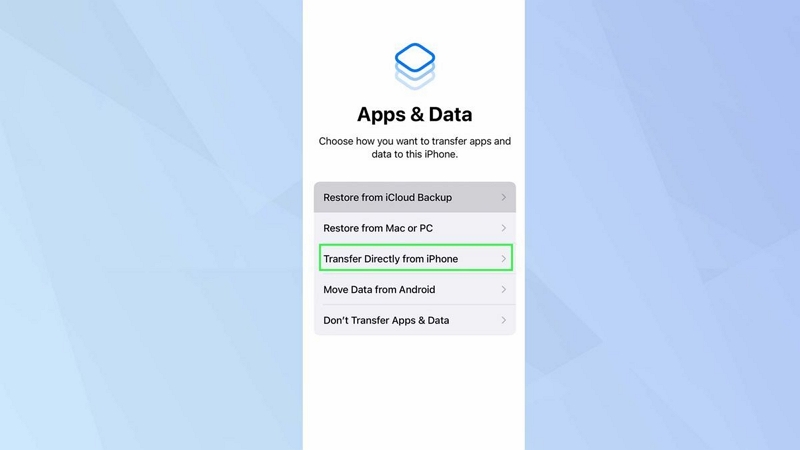
Limitations:
- App Updates or Reinstallation: When you update or reinstall the Netflix app, downloads might not sync, requiring you to download them anew. This is because the app and downloads are linked to the exact installation version, and any major alterations can disrupt the download link.
- Data Transfer Issues: Depending on your device or OS, certain downloads may not transfer properly, which could lead you to redownload the content on your new device.
Conclusion
Direct transfer of Netflix downloads between devices isn’t possible because of DRM limitations. However, utilizing tools like Eassiy One-stop Streaming Video Downloader offers a viable workaround. StreamFox enables you to download Netflix content in various formats. After downloading, use tools like EaseUS Todo PCTrans to transfer the downloaded content.








