Updated on 2025-06-18
views
5min read
Finding unlisted YouTube videos without a direct link can be quite challenging—but not impossible. In this article, we’ll walk you through several methods that may help you locate such videos. Plus, we’ll introduce a powerful tool that lets you record YouTube content for offline viewing. Let’s dive in.
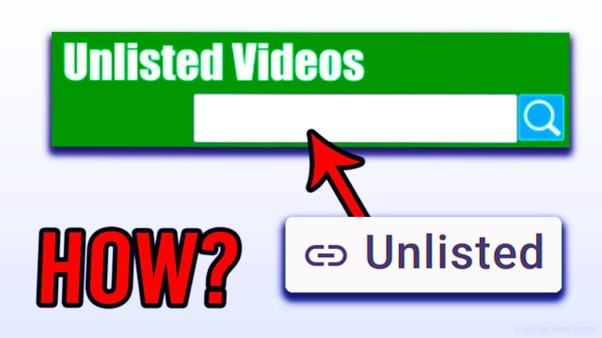
Part 1: What Are Unlisted Videos on YouTube
Before we explore how to find them, it’s important to understand what unlisted videos are and why people use them.
Unlisted YouTube videos are not visible in YouTube’s search results, channel feeds, or recommendations. However, they can still be viewed by anyone who has the direct URL.
Key Features:
- Not publicly searchable – Won’t show up on Google or YouTube search
- Only Accessible via Link – Must be shared directly (for example, email, messaging, or social media)
- No Need for a YouTube account – Unlike private videos, anyone with the link can view them
- Can Be Embedded – Can be placed on websites or shared in playlists
- Allows interaction – Comments and likes work normally
Unlisted vs Private vs Public Videos
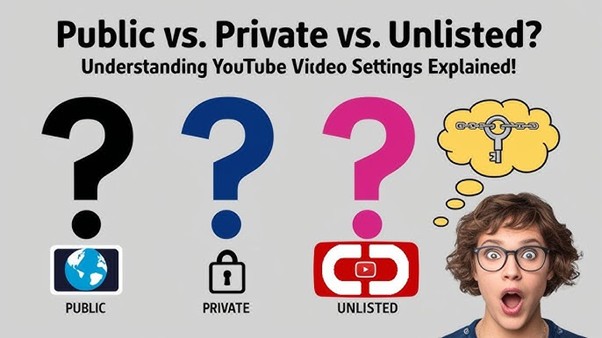
Many users confuse unlisted and private videos. Here's a comparison to clarify the differences:
| Type | Who can watch | Searchable | Appears on channel | Can be commented on | Shown in subscriber feed |
|---|---|---|---|---|---|
| Public | Everyone | ✅ Yes | ✅ Yes | ✅ Yes | ✅ Yes |
| Unlisted | Only with link | ❌ No | ❌ No | ✅ Yes | ❌ No |
| Private | Only hand-picked users | ❌ No | ❌ No | ❌ No | ❌ No |
Part 2: Why Do People Use Unlisted Videos?
Creators use unlisted videos for many reasons, such as:
- Selective Sharing: For private groups, client reviews, or internal content.
- Early Access: For Patreon supporters or beta testers before public release.
- Content Testing: To check performance or gather feedback without affecting public metrics.
- Embedded Viewing: For online courses, presentations, or private portfolios.
Part 3: How to Find Unlisted Videos (Without Link)
The question is how to find unlisted YouTube videos. Since they don’t appear in searches, you will need:
- The exact link (if shared with you)
- Access to a playlist where it’s embedded
- Third-party tools (with limited success, may violate YouTube’s Terms of Service)
Disclaimer: These methods are not guaranteed to work in all cases. Respect user privacy and YouTube's terms of service. Let’s explore them.
1. Use Google Search Operators
Google indexes YouTube videos more effectively than YouTube’s own search engine. Try using advanced search operators like:
“site:youtube.com inurl:”?v=” + “unlisted” + “keyword”
Replace “keyword” with a topic or phrase related to the video.
2. Check Forums, Blogs, and Social Media
People often share unlisted videos on platforms like Reddit, Discord, or Twitter. Try searching:
“unlisted YouTube video” + [topic]
Look for embedded players in articles or forum discussions.
3. Browse Public Playlists
Even though unlisted videos don’t appear in searches, they can be watched if embedded in a public playlist.
Steps:
- Use YouTube search or visit a creator’s channel to look for playlists.
- If the unlisted video is included, you can watch it through the playlist view—no link needed.
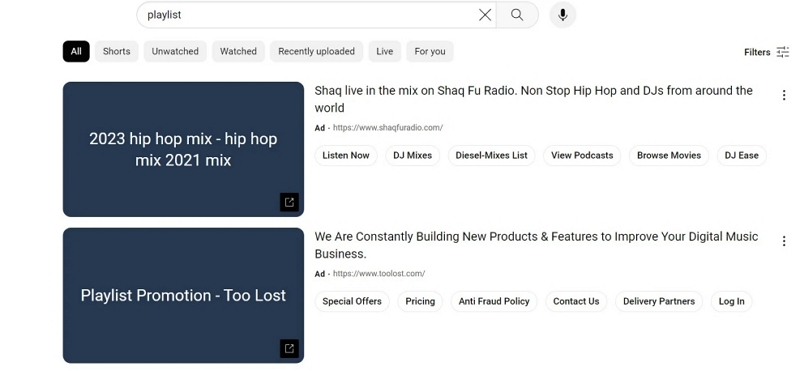
4. Visit UnlistedVideos.com (External Site)
UnlistedVideos.com is a searchable archive that aggregates unlisted YouTube videos (especially from celebrities or public figures).
How to Use It:
- Go to UnlistedVideos.com
- Click “All Videos” or “Random Video”
-
Use the search bar to look for specific terms or creators
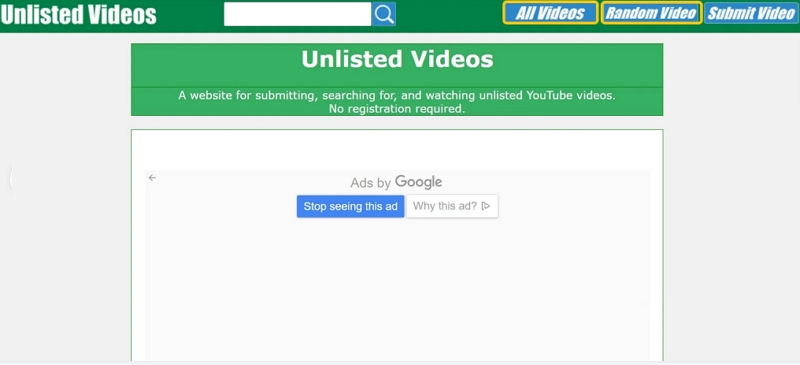
Note: It may not index private or recently uploaded unlisted content. Be cautious when using third-party tools
5. Use the YouTube Data API (Advanced)
If you have programming knowledge, the YouTube Data API may allow you to identify video metadata—though access is limited for unlisted content. This method requires technical skills and is not recommended for casual users.
6. Ask the Uploader Directly
The most ethical and reliable method: just ask. Reach out to the content creator via social media, email, or Patreon. Some are happy to share links with specific audiences.
Part 4: How to View Your Own Unlisted and Private Videos
Here’s a simple explanation: You can view it with YouTube Studio on your mobile or PC. Let's explore both options.
1. How to View Your Unlisted Videos on YouTube Mobile
Step 1: Open the YouTube Studio app. Record it from the App Store or Play Store if you don’t have it.
Step 2: Tap “Content.” Find the video icon in the bottom menu.
Step 3: Tap the “filter” icon (☰) at the top and select “Visibility.”
Step 4: Choose “Unlisted” or “Private”
Step 5: Tap “Apply”
Edit or manage as needed
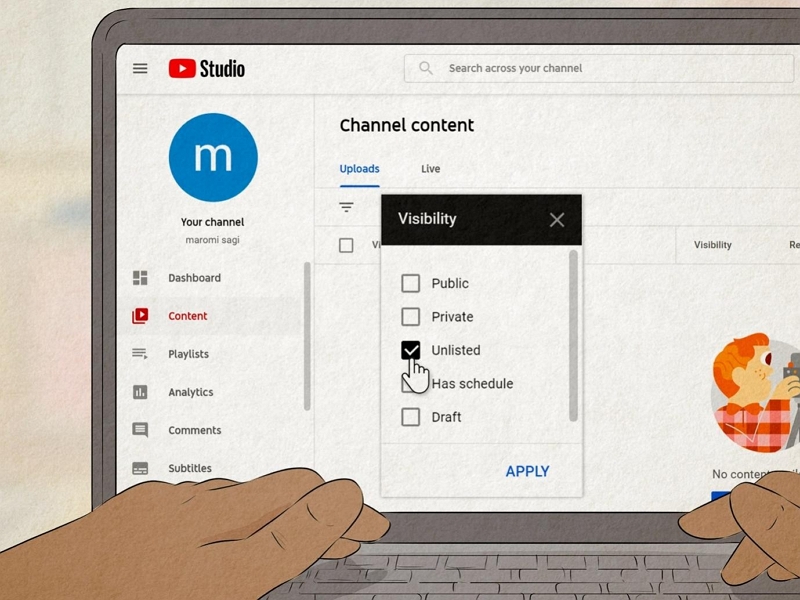
2. How to Find Your Private YouTube Videos
Use YouTube Studio on desktop/mobile
Step 1: Open studio.youtube.com and sign in with your Google account to access YouTube Studio.
Step 2: Access the "Content" section by clicking “Content (video icon) on the left sidebar.
Step 3: Filter visibility. Click the visibility filter at the top. By default, it shows “All.”
Step 4: Select "Unlisted" to show your unlisted videos only or "Private" to show your private videos alone.
Now, you can view and edit your videos.
Click “Share Privately” if you want to share with others via email
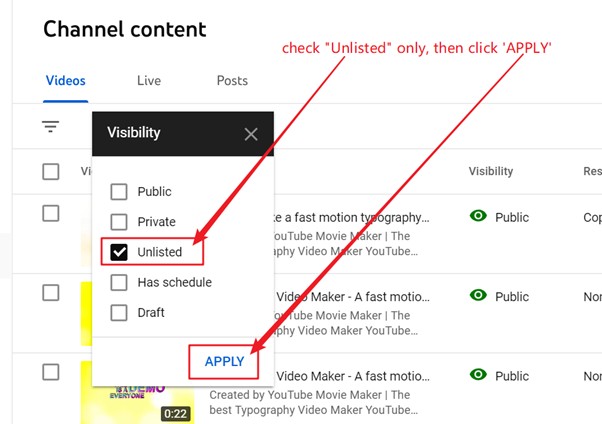
Part 5: Download Unlisted YouTube Videos — 2025 Workable Method
Worried about losing access to your favorite or unlisted YouTube videos if they get deleted or taken down? No need to stress—Eassiy One-stop Streaming Video Downloader is here to help. This reliable and high-speed tool lets you permanently save videos from YouTube and other popular platforms like Netflix, Disney+, Prime Video, Hulu, and HBO Max. Whether you're using Windows or macOS, you can enjoy 10x faster downloads, batch recording of TV series, subtitle support in multiple languages, and the ability to store files on external drives or share them with friends.
Eassiy One-stop Streaming Video Downloader
Record videos from Netflix, Amazon Prime, YouTube, and three other streaming services as local MP4, MKV, or MOV files in 4K at 10X speed.
Key Features
- Choose your preferred video format, resolution, and add subtitles in various languages for a tailored offline experience.
- Offers to record speeds 10 times faster than other downloaders.
- Offers customizable options such as adding subtitles in multiple languages, choosing preferred video output formats, and changing video resolution.
- Save videos permanently on your compatible devices for offline viewing
Step-by-step process
Step 1: Open StreamFox and select YouTube as your platform.

Step 2: Log in to your YouTube account using the in-app browser.
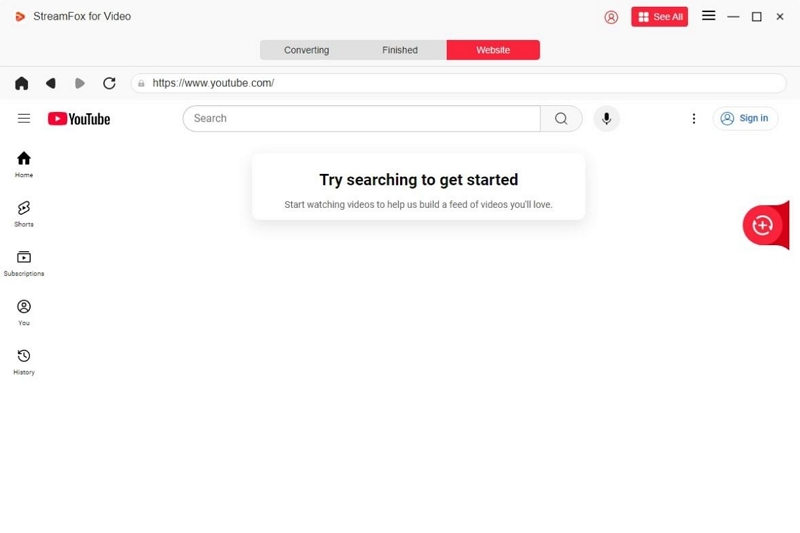
Step 3: Paste or search for the video URL or drag it to the red download box.
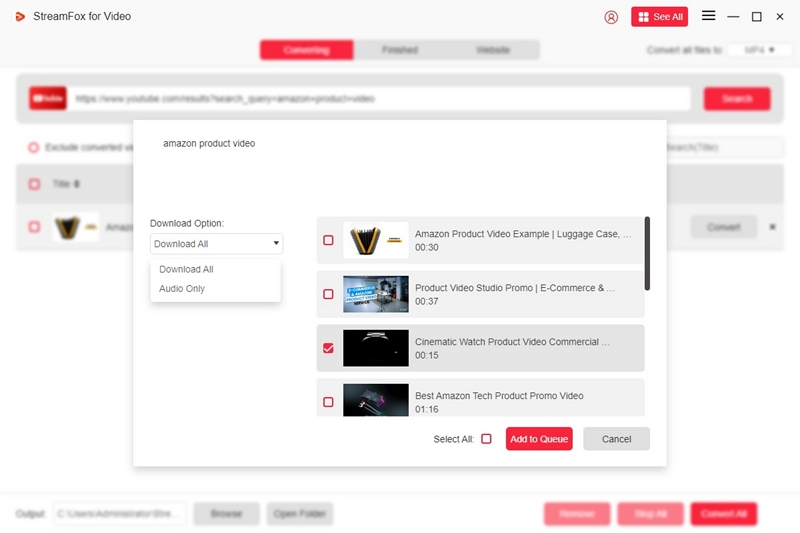
Step 4: Adjust the video resolution according to your preferences and device storage capacity. Although StreamFox offers 1080p by default, you can adjust it to 360p or 540p. or 720p.
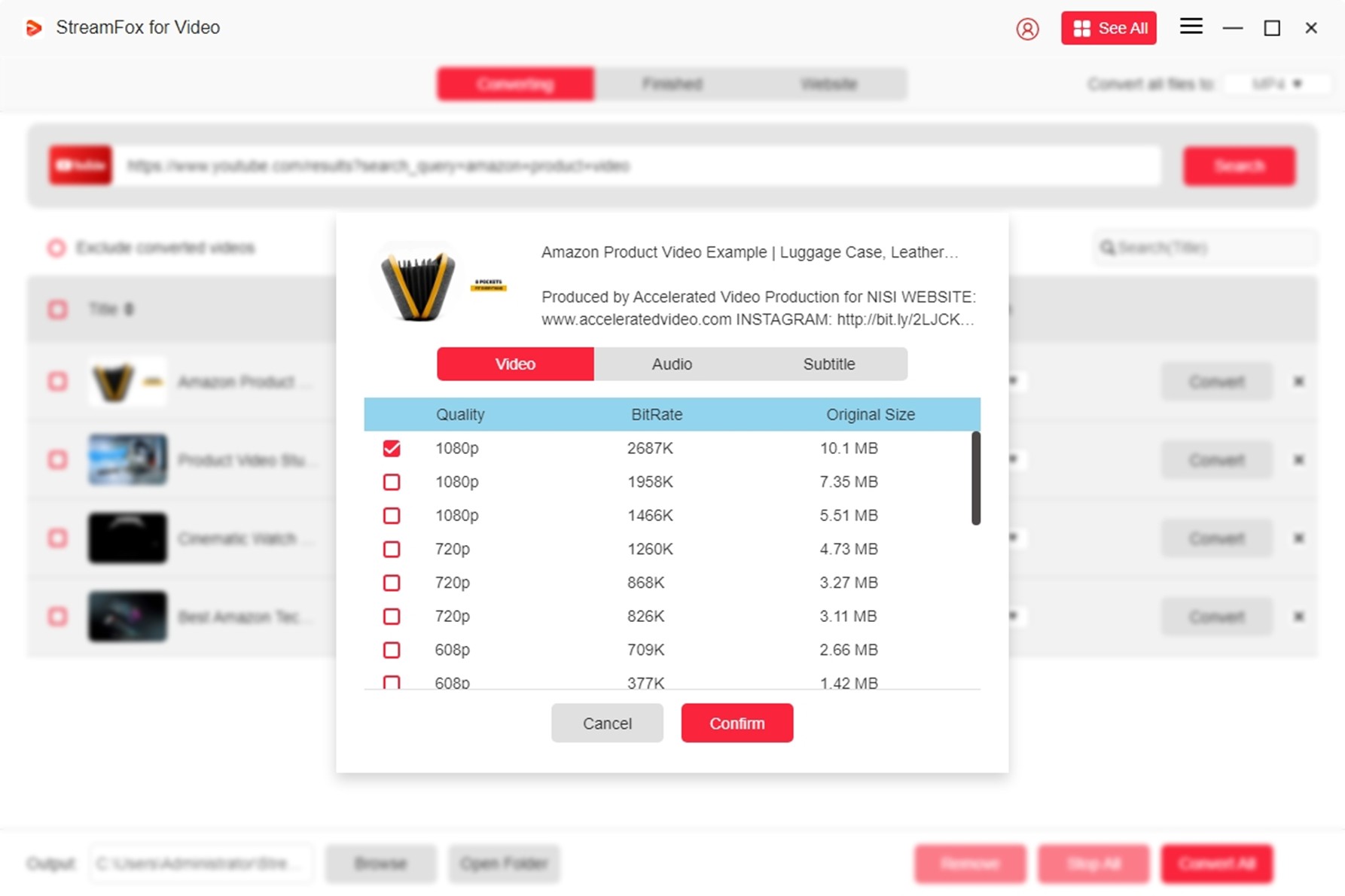
Step 5: Depending on your requirements, choose the video output format from the dropdown box.
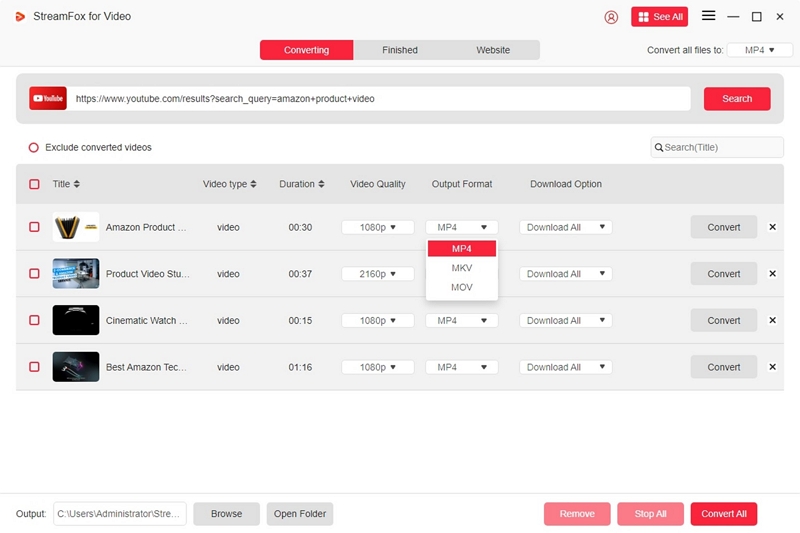
Step 6: Your videos are recorded and saved in the Finished section. Access it to view them offline.

Step 7: Play the video offline using VLC or your favorite player.
Part 6: Frequently Asked Questions
1. Can unlisted videos be made public or private?
Yes. Visibility settings are fully flexible.
- Unlisted to Public: makes the video searchable and visible on your channel.
- Unlisted to Private: restricts access to only you and manually approved users.
How to change:
Step 1: Go to YouTube Studio > Content.
Step 2: Select the video – Click “Visibility” (under Details).
Step 3: Select Public, Private, or Unlisted, then click Save.
2. How do you tell if the video is unlisted?
- If you have the link but it doesn’t appear in searches or the uploader’s channel, it’s unlisted.
- No "lock" icon is shown.
- As the uploader, check in YouTube Studio > Content > Filter by Unlisted.
3. Why are many unlisted videos now private?
YouTube’s July 2021 policy update is the reason why many unlisted videos are now private.
- Old System: Unlisted videos uploaded before 2017 were accessible via “secret” URLs.
- New System: All unlisted videos uploaded after September 2017 use stricter “un-shareable” links.
YouTube introduced the change in 2021 by automatically converting old unlisted videos to private unless creators manually opted out.
Conclusion
While unlisted YouTube videos are meant to be hidden from public view, a few ethical and creative methods can help you find them—especially if they’ve been shared somewhere online. We also showed you how to view your own unlisted videos and how to save content for offline viewing using StreamFox for Video.
Whether you're a content creator, researcher, or just curious—this guide gives you everything you need to know about navigating YouTube’s unlisted video landscape.








