Updated on 2025-06-18
views
5min read
Wondering how to stream Hulu on Discord without seeing a black screen? You're not alone. Discord is Gen Z’s go-to platform for watching content together, but when it comes to Hulu, users often face a frustrating issue: a black screen caused by Digital Rights Management (DRM) protection.
In this guide, we’ll explain why it happens and show you 4 workarounds that can help you stream Hulu on Discord—plus a legal alternative to watch and share Hulu content offline.
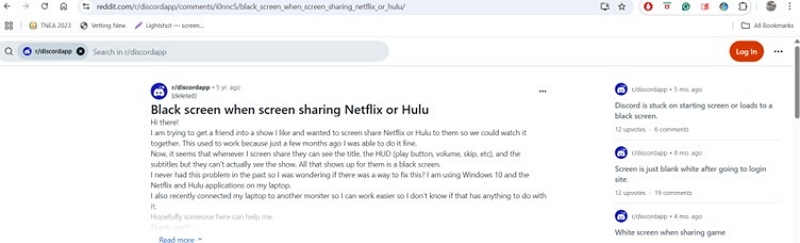
Part 1: Is It Legal to Stream Hulu on Discord?
Technically? No.
Streaming Hulu on Discord violates Hulu’s Terms of Service. Here's why:
DRM Protection: Hulu uses DRM to protect copyrighted content and block unauthorized screen sharing or copying.
Personal Use Only: Hulu is intended for private viewing by paid subscribers—not public distribution.
Violations of ToS: Section 6.2 of Hulu’s Terms explicitly prohibits:
- Public performance or sharing
- Rebroadcasting or retransmitting Hulu content
- Giving others access to Hulu content without their own subscription
Bottom line: Streaming Hulu on Discord is a grey area at best—and outright illegal at worst.
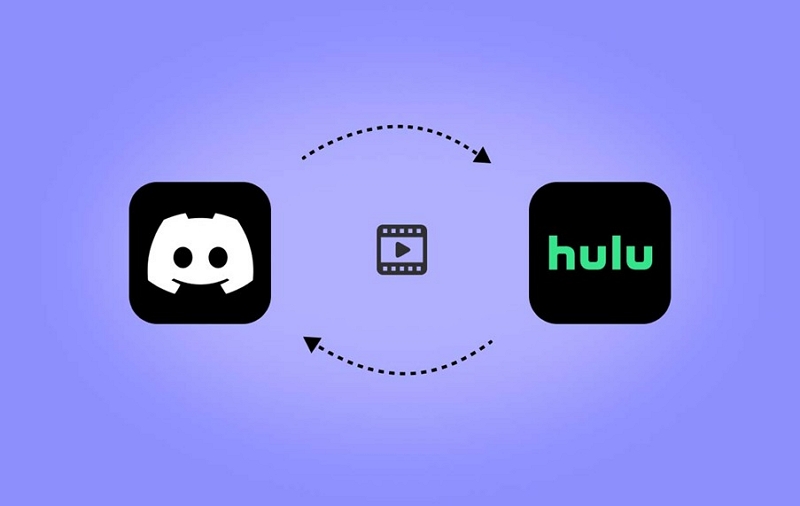
Part 2: What Happens If You Stream Hulu on Discord?
Your question is appropriate. What happens if you stream Hulu on Discord? Let’s explore the answers.
Black Screen Issue: As explained earlier, Hulu employs DRM protection to prevent unauthorized sharing of its content. The best way to do it is to block protected content. You get a black screen if you try to stream Hulu on Discord.
Account ban risk: Hulu has mechanisms in place to detect unauthorized streaming or sharing of its content. While Hulu rarely bans users for small-scale sharing, repeated violations could lead to:
- Stream Termination – The video might stop playing.
- Account suspension – Hulu resorts to this step if it detects intentional redistribution.
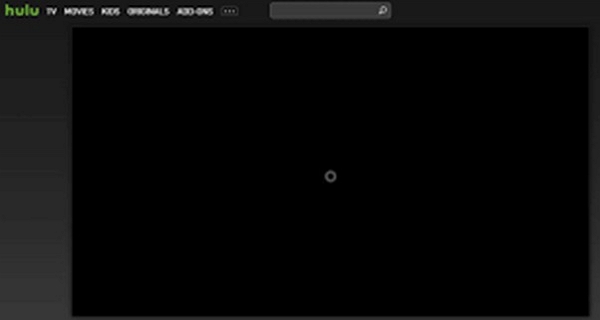
Part 3: How to Stream Hulu on Discord Without a Black Screen
While Hulu doesn’t officially support Discord streaming, these 4 methods might help you work around the black screen problem.
Disclaimer: These methods are unofficial and may stop working at any time due to updates from Hulu or Discord.

Method 1: Use OBS as a Virtual Camera
Using OBS as a virtual webcam is the most reliable way to avoid the black screen issue.
Step 1: Download and set up OBS.
Step 2: Open OBS and add a Display Capture or Window Capture source. Ensure that you play Hulu on the full-screen or windowed mode.
Step 3: Install Virtual Webcam Plugin for OBS. Go to Tools > VirtualCam for OBS. Click Start to activate the virtual webcam.
Step 4: Stream on Discord. Start a Discord call or Go Live. Select OBS-Camera as your video source instead of screen sharing.
This method is best for users who are comfortable with video setup tools. However, setting up OBS requires technical knowledge.
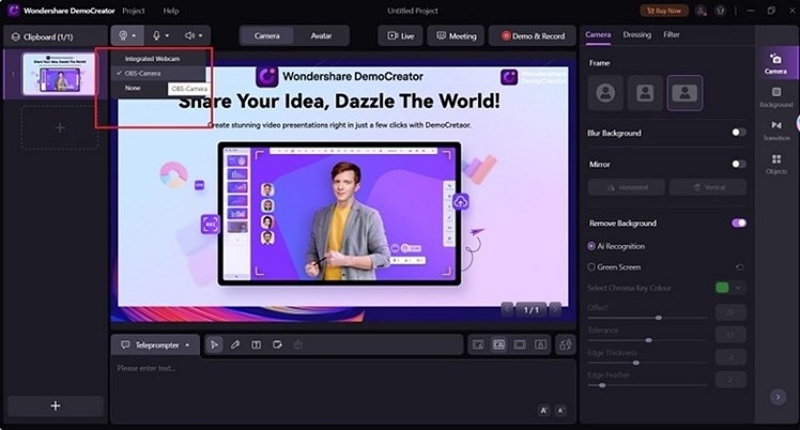
Method 2: Share Specific Hulu Window / Use Secondary Monitor
Here is an alternative that might work at times. Generally, DRM takes over and prevents transmitting Hulu on Discord. You encounter a black screen.
Step 1: Try sharing only the Hulu window instead of the full-screen
Step 2: If the black screen issue persists, try resizing the Hulu window or switching to 720p. Some DRM blocks only higher resolutions. It’s a chance worth taking.
Note: This method may not work due to DRM.
Method 3: Disable Hardware Acceleration in Browser
Disabling hardware acceleration in the browser works for Chrome, Firefox, and Edge. Though it helps bypass DRM, the method is not very reliable.
Steps (Chrome Example):
Step 1: Go to Settings > System.
Step 2: Turn off “Use hardware acceleration when available.”
Step 3: Restart the browser.
Step 4: Try screen sharing again in Discord. This method can sometimes bypass DRM blocks.
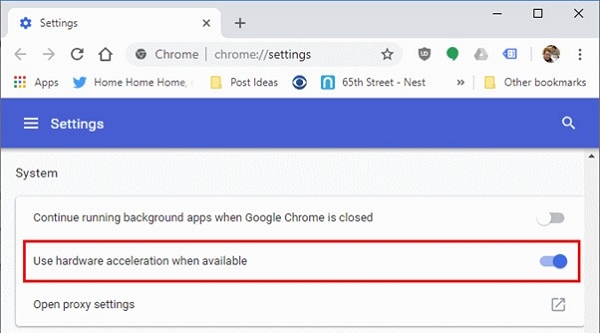
Method 4: Use a Capture card
An external capture card, such as Elgato, can help you route Hulu through it and share the feed on Discord. This hardware-based solution tricks Discord into thinking you’re streaming a game or external device instead of protected content.
What do you need?
- A capture card (for example, Elgato HD60 S)
- A second device, such as a PC, laptop, smartphone, or gaming console, to play Hulu
- HDMI cables (possibly an HDMI splitter if your source has HDCP protection)
- OBS Studio (It is optional, but OBS Studio gives better control)

Step by step:
Step 1: Bypass HDCP protection (use a compliant HDMI splitter or older device).
Step 2: Connect the capture card to the Hulu device and your PC.

Step 3: (Optional) Use OBS to preview and control the stream.
Step 4: In Discord, select OBS VirtualCam or your capture card as the stream source.
Step 5. Play Hulu and start streaming to friends on Discord.
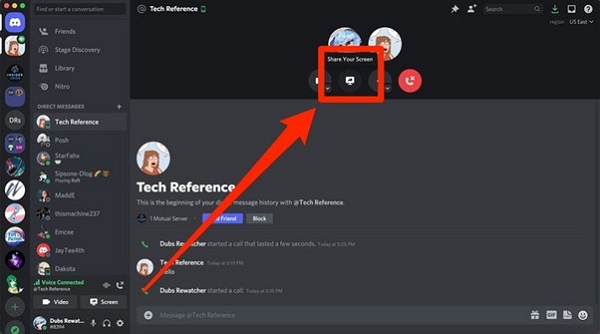
Pros:
- Compared to other methods, it is a reliable option. You do not encounter DRM or black screen issues.
- It offers high-quality streaming, surpassing the quality of software workarounds.
- This method is helpful for consoles and smart TVs.
Cons:
- It is an expensive method because it requires extra hardware.
- Bypassing HDCP can be annoying.
- Usually, you experience a lag of 1 to 2 seconds.
Bonus: Use Your Phone as a Capture Device
Try this alternative if you do not have a capture card.
Step 1: Play Hulu on your phone.
Step 2: Use a USB webcam app, such as DroidCam.
Step 3: Stream your phone’s screen as a “webcam” in Discord.
Lower video/audio quality and syncing issues are common.
Part 4: Safer Alternative – Download Hulu Content to PC
Instead of struggling with DRM, why not download Hulu videos for offline viewing and sharing with family?
Here is an alternative solution, Eassiy One-stop Streaming Video Downloader—StreamFox for Video, that lets you download Hulu movies and TV shows permanently on your devices and enjoy watching them offline.
Eassiy One-stop Streaming Video Downloader
Record videos from Netflix, Amazon Prime, YouTube, and three other streaming services as local MP4, MKV, or MOV files in 4K at 10X speed.
Key Features
- Download Hulu shows and movies permanently
- Supports Hulu, Netflix, Disney+, Amazon Prime, YouTube, and more
- Converts videos to MP4, MKV, or MOV
- Custom resolution (up to 1080p) and subtitle options
- Batch downloading support
How to Use StreamFox:
Step 1: Install StreamFox on your PC or laptop. Use the free trial option to understand how it works. Register with StreamFox to enjoy all the benefits.
Step 2: Open StreamFox. You will find six options. In our case, select Hulu as the preferred streaming platform.

Step 3: StreamFox has an integrated browser, enabling you to access Hulu using your credentials. Using the integrated browser makes downloading more convenient.
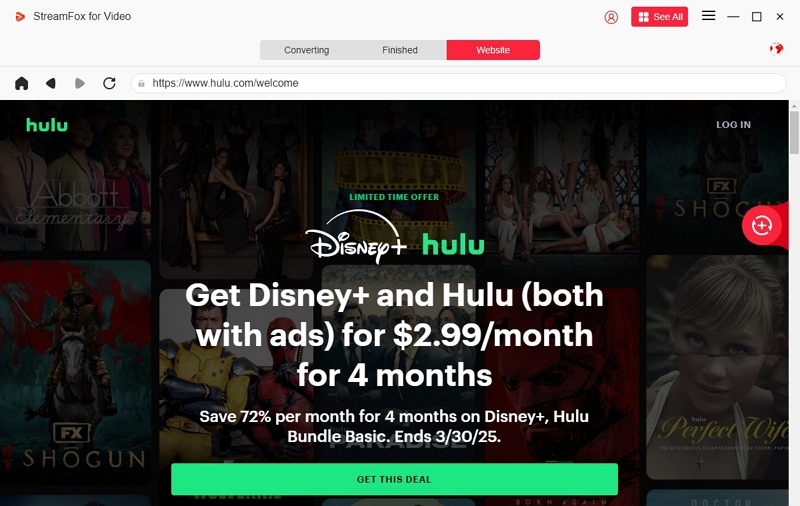
Step 4: Check out the Hulu dashboard and select your desired movie. Drag the title into the red box marked “+.”
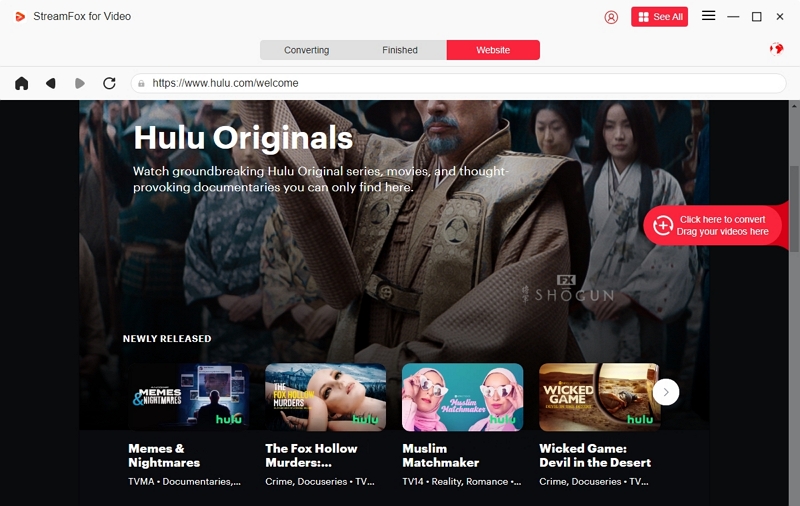
Alternatively, please copy and paste the movie title into the search bar and add it to the queue.
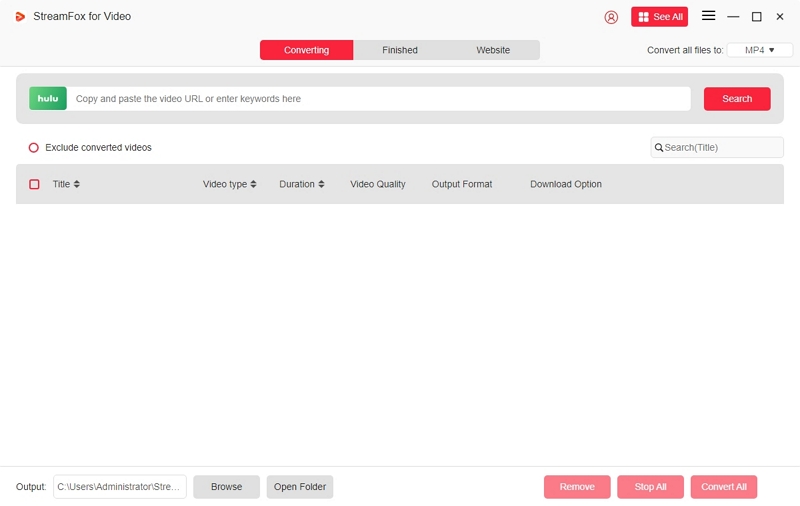
Step 5: StreamFox's Batch Downloads feature allows you to select multiple videos for simultaneous downloading. Select the respective boxes and click "Confirm."
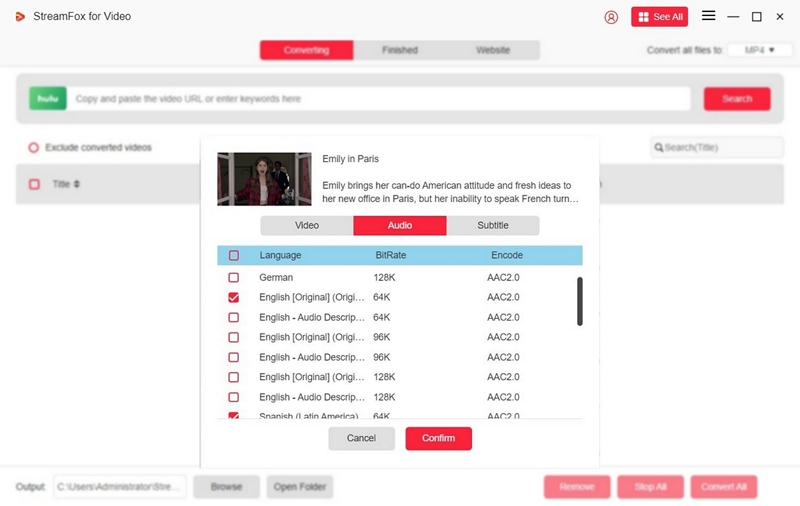
Step 6: Depending on your device storage capacity, adjust the resolution manually. The default option is 1080p.
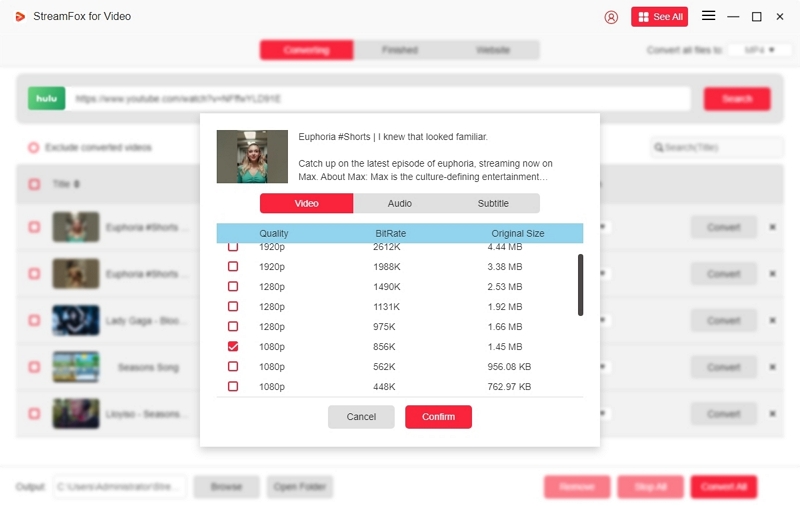
Step 7: Select your preferred video output format from MP4, MKV, and MOV.
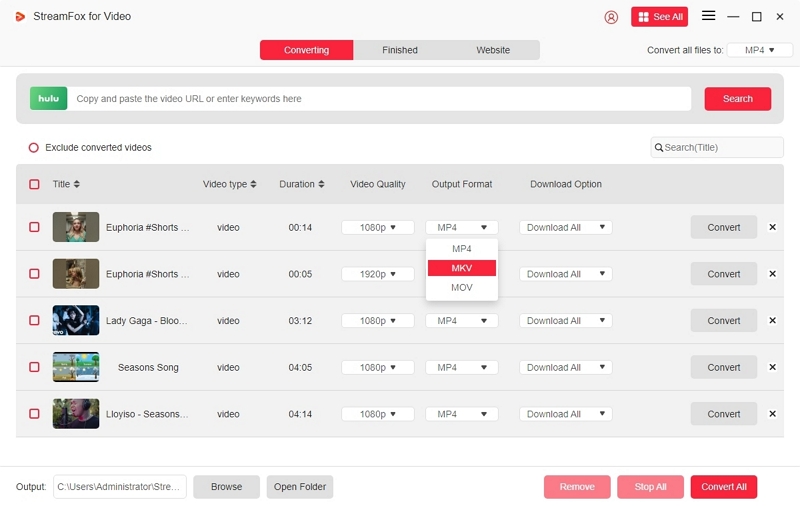
When downloading multiple videos, check the respective boxes to select the video output format. Click on “Convert All.”
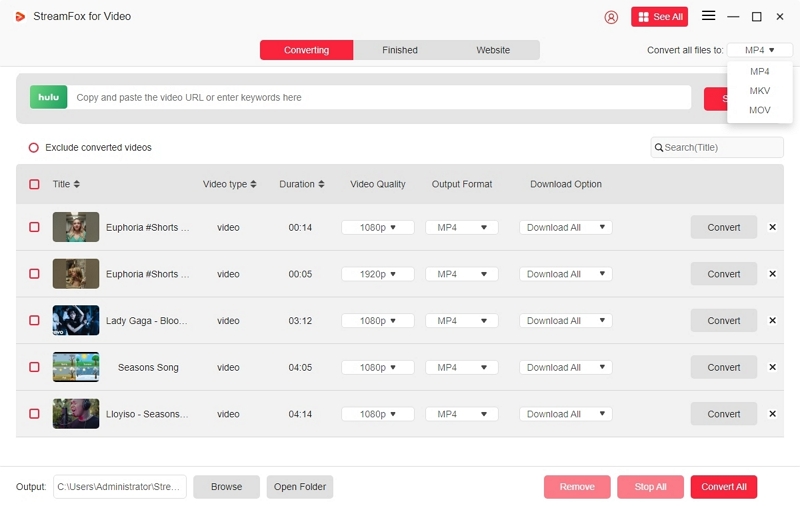
Wait for the movie to download. The downloaded videos are saved in the “Finished” section of the tool.
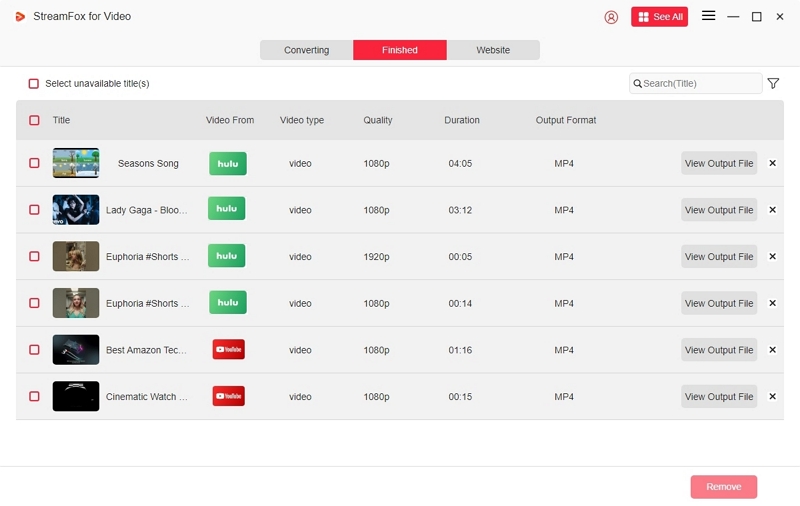
Once downloaded, the files remain on your device permanently. You can watch them offline at any time.
How to share downloaded Hulu videos on Discord:
Method 1: Direct Upload (for small files)
Step 1: Open a Discord chat (either a group or a private chat) where you want to share your Hulu videos.
Step 2: Click on “+” and select “Upload File.”
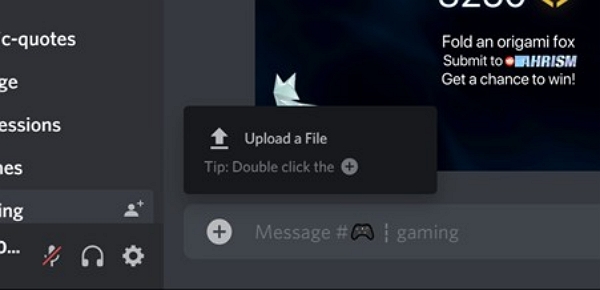
Image:
Step 3: Choose the downloaded video. Click “Open.” The video starts streaming, allowing your friends to watch the video directly from Discord.
Note: Check the upload limit. Free users have 25 MB, whereas Nitro users can upload up to 50 MB (Basic) or 500 MB (Nitro).
Method 2: Share Screen
Step 1: Open Discord. Join a voice channel.
Step 2: Click on the “Screen Share” button.
Step 3: Select the window where you play the downloaded Hulu video (for example, your browser, media player, or VLC player).
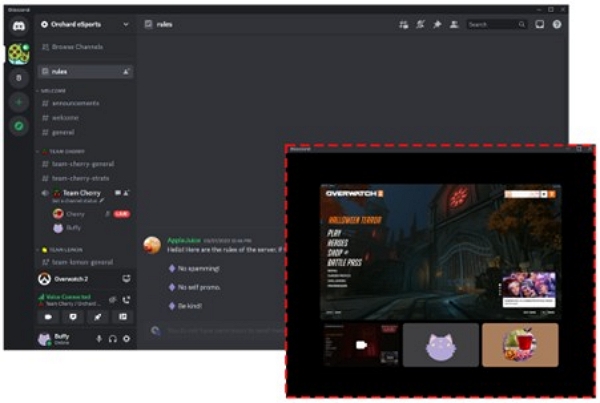
Step 4: Select your preferred resolution and frame rate. The higher options require a Nitro subscription.
Step 5: Click “Go Live.” Your video is shared on your channel. Your friends can join the stream and watch it live.
Part 5: Frequently Asked Questions
1. Is screen recording Hulu illegal?
Yes. Recording Hulu content—even for personal use—violates Hulu’s Terms of Service.
2. Can I use Hulu Watch Party on Discord?
Not directly. Hulu Watch Party works only on the Hulu (No Ads) plan and:
- All participants must have Hulu accounts
- Max 8 people per session
- Runs on Hulu.com only (not shareable via Discord)
3. What about Teleparty?
Teleparty supports Hulu (No Ads), but:
- Everyone needs a subscription
- It doesn’t bypass the Discord black screen issue
- Use OBS or a capture card to stream to Discord from Teleparty
Conclusion
Streaming Hulu on Discord can be tricky due to DRM protection and legal limitations. While unofficial workarounds (OBS, capture cards, and browser tweaks) may help, they aren’t always reliable or allowed.
For a risk-free experience, we recommend downloading Hulu content using StreamFox for Video Downloader and sharing it offline or through screen sharing on Discord.








