Updated on 2025-04-02
views
5min read
YouTube offers a vast selection of content, from educational materials to entertainment and music videos. However, videos may sometimes become unavailable due to copyright issues, policy violations, or the creator’s decision to remove them.
This can be frustrating, especially if a particular video holds value for you. In this article, we’ll explore practical ways to access unavailable YouTube videos and discuss ten potential methods to retrieve or revisit them.
Part 1: Are deleted YouTube videos gone forever?
Deleted YouTube videos are not always permanently lost. You can retrieve them through techniques like the Wayback Machine, Google’s cached pages, or external recovery tools. Nevertheless, success is not assured, and the accessibility of these methods relies on multiple factors.
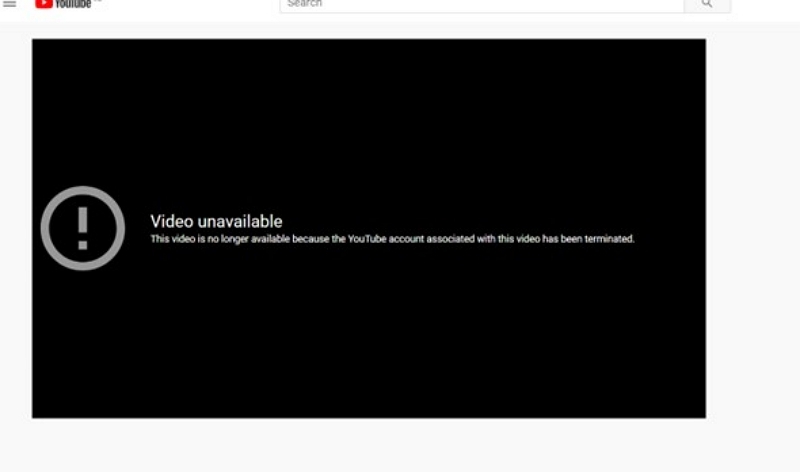
Part 2: How to Watch Deleted YouTube Videos? [Step-by-step]
Have you ever come across a YouTube video you wished to see, only to discover it has been removed? Although YouTube does not provide a straightforward option to retrieve deleted content, several techniques could assist you in finding that missing video.
Way 1: Watch Deleted YouTube Videos with Wayback Machine
The Wayback Machine is an online archive that records snapshots of websites throughout time. This platform enables users to view content that might no longer exist on the original page.
Step 1: If you haven’t secured the URL of the removed video, you can recover it from your browser history or YouTube playlists if you have viewed the video before.
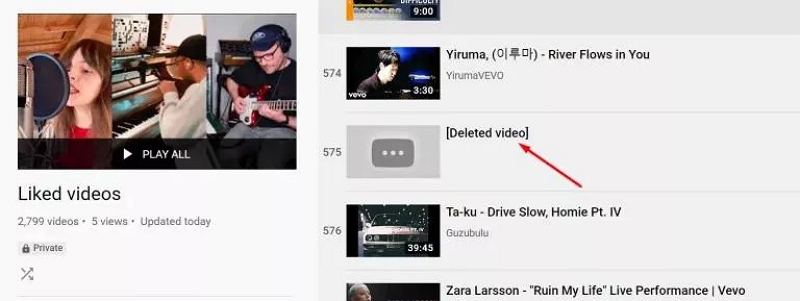
Step 2: Go to the “web.archive.org” website. Then, insert the copied YouTube video URL into the search box on the Wayback Machine’s main page and hit Enter.
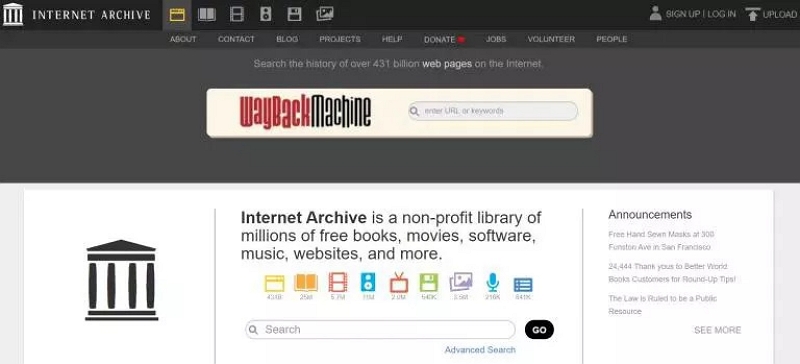
Step 3: A calendar will be displayed indicating the dates on which the video was archived. Select a date when the video could be viewed.
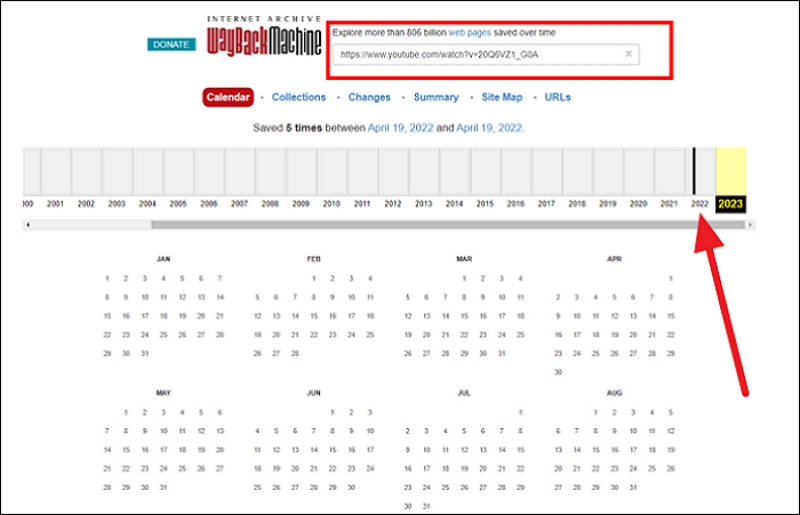
Step 4: Once a date is chosen, the archived YouTube page will appear. If the video was recorded, it might be viewable directly from this page.
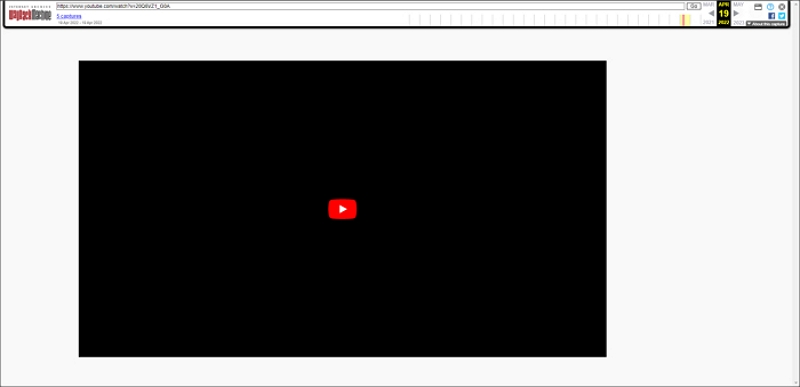
Applicable Conditions:
- The video needs to have been saved by the Wayback Machine.
- The video’s link must have been available to the public during the archiving process.
- The ability to access the video relies on how often the Wayback Machine scans the website and the video’s popularity.
Way 2: Use Google Search Operator to Find Cached YouTube Videos
If a YouTube video has been removed but is still stored in Google’s cache, you might try to reach it by utilizing Google’s search operators.
Step 1: Find the video’s URL and copy the unique ID that appears after “v=”. For instance, in https://www.youtube.com/watch?v=XXXXXXXXXXX, the code is XXXXXXXXXXX.
Step 2: Type the unique identifier into the search bar of Google and hit Enter.
Step 3: Look through the outcomes to check if the video has been posted or integrated on other sites. If it’s accessible, you can view it there.
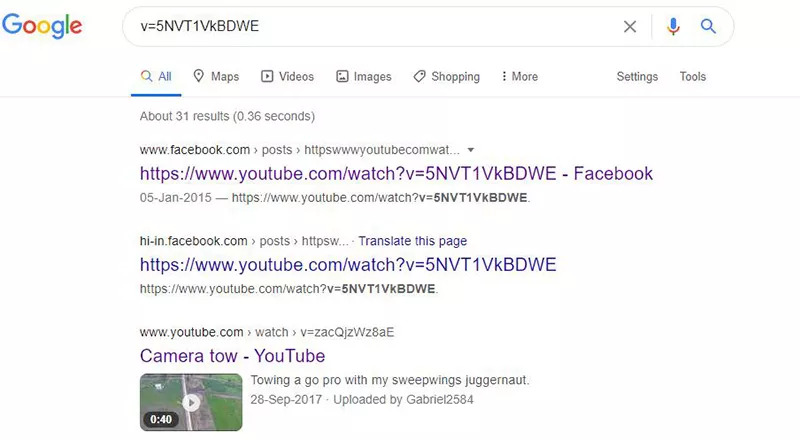
Applicable Conditions:
- This approach is effective if Google saves the video page before its removal.
- The cache needs to be functioning; this method won’t work if it has expired.
Way 3: Search by Title or Keywords to Find Re-uploads
If a YouTube video is removed, you may still discover re-uploaded copies by looking up its title or related keywords. This approach works well when other users have stored and re-uploaded the content.
Look for content on YouTube:
Step 1: Go to YouTube and type the precise title or relevant keywords of the deleted video into the search field.
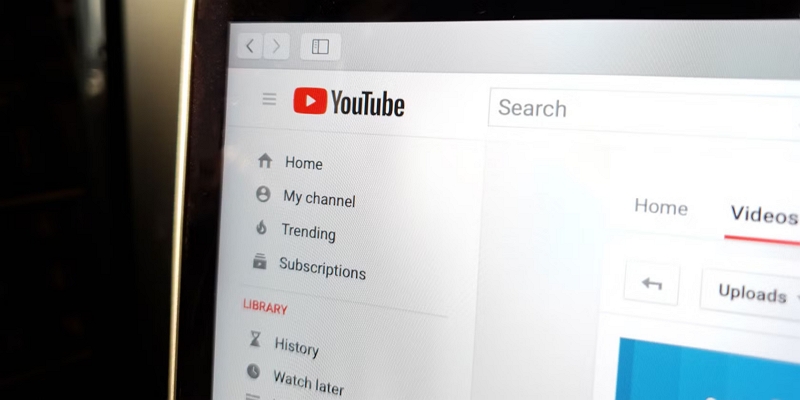
Step 2: Search through the outcomes to check if another user has re-uploaded the video.
Utilize Search Engines:
Step 1: Visit a search engine such as Google.
Step 2: Enter the title of the video or particular keywords connected to its subject matter.
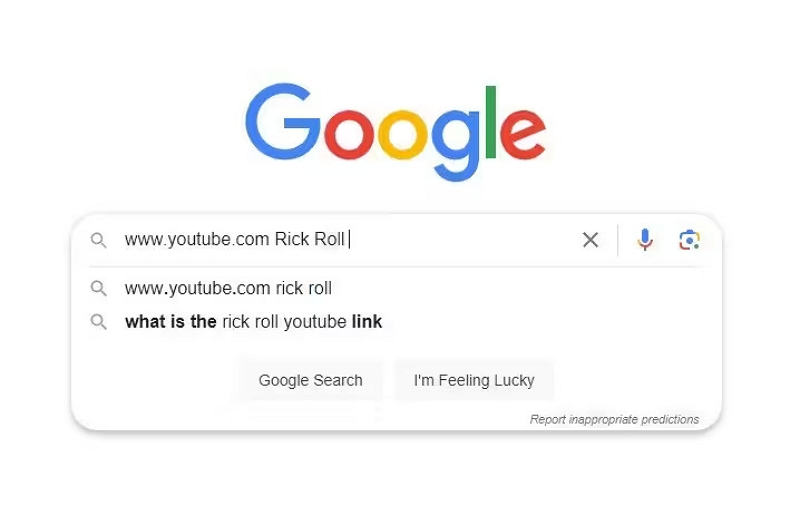
Step 3: Examine the search outcomes to see if the video can be found on different platforms or sites.
Investigate Social Networks and Discussion Boards:
Step 1: Look for the video’s title or relevant keywords on social media sites (such as Facebook, and Twitter) or forums like Reddit.
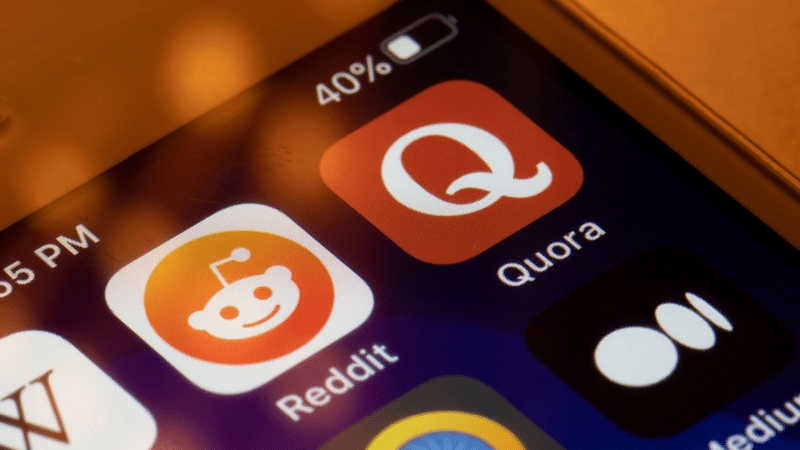
Step 2: Occasionally, users talk about or share deleted videos, offering links to re-uploaded versions or other sources.
Applicable Conditions:
- To find re-uploads, one must be aware of the video title or keywords.
- The video should have been stored and uploaded again by other users.
Way 4: Contact the Video Uploader for a Copy
If a YouTube video has been removed, a useful way to restore access is to reach out to the original uploader and ask for a copy.
Step 1: Go to the uploader’s YouTube channel and look for the “About” section to locate their contact information.
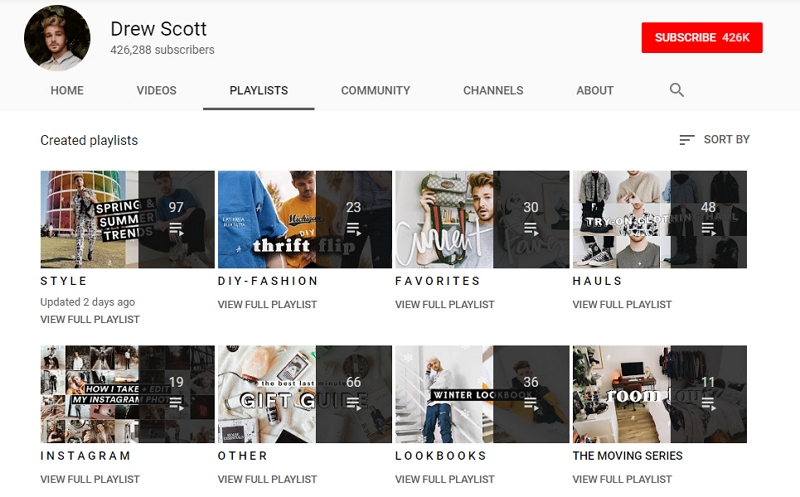
Step 2: Craft a courteous and brief message expressing your interest in the removed video and ask if they could share a copy or update you on any intentions to re-upload it.
Applicable Conditions:
- You can view the uploader’s contact details.
- The person who uploaded the video has kept a backup copy or plans to upload it again.
Way 5: Retrieve Video Title and URL from Browser History
If you have watched a now-deleted YouTube video before and your browser history is still available, you can find the video’s title and URL in your browser history. Procedures to Obtain Video Title and URL from Browser History –
Step 1: Launch your web browser. Press Ctrl + H (Windows/Linux) or Cmd + Y (Mac) to access the history tab. As another option, go to the browser menu to locate “History”.
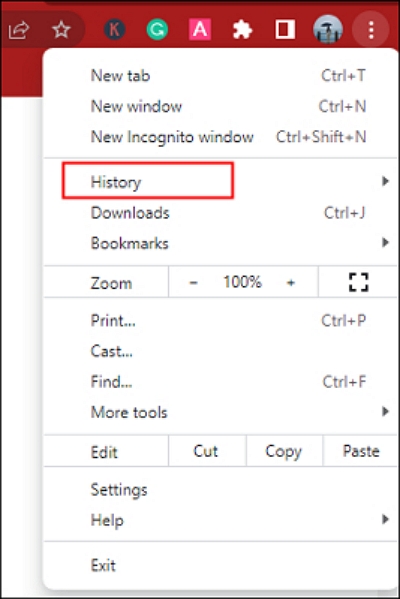
Step 2: In the search bar for history, enter keywords associated with the video’s title or just write “youtube.com”
Step 3: Search the results to find the video you want. After locating it, copy the title and URL of the video.
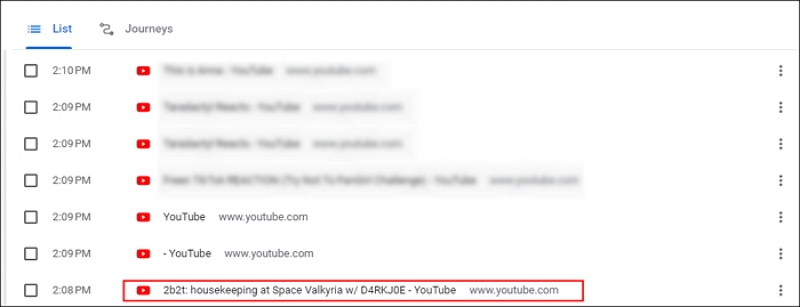
Applicable Conditions:
- You have seen the video before.
- Your browsing history remains intact.
Way 6: Use YouTube Video Watch ID to Search for the Video
If you have a YouTube video's watch ID (available in its URL) and it has been cached or re-uploaded in other places, you can try to find and watch the deleted video by following these steps:
Step 1: In the URL of the YouTube video (e.g., https://www.youtube.com/watch?v=VIDEO_ID), the VIDEO_ID refers to the watch ID.
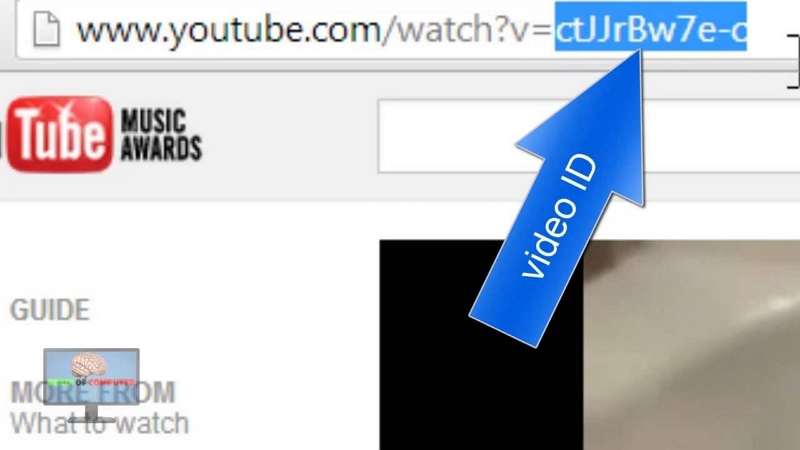
Step 2: Utilize search engines such as Google to look up the watch ID. For instance, type VIDEO_ID into the search field to locate any cached copies or re-posted versions of the video.
Step 3: Go to the Wayback Machine (web.archive.org) and input the YouTube video URL with the watch ID to check for available archived versions.
Applicable Conditions:
- You need to identify the video’s watch ID, which is usually located in the URL.
- The video must have been stored or re-uploaded in another location with the same watch ID.
Way 7: Use Internet Archive to Find Archived Versions
The Internet Archive lets you access archived versions of websites, including YouTube clips that could have been removed. It provides a wider search scope than the Wayback Machine, assisting you in finding videos that are no longer accessible on YouTube.
Step 1: Go to the Internet Archive site and then, insert the link of the removed YouTube video into the search field.
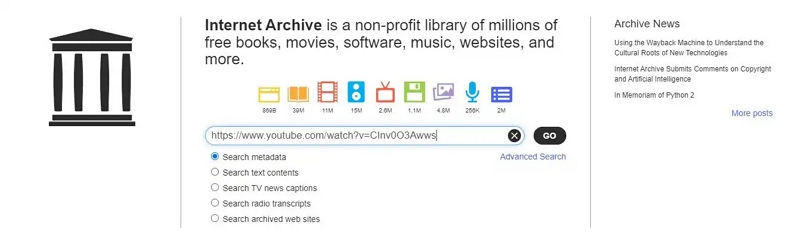
Step 2: Press the “Go” button to check if there is an archived version of the video accessible.
Applicable Conditions:
- The video should have been stored before its deletion.
- The archived version might include either complete or partial content, based on the capture.
Part 3. Less Reliable Methods (Not Recommended as Primary Solutions)
These methods might be effective in certain situations, but they are generally less reliable for recovering deleted videos.
Way 8: Use Deleted YouTube Video Watcher Tool
Employing specific tools such as the Wayback Machine’s Chrome extension can occasionally aid in retrieving deleted YouTube videos by reaching archived editions.
Step 1: Launch Google Chrome and go to the Wayback Machine Chrome Extension site.
Step 2: Press “Add to Chrome” to install the extension. If you've already viewed the video, look through your browser's history to locate its URL.
Step 3: As another option, if the video belonged to a playlist or was liked, obtain the URL from those sources.
Step 4: Select the Wayback Machine extension icon in Chrome. Insert the deleted video’s URL into the search field and hit Enter.
Step 5: Look through the accessible archived snapshots to locate a functioning version of the video.
Applicable Conditions:
- Success is constrained and might function only in particular situations.
- These tools typically exhibit a low success rate, particularly if the video was permanently removed or never stored in the cache.
Way 9: Watch a Deleted Video from YouTube's Cached Version
If you’ve seen a YouTube video in the past that has now been removed, you may still be able to view it.
Step 1: If you don’t possess the video’s URL yet, you can look for it by entering the video’s title or pertinent keywords into Google. After locating it, duplicate the URL from the search results.
Step 2: Open Google and enter cache: followed by the complete URL of the YouTube video that has been removed in the search box. For instance –
cache: https://www.youtube.com/watch?v=example_video_id
Step 3: Hit Enter to initiate the search. If a stored version exists, it will show up in the search results. Tap the link to see the stored page.
Step 4: On the stored YouTube page, the video might be viewable immediately. If that’s not the case, you may discover ways to download or watch the video via different methods.
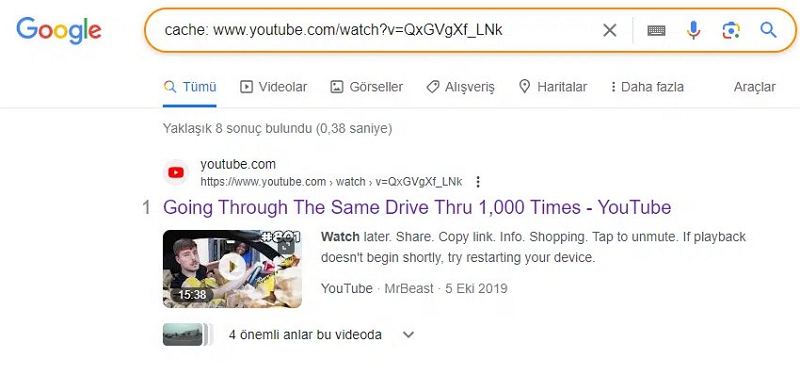
Applicable Conditions:
- The cached version of the video is available and still valid.
- The video’s link is still accessible in Google's cache.
Way 10: Contact YouTube Support for Recovery
If you have removed a YouTube video from your channel, you may attempt to reach out to YouTube Support for recovery. Nonetheless, YouTube might or might not be inclined to reinstate the video or provide help.
Step 1: Access your YouTube account. Tap your profile icon and choose “Help” from the list.
Step 2: Select “Need more help?” and then click on “Get Creator Support”.
Step 3: Choose your desired way to reach out to support (e.g., email, chat).
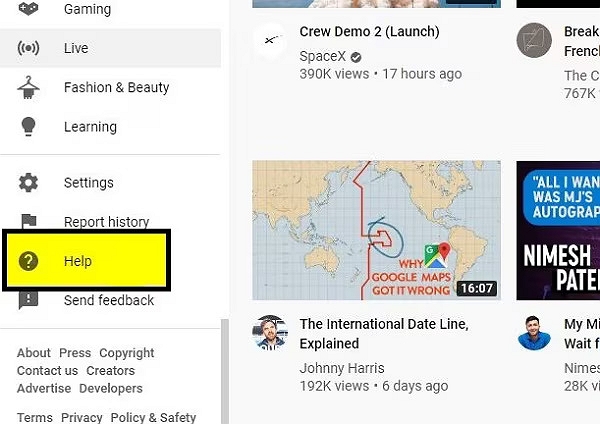
Applicable Conditions:
- You need to be the uploader of the video or possess specific authorization to contact YouTube Support.
- YouTube might be open to restoring the video or providing assistance.
Part 4. Tips on Backing Up Important YouTube Videos
Tip 1. Using StreamFox for Video to Save Videos for Offline Viewing
When it comes to keeping important YouTube videos accessible offline, choosing the right tool is essential. One-stop Streaming Video Downloader—StreamFox for Video offers a reliable way to back up your legally available content for personal use. With its intuitive interface and optimized performance, it ensures smooth playback even without an internet connection. Additionally, it provides a range of features that enhance your viewing experience while maintaining high-quality resolution.
Price:
- Monthly Plan: $49.95
- Quarterly Plan: $89.95
- Perpetual Plan: $159.95
Supported OS: Windows & macOS
Key Features:
- StreamFox allows downloading videos in high definition up to 4K quality.
- Videos are available for download in MP4, MKV, or MOV formats to ensure better compatibility.
- Simultaneously download several videos, conserving time and effort.
- Guarantees a 1:1 video recovery, preserving the original quality.
- StreamFox enhances download speeds, achieving up to 10 times the speed of traditional tools.
Download YouTube videos via StreamFox for Video –
Step 1: Visit the official StreamFox site and obtain the appropriate version of the software for your operating system, whether it’s Windows or macOS.
Step 2: Open the StreamFox application and select YouTube from the available platforms.

Step 3: Sign in to your YouTube account with your login details to access and download videos.
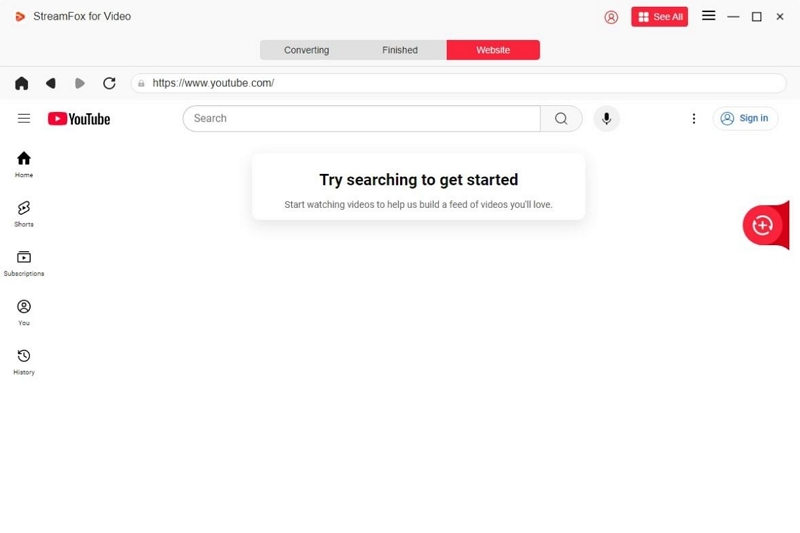
Step 4: Paste the link of the YouTube video you want to download into the search box offered by StreamFox.
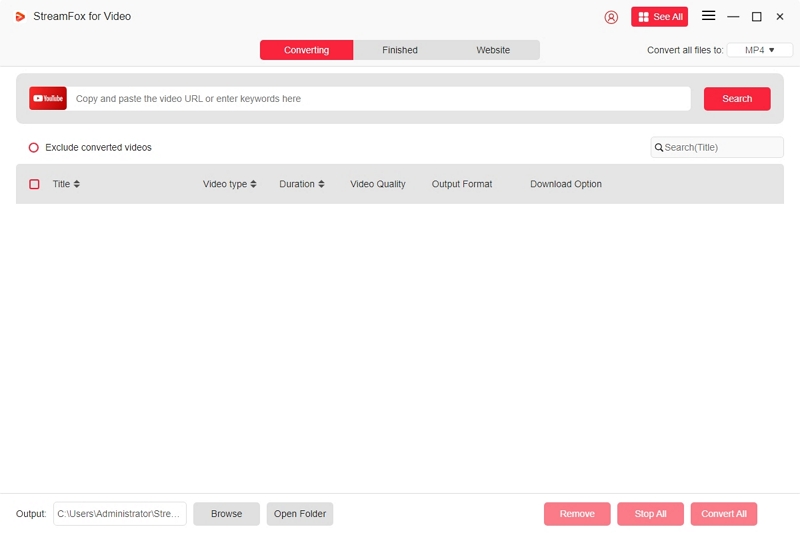
Step 5: When the video shows up, include it in your download list to prepare it for downloading.
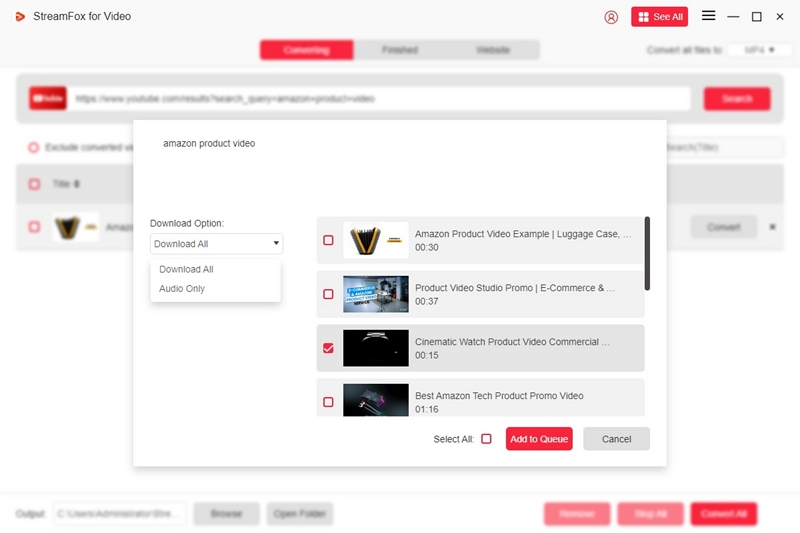
Step 6: Select your preferred video resolution from the options provided before initiating the download process.
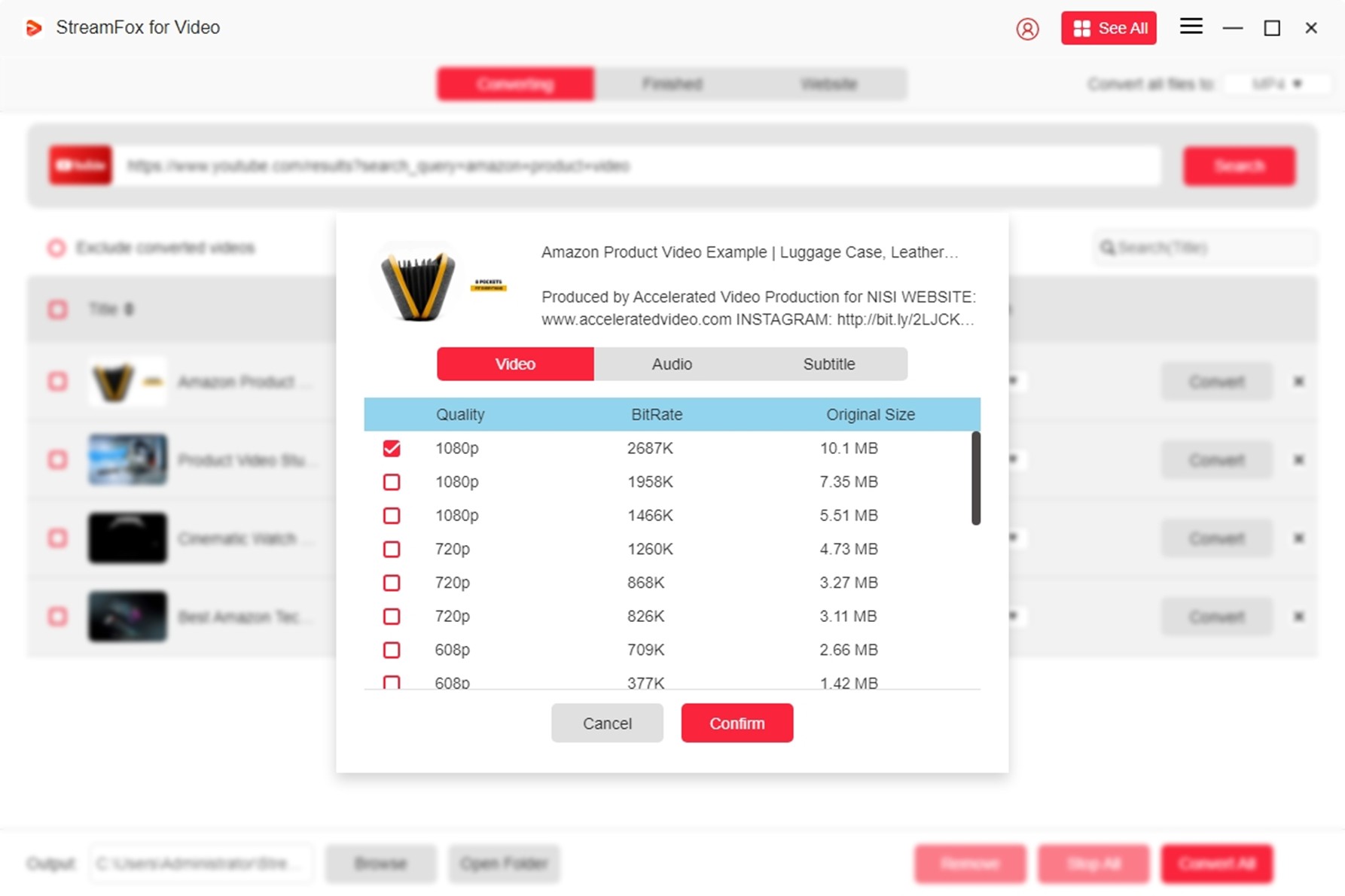
Step 7: Choose the desired video format (like MP4, MKV, or MOV) and press the “Convert” button to start downloading the video.
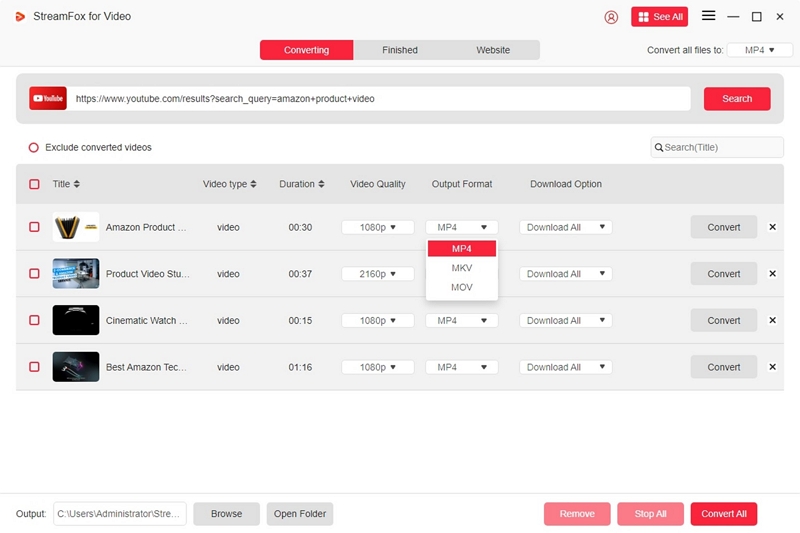
Step 8: Once the download finishes, select “View Output File” in the Finished area to view the video offline.

Pros
Compatible with numerous streaming services such as YouTube, Netflix, Hulu, and others.
No advertisements, guarantee a seamless user experience.
Lossless video quality guarantees no sacrifice in resolution.
Cons
Restricted to personal use; thus, commercial use is prohibited.
Tip 2. Using YouTube’s Features to Save Videos for Offline Viewing
YouTube Premium provides an easy and legal way to download videos straight to your mobile device for offline watching. This capability guarantees that you can reach your favorite content without an internet connection, even if the original videos are subsequently taken down from the platform.
Step 1: Make sure you hold an active YouTube Premium membership.
Step 2: Launch the YouTube app on your mobile device and log into your YouTube Premium account.
Step 3: Go to the video you want to download. Below the video, press the “Download” button.
Step 4: Select your desired video quality (e.g., low, medium, high). After the download is complete, view your videos by tapping “Downloads”.
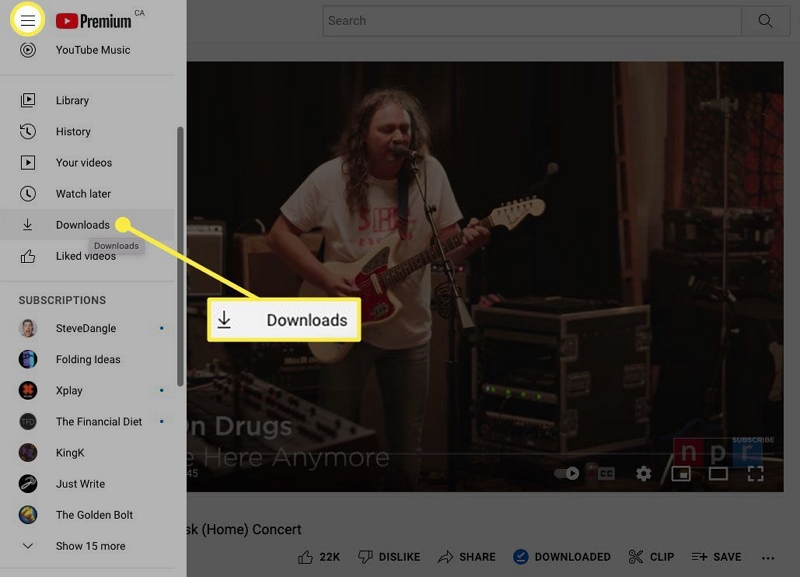
Pros
Downloading videos via YouTube Premium adheres to YouTube’s terms of service, providing a lawful and safe experience.
Experience videos without ad disruptions, whether you’re online or offline.
Videos can keep playing in the background while you use other applications or when the screen of your device is turned off.
Cons
Videos downloaded are kept within the YouTube app and cannot be moved or accessed externally.
To access downloaded videos, an active YouTube Premium membership is needed.
FAQ:
Is it permissible to view deleted YouTube videos?
It varies. If the video was taken down because of copyright infringements or community standards, it’s advisable to honor YouTube's regulations. Nevertheless, if it was removed by the uploader, you might attempt to recover it via legal methods such as archives or reaching out to the uploader.
What steps can I take to avoid losing crucial YouTube videos?
You can save important videos with YouTube Premium for offline access or utilize legal video downloaders to keep them for personal use.
Conclusion
Although deleted YouTube videos can occasionally be restored through different approaches, it’s crucial to adhere to the platform’s guidelines.








