Updated on 2025-07-28
views
5min read
PlayStation consoles are excellent for gaming. But can I watch Hulu on PlayStation 4? Absolutely. In fact, you can stream your favorite Hulu movies and TV shows not only on PS4 but also on PS3 and PS5 devices. Gamers often want to know how to get started. This article walks you through the step-by-step process of watching Hulu on all PlayStation models. Additionally, we introduce a powerful tool that lets users download Hulu content permanently, so they can enjoy it offline anytime, on any device—even without a PlayStation.
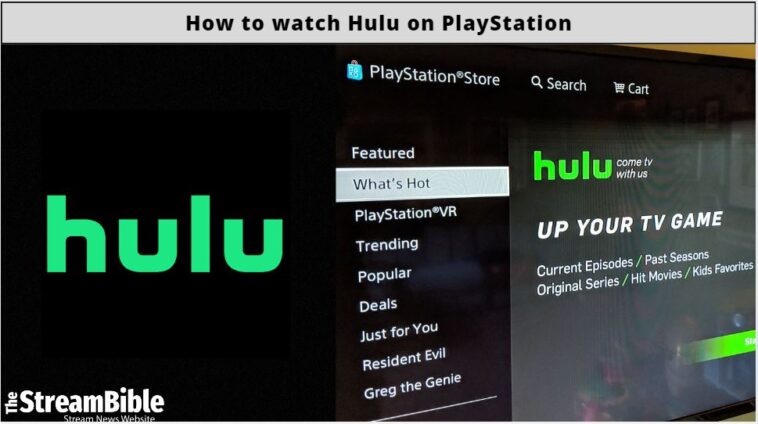
Part 1. Can You Watch Hulu on PlayStation in 2025?
Yes, you can watch Hulu on PlayStation in 2025. The PS3 model is outdated, and Hulu no longer supports it. However, you can enjoy Hulu on the PS4 and PS5.
Supported Models:
✅ PS3 – Limited, Hulu app support varies by region
✅ PS4 & PS5 – Fully supported via Hulu app
Requirements:
- You will need a Hulu account (any plan).
- A stable internet connection is necessary.
- US account for PlayStation Store (for Hulu app access)
Regional Limitations & How to Bypass with VPN or US PSN Account
- Hulu works in the US and Japan alone. In other regions, the app either fails or displays error messages, such as “Hulu is not available in your region.”
- The Hulu app only appears in the US PlayStation Store. Therefore, non-US accounts cannot download it.
- Users can use a VPN to access Hulu in other regions.
How to Bypass:
Step 1: Subscribe to a US-optimized VPN.
Step 2: On Windows or Mac, install the VPN app and connect to a US server. On a router, install a VPN directly on the router to cover all connected devices.
Step 3: Set up your PlayStation. Connect your PS4 or PS5 to the VPN-enabled network.
Step 4: Download the Hulu app from the US PSN Store.
Step 5: Log in to Hulu, enter the activation code via hulu.com/activate, and start streaming.
Part 2: How to Install Hulu on PS3/PS4/PS5 [Official Method]
Hulu is No Longer Supported on PS3
Hulu comes preinstalled on PS4 and PS5. If not, you can install Hulu on PS4 and PS5.
Install Hulu on PS4:
The Hulu official app is compatible with all PS4 models
Step 1. Open PlayStation Store > Search Hulu > Download
Step 2. Activate via hulu.com/activate using the on-screen code.
Supported Plans - All Hulu plans
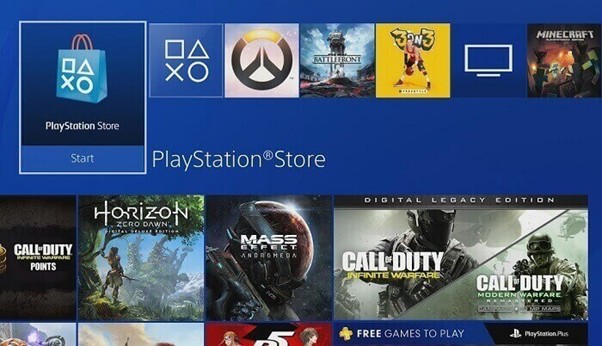
Install Hulu on PS5
Hulu supports all PS5 models: Go to PS5 Media Tab > Select All Apps > Find Hulu > Download
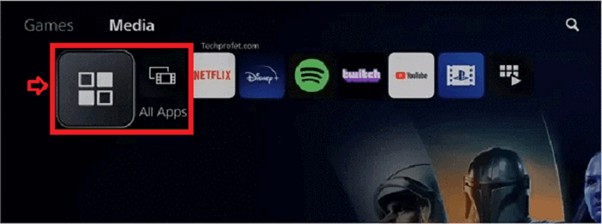
Part 3: How to Watch Hulu on PlayStation Without the App (All Models)
Use these if you can't download the Hulu app (e.g., wrong region, PS3 unsupported)
Method 1. Using the PS Web Browser
Step 1: Open the Browser on PS4/PS5
Step 2: Go to www.hulu.com. Click on the “Get a New Code” button.
Step 3: Note the activation code on the screen.
Step 4: Activate Hulu, sign in, and enter the activation code. Click “Activate.”
Step 5: Stream Hulu on your PS4 or PS5.
⚠️ Limited features and possible buffering
Method 2: Cast Hulu Plus to your PS4
Direct screen mirroring is impossible because PlayStation does not support AirPlay or Miracast. Hence, DRM restrictions prevent casting live Hulu content. However, you can use third-party casting apps to overcome these issues.
Requirements:
- Connect PS and mobile to the same Wi-Fi
- Use screen mirroring or a third-party casting app
Note: It may affect quality or stability.
For iOS, using Plex is the best option.
Step 1: Install Plex Media Server on your computer and the Plex app on your PS4 or PS5.
Step 2: Download Hulu videos using third-party apps like StreamFox (we discuss it in the next section).
Step 3: Add the downloaded files to the Plex server.
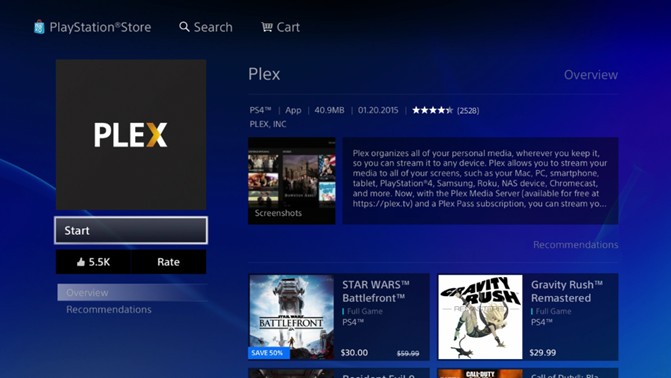
Step 4: Open Plex on your PS4 or PS5. Select media from your iPhone’s library.
For Android – Use the PlayStation App.
Follow the same steps as discussed above. Use the Media feature to push local files to your PS.
Method 3: Download Hulu Videos to MP4 & Play via USB
Using the PS web browser to watch Hulu content on your PS4 and PS5 requires you to install the Hulu app. Regional restrictions apply. Discover a unique way to watch Hulu on your PS4 and PS5 by downloading Hulu videos to MP4 and playing them via a USB. Eassiy One-stop Streaming Video Downloader—StreamFox for Video Downloader offers a seamless solution enabling users to watch Hulu videos on a PS4 or PS5 without downloading the Hulu app.
Key Features:
- Compatibility with macOS and Windows
- Customize downloaded videos by choosing your preferred video output format, adding subtitles, and selecting the appropriate video resolution.
- Transfer downloaded video files from your device to external hard drives or USB drives to play on any media player.
- Watch Hulu content offline at any time without any Hulu download limitations or restrictions.
- Enjoy an ad-free Hulu experience.
How to download Hulu movies and shows using StreamFox:
Step 1: Open StreamFox for Video on your device. Select Hulu from the options on the screen.

Step 2: Use StreamFox's integrated browser and sign in to your Hulu account.
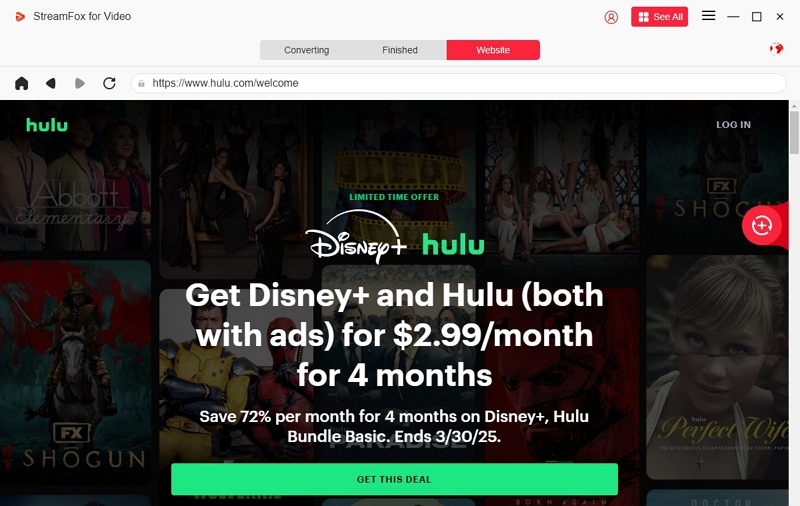
Step 3: Type the video URL in the search bar and add it to the queue.
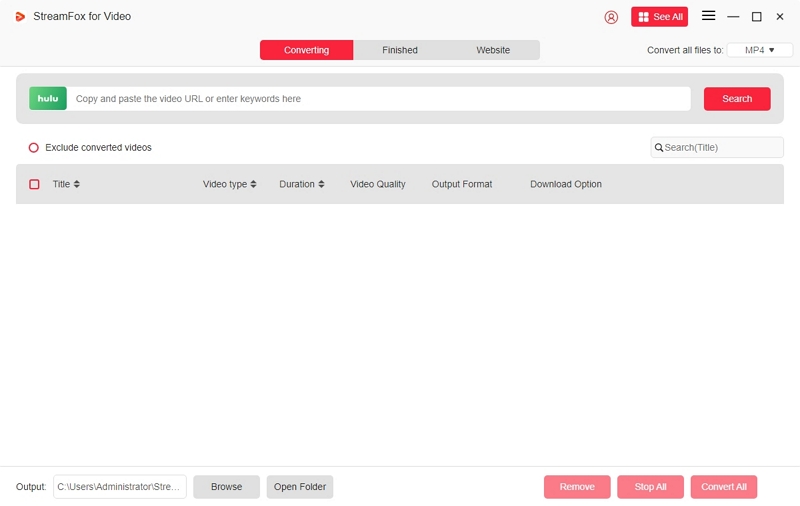
Or access Hulu’s library and locate the movie or TV show to download. Drag the title into the box marked “Add to Queue.”
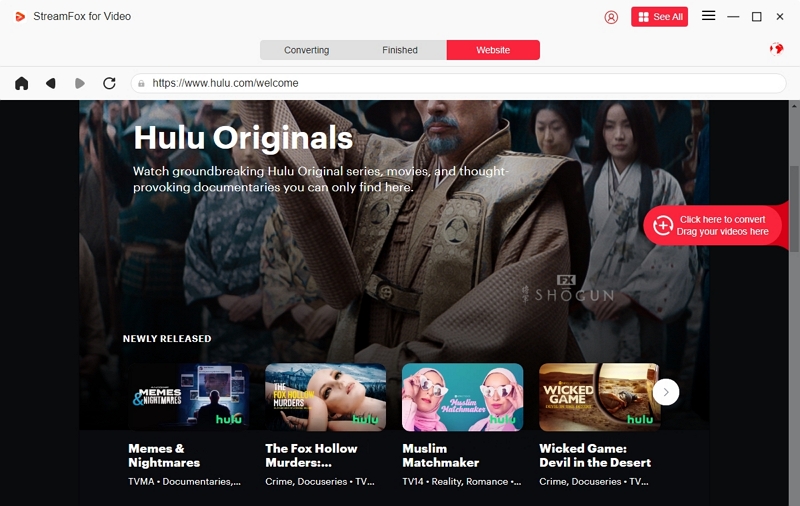
Step 4: Download multiple videos using StreamFox’s Batch Downloads feature. Check the respective boxes and click “Confirm” to add them to the queue.
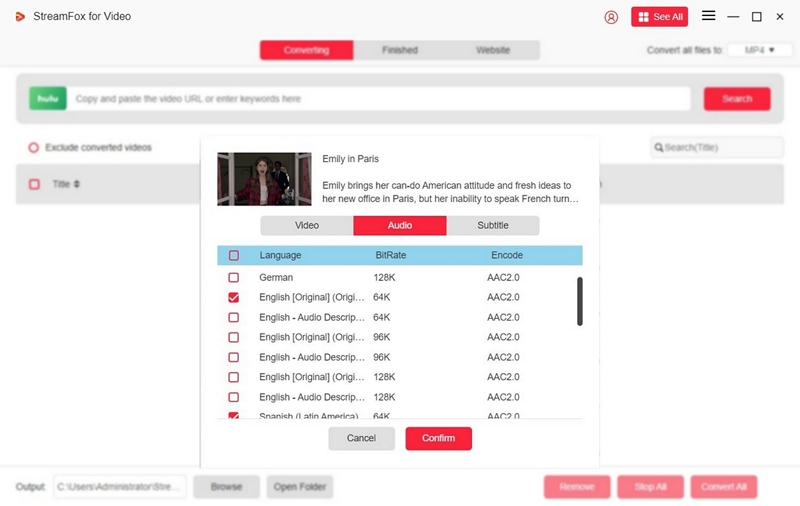
Step 5: Adjust the video resolution if necessary. By default, you get 1080p.
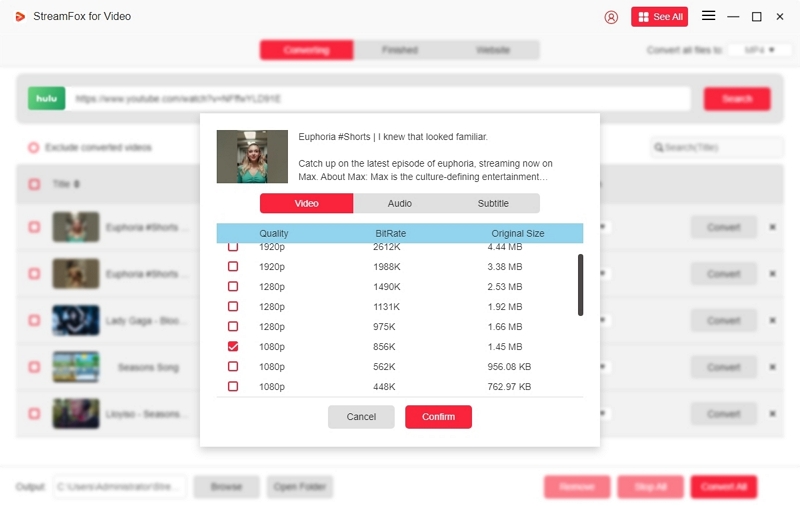
Step 6: Choose your preferred video output format from MP4, MOV, and MKV.
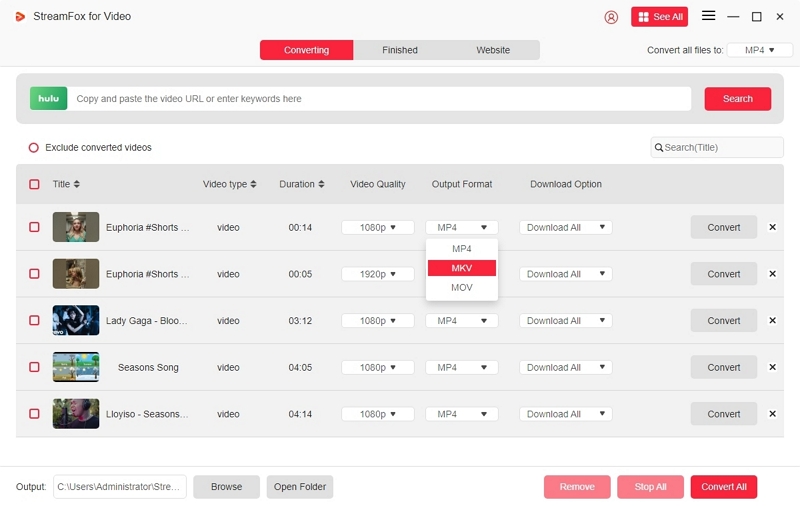
If downloading more than one video, check the respective boxes. Finally, choose the video format from the drop-down menu and click “Convert All.”
Step 7: Access the “Finished” section of the tool to locate your downloaded videos. To view them offline, check the respective box and click "View Output File."
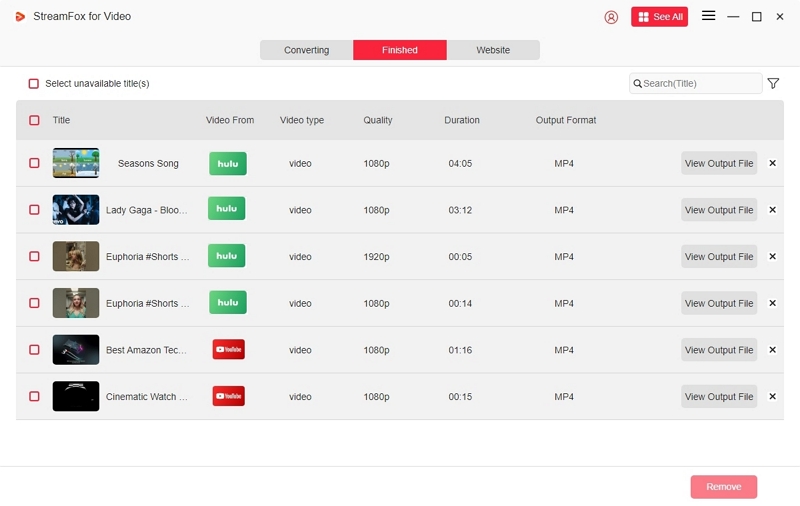
How to transfer downloaded video files to a USB and watch them on your PS4 or PS5
Step 1: Format the USB to NTFS.
Step 2: Copy the downloaded file.
Step 3: Insert the USB into your PS4 or PS5.
Step 4: Open Media Player and watch the downloaded video.
Part 4. Common Hulu Problems on PlayStation & Fixes
| Problem | Cause | Solution |
|---|---|---|
| Hulu won’t open. | Cache issue | Restart the console, reinstall the app |
| Black screen on playback | Network or app bug | Clear the data, update the app |
| "Hulu is not available in your region." | Region lock | Use US PSN or VPN |
| Cannot sign in | Wrong credentials or account type | Check subscription, reset password |
Part 5: FAQs
1. Why doesn't Hulu work on my PlayStation 4?
The reasons can vary.
Network connectivity issues: Check your Wi-Fi or Ethernet. Restart your modem or router and reboot the PS4.
Corrupted cache: Clear Hulu data and reinstall Hulu.
Router or Firewall conflicts: Turn off ad blockers
System software glitches: Boot into Safe Mode by holding the power button for seven seconds until two beeps. Select “Rebuild Database.”
VPN or regional restrictions: Ensure you access through a US PSN or VPN.
2. How to download movies on Hulu for offline viewing on a laptop or desktop?
Hulu does not officially support downloading movies and TV shows on a laptop or a desktop. Use StreamFox to download by following the instructions explained in this blog.
3. How to watch Hulu on TV with HDMI
Step 1: Connect one end of your HDMI cable to your PlayStation device and the other to your TV.
Step 2: Select the input method of your TV to HDMI.
Step 3: Access Hulu on your laptop. It will stream on your TV.
Conclusion
Hulu supports PS4 and PS5 devices. Usually, it comes preinstalled on these devices, especially if you are in the US. Use your PS4 or PS5 to watch your favorite Hulu content. We have discussed the entire procedure in detail. Additionally, you can download Hulu content on your device using StreamFox, transfer it to a USB, and watch it offline on any media player. Have a great time watching Hulu movies and TV shows.







