Updated on 2025-07-29
views
5min read
Have your Amazon Prime Video downloads disappeared from your app or smart TV? Or maybe your "My Stuff" section is just... gone?
You're not alone. In 2025, many users have reported issues where their Amazon Prime Video purchases disappeared, downloads vanished, or even the entire Amazon Prime Video “My Stuff” disappeared section stopped loading.
Here are 9 proven solutions to help you recover your missing content—and keep it safe from disappearing again.
Why Did Amazon Prime Video My Stuff or Purchases Disappear?
Before diving into solutions, it helps to understand the most common causes:
- You're logged into the wrong Amazon account
- You've changed your country or billing region
- Downloaded videos expired (after 48 hours or 30 days)
- The video was removed from Amazon’s library
- You've reached the maximum number of downloads per device
- Your device has insufficient storage
- Your Prime membership expired or was downgraded
- App glitches or outdated versions
8 Ways to Fix Amazon Prime Video "My Stuff" or Downloads Disappeared
If your Amazon Prime Video “My Stuff” section or downloaded videos suddenly disappeared, don’t worry — this is a common issue that can usually be fixed quickly. Below are 8 practical solutions to restore your missing videos and downloads.
Fix 1: Check You’re Signed Into the Correct Account
Many users have multiple Amazon accounts and accidentally log into the wrong one. Since purchases and downloads are tied to specific accounts, make sure you’re signed into the right one.
How to check:
Step 1. Open Amazon, and click on the Accounts & Lists tab, at the top right corner of your screen.
Step 2. Click on Account > Your Orders > Digital Orders at the top of your screen.
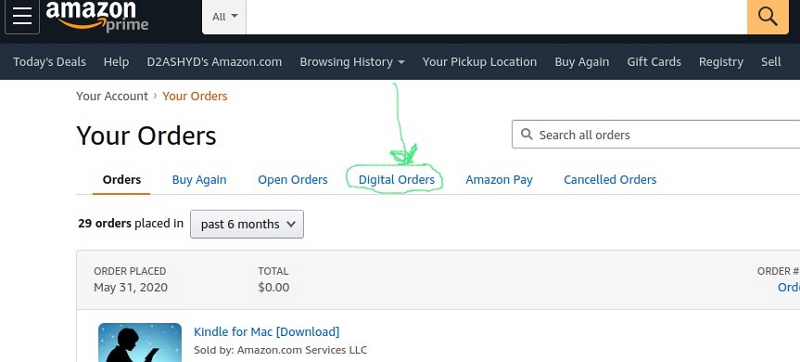
Step 3. See if your missing videos appear.
Step 4. If not, log out and try another account.
Fix 2: Verify Your Region & Country Settings
Amazon Prime Video content varies by region. If you recently moved or changed your billing address, your downloads might be hidden if not licensed in your new country.
Steps:
- Go to Amazon > Account > Content & Devices > Preferences
- Check and update your Country/Region settings
- Reopen the Prime Video app and log in again
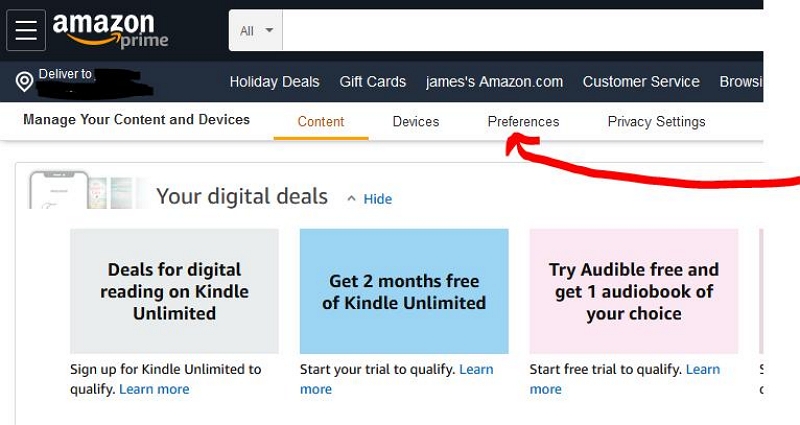
Fix 3: Check Your Video Library via Web or App
The location of “My Stuff” can vary by device, and it may sometimes be renamed or relocated:
- Mobile App: Tap your profile > Purchases & Rentals
- Browser: Use the bookmark icon in the top-right menu
- TV App: Go to your profile > Library > My Stuff > Purchases
If it still shows empty, proceed to the next fixes.
Fix 4: Confirm Your Prime Membership is Active
If your Prime membership expired, your rented or downloaded videos may no longer be accessible.
To check:
- Visit Amazon > Account > Prime Membership
- Ensure it’s active and payment is up to date
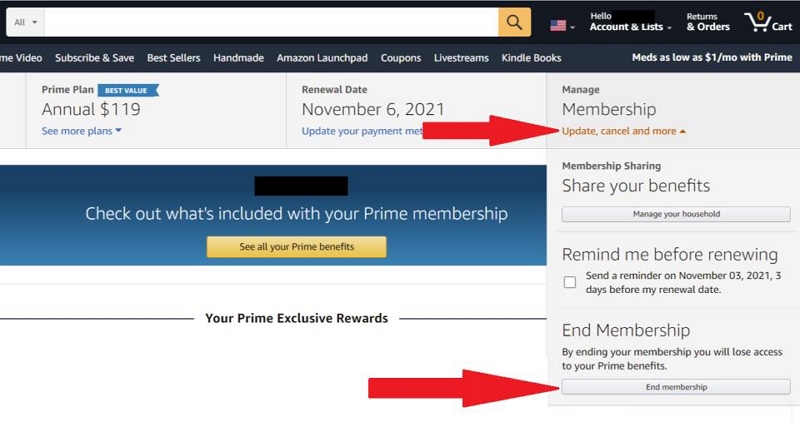
Fix 5: Watch Downloads Before They Expire
Amazon Prime Video downloads have time limits:
- 30 days to begin watching
- 48 hours to finish once started
If you miss these windows, the downloads expire and disappear, requiring you to re-download the content.
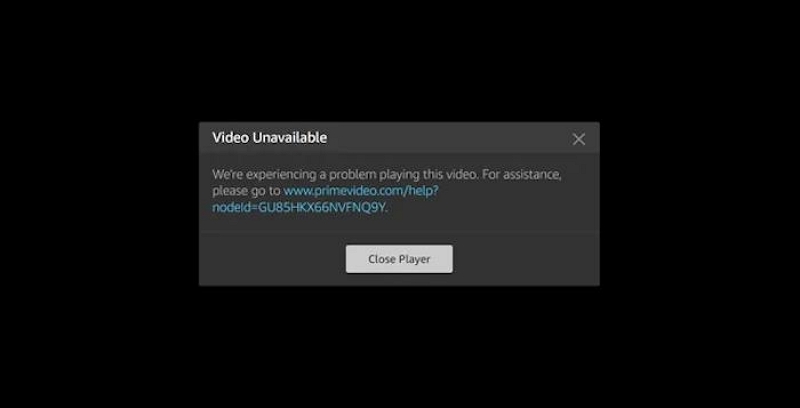
If you encounter issues with Amazon Prime Video download not working, be sure to also check out this detailed guide on fixing Amazon Prime not downloading problems. It covers additional troubleshooting steps that can help resolve common download errors and improve your viewing experience.
Fix 6: Delete Old Downloads If You Hit the Limit
Amazon limits the number of downloads per device (typically 15–25 titles). Exceeding this limit can cause new downloads or existing content to disappear.
To fix:
- Delete older titles to make room for new ones
- Avoid downloading the same video on too many devices
Fix 7: Free Up Storage on Your Device
Low storage can prevent proper downloading or playback of Amazon Prime Video content.
Tips:
- Delete unused apps or media files
- Move content to an SD card or external drive (if supported)
Fix 8: Update or Reinstall the Prime Video App
App glitches are common culprits when Amazon Prime Video downloads disappeared.
What to do:
- Log out of Prime Video
- Clear cache (if on Android or Fire devices)
- Delete and reinstall the app
- Log back in and check your library
Reddit Real Case: “All Purchases in My Stuff Gone” – You're Not Alone
This issue isn’t rare. One user on Reddit reported:
“Had several movie purchases. All of a sudden yesterday when going to My Stuff on my TV app, it’s as if nothing was ever purchased. They are all gone. Doesn’t matter if I use my Apple TV app, phone app, Samsung app – all gone.” (14 upvotes)
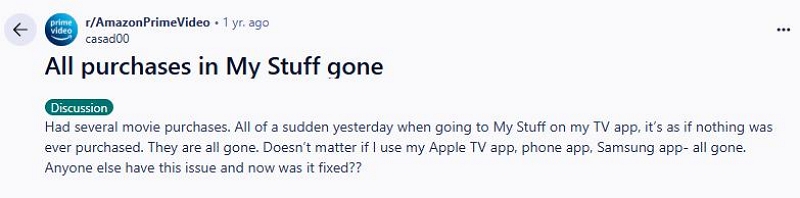
This clearly shows that it’s not device-specific, but rather account syncing or backend issues. Fortunately, most users are able to recover their missing content by following the steps outlined above.
Ultimate Fix: Amazon Prime Video Purchases & “My Stuff” Disappearing
If you’re tired of your Amazon Prime Video purchases or rentals suddenly disappearing from “My Stuff” or your downloads disappearing without warning, Eassiy One-stop Streaming Video Downloader—StreamFox for Video is the ultimate solution. Unlike Amazon’s official app downloads that expire or vanish due to account or region issues, StreamFox lets you download and keep your videos permanently—no expiration, no restrictions.
Eassiy One-stop Streaming Video Downloader
Download videos from Netflix, Amazon Prime, YouTube, and three other streaming services as local MP4, MKV, or MOV files in 4K at 10X speed.
Key Features
- Download Amazon Prime Video purchases & rentals in full HD
- Keep them permanently without expiration
- Preserve original subtitles & audio tracks
- Compatible with Windows and macOS
How to Use StreamFox for Video:
Step 1. Download and install StreamFox for Video on your Windows or Mac computer.

Step 2. Open the app and sign in to your Amazon Prime Video account via the built-in browser.
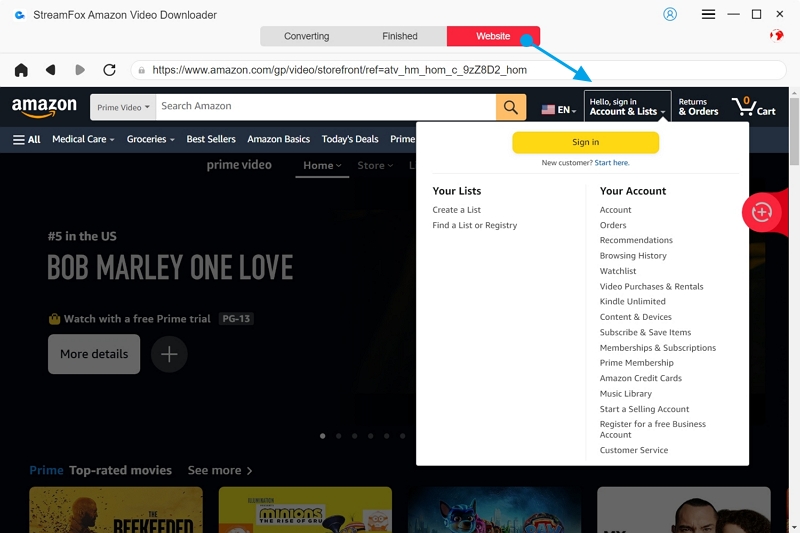
Step 3. Browse your purchased or rented titles and select the one you want to download.
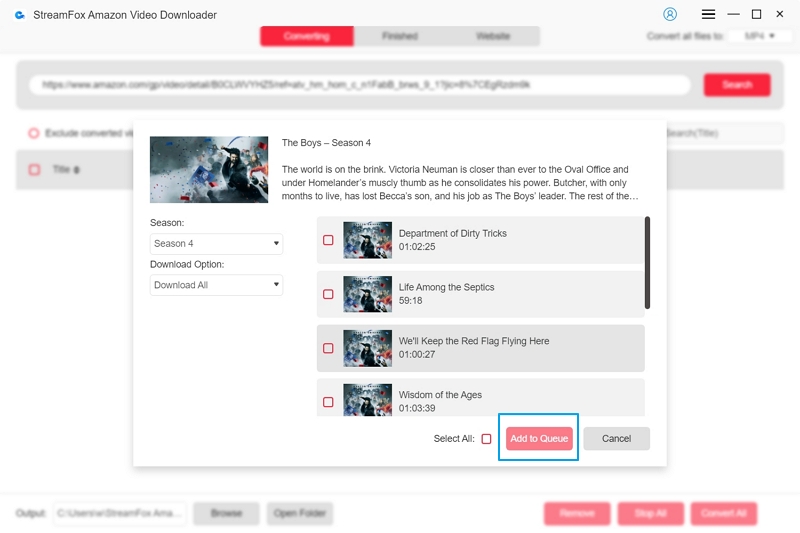
Step 4. Choose your preferred quality and audio/subtitle options, then click Convert All.

Step 5. Once downloaded, watch your videos anytime—offline, without an internet connection, and completely free from disappearance or restrictions.
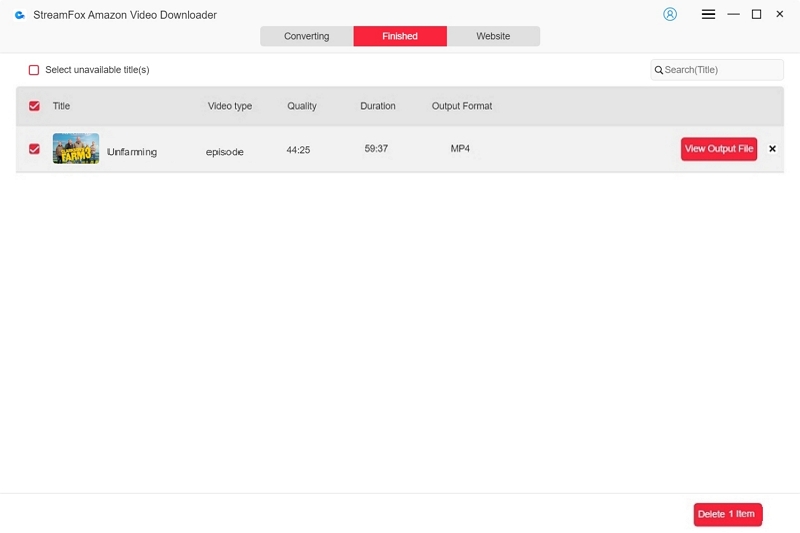
FAQs
Where did my stuff go on Amazon Prime Video?
A: Your “My Stuff” may disappear due to syncing issues, expired content, account problems, or server errors. Try refreshing the app, checking your library on other devices, or signing out and back in.
When you buy something on Prime Video, do you keep it forever?
A: Yes, purchased titles are yours to keep indefinitely. However, they may temporarily disappear if there are licensing changes or account-related issues.
Can you watch Amazon Prime purchases on multiple devices?
A: Yes, you can stream purchased content on multiple devices as long as you're signed into the same Amazon account.
Conclusion
If your Amazon Prime Video “My Stuff” disappeared, or your downloads vanished across devices, start with the basics: check your account, region, and app version. These simple steps resolve most cases.
And for total peace of mind, use StreamFox for Video to permanently save your library—so your content is truly yours, no matter what Amazon does.








