Updated on 2025-06-10
views
5min read
Apple Vision Pro is redefining how we experience digital content—but what about watching Netflix on it? As of 2025, Netflix still hasn’t released a dedicated Vision Pro app. But don’t worry—there are multiple ways to enjoy your favorite shows and movies on Vision Pro. In this guide, we’ll walk you through five proven methods to watch Netflix on Apple Vision Pro, with bonus tips for offline viewing.

Part 1: What is Apple Vision Pro?
Apple Vision Pro is Apple’s first spatial computer, combining virtual reality (VR) and augmented reality (AR). With ultra-high-resolution displays, advanced sensors, and visionOS, it offers an immersive experience unlike anything else.
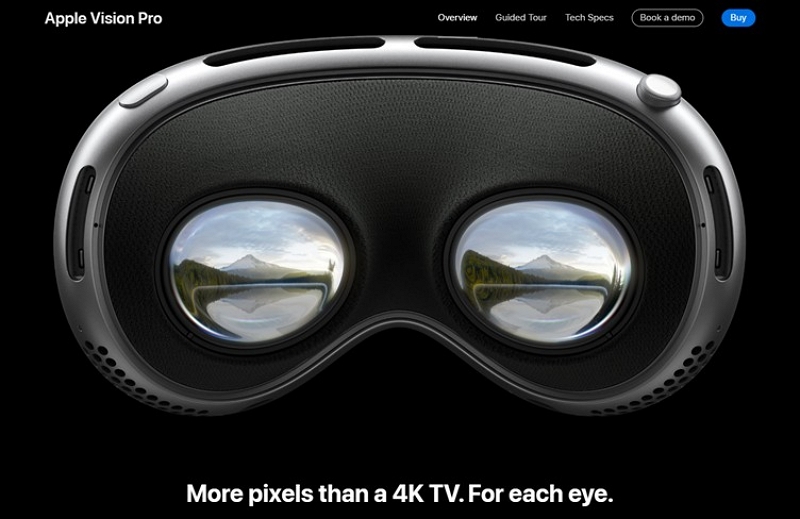
Key Features of Apple Vision Pro:
- Dual 4K micro-OLED displays (23M+ pixels total)
- M2 and R1 chips for real-time performance
- Eye tracking, hand gestures, and voice navigation
- App support via visionOS and iPadOS compatibility
Whether you're watching movies, browsing, or multitasking with spatial apps, Vision Pro turns any room into a private cinema.
Part 2: Why Netflix Doesn’t Have a Native App for Vision Pro (Yet)
Netflix chose not to build a native app for Apple Vision Pro at launch. Currently, users can’t record a Vision Pro-specific app from the App Store. That said, Netflix still works perfectly well through browsers and third-party apps—just not as an immersive native experience.
Netflix told Bloomberg in 2024 that they’re "monitoring adoption" before committing to a new platform.
Part 3: 5 Ways to Watch Netflix on Apple Vision Pro
Method 1: Watch Netflix via Safari (Easiest)
The easiest way to watch Netflix on Apple Vision Pro is via the Safari browser.
Step 1: Open Safari browser on Apple Vision Pro
Step 2: Go to Netflix.com and sign into your account.
Step 3: Play your desired video title directly in the browser. It supports up to 1080p.
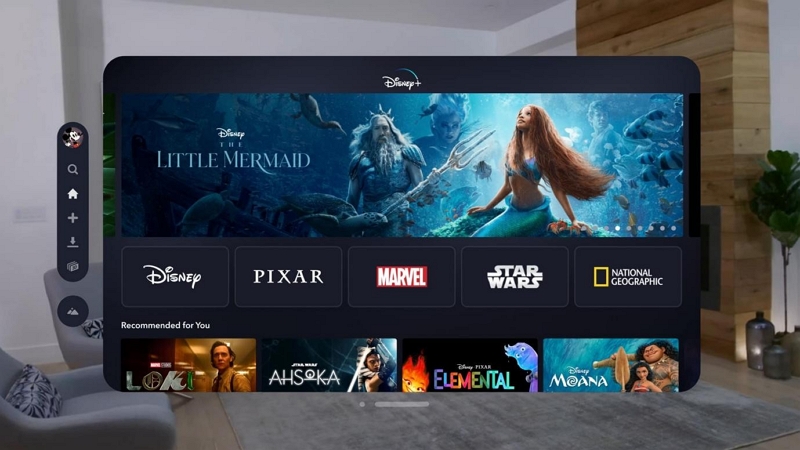
Pros:
- No extra setup.
- Works immediately.
Cons:
- No offline downloads
- No 4K/HDR
Method 2: Use the Supercut App (Third-Party App)
Supercut is a Vision Pro-optimized app that lets you stream Netflix via web login in a virtual cinema environment.
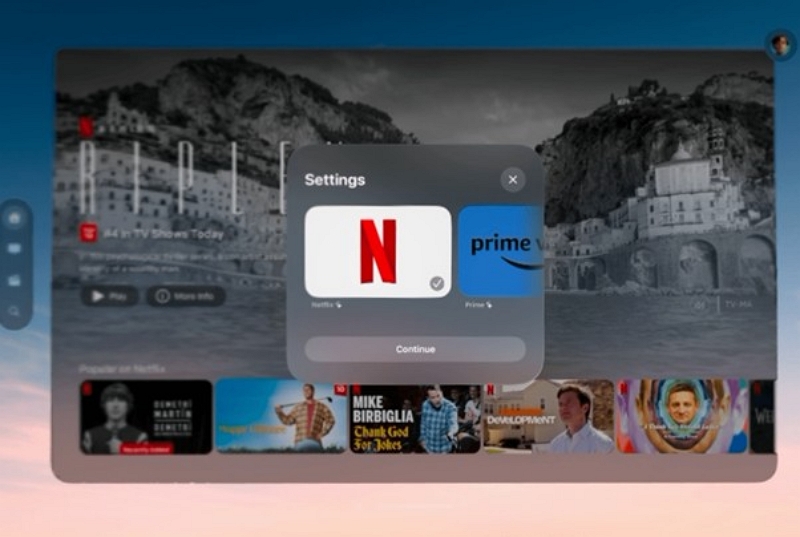
Step-by-step process:
Step 1: Record Supercut from the Apple Vision Pro App Store.
Step 2: Open the app and select Netflix from the supported services.
Step 3: Log in using your Netflix credentials.
Step 4: Start watching on a resizable virtual screen.
Pros:
- Immersive viewing experience
- Supercut offers a free trial (usually seven days).
Cons:
- Paid subscription after trial ($4.99/mo or $29.99/year)
- No offline support
Method 3: Screen Mirror from iPhone, iPad, or Mac
If you prefer using the native Netflix app:
Step 1: Open the Netflix app on your iPhone, iPad or Mac.
Step 2: Stream to Apple Vision Pro using AirPlay (iPhone/iPad) or Screen Mirroring (Mac).
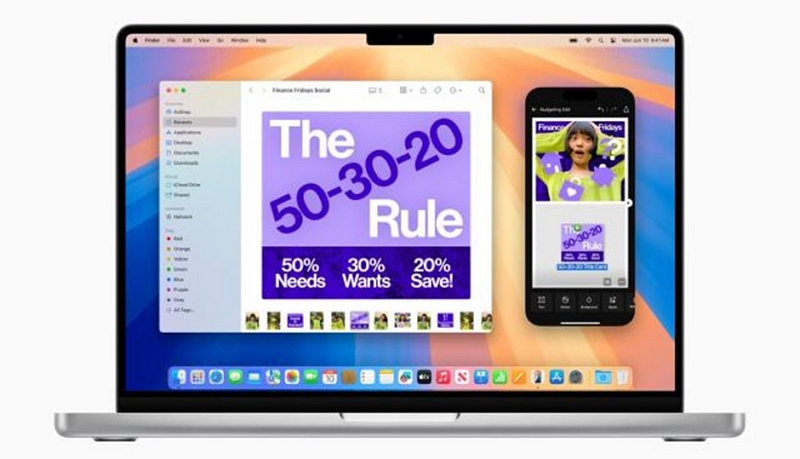
Pros:
- Uses the native Netflix app experience
Cons:
- Since it requires another Apple device, there could be a slight lag.
Method 4: Use Remote Desktop (for Offline Downloads + 4K)
Use Microsoft Remote Desktop or Jump Desktop to access a Windows or Mac computer and play Netflix on Apple Vision Pro.
Step 1: Open the Netflix app on the remote PC.
Step 2: Stream it to Apple Vision Pro for 4K playback or offline viewing
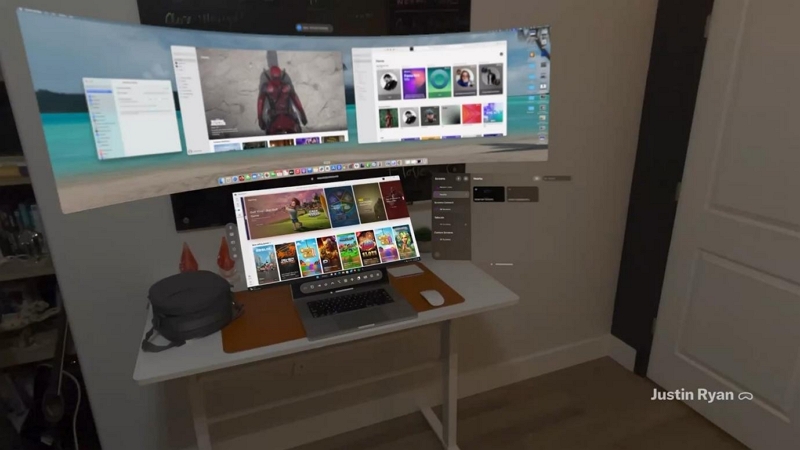
Pros:
- Full access to Netflix Windows/Mac app, including downloads
- Enjoy 4K streaming
Cons:
- Complex to set up
- Requires a robust internet connection
Method 5: Use Virtual Desktop Tools (Immersed, etc.)
Virtual desktop apps let you stream your computer screen inside a VR environment.
Step 1: Launch Netflix on your computer.
Step 2: Watch in a giant virtual cinema.
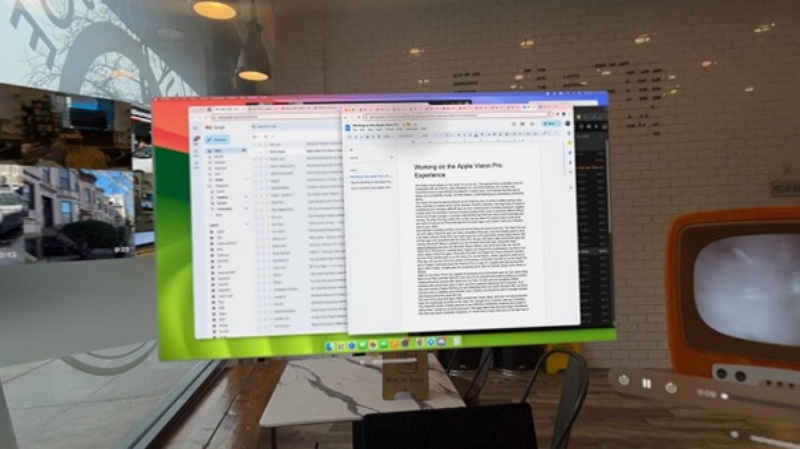
Pros:
- Giant virtual screen experience
- Flexible screen environments
Cons:
- Can drain battery fast
- No offline support directly on Vision Pro
Part 4. Which method is the best?
| Method | Quality | Offline Viewing | Best for |
|---|---|---|---|
| Safari | 1080p | No | Quick streaming |
| Supercut | 1080p | No | Immersive viewing |
| Mac Screen Mirroring | 4K (if supported) | Yes | Native Netflix experience |
| Remote Desktop | 4K | Yes | Offline + quality |
| Virtual Desktop | 4K | No | VR enthusiasts |
Part 5: Limitations of Watching Netflix on Vision Pro
| Issue | Safari | Supercut | Mac Screen Mirroring | Remote Desktop |
|---|---|---|---|---|
| Maximum Resolution | 1080p | 1080p | 4K – if Mac supports it | 4K |
| HDR/Dolby Vision | No | No | Yes (requires a Mac with 4K Netflix support) | Yes |
| Offline Downloads | No | No | Yes | Yes |
| Dolby Atmos | No | No | Yes | Yes |
| Ease of Use | ⭐⭐⭐⭐ | ⭐⭐⭐ | ⭐⭐ | ⭐⭐ |
Part 6: Best Alternatives for Streaming Movies on Vision Pro
We have discussed various workarounds for watching Netflix on Apple Vision Pro. Here are the top five alternatives to Netflix for streaming movies and shows on Apple Vision Pro.
| Service | Native App | Max Quality | Best For |
|---|---|---|---|
| Disney+ | Yes | 4K DV/Atmos | Blockbusters, IMAX Enhanced |
| Apple TV+ | Yes | 4K DV/Atmos | Apple Originals, Spatial Video |
| Max | Yes | 4K HDR | HBO/Warner Bros. movies |
| Prime Video | No (Safari) | 4K HDR | Rentals, big catalog |
| YouTube | No (Safari) | 4K HDR | Free movies, niche content |
| Plex | Yes (via TestFlight) | 4K DV/Atmos | Personal media library |
Part 7: Bonus – Save Netflix Movies for Offline Viewing Beforehand
Since Vision Pro doesn’t support Netflix downloads directly, Eassiy One-stop Streaming Video Downloader—StreamFox for Video is a smart solution. It lets you record Netflix videos to your PC or Mac, which can then be transferred to Vision Pro.
Eassiy One-stop Streaming Video Downloader
Record videos from Netflix, Amazon Prime, YouTube, and three other streaming services as local MP4, MKV, or MOV files in 4K at 10X speed.
Key Features
- Supports MP4/MKV formats
- Retains HD quality and subtitles
- Batch downloads and metadata
Step-by-step process:
Step 1: Open StreamFox and select Netflix.

Step 2: Use StreamFox’s integrated browser to access your Netflix account.

Step 3: Type the movie URL (if you know it) in the search bar. Once you locate it, add it to the queue.

Alternatively, browse the content to select your desired movie title. Drag it into the red box “Add to Queue.”
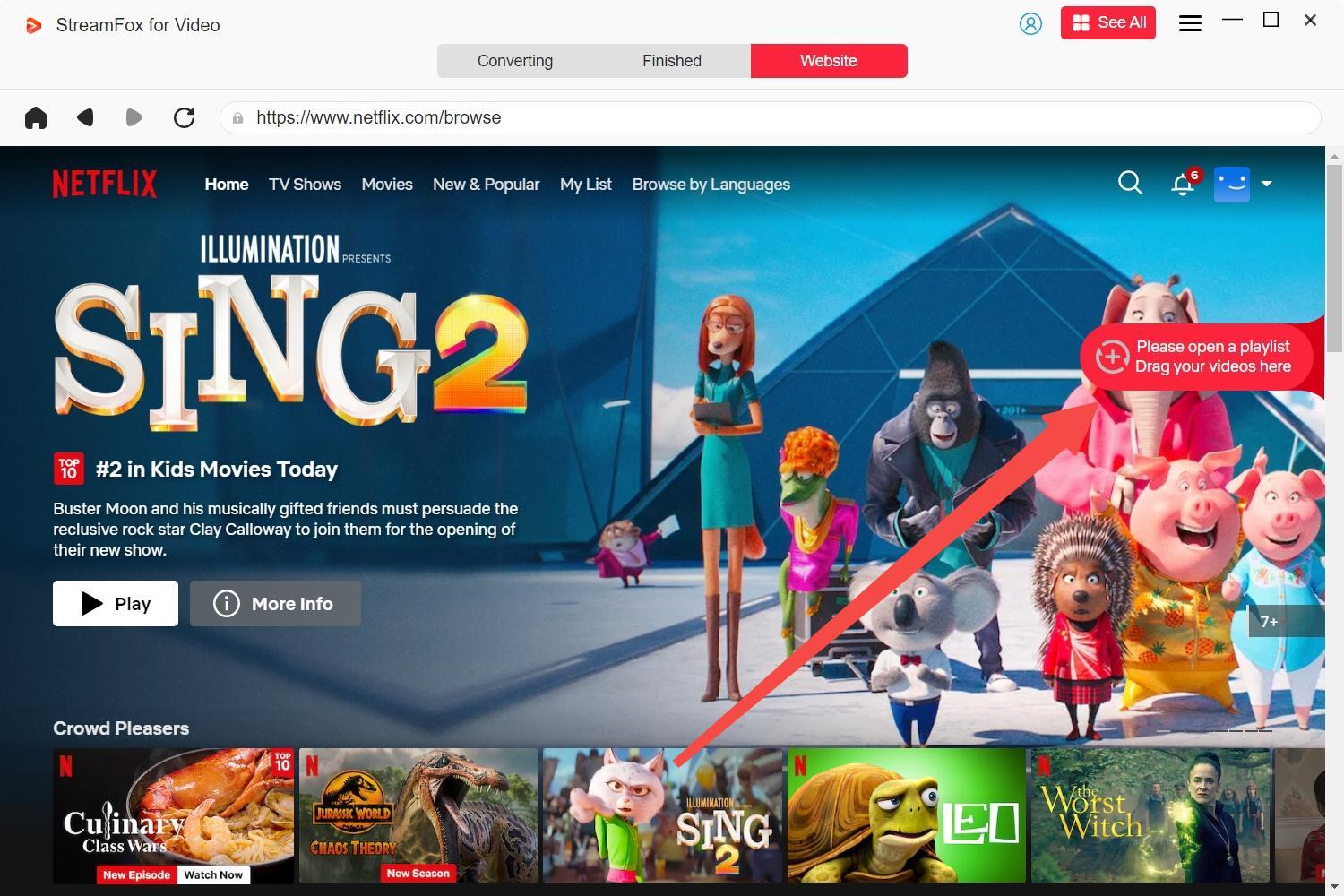
Step 4: Select your preferred video output format from the dropdown box menu.

Step 5: Choose your preferred video resolution according to your device’s storage capacity. By default, it is 1080p. Change it manually if required.
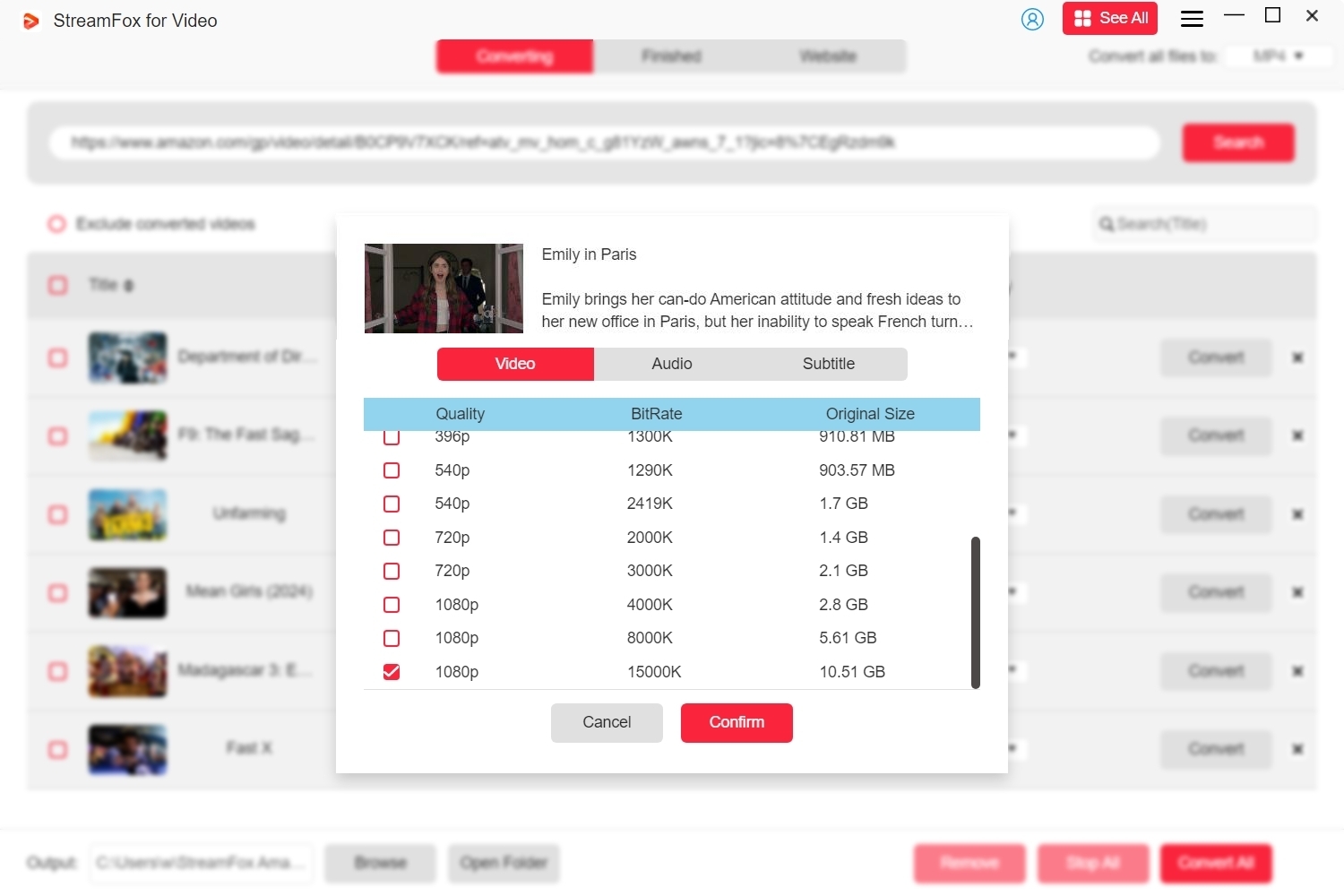
Step 6: Select your movie and click "Convert." To record multiple videos, check the respective boxes and click “Convert All.”
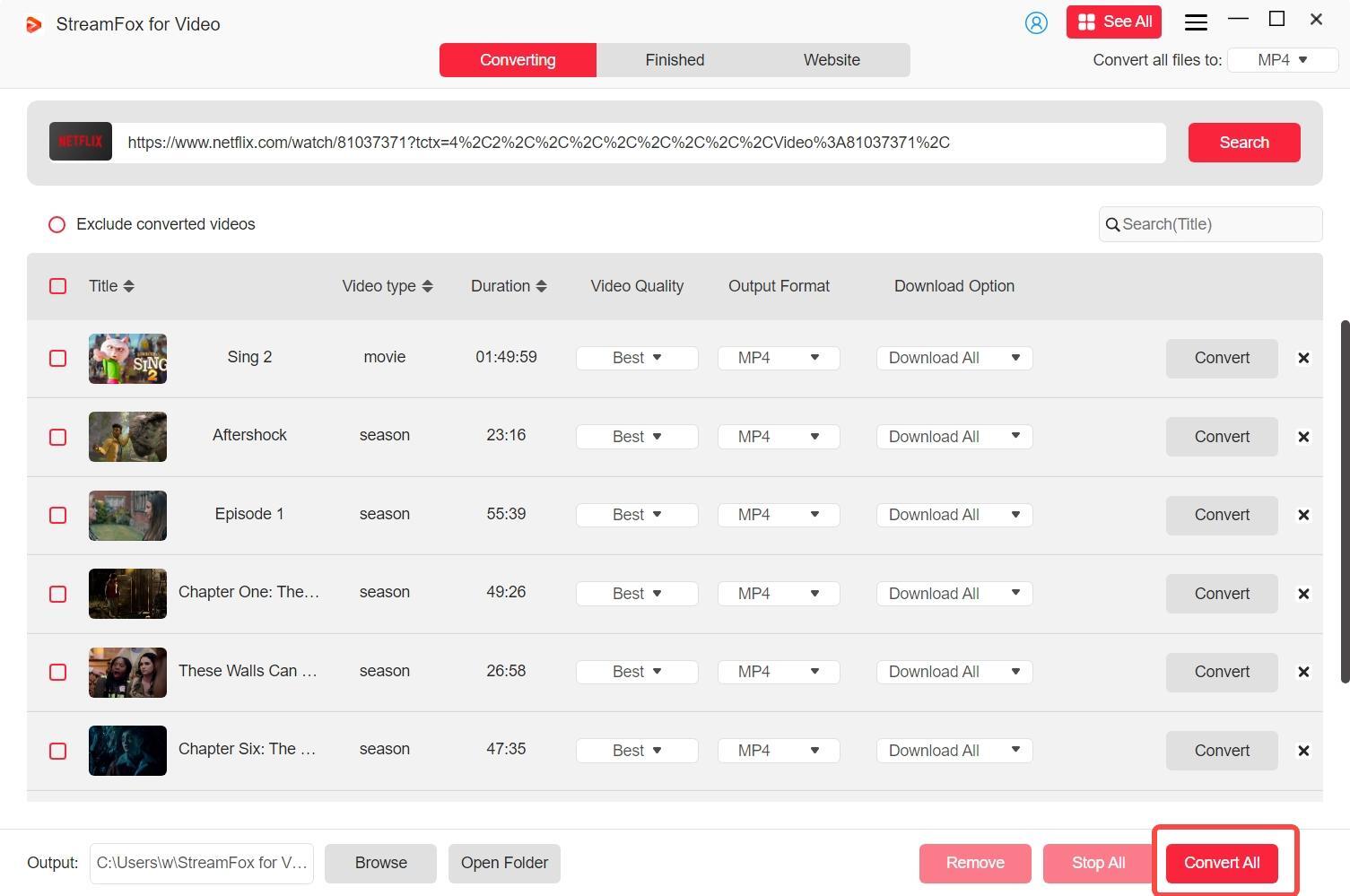
Step 7: Once the record is finished, the file is saved in the “Finished” section of the tool. Click “View Output File” to watch your movie offline.

You can transfer the recorded files to a USB drive or external hard drive, upload them to the cloud, or transfer movies to Apple Vision Pro and watch them on a virtual screen.
Part 8: Frequently Asked Questions
1. Will Netflix release a Vision Pro App?
Currently, Netflix has not announced official support for Apple Vision Pro. However, if the demand grows, they could release a native app.
2. Can you watch recorded movies on Apple Vision Pro with a local video player?
You can watch recorded movies on Apple Vision Pro using local video players.
Use the Native Files App to get the best results.
Step 1: Transfer the recorded files (MP4, MKV, or MOV) to Files via iCloud, AirDrop, or USB C.
Step 2: Open in Files – Preview
The best third-party video players for Vision Pro include Infuse, VLC, and nPlayer.
3. Is Supercut safe and legal?
Yes. It simply loads Netflix in a native Vision Pro environment using your valid account.
Conclusion
Even though Netflix hasn’t released a native Vision Pro app, these five methods allow you to stream content easily and enjoyably. From browser playback to immersive virtual desktops, you can choose what works best for your setup.
For offline viewing, StreamFox remains the best option to keep watching wherever you go.
Ready to stream Netflix on your Vision Pro? Try one of these methods today!








