Updated on 2025-07-01
views
5min read
You're having a great time watching your favorite YouTube video, and suddenly, you find that the video has stopped and is not progressing, but the audio continues. That is YouTube freezing. This problem can occur on various platforms, including Chrome, Firefox, smart TVs, and the YouTube TV app. Should you worry? You don't need to because this guide explains why this happens and suggests 20+ fixes to resolve YouTube and YouTube TV freezing issues.
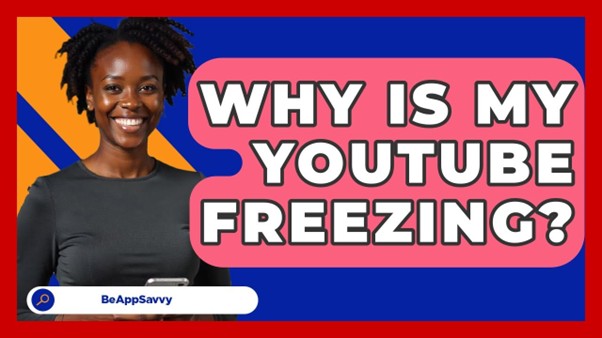
Part 1: What Is “YouTube Freezing”?
The term describes any scenario where the YouTube player becomes unresponsive.
Frozen frame: Video halts on one image, progress bar stops.
- Audio behavior: May cut out or continue independently.
- Controls locked: Play/Pause, seek bar, settings don’t respond.
- No buffering indicator: Unlike buffering, no spinning loader appears.
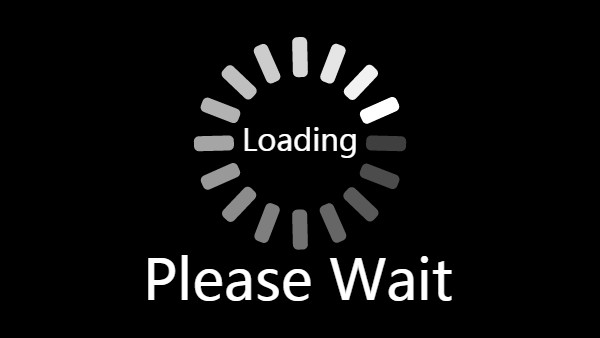
Part 2: Why Does YouTube Freeze?
A. Network Issues
Slow/unstable speeds, Wi-Fi interference, ISP throttling, regional server outages.
B. Device / App Issues
Outdated browser/app/firmware, overloaded cache, low RAM/CPU, background tasks, mobile OS bugs.
C. Platform-Specific Bugs
Smart TVs & sticks: Outdated OS, overheating, corrupted app cache.
Firefox: Hardware acceleration conflicts, extensions, old profiles.
D. Content-Specific Issues
Playing 4K on weak hardware, corrupted video encoding, CDN hiccups, live-stream spikes.
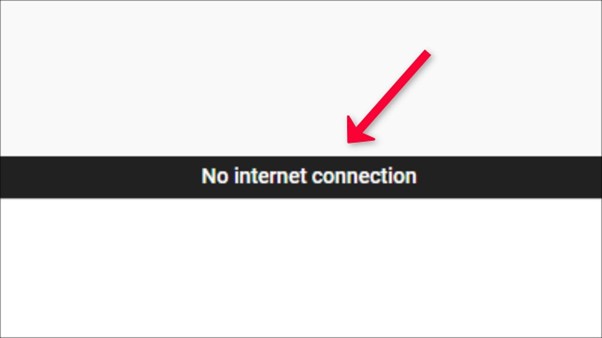
Part 3: General Fixes for the "YouTube Keeps Freezing" Issue
Follow the layers in order; stop when the freeze disappears.
Quick Fixes (1 – 4)
1. Reboot the hardware
- Mobile/PC > Powercycle to free RAM and close stuck processes.
- Router/Modem > Unplug 3060 s > plug in > wait until all lights stabilise.
2. Purge cache & cookies
- Desktop > Settings > Privacy & Security > Clear browsing data (Cached images/files & Cookies).
- Android > Settings > Apps > YouTube >Storage > Clear cache (optional Clear data – logs you out).
- iOS > Delete & reinstall the YouTube app (iOS lacks a direct cache button).
3. Drop playback resolution
Player gear icon > Quality > select 480 p or 720 p > retry.
4. Isolate the fault
- Open Incognito/Private window (Ctrl + Shift + N or Ctrl + Shift + P on Firefox).
- Test in a different browser (e.g. Chrome - Firefox) or another device.
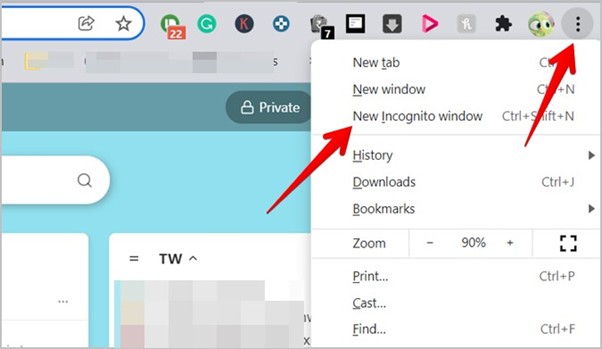
Browser Fixes (5 – 8)
5. Toggle hardware acceleration
Settings > System > Use hardware acceleration when available > switch state > Restart browser > test.
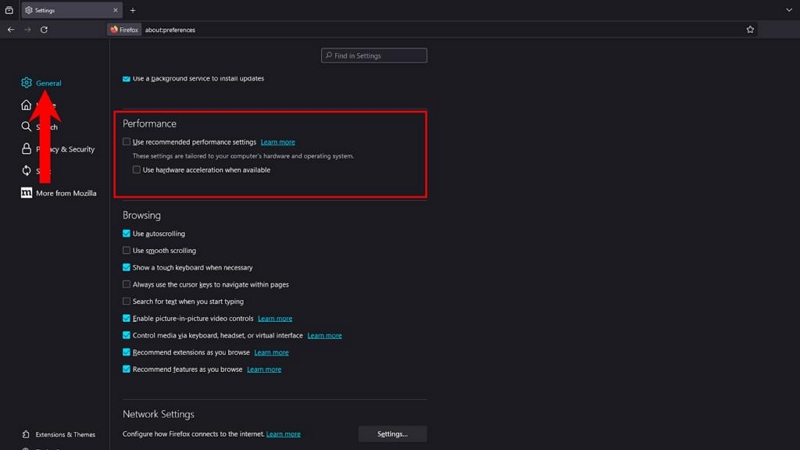
6. Disable extensions & refresh profile
Chrome / Edge > chrome://extensions > Toggle off all > Test.
Firefox > about:addons > Disable all > If fixed, reenable one by one.
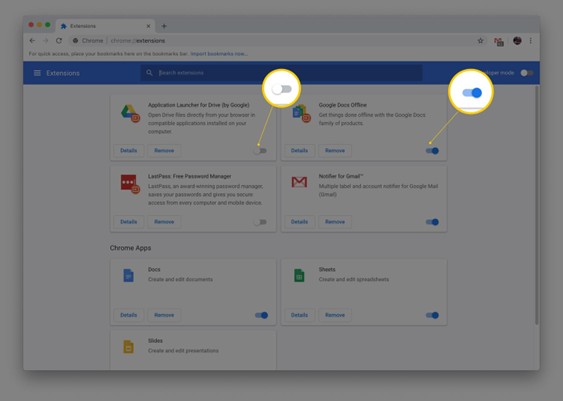
7. Clear site data
Open DevTools (F12 or ⌥⌘I) > Application tab > Clear storage > youtube.com > Clear.
8. Update browser & GPU drivers
Always run the latest stable release and vendor GPU drivers (Intel / NVIDIA / AMD).
Mobile & App Fixes (9 – 11)
9. Update YouTube / YouTube TV app
Google Play Store or Apple App Store > Update.
10. Clear or reset app
- Android > Settings > Apps > YouTube > Storage > Clear cache (or Clear data).
- iOS > Delete > Reinstall.
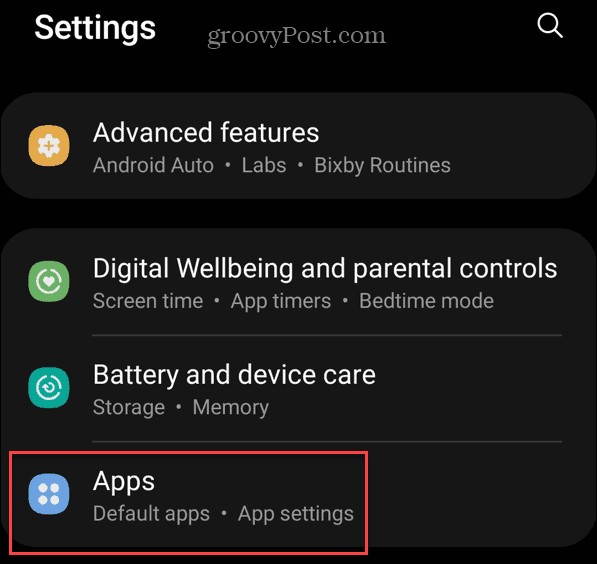
11. Close background apps
Free RAM and CPU; retest playback.
Smart TV & Streaming Fixes (12 – 13)
12. Hardreset the TV
Unplug power 2 min → hold Power button 30 s → replug → open YouTube TV.
13. Update firmware & prefer Ethernet
- System Settings > Software Update > Apply.
- Plug LAN cable for stable 4 K streaming.
Advanced Fixes (14 – 17)
14. Flush DNS
- Windows: ipconfig /flushdns
- macOS: sudo dscacheutil -flushcache
15. Use a VPN
Connect to a different region > If freeze stops > ISP throttling confirmed.
16. Check YouTube Server Status.
- Downdetector – www.downdetector.com/status/youtube
- Google Workspace Status – status.youtube.com
If there are spikes in reports, wait for Google to resolve the issue.
No outages – focus on local fixes.
17. Download video for offline playback
StreamFox for Video → Save MP4/MKV locally; watch without network hiccups.
Part 4. Video Freezes, but Audio Continues — Targeted Fixes
When YouTube video freezes but audio keeps playing, it's usually due to rendering or decoding issues. Understanding how YouTube streams content helps diagnose this behavior:
How YouTube Streams Work
- Audio and video are delivered separately (adaptive streaming)
- Audio is small, buffers quickly, and rarely lags
- Video is large, decoder-intensive, and prone to stalling
- Common failure point: Video decoder (GPU or browser render path) fails, but audio continues
Fixes for "Video Frozen, Audio Still Playing"
Try the following steps in order:
1. Lower Video Resolution & Refresh Page
- Click the gear icon on the video > Quality > Choose 480p or 720p
- Press F5 or Ctrl + R (or Cmd + R on Mac) to refresh the video stream
This reinitializes the video pipeline and lightens GPU decoding load.
2. Disable “Stats for Nerds” Overlay (if active)
- Right-click the YouTube video > Choose "Stats for Nerds"
- If visible, close the overlay and refresh the video
This HUD can cause minor rendering glitches in rare cases.
3. Turn Off Picture-in-Picture (PiP) Mode
If the video is floating in a mini-window, return to the main browser tab and refresh
Then, disable PiP completely:
In Chrome:
chrome://flags/#enable-picture-in-picture
→ Set to Disabled
In Edge:
edge://flags/#enable-picture-in-picture
→ Set to Disabled
Disabling PiP can prevent conflicts with video layering or GPU overlays.
4. Update GPU Drivers
For Windows:
1. Press Win + R → Type dxdiag → Go to Display tab to identify your GPU
2. Download the latest driver from:
3. Reboot and test YouTube again
For macOS:
- Go to Apple menu > System Settings > General > Software Update
- macOS handles GPU driver updates with system updates
Always keep your graphics stack current to prevent decoding crashes.
Part 5: Prevent YouTube from Freezing in the Future
If you need to completely avoid network or browser factors, you can also choose to record first and then watch. Here is a seamless solution that enables you to watch YouTube without any freezing issues. We discuss Eassiy One-stop Streaming Video Downloader—StreamFox for Video, a unique tool that allows users to record YouTube videos permanently to their devices and watch them offline.
- Supports Windows and macOS, compatible with YouTube, Netflix, Amazon Prime Video, and various other streaming platforms
- Download speeds up to ten times faster than traditional methods, saving you valuable time
- Offers multiple video formats (MP4, MKV, MOV) and resolution options, with support for adding subtitles in multiple languages
- Allows batch recording and transferring videos to external storage devices for easy management and sharing
Step-by-Step Process:
Step 1: Visit the StreamFox website to install the software tool. Open the tool and select YouTube as your streaming partner.

Step 2: Use the built-in browser to access the YouTube page.
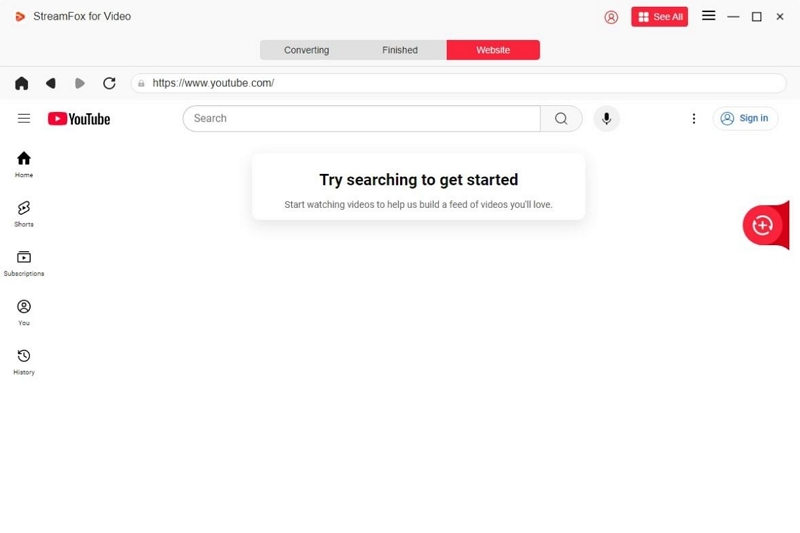
Step 3: Search for your favorite YouTube video to record. Drag the title into the red box “Add to Queue.” StreamFox allows you to add multiple videos for simultaneous record.
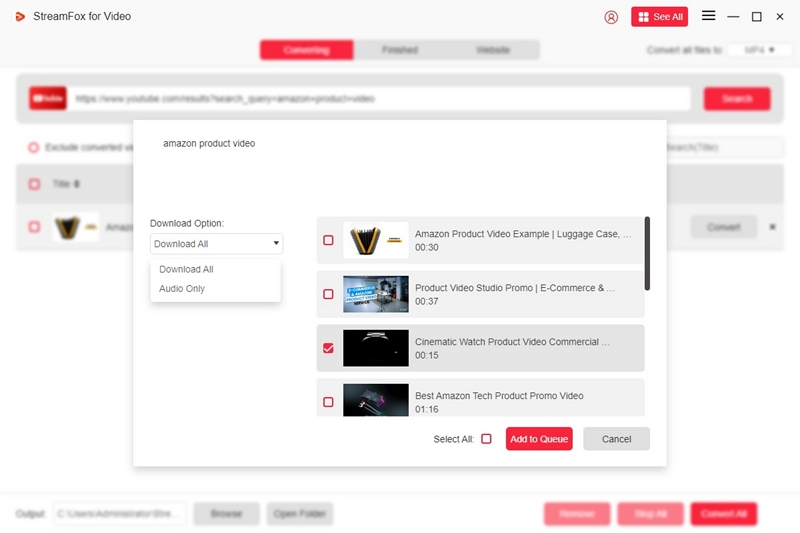
Step 4: By default, StreamFox offers 1080p resolution. You can change it manually according to your preferences.
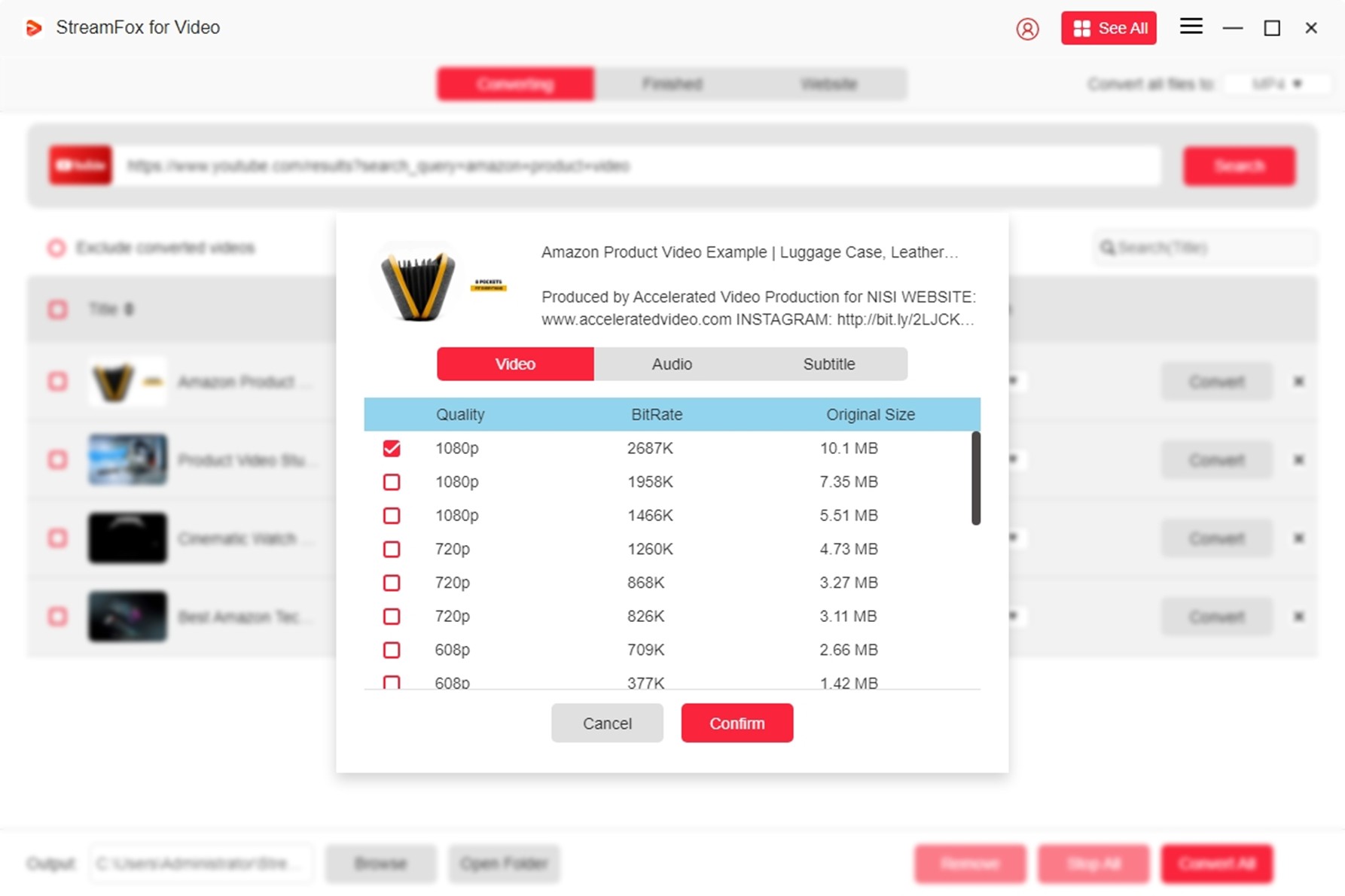
Step 5: Select your preferred video output format from the dropdown box. Click “Convert.”
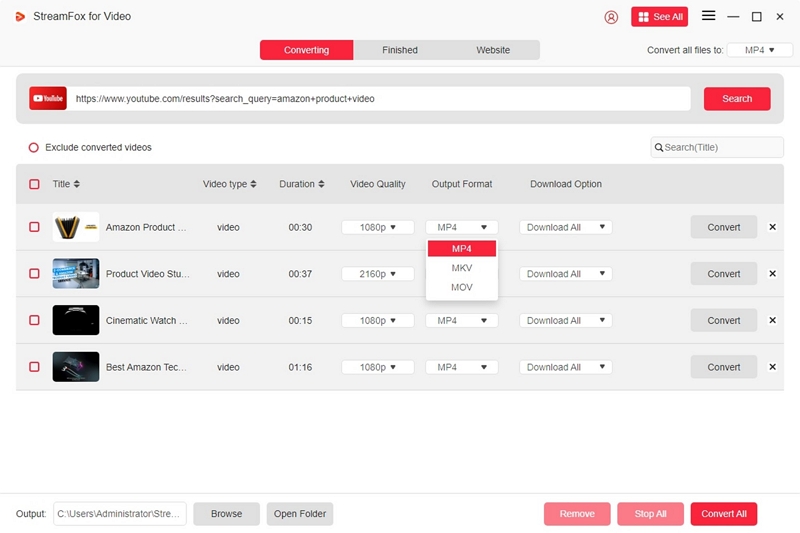
Step 6: Look for the recorded videos in the Finished section of the tool.

Step 7: Play the recorded video on any video player.
Part 6: Frequently Asked Questions
1. What to do when a YouTube video freezes but the audio continues?
Identify the reason for YouTube freezing and act accordingly. Generally, basic fixes, such as restarting the device or router or updating the app, are effective. However, if the freezing persists, consider seeking more advanced solutions.
2. What to do if the YouTube video and audio are not in sync?
Sync can fail when the device is unable to decode streams in real time. Other issues include network buffering, software glitches, or latency issues with HDMI and Bluetooth. Generally, refreshing the page resets the stream. Try restarting your device to clear any RAM or CPU overload. Disconnecting and reconnecting Bluetooth or Wi-Fi can reset latency. Check if the YouTube server is down and take appropriate action accordingly.
3. How do you check if the YouTube server is down globally?
You can check the YouTube server status on Downdetector. There is nothing much you can do if YouTube servers are down. Wait for the issue to be resolved.
Conclusion
As a frequent YouTube user, you must have encountered YouTube Freezing issues when the screen stops functioning. The most common fix is to refresh the page or restart the app/device. Sometimes, the issue can be complicated. We have discussed various fixes for almost every YouTube freezing scenario. Use them to resolve the issue and enjoy watching YouTube videos. Use StreamFox to record YouTube videos permanently for offline watching.








