Updated on 2025-05-15
views
5min read
Creating the perfect playlist is essential for music lovers. A personalized playlist includes your favourite songs, enhancing your listening experience. Playlists reflect our moods, themes, or even special moments. If you are new to Spotify and are wondering how to add songs to your playlists, then read on for more details. You can even get the ways to add songs to someone’s else playlist or upload downloaded MP3 files to Spotify.
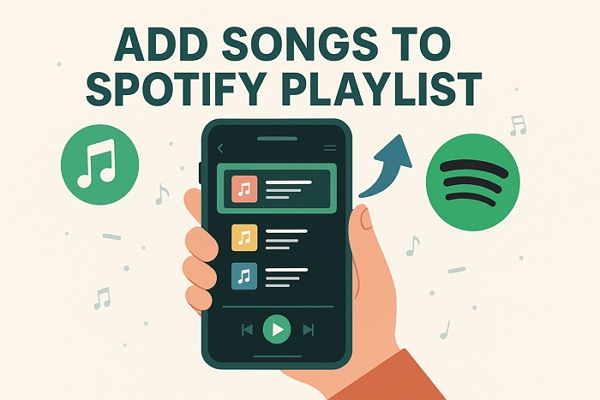
How to Add a Single Song to a Spotify Playlist
Adding a single song to a playlist on Spotify is easy and near. You can complete it on your Spotify mobile or desktop.
For Windows/Mac
Step 1: Run the Spotify app on your desktop.
Step 2: Find the wanted song by typing its name in the search bar.
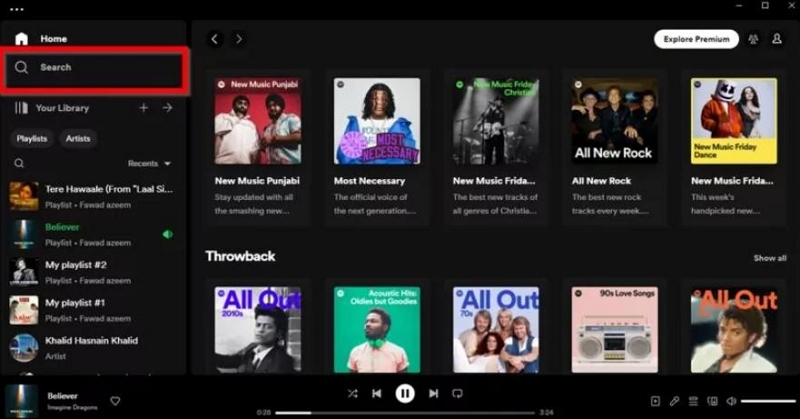
Step 3: Click the three dots adjacent to the song name.
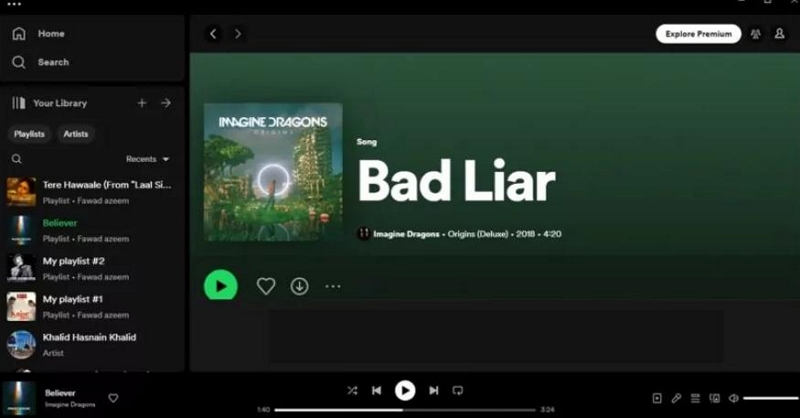
Step 4: From the options given in the drop-down menu, select “Add to playlist”.
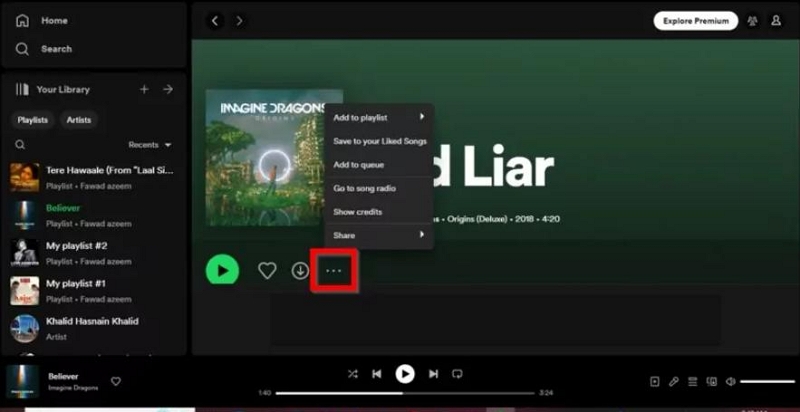
Step 5: Select the playlist in which you want to add the desired song and you are done.
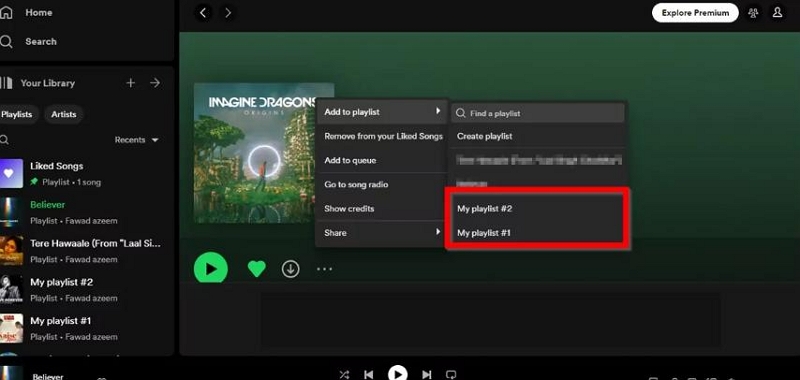
For Android/iPhone
Step 1: Open the Spotify app on your phone.
Step 2: Tap the Search icon in the bottom bar and type the song title.
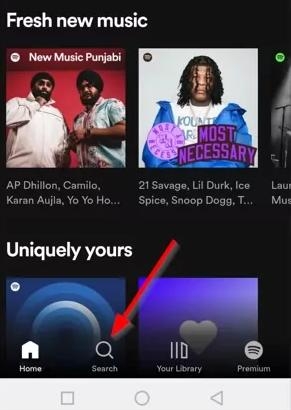
Step 3: Click on the three dots near the title of the song.
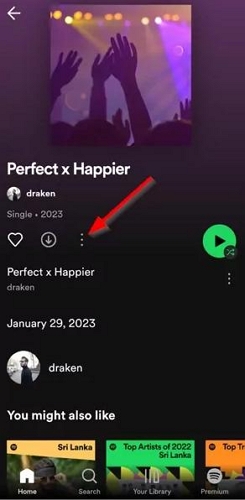
Step 4: Choose “Add to playlist” from the options that appear and select a playlist to save the song.
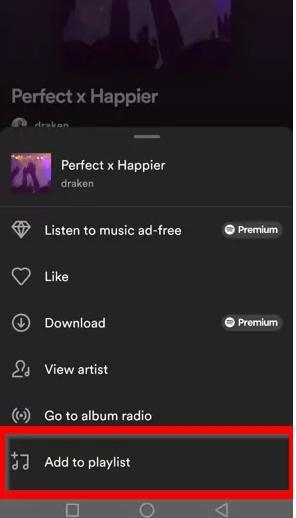
How to Add Multiple Songs to a Spotify Playlist
Adding many songs at once can save you time and energy, especially if the songs you want are all in a public playlist or an album. This method is great for creating customized playlists quickly. However, this feature is only available on computers.
Step 1: Launch Spotify desktop on your Windows PC or Mac.
Step 2: Access your library and find the songs you wish to add.
Step 3: Press “CMD” on Mac or “Shift” on Windows, while clicking to select more than one song.
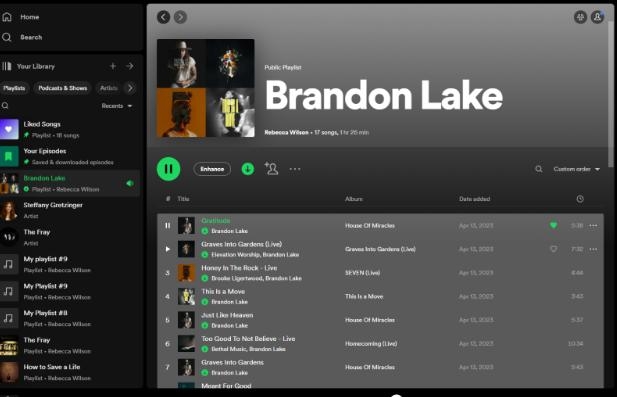
Step 4: Your selected songs will be highlighted. Now, right-click on selected songs and choose “Add to Playlist” from the pull-down menu.
Step 5: Pick the name of the playlist from the sub-menu to finish the process.
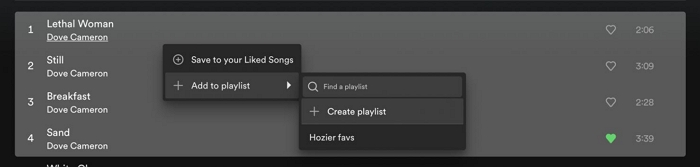
How to Add Songs to a Spotify Playlist That Isn't Yours
The above ways can help you easily add songs to your own Spotify playlist. What if you want to add songs to a collaborative playlist that isn’t yours? The steps are similar to those for regular playlists. After locating the target song, simply click 3-dot next to it, select “Add to playlist” and pick the playlist with a group symbol.
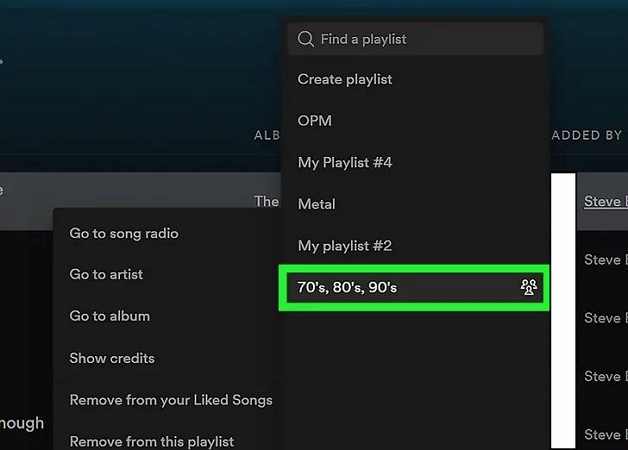
How to Add Downloaded Songs to a Spotify Playlist
You may have purchased some songs from other sources such as Amazon Music and downloaded them as MP3s and you want to add them to Spotify so that you can listen to all your favorite songs conveniently in one place now. The good news is that Spotify provides an audio upload feature, only if the audio format is supported by Spotify. Here are the steps to add downloaded songs to Spotify app and its playlists.
For Spotify Mobile:
- Run the Spotify app on your iPhone or Android.
- Tap your profile picture icon in the top left corner and choose “Settings and privacy”.
- Scroll down the screen to locate the “Local Files” option.
- Toggle on “Show audio files from this device”.
- Go to your library and you will see a Local Files playlist. Open the playlist and grant it permission to access your phone’s files. For iPhone, you need to import the songs to the Spotify folder located in On My iPhone of the Files app.
- In the Local Files folder, tap the 3-dot option next to the added song and choose “Add to Playlist”. Next, pick up a existing playlist or set up a new one to store the added tracks.
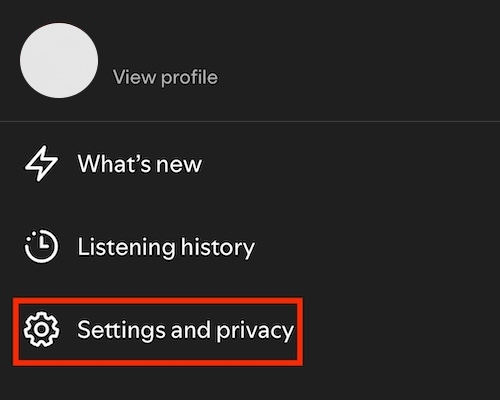
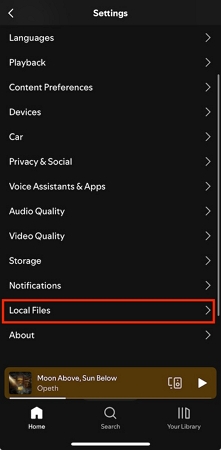
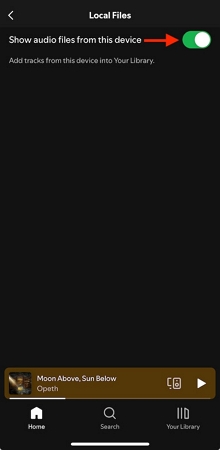
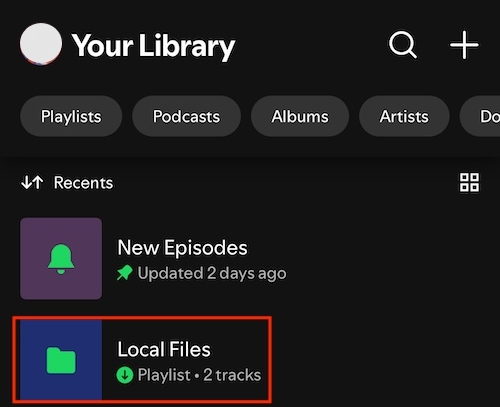
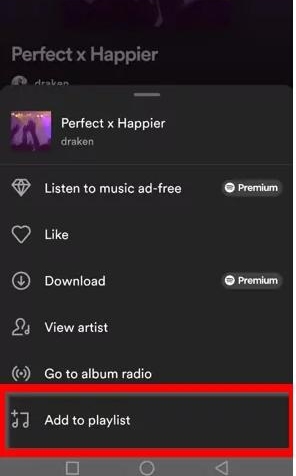
For Spotify Desktop:
- Run Spotify on your computer and click your profile avatar.
- Choose “Settings” from the drop-down menu.
- Locate “Your Library” and turn on “Show Local Files”.
- Click “Add a source” under Shows songs from and choose the downloaded files to import into Spotify.
- Head to the Local Files playlist under the library. Then, click the menu option near the imported song, choose “Add to Playlist” and select a destination playlist.

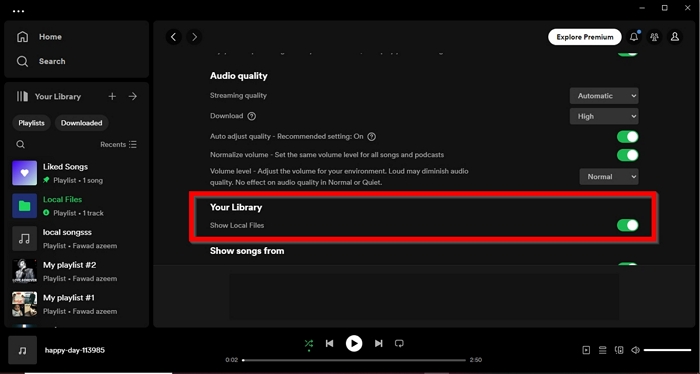
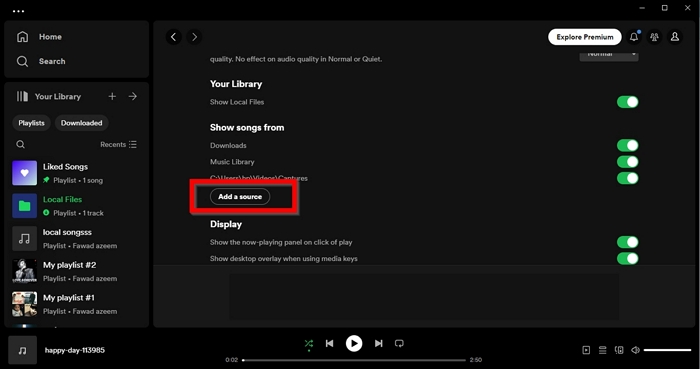
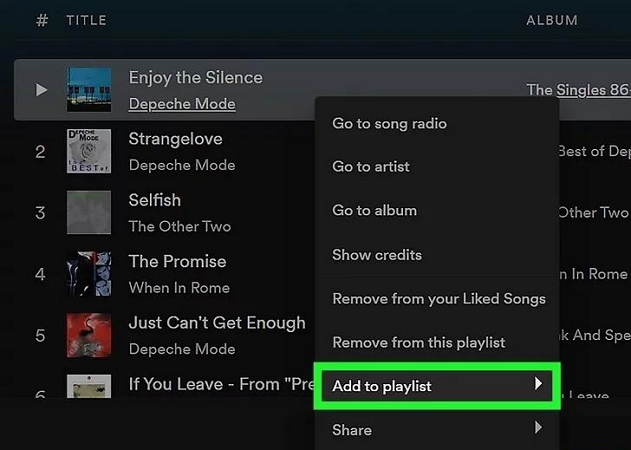
How to Download Spotify Songs as MP3s
There are many benefits to downloading Spotify music as local MP3, such as making your own ringtones, listening without Spotify app or inserting music into your presentations. To do this, you need a music streaming converter like StreamFox for Music, the Eassiy All-in-one Music Converter, as native Spotify downloads are in DRM-protected format, stopping you from flexibly using your music downloads.
StreamFox for Music is a six-in-one tool that enables you to download songs, playlists, albums and podcasts as local MP3 files from Spotify, Amazon Music or other 4 popular streaming music platforms. To download music from Spotify, you don’t need a Premium account though it works with Premium as well. What you need is to login into the embedded Spotify web player and add audio to convert. Then StreamFox will process the conversion fast at a speed of up to 50X for you.
Eassiy All-in-one Music Converter
Download music from Spotify, Apple Music, Amazon Music, and three other music services as local MP3 in 320kbps with ID3 tags retained.
Key Features
- Preserve metadata of the converted songs, including the cover art, album name, song title, artist name, etc.
- Complete the entire conversion operation within one software without interacting with Spotify desktop.
- Multiple output formats are available, such as MP3, M4A, AAC, AIFF and FLAC.
- Compatible with Windows or Mac.
How to Download Spotify Music as MP3s
Step 1: Install and run StreamFox for Music on your PC or Mac.
Step 2: Choose “Spotify” among the music platforms.

Step 3: Now, log in to your Spotify library with your free or premium account.

Step 4: Drag the title of the song and drop it onto the "+" icon on the right side of your screen.

Step 5: A new interface opens. You can choose the format of your downloaded tracks and your download location. From the icon “Output Format”, choose the output format as MP3.

Step 6: Click on “Convert All” to convert the added songs.
Finally, go to where you set to save the downloads to check or play the songs. You can also click “Finished” in the top pane and hit “View Output File” to directly locate the downloaded songs.

Why Can't You Add Songs to a Spotify Playlist [Fixed]
You may meet issues while adding songs to your Spotify playlist. Here are some common solutions:
Fix 1: Add Songs in Now Playing View
If you fail to add songs from a public playlist to a your own Spotify playlist , try to add them via the Now Playing screen. Simply play the song, tap the plus icon twice and choose the target playlist.
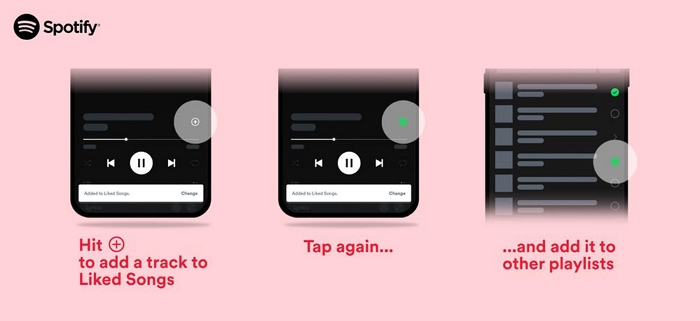
Fix 2: Update Spotify App
Maybe you can’t add songs to your Spotify playlist due to an outdated version, incompatible OS or possible bugs. Updating your Spotify app can fix the issue sometimes, as the latest version will not only add new features but also resolve existing bugs.
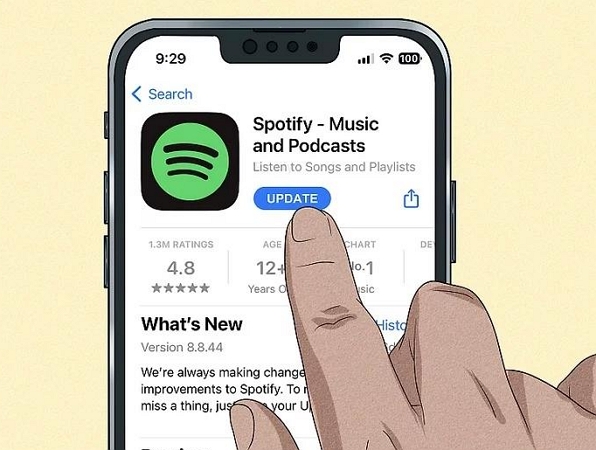
Fix 3: Reinstall Spotify App
This is the ultimate solution. Reinstalling the Spotify app can ensure that the problem is not caused by the software itself. However, please note that your Spotify data including downloaded music and personal settings will be wiped during uninstallation.
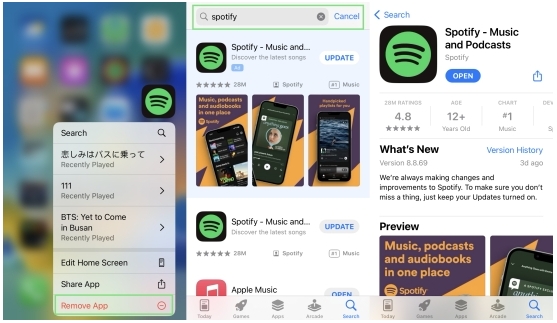
Conclusion
Adding songs to your Spotify playlists is a simple procedure that can interestingly elevate your music experience. In this post, we have introduced the steps to add individual songs, multiple tracks, downloaded songs to Spotify playlists. You can also find a useful tool “StreamFox for Music” to download Spotify songs as MP3s for personal use.







