Updated on 2025-06-15
views
5min read
Craving that extra punch and wondering how to make Spotify louder on your phone or computer? Sometimes the default volume just doesn’t deliver the rich, powerful sound you expect, leaving your favorite tracks feeling flat or too quiet. Fortunately, there are plenty of practical and advanced ways to boost Spotify’s audio output and get the vibrant listening experience you deserve.
Next, we’ll walk you through a variety of methods to boost Spotify volume. We will start with quick adjustments, such as increasing device volume and adjusting Spotify’s built-in settings and move on to advanced solutions like using external amplifiers and smart audio conversion tools. Read on to discover how to take your Spotify audio experience to the next level now.

Quick Ways to Make Spotify Louder on Phone/PC/Mac
Let’s start with a few straightforward steps that make boosting the Spotify volume easy and hassle-free. These options are great for making Spotify louder without spending a dime, installing extra software or investing external devices.
Way 1. Increase Device Volume
First things first, your device’s system volume must be turned up for Spotify to reach its full potential. Don’t overlook this simple but crucial step!
For iPhone
Press the physical volume up button in the left side of the phone to max out the sound. Alternatively, swipe up the phone screen to open Control Center and drag the volume slider all the way to the top.
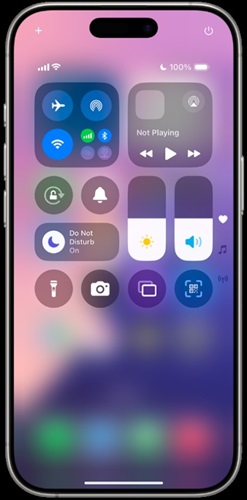
For Android
Press the volume up button on your device until it hits 100%. Another way is going to the Settings App > Sounds and Vibrations and then sliding the Media volume level to the max.
Note: Some brands of Android devices have individual settings for apps, so double-check Spotify’s volume in phone settings.
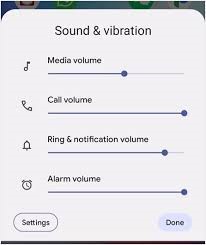
For Windows
Step 1: Click the speaker icon in your taskbar and drag the volume slider to its maximum. Alternatively, press the function (Fn) and volume up keys on your keyboard to turn up the volume on your computer.
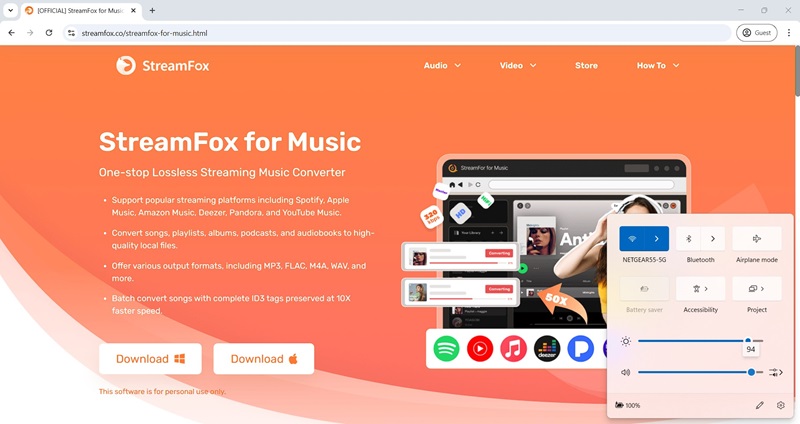
Step 2: Right-click on the speaker icon and choose Volume Mixer and ensure Spotify’s volume slider is maxed out.
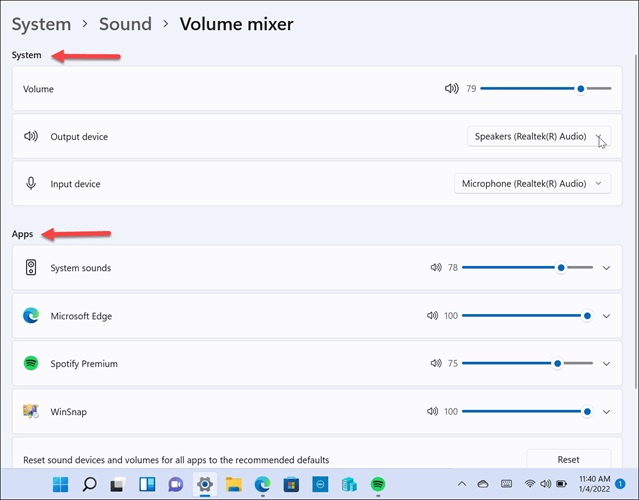
For Mac
Mac keywords have volume controls on F11 and F12. Max out the machine volume with F12. You can also increase volume by tapping the Apple icon, selecting System Preferences > Sound and maxing out the volume bar under Output.
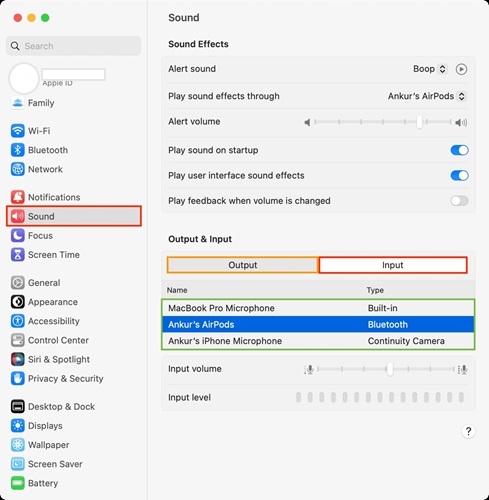
Way 2. Boost Spotify Volume
Spotify app includes a built-in volume slider that can be adjusted independently from your system’s volume. However, it is only available on the desktop app for Windows and Mac but not on mobile devices.
- Launch the Spotify desktop app.
- Then, locate the volume slider at the bottom-right of the screen and drag it to the maximum on the right. You’ll get maximum loudness that way.
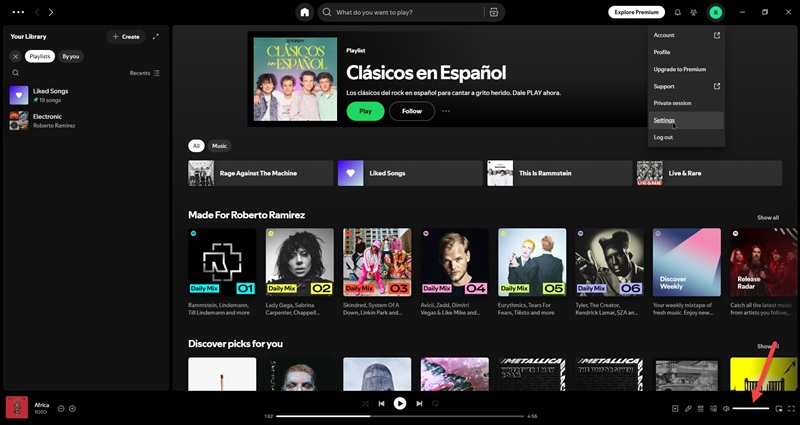
Way 3. Turn off Audio Normalization
Spotify’s audio normalization feature aims to keep volume consistent between tracks. However, it can cap loudly mastered songs, making them sound quieter than they can be. Turning it off allows songs to play at their original volume levels, potentially making your music sound louder. Let’s look at how to turn it off on different devices.
For iPhone/Android
Step 1. Open the Spotify app. Then, tap on your profile icon and choose Settings > Playback.
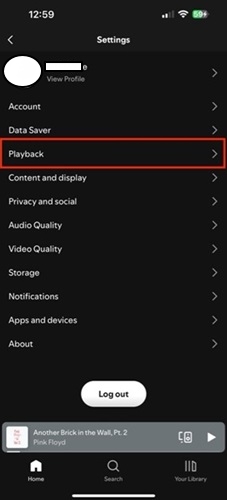
Step 2. Toggle off Enable Auto Normalization.
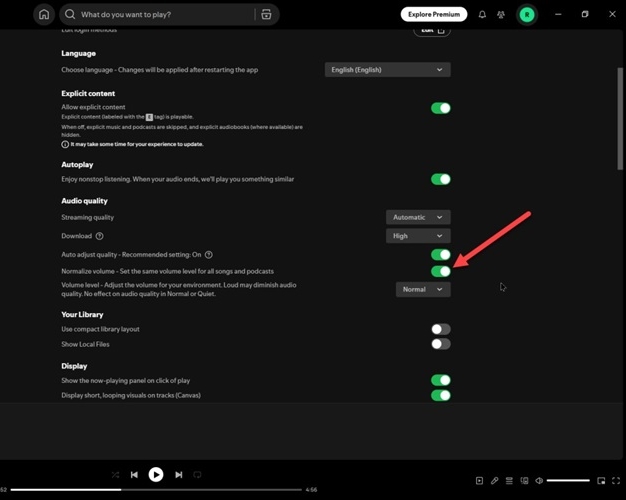
For Windows/Mac
Step 1. Click your avatar and select Settings.
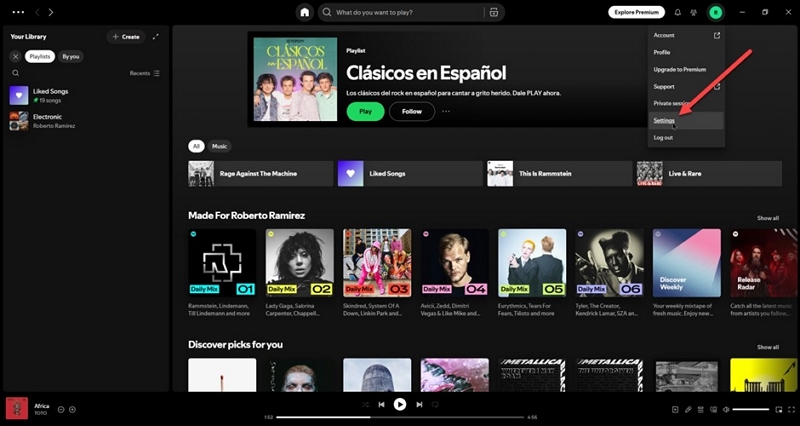
Step 2. Scroll to the Audio Quality section. Then turn off Normalize volume.
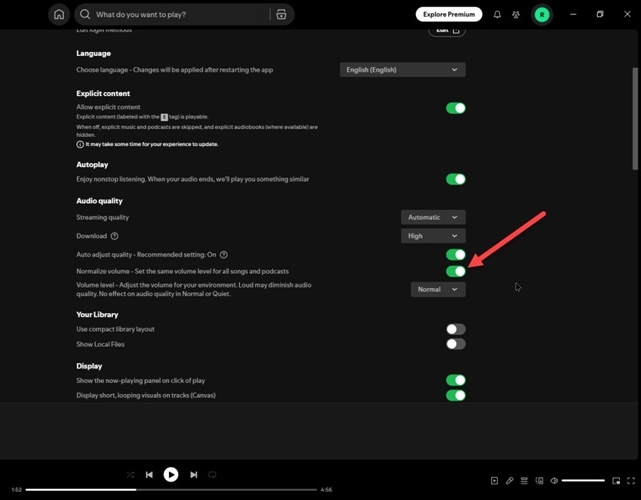
Way 4. Set the Volume Level to Loud
Spotify allows users to prioritize louder playback to increase perceived volume. Let’s look at the steps on how to do it on every device.
For iPhone/Android
- Open the Spotify App on your Android or iPhone device.
- Tap on your profile avatar, choose Settings and click Playback.
- Select Loud as the volume level.
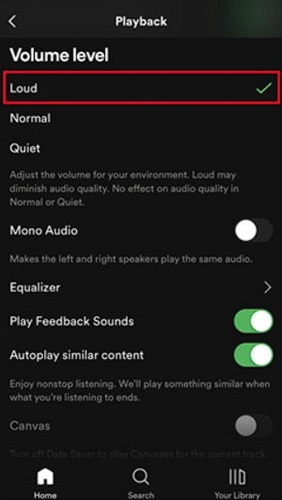
For Windows/Mac
- Click your profile icon and select Settings and Privacy.
- Scroll down until you find the Audio Quality section.
- Click the Volume Level drop-down and set it to Loud.
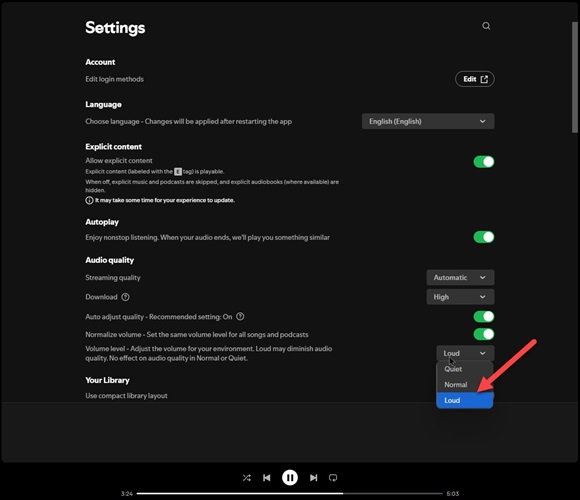
Way 5. Set Equalizer as Loudness
Spotify’s equalizer can boost specific frequency bands to add punch and increase loudness perception. Here is how to adjust the equalizer to make Spotify sound louder.
For iPhone/Android
Step 1. Press your profile icon and choose Settings and Privacy, followed by Playback. Next, locate Equalizer and tap it.
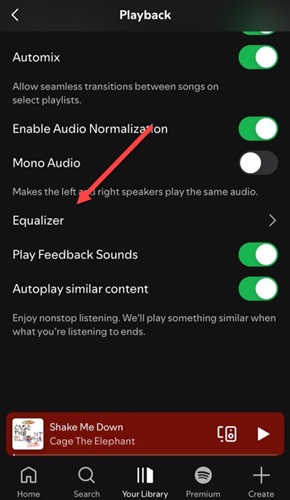
Step 2. Select the Loudness preset or manually increase bass and treble frequencies.
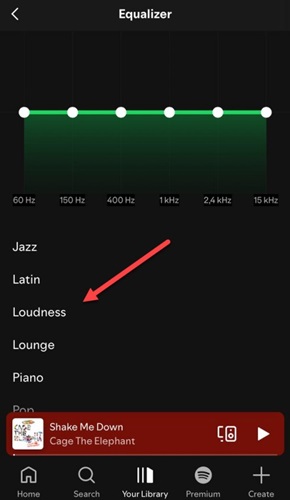
For Windows/Mac
Step 1. In the Spotify Settings, scroll down to the Playback section and you will see the equalizer.
Step 2. Enable Equalizer. Click the Presets drop-down and choose Loudness.
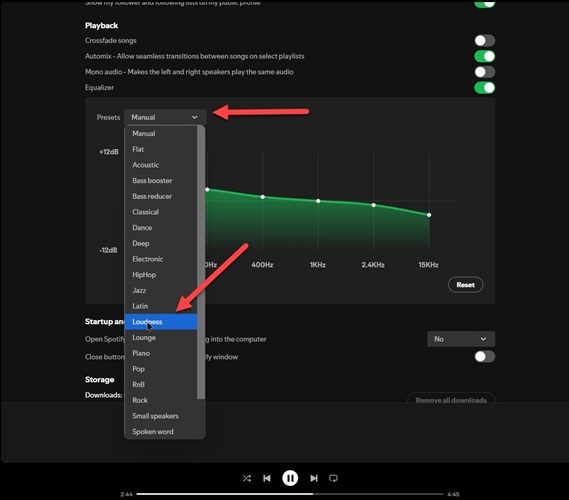
Way 6. Use Extension
If you listen to Spotify through a web browser like Chrome, you can use extensions to amplify the sound beyond normal limits. Let’s look at the steps.
Step 1. On Google Chrome, click on the three-dot menu on the right side. Then, choose Extensions and click Visit Chrome Web Store.
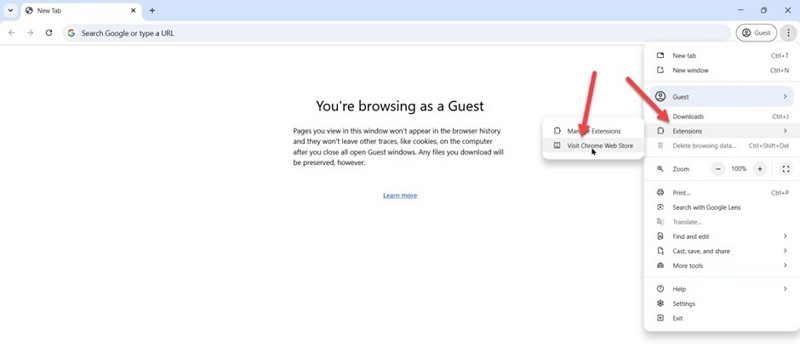
Step 2. Search for Sound Booster and install the extension.
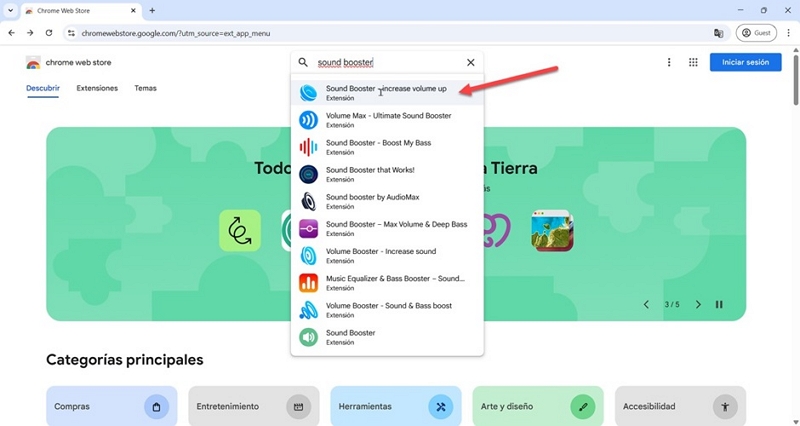
Step 3. After installation, launch Spotify’s web player on your Chrome browser. Press the Chrome Extensions icon to choose Sound Booster. After that, use the slider to increase volume beyond your system’s default max.
Note: Pushing volume too high can cause distortion.
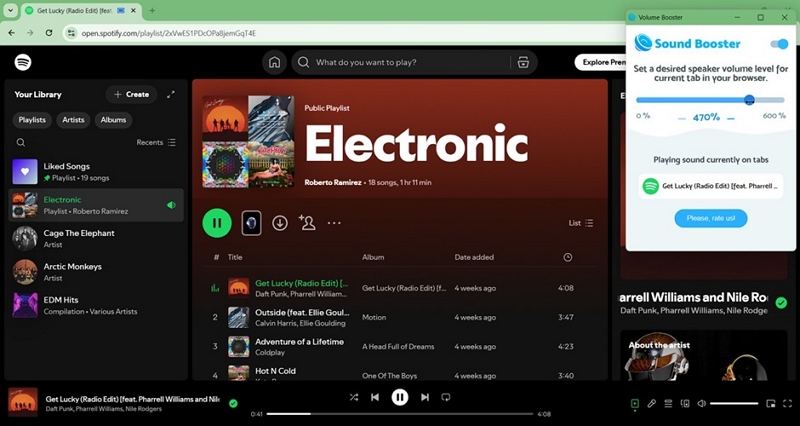
Further Ways to Make Spotify Louder on Phone/PC/Mac
For those who crave crystal-clear yet loud sound or need robust tools for greater volume control, hardware and software solutions can make all the difference. Let’s dive into some advanced techniques to take your Spotify volume to the next level.
Way 1. Increase Spotify Sound by More Than 100% via VLC
Spotify limits its volume to 100%, but the VLC media player can go beyond that threshold. Therefore, it’s a good option to boost Spotify volume by enjoying Spotify music on VLC. You’ll need to extract your songs from Spotify and convert them to MP3s, which requires specific tools. Don’t stress, though, we’ve got a streamlined solution for you to make it simple.
Introducing StreamFox for Music, the Eassiy All-in-one Music Converter, to unleash the true freedom of Spotify by effortlessly downloading your favorite songs, albums and playlists as 320kbps MP3, FLAC, WAV, or other formats. You even don’t need a Premium subscription to save your Spotify music offline. What you need is to log in to Spotify within StreamFox, add songs to download and start downloads with a click. After conversion, you can add the local Spotify MP3 to any media players like VLC and WMP and to other devices, such as phones and MP3 players.
Eassiy All-in-one Music Converter
Download music from Spotify, Apple Music, Amazon Music, and three other music services as local MP3 in 320kbps with ID3 tags retained.
Key Features
- Keep ID3 tags intact for better identification, including song titles, artist names, and cover art.
- Support multiple platforms like Spotify, Amazon Music, YouTube Music, and Apple Music.
- Convert Spotify music at 50x speed, saving your time.
- Download single songs without adding them to a playlist first.
Steps to Convert Spotify Music to MP3
Step 1: Download and install StreamFox for Music on your Windows or Mac computer. Then launch it and choose Spotify.

Step 2. In the built-in Spotify web player, click Log In and enter your Spotify credentials.

Step 3. Find the desired songs, playlists or albums you want to save and drag their cover or titles over to the plus (+) icon on the right side.

Step 4. In the conversion window, ensure MP3 is the audio format for each song. Finally, hit the Convert All button to begin the download.

Steps to Import Spotify MP3 to VLC
Step 1. Download, install and open VLC Media Player. In the upper menu, click Media > Open Folder. Then, use the file system navigator to go to your downloaded Spotify MP3s location and import the MP3s.
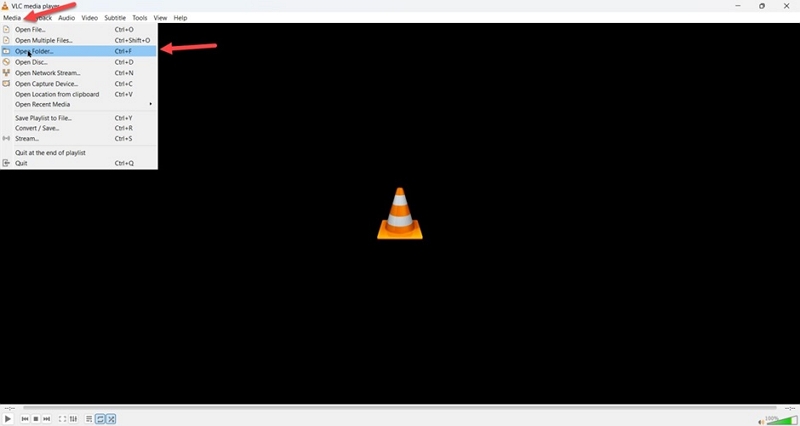
Step 2. After adding all the tracks to VLC, press the Toggle Playlist icon at the bottom left of the screen. To add additional tracks to the playlist, right-click on the playlist screen and choose Add File.
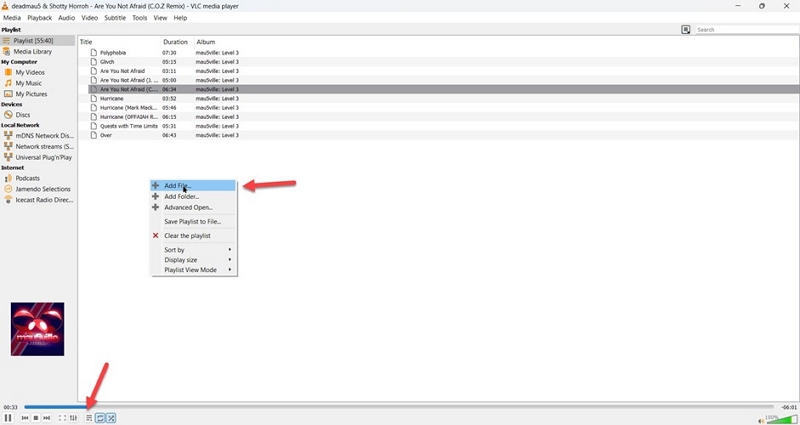
Steps to Make Spotify Louder Than 100% on VLC
Start playing a Spotify track on VLC and locate the volume slider on the bottom right. Then, drag it beyond 100% for an extra boost.
Note: Adjust carefully to avoid audio distortion or speaker damage.
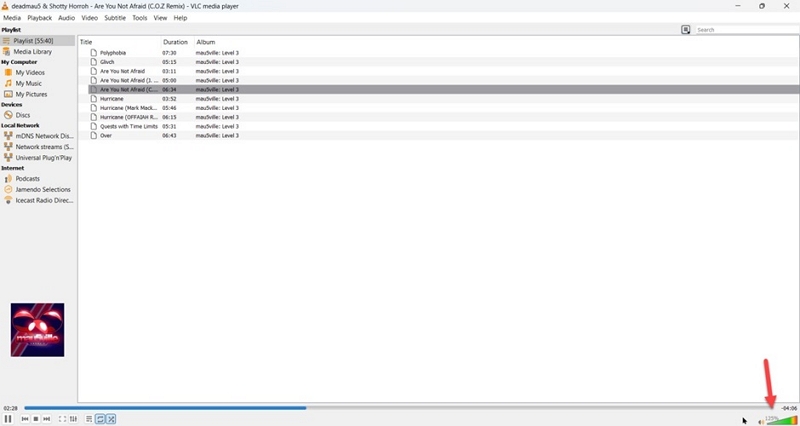
Way 2. Invest in an Amplifier
An external amplifier provides a clean, powerful boost to your headphones or speakers, resulting in louder, more dynamic sound. Let’s look at the following three recommendations:
FiiO A3 Portable Headphone Amplifier
Price: $74.25
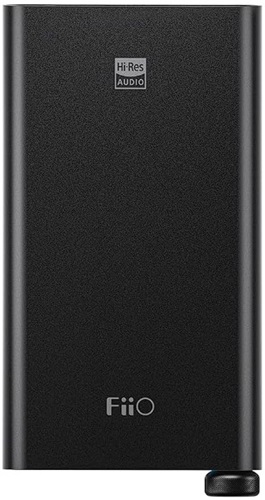
The FiiO A3 Portable Headphone Amplifier is designed with on-the-go users in mind. The amplifier boosts headphone audio, delivering clearer yet richer sound while maintaining portability. Its sturdy aluminum build minimizes interference and the included elastic band securely attaches it to your mobile device, keeping your setup neat and convenient. Plus, it's a reliable companion with its extended battery life and intuitive controls. Some of its key features are:
- Weighing only 110g and measuring 105mm x 59mm x 12.5mm, it’s highly portable yet powerful.
- Come with multiple cables, including Lightning to Type-C, USB-A to Type-C and a 3.5mm audio cable.
- Bass boost switch adds depth and richness to your music instantly.
- Up to 16 hours of battery life for uninterrupted mobile listening.
Audioengine N22 100W Mini Desktop Home Stereo Power Amplifier
Price: $269

For those who want to enhance their desktop’s audio, the N22 Stereo Powered Amplifier provides just what they need. You can connect it to your PC via wireless or cables. Furthermore, it comes with a real wood cabinet, adding a touch of elegance while ensuring durability. It also supports amplification for both speakers and headphones. Some of its features are:
- Multiple connection options, including Bluetooth, Dual Analog, and USB-C.
- Compatible with subwoofers for deeper, more immersive audio.
- Class D amplifier delivers 50x50W at 6 ohms for speakers, plus a high-performance headphone amp.
- Include power cord, audio cables, USB-C, and speaker wire for a hassle-free setup.
Audioengine D1 32-bit Desktop DAC and Headphone Amp
Price: $169

This is a more affordable option also for your PC, the Audioengine D1 32-bit Desktop DAC and Headphone Amp. It’s a compact DAC (Digital to Analog Converter) that delivers high-fidelity, precision and clarity whether you are in private or listening to music with friends. The manufacturer claims that they designed the products for gamers, musicians, and audio enthusiasts in mind. Also, it’s a small device that lets you keep your desk organized and uncluttered. Some of its features are:
- USB connectivity for effortless compatibility.
- Easily switch between headphones and speakers for a flexible listening experience.
- Support 32-bit and 24-bit playback for pristine, CD-quality audio.
- At just 4 x 3 inches, it fits seamlessly into any workspace.
- Perfect for studios, game rooms, dorms, and home offices.
How to Use an Amplifier
Let’s take the FiiO A3 Portable Headphone Amplifier as an example of how to use an external amplifier. Here are the steps.
Step 1. Plug the special cord into your device’s jack (e.g. your mobile phone headphones jack) and plug the other side of the cord into the FiiO A3 Portable Headphone Amplifier input jack.

Step 2. Plug your headphones into your FiiO A3 headphone jack. Then, adjust the Volume Dial to your liking. Flip the Bass Boost switch for a more powerful sound.

Finally, use the convenient band to neatly attach the amplifier to your smartphone and you are all set to boost your Spotify’s audio experience.
Conclusion
We've covered a wide range of methods to help you make Spotify louder on a desktop or mobile device, from simple fixes like increasing volumes to using handy browser extensions. For those craving even more power, we explored external amplifiers that can supercharge your Spotify sound. Also, we introduced StreamFox for Music, a game-changing tool that lets you convert Spotify tracks into MP3 files and thus you can transfer these files to media players like VLC to boost your music’s volume well beyond Spotify’s limits.







