Updated on 2025-06-06
views
5min read
As a music lover, you know how important it is to have easy access to your favorite tracks anytime, anywhere. Thankfully, one way to do this is by converting Spotify links to MP3 files. Spotify links are unique URLs that direct you to specific tracks, albums, or playlists on the streaming platform. By converting these links into MP3 format, you can have local copies of your music that are easy to transfer and play on any device, without being restricted to the Spotify app.
Are you desirous to find out how you can convert these Spotify links to MP3? Don’t worry, as we have discussed the best tools to help you achieve this. The best part is that these tools are for free! So, make sure you read to the end.
How to Convert Spotify Link to MP3 for Free with Mobile Apps
Converting the Spotify link to MP3 with either your Android or iPhone device is as easy as pie. All you need is the right tools, a Free or Premium Spotify account and enough phone storage. That said, let’s look at the required steps:
On Android
SpotiFlyer was truly designed with music fans in mind, as it gathers songs and albums from different online sources, enabling its users to easily listen to and download their favorite tracks. The app is free to use and has a powerful search yet discovery feature that helps you easily find and organize your favorite songs, artists, and albums. You can get the app from the official website and here is how to download Spotify tracks with it.
Step 1. Run SpotiFlyer on your Android phone and grant it permissions to access your storage and run in the background.
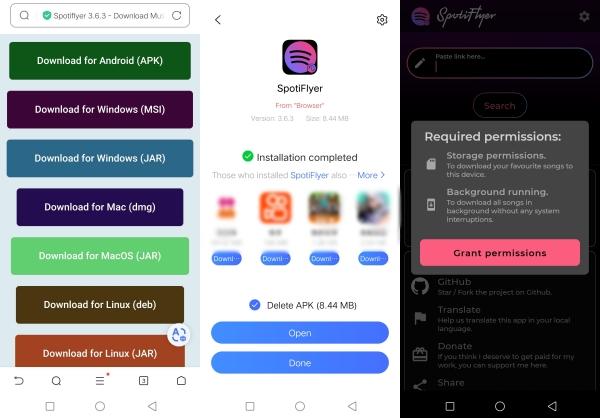
Step 2. Open Spotify and copy the sharing link of the song you want to convert.
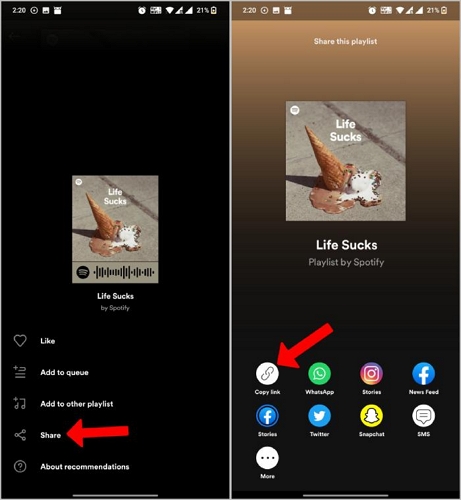
Step 3. Head back to SpotiFlyer and paste the copied link into the search bar. Next, tap “Search”.
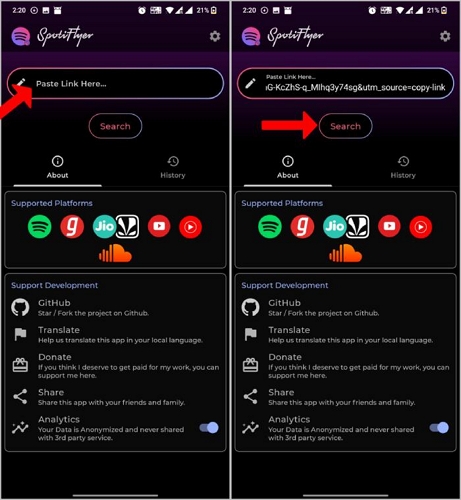
Step 4. Hit the down arrow to download the song. To locate the music download, simply go to the File app on your device.
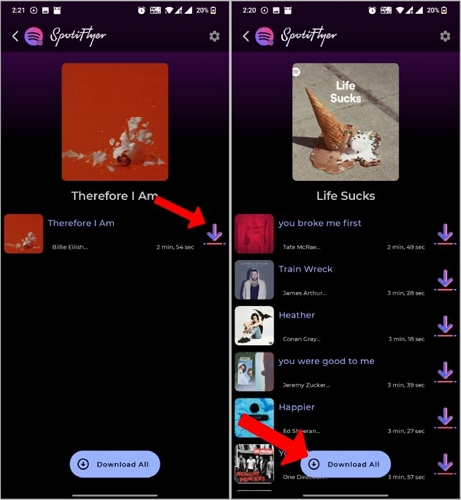
On iPhone
A simple way to convert Spotify links to MP3 for free on your iPhone is to use the Telegram app. This messaging app has bots that automate tasks and interact with users within the app. One type among them is a Spotify music download bot. With these bots, you can access Spotify tracks and download them as MP3 files. Here’s how to go about it:
Step 1. Open your Telegram app and enter “@SpotifySaveBot” into the Search tab.
Step 2. Select “SpotifySaveBot” from the search results and type “/start” to activate the bot.
Step 3. Go to your Spotify app and find the song or playlist you want to download. Tap the “three-dots” next to it, select “Share” and choose “Copy link”.

Step 4. Return to the Telegram chat with @SpotifySaveBot and drop the link into the message field, then hit “Send”.
Step 5. Finally, download the track. Tap the share icon beside it and choose “Save to Files” to save it to your local storage.
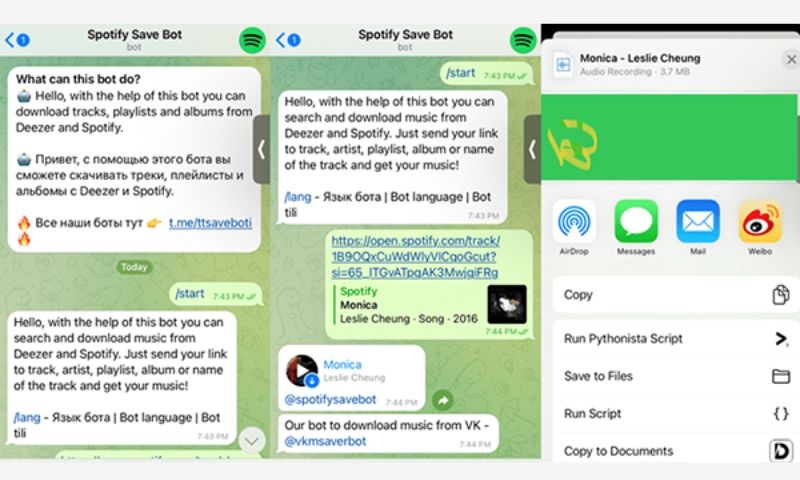
How to Get Spotify Link to MP3 for Free via Online Tools
Using online tools like SpotifyDown allows you to download a Spotify link to MP3, whether you are using a phone or computer. SpotifyDown is designed to be as hassle-free as possible. Aside from the MP3 format, you can convert songs to other formats like FLAC, WAV, or AIFF. Besides, no technical knowledge is needed to get started. Here’s how to use the tool:
Step 1. Go to your Spotify app and find the song or album you want.
Step 2. Tap the 3-dot next to it, choose “Share” and hit “Copy Song Link” to get the link.

Step 3. Open your browser, go to the SpotifyDown website, and paste the link in the search box. Now, click “Download” beneath the search box and SpotifyDown will pull the song for you.
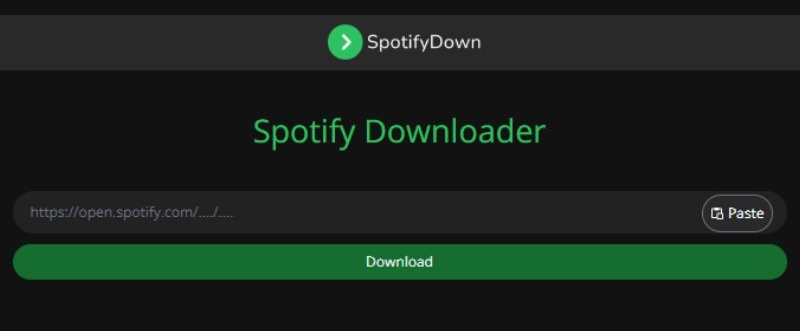
Step 4. Finally, hit “Download MP3” to have the song saved on your device.
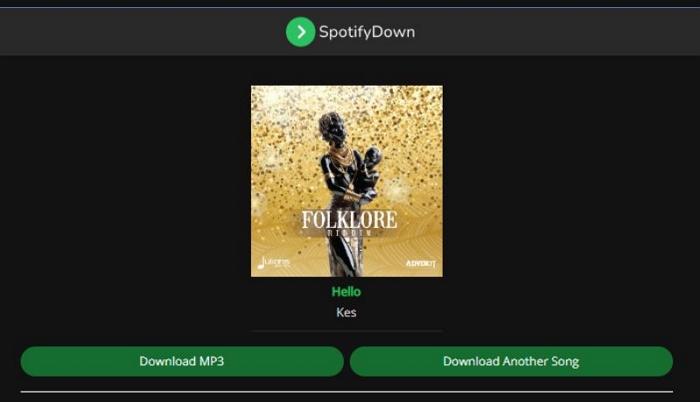
How to Convert Spotify Songs to MP3 Without Link
Converting Spotify songs to MP3 by copying and pasting links between platforms is so much hard work. It’s also time-consuming and doesn’t even give you the liberty to download different playlists, albums, and songs at the same time. Plus, you can’t even customize the audio output to give you what you want. We will explain two major ways to convert Spotify tracks without links.
Way 1. Use Professional Spotify Converter
Using a professional Spotify converter like StreamFox for Music, the Eassiy All-in-one Music Converter, streamlines your music downloads. This powerful music converter is built to download Spotify songs to MP3 in 320 kbps. This means you’ll surely get the ultimate music experience without compromising on the audio. The best part is that you won’t be copying links for music conversion, because there’s a built-in Spotify web player that enables you to sign in with and adds songs by easy drag-and-drop. Also, you’re not limited to downloading a single song each time and you can add multiple songs to convert instead.
Eassiy All-in-one Music Converter
Download music from Spotify, Apple Music, Amazon Music, and three other music services as local MP3 in 320kbps with ID3 tags retained.
Key Features
- Download large playlists at a 50x speed.
- Convert tracks in different formats including MP3, FLAC, M4A, WAV, and more.
- Automatically save the ID3 tags of each converted song, like the song title, names of artist and album, cover art and more.
How to Convert Spotify Songs to MP3 without Link via StreamFox for Music
Step 1. First, download StreamFox for Music and install it for free on your Windows PC or Mac. After installation, launch the software.
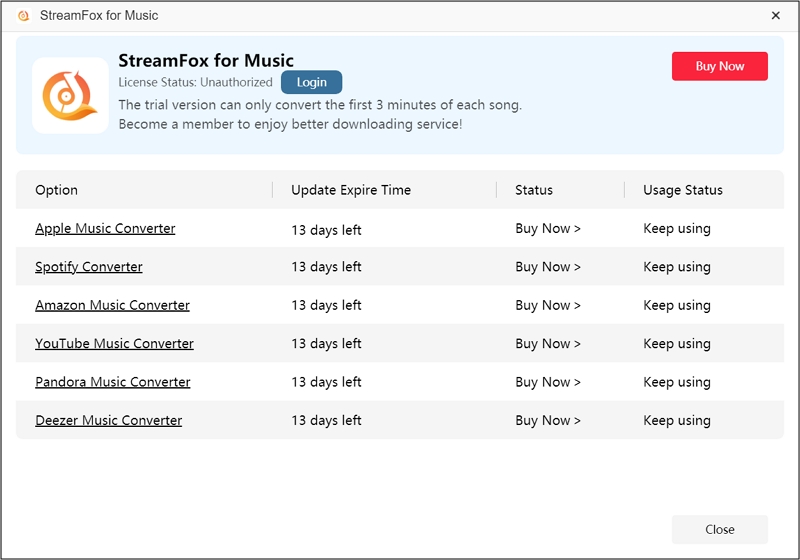
Step 2. In the main interface, select “Spotify” as the streaming platform to download audio from.

Step 3. Click "Log in" at the top right and enter your Spotify account details to log in.

Step 4. Drag any songs, albums, playlists, or podcasts you want to download into the “+” icon on the right side.

Step 5. The Conversion List window will pop out instantly. From there, choose “MP3” as your output format and click “Browse” to pick a storage location.

Step 6. Click “Convert All” to begin the download process. The music downloads can be accessed by clicking “View Output File” in the “Finished” section.

Way 2. Apply Audio Recorder
Another interesting way is to use audio recorders. One of such recorders is Audacity and it works on both Windows, Mac, and Linux operating systems. Bear in mind that, unlike the other download methods where you can convert Spotify to MP3 without recording, Audacity works differently. It’s simply an open-source software that allows you to record music directly from Spotify onto your computer in high-quality MP3 format. However, it doesn’t stop there, it also gives you the freedom to tweak the audio before exporting, so it’s such a perfect pick for music lovers who want more control over their recordings.
Now, let’s walk you through how to convert songs with it:
Step 1. Download and install the Audacity software on your computer.
Step 2. After installation, open the software and click “Audio Setup” in the top pane. Set “Windows WASAPI” as the host.

Step 3. Choose “Recording Device” and click the device you’ll use to listen to the audio, like your speakers or headphones.
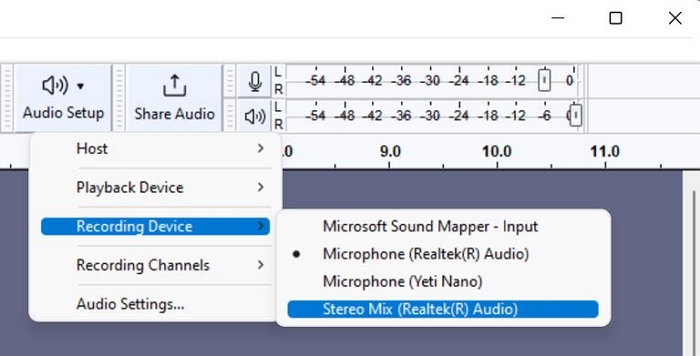
Step 4. Head to your Spotify app and start playing the song you want to record.
Step 5: Switch back to Audacity and hit the “Record” button to start capturing the audio from Spotify.
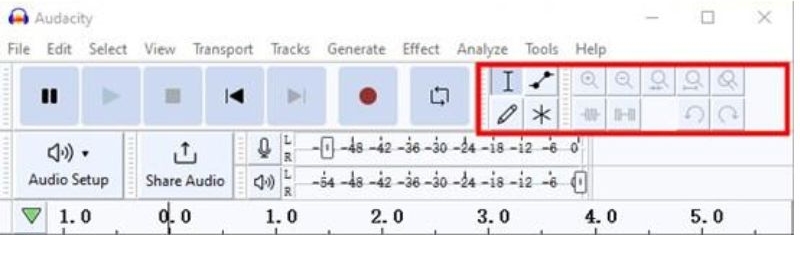
Step 6: Once you’re done recording, hit the “Stop” button in Audacity.
Step 7: You can now edit the audio to your liking: trim, adjust, or clean it up as needed.
Step 8: When you're happy with your recording, click on “File” and select “Export” > “Export as MP3” to save your recording.
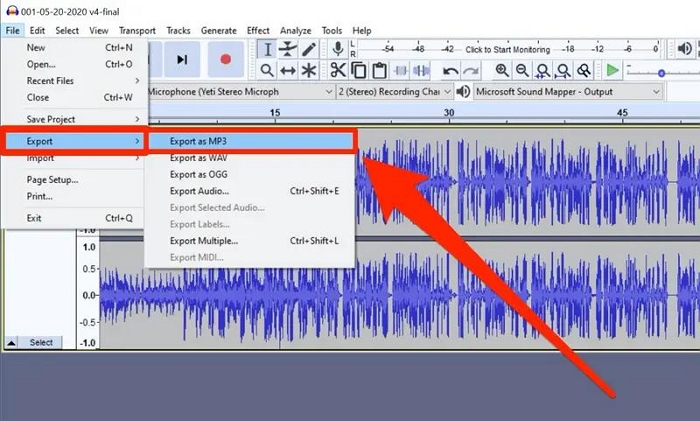
Comparison of All Methods
Now, let’s look at a summary of all the download methods we have explained above:
| Method | Speed | Audio Quality | Batch Download | Link Required | Audio Format |
|---|---|---|---|---|---|
| Spotiflyer (Android/Mac/PC) | Moderate | 128 kbps | No | Yes | MP3 |
| Telegram Bot (@SpotifySaveBot) | Moderate | 128 kbps | No | Yes | MP3 |
| SpotifyDown (Online Tool) | Moderate | 128 kbps | No | Yes | MP3 |
| StreamFox for Music (Desktop Software) | Very Fast (50x) | 320 kbps | Yes | No | MP3, FLAC, M4A, WAV, AIFF, etc. |
| Audacity (Audio Recorder) | Slow (Real-time) | 170–210 kbps (standard) | No | No | MP3, WAV, FLAC, OGG, etc. |
Conclusion
As you have seen, there are different ways to convert Spotify links to MP3 and each has its own perks and challenges. Spotiflyer and Telegram apps work best on smartphones and while these apps are free and easy to navigate, they don’t offer high audio quality or even batch downloads. The same goes for online tools like SpotifyDown. However, with professional music converters like StreamFox for Music, you’re on your way to downloading multiple tracks at once without any hassle. The best part is that everything happens right on the software interface, so you’re not jumping from one website to the other copying and pasting links. Download the software today so that you can enjoy a smooth and professional music download experience.







