Updated on 2023-03-09
views
5min read
For Apple devices, M4V is a widely used video format. A video, movie, or TV series will be saved in M4V format on your system if you have downloaded them from your iTunes store. Playing M4V on portable players and other devices might result in incompatibility issues. Here, converting the M4V format to a more compatible format is the best solution. You can convert your M4V format to MP4 Mac since MP4 can be played on the majority of devices. In this article, we are describing how to convert M4V to MP4 on Mac easily.
Part 1: Why Convert M4V to MP4 Mac?
M4V videos are FairPlay DRM-protected compared with MP4 files. Thus, the M4V files can only be played on Apple devices. But what to do if you want to play those videos on non-Apple devices? The most straightforward solution is converting M4V to MP4 on Mac. By converting M4V video files to MP4, you can easily play those videos on different devices apart from Apple devices. Many M4V to MP4 converters are available on the internet. You can choose any of them to convert your M4V file to MP4.
Part 2: How to Convert M4V to MP4 on Mac?
M4V to MP4 converter can help you out if you want to play an M4V file on other devices. Here we are describing how to convert M4V on Mac.
Way 1: Most Effective Way to Convert M4V to MP4 Mac
Eassiy Video Converter Ultimate is the answer to all your queries if you are looking for a clean, fast, and simple-to-use tool to convert M4V to MP4. This video converter works as the best software to take care of all your conversion and other video-related activities. Also, it works well on Mac as well as Windows systems. Including M4V to MP4, this tool allows conversion between more than 1000 formats. Multiple M4V files can be converted at a time with batch processing and the method is fast and of lossless quality. This program can save you a lot of time because of its batch conversion feature. You can also edit your M4V video files by trimming, cutting, cropping, adding subtitles and watermarks, etc.
Features:
- Including M4V to MP4, this program supports file conversion in more than 1000 formats.
- Provides lossless quality video file conversion at a super-fast speed.
- Supports batch processing to convert more than one or two video files at a time.
- Before the conversion, this tool allows customizing files with the built-in editor.
- M4V to the MP4 conversion speed is 60X faster.
Steps to convert M4V to MP4 Mac.
Step 1: Download and install Eassiy Video Converter Ultimate on your system. Tap on the plus icon to upload the M4V file after running the program.

Step 2: From the drop-down menu next to “Convert All to” at the top right corner, select the “Video” > “MP4” > “Same as source” option.

Step 3: Tap on the “Convert All” button. Automatically, the program will convert M4V into MP4 and save the file to your default folder.

Way 2: How to Convert M4V to MP4 on Mac Using HandBrake
An open-source and cross-platform, HandBrake is one of the most feature-rich video converters in the market with an extensive list of conversion features. This program not only lets you convert M4V to MP4, but also allows you to transcode MKV, MP4, and a lot of other videos to M4V. Including Windows, Mac, and Linux, this tool can be downloaded on an array of platforms. Follow the below-given steps to convert M4V to MP4 on Mac using HandBrake.
Step 1: On your Mac, you have to download and install HandBrake. Once you have installed the program, launch it.
Step 2: Locate the M4V file on Mac by clicking Open Source and then tap Open.
Step 3: Select MP4 under Format.
Step 4: Click Browse to set a destination after setting a filename in the “Save As” field.
Step 5: Tap on Start and the conversion will begin.
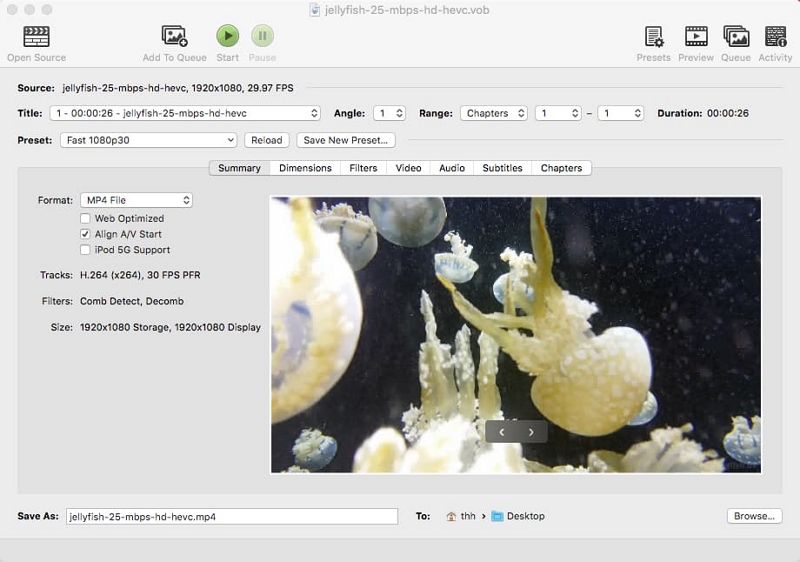
Way 3: How to Convert M4V to MP4 Mac Online By FreeConvert
Another great choice for M4V video to MP4 conversion is FreeConvert. This program gives a max file size of 1GB option to allow you to convert an M4V video totally for free. This online converter asks you to pay from $9.99/month to $59.99/month based on the file size, file amounts, or conversion numbers if you have a movie or a large video with a size over 1.5GB to convert. Here are the steps to convert M4V to MP4 Mac online by FreeConvert.
Step 1: Hit Choose File after opening the official site of FreeConvert and choose the source M4V files for uploading.
Step 2: You will be on a new page where you should select MP4 as the output format after adding.
Step 3: To adjust the video parameters and trim the video, click Advanced settings.
Step 4: Just hit the Convert to button to start converting the M4V video to MP4 format when everything is done.
Step 5: To download the MP4 file to your computer or save it to your Dropbox or Google Drive, click the Download MP4 button.
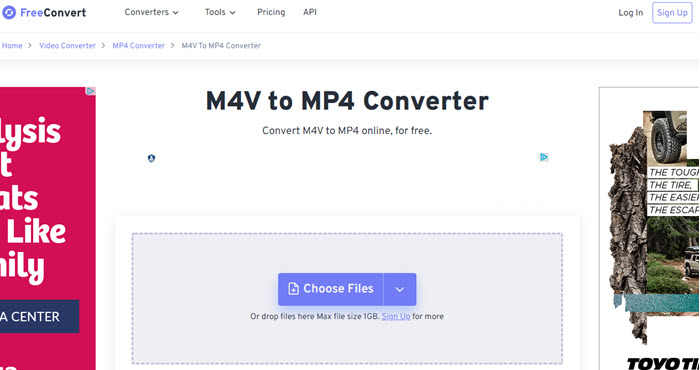
Part 3: FAQ to Convert M4V to MP4 Mac
1. Is there any difference between M4V and MP4?
While MP4 file format is user-friendly to transfer, convert, save, edit, and share on mobile devices, M4V is the official video format of Apple products which can only be played on iOS devices.
2. Can I play M4V on Windows?
Yes, you can play the purchased M4V files via iTunes on a Windows computer with authorization. Also, you can open M4V files on a Windows computer with Media Player Classic, K-Multimedia Player, RealPlayer, Zoom Player, VLC Media Player, MPlayer, DivX plus Player, and more.
3. How can I play M4V on a Mac?
You have to download a safe and secure M4V player for a Mac-like Elmedia Player. Keep in mind that there is no YouTube support for M4V file format, even for Mac users if you want to upload your files to YouTube. So you will need to use a video converter to change the videos into MP4 to upload them to YouTube.
Conclusion
You can convert M4V files to other video formats such as MP4 and other compatible formats when your computer or mobile phone cannot open M4V video files. In this article, we have described how to convert M4V to MP4 on Mac easily. Among the video converters, we would highly recommend you use Eassiy Video Converter Ultimate. This program is the easiest way to change file format with a user-friendly interface. By using this program, you can easily batch-convert multiple M4V files. You can transform video and audio quickly with the help of 60X rapid speed.






