Updated on 2023-03-09
views
5min read
A Windows Media Video (WMV) format is compressed with one or more of Microsoft’s video compression formats. It is more common to use a MPEG (MP4) file on cross-platform devices, video players, and operating systems although a .wmv is a great Windows video format. Sometimes, you might encounter a WMV file not compatible issue. In such a case, you can resolve the issue by converting WMV to MP4. In this article, we are describing how to convert WMV to MP4 on Windows/Mac/Online.
Part 1: Can You Convert WMV to MP4 on Windows?
Though WMV is a popular file format, sometimes you might face WMV file not compatible issues on various devices. To resolve this issue, it would be better if you convert WMV files into MP4 format. Several ways can help you to convert WMV to MP4 on Windows. You can use the built-in program Windows Media Player and convert WMV file to MP4. Or you can use professional third-party programs to convert WMV to MP4.
Part 2: How to Convert WMV to MP4 on Windows/Mac?
It is no doubt that users try to convert their media to MP4 as this format is the most compatible one. Many users wanted to convert their WMV videos to MP4 format. Here we are describing how to convert WMV to MP4 on Windows/Mac if you are among those users. Eassiy Video Converter Ultimate is a great helper when it comes to converting WMV files to MP4 on both Mac and Windows PC. Including MP4, MOV, WMV, and a lot more, this program supports more than 1000+ video formats which makes it easy to change WMV into MP4 format or vice versa. This tool offers your various options to adjust the parameters before converting. For a better viewing experience, you can set the output quality up to 8K. You can also change the resolution, bitrate, frame rate, and more as you like with this converter. This program allows you to batch-convert multiple video files at once with a few simple clicks.
Features:
- Supports batch converting multiple videos at the same time.
- Ensures that you don't face quality loss issues after the conversion process.
- 60X faster conversion speed is supported by this ultimate video converter.
- Without any quality loss, this program can convert and compress WMV videos to MP4.
- Allows you to edit video files with cropping, trimming, merging, cutting, adding subtitles, etc.
Steps to convert WMV to MP4 on Windows/Mac computer.
Step 1: On your Windows or Mac PC, download and install Eassiy Video Converter Ultimate. After that, launch the program and get into the main interface.
Step 2: From the main interface, you will be able to select video files to convert. From the upper left, click the "Add Files" button to open the file browser and choose the desired WMV files you want to convert to MP4. Or you can tap the “+” button on the main interface to choose the WMV files from your folder. Also, you will be able to drag and drop the video files from your computer into the main window.

Step 3: Please click the "Profile" bar to choose the MP4 format as the output format from the list after making sure that the WMV files are added to the program.

Step 4: To start the WMV to MP4 conversion, tap the “Convert All” button. You can edit the Save to the path by clicking the arrow key if you want. As soon as possible, the WMV file will be successfully converted to MP4 format.

Step 5: Once your WMV file is converted to MP4, you will see a red mark on the right side of the Converted and the interface will show “Success” to you.

Part 3: How to Convert a WMV to MP4 on iPhone and iPad
WMV Converter, WMV to MP4 is an app available on the Apple App Store which can convert WWMV files to MP4 on iPhone/iPad. You can easily install the app on your iPhone/iPad and use this tool to convert any WMV file of your choice easily. There is no additional cost needed to use this app. It can convert any WMV video file to other formats including MOV, GIF, MKV, FLV, VOB, WEBM, MPEG, AVI, OGV and MP4, you can also convert other format files to WMV. With good conversion quality, fast conversion speed, free (no subscription or payment needed), no file size limit and optimized video plus audio is this apps specialty.
Steps to Convert WMV to MP4 on iPhone/iPad Using WMV Converter
Step 1: First you can download and install the app on your iPhone/iPad. You’ll get the main interface of the app when you launch it.
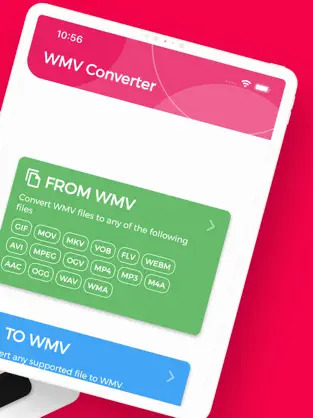
Step 2: From the 2 options on the main page of the app, you need to select “MP4” from the “From WMV” option. This means that you are converting from WMV to MP4 and choosing MP4 as the output format.
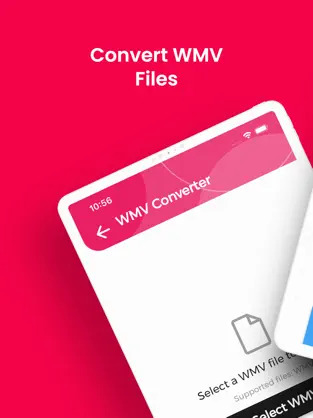
Step 3: Next you can choose the “Video Size”, “Video Bitrate” etc. video related settings that suits your needs for the final converted MP4 file.
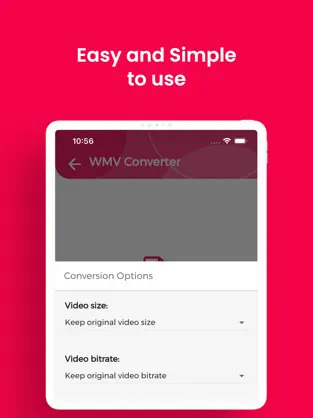
Step 4: Finally tap on the “Convert” button to start converting WMV video to MP4 and wait till it’s complete. You’ll find the converted Mp4 file in the “Converted Files” tab of the app.
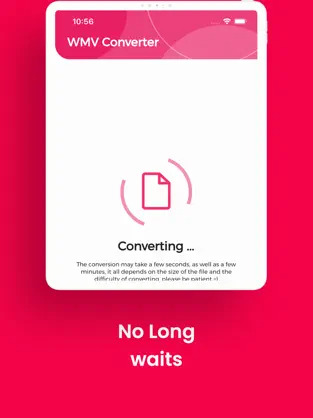
Part 4: How to Convert WMV to MP4 Free Online with CloudConvert
CloudConvert is the way to go if you are looking for a lightweight online WMV to MP4 video converter without installing the app on your Mac or Windows system. This online tool can convert video files to various types of formats on the cloud, from AVI, and MP4, to MPG, WMV, MOV, etc. You can adjust encoding options and compress the file size of the video. Follow the below steps to convert WMV to MP4 free online with CloudConvert.
Step 1: Open the website of CloudConvert on any of your browsers.
Step 2: To add a WMV file that you want to convert, tap on “Select File”.
Step 3: Use the advanced panel to change the video properties of the file once the file is uploaded.
Step 4: To convert the video to MP4 successfully, click on “Convert”.
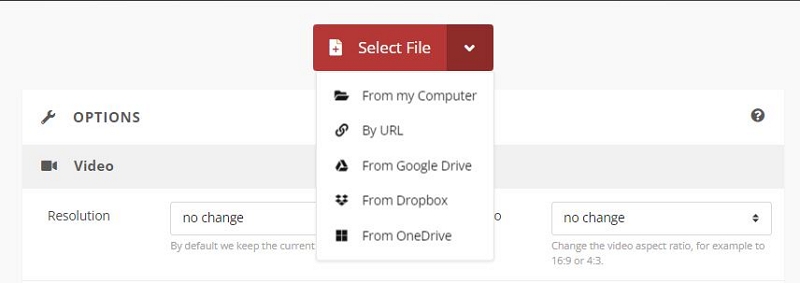
Part 5: FAQ to Convert WMV File
1. Do you think WMV is better than MP4?
It is difficult to say which format is better among WMV and MP4. Both formats can maintain high-quality audio and video formats. Though MP4 takes more space than WMV, both WMV and MP4 have good compression abilities that allow them to save disc space. However, WMV has a little better than MP4 in the file size option.
2. What is WMV?
Windows Media Video (WMV) is a video compression format that was designed for storing videos in Windows. But many other operating systems or portable devices don't support WMV natively.
3. Is it possible to convert WMV to MP4 online for free over 100MB?
Yes, it is possible to convert WMV to MP4 online for free over 100MB. You can try using CloudConvert to convert WMV to MP4 online for free. This online tool allows you to convert files easily for free.
4. Can I convert WMV into MP4 on Mac using iMovie?
No, you cannot convert WMV into MP4 on Mac using iMovie. This program doesn’t allow importing WMV anyway.
5. Why is my WMV file not playing on Mac?
WMV file not playing issue often occurs on Mac computers because Mac doesn't support it natively. For this reason, Final Cut Pro, iMovie, and QuickTime Player can't recognize WMV files. Besides, you will not be able to play WMV videos on iPhone, PSP, Xbox, etc. Converting WMV to MP4 is a good way to solve the error.
Conclusion
In this article, we have described how to convert WMV to MP4 on Windows/Mac/Online. Among the above-mentioned converters, only a few of them can convert WMV to MP4 without damaging video quality. However, we would like to recommend you Eassiy Video Converter Ultimate which is the best option to turn WMV files into MP4. Besides MP4, this program can also convert WMV files into other 1000+ formats easily. Also, this tool allows you to edit and compress video files apart from converting them. This program doesn't cause damage to the video quality while converting files into various formats.






