Updated on 2023-07-28
views
5min read
In the realm of digital media, video files come in various formats, and sometimes you may find yourself needing to convert a video from one format to another. One such common conversion is from the H.264 format to MP4. H.264, also known as AVC (Advanced Video Coding), is widely used for video compression, but MP4 is a more universally compatible format that can be played on a wide range of devices and platforms. The growth of H264 and other video codecs are increasing day by day in the video market. So here is?market research from Verified Market Research to know more about them.
Fortunately, there are several free tools available that can help you convert H.264 videos to MP4 effortlessly. Whether you're using a Windows PC, a Mac, or an Android device, these tools provide a convenient solution to convert your videos without requiring any technical expertise or spending a dime. In this article, we will explore the seven best free tools to convert H.264 to MP4 on Windows, Mac, and Android, ensuring that you can enjoy your videos on any device you desire.
Part 1. 7 Best Free Tools to Convert H264 to MP4 on Windows/Mac/Android/Online
| Software Name | Platform | Price | Best For | Star Rating |
|---|---|---|---|---|
| Eassiy Video Converter Ultimate | Windows and Mac | $39.99/year; $55.99/lifetime | One stop solution for video conversion with 20+ multimedia tools, up to 8K resolution and 60 times faster! |





|
| FFmpeg | Microsoft Windows, Linux, macOS | Free and open-source software | A cross platform software that can convert, record and stream both audio and video |


 |
| Wondershare | Windows, MacOS | $29.99/quarterly, $49.99/annual and $55.99/perpetual | Complete video toolbox with extensive features and original quality video output |




|
| OnlineconvertFree | Web Based | No cost | 100 MB largest file size | A wide range of conversion extensions. Works quickly and reliably. |



|
| Convertio | Web- Based (Online) | Free | Maximum file size is 100 MB per file | Small studios and freelancers. |




|
| VidConvert | MacOS | $7.99/lifetime | Small and normal-sized studios |



|
| Any Video Converter | Microsoft Windows | $19.95/monthly, $29.95/annual, $49.95/lifetime | Comprehensive toolbox with multiple single tools |




|
1. Eassiy Video Converter Ultimate
Best for: One stop solution for video conversion with 20+ multimedia tools, up to 8K resolution and 60 times faster!
Eassiy Video Converter Ultimate can convert files for videos with a 4K, 8K, or UHD resolution while guaranteeing no pixels are lost. Eassiy uses the same hardware acceleration techniques as other video conversion programs to speed up rendering. Because to its expert video rendering channels, it outperforms rivals with a conversion speed that is 60 times faster.?Eassiy preserves lossless audio formats while allowing bulk transcoding. Using AI technology, the video conversion program can upscale films to 8K, making your content look more immaculate than ever.
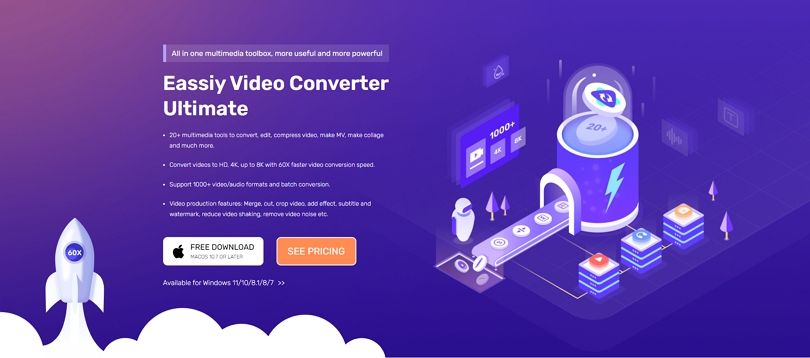
OS: Windows and Mac
Pricing: $39.99 for a yearly plan | $55.99 for the perpetual plan.
Features:
- With a straightforward user interface, batch videos can be combined or converted.
- 1000+ video and audio formats supported with batch conversion facility.
- Offers more than 20+ multimedia tools to easily convert, compress video, edit, make collage, make MV and much more.
- Effortlessly convert videos up to 8K with 60 times faster video conversion speed than usual.
- Countless video editing features including merge, cut, crop video, add effect, subtitle and watermark, reduce video shaking, remove video noise etc.
Cons:
- Free trial has limited features.
Verdict:
With all the advanced and up to the mark features, Eassiy delivers the best video converting tool to you without any doubt. Just take a look at all the options and benefits you are getting while having full control over the video. This is absolutely phenomenal indeed! With so many file formats and devices supported, not to mention all the edits you can make on your video is absolutely amazing.
2. FFmpeg
Best for: A cross platform software that can convert, record and stream both audio and video.
An excellent multimedia framework with the ability to play and transcode H.264 files is FFmpeg. Due to its compatibility for numerous operating systems, including Linux, Mac OS X, Microsoft Windows, the BSDs, Solaris, and more, it boasts high levels of portability. At its core, FFmpeg is made to be used from a command line, enabling you to convert H.264 files into MP4 files with only one command. You may switch between the MPEG-4 and H.264 video codecs with just one command thanks to the power that comes with this encoder and decoder.
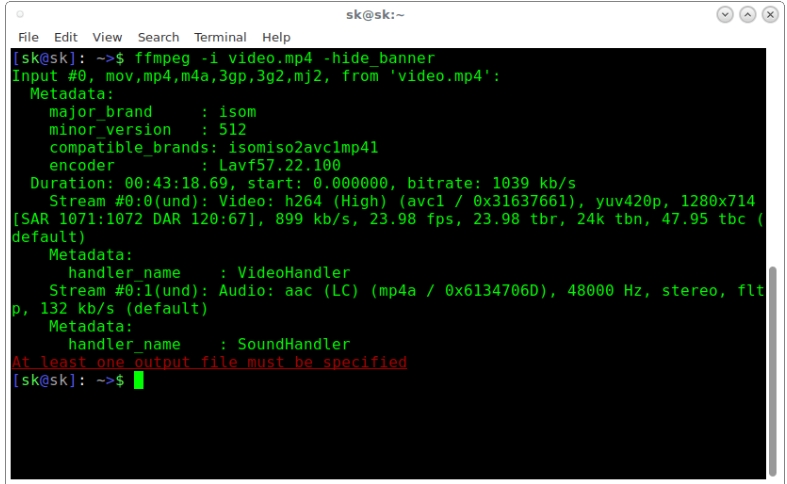
OS: Microsoft Windows, Linux, macOS
Pricing: Free and open-source software
Features:
- Ffmpeg has several GUI implementations for user-friendliness.
- H.264, HEVC (h.265), mp3, AAC, mpeg-4, wmv3, ProRes, QuickTime, SWF, Speex, FLAC, VP9, and many other popular formats are among those that ffmpeg can handle.
- Is compatible with a wide variety of encoders and decoders
- Provides the ability to host websites and broadcast videos.
Cons:
- You must use other SDKs for this because it does not provide audio or video I/O.
Verdict: Fast Forward Moving Picture Experts Group is known as FFMPEG. It is a free and open source software project that provides a wide range of tools for processing both audio and video. It has numerous different libraries and tools to handle and alter video files, and it is made to run on a command line interface.
3. Wondershare Free Video Converter
Best for:A simple to use video conversion app for Windows and MacOS.
Your H264 files may be quickly and easily converted to MP4 and other formats with this free program from Wondershare. This Windows and Mac supported utility processes files with a watermark and features advertisements. It supports a wide range of file formats. Wondershare Free Video Converter is a wonderful option for file conversion on both Windows and Mac due to its straightforward, speedy processing and support for additional features.
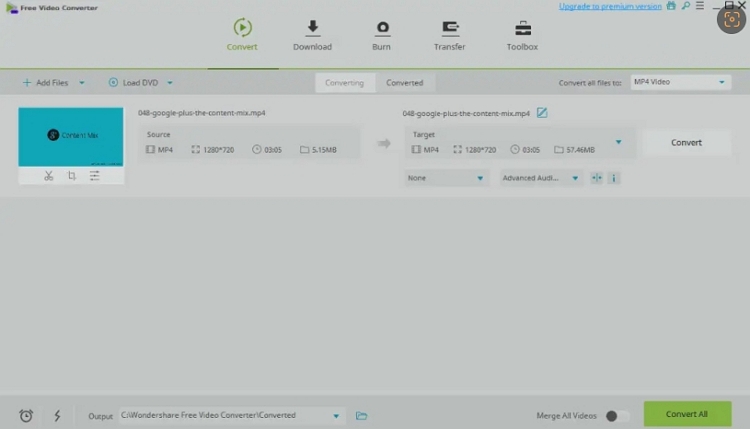
OS: Windows & Mac
Pricing: Free Edition. 1 year- 1 PC for $1 | Permanent- 1 PC $59.95 | a one-time cost- 1 PC for 1 year $39.95| billed annually- 1 PC for 1 month $19.95|
Features:
- Converter from one format to another
- Menu personalization for disk burning
- VR and 2D to 3D conversion
- Converts up to 8K and makes use of cutting-edge GPU acceleration
Cons:
- Does not permit the downloading of videos from websites where access to the videos or soundtracks requires a membership.
Verdict: Projects of any scale can be completed using Wondershare Free Video Converter. It provides industry-leading editing capabilities for cutting, refining, adding effects, and publishing. It offers an easy-to-use interface, and you may add fresh effects to make fascinating footage.
4. OnlineconvertFree
Best for: A wide range of conversion extensions, Works quickly and reliably.
As its name implies, onlineconvertfree is a free online converter that can convert a variety of media file formats, including Key file formats. Because of the program's straightforward interface, no prior knowledge is necessary. Among other formats, users can convert Key files to Mp4, H264, PEG, PPTX, PPT, JPG, TIF, PDF, and TFF.
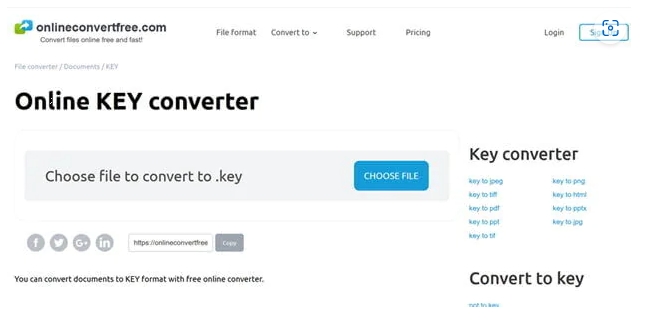
OS: Web-Based
Pricing: Free | 100 MB maximum file size
Features:
- It is compatible with a variety of media file formats.
- Fast and secure conversion rates are available.
- Simple conversion procedures are available.
- It offers excellent conversions.
Cons:
- Users must register in order to convert files.
- You need a reliable internet connection.
Verdict: Tools for converting files and documents are offered by OnlineConvertFree. The service interface is currently offered in 15 different languages. Tens of thousands of customers utilize the service daily.
5. Convertio
Best for: Small studios and freelancers.
A web-based platform called Convertio gives customers access to an online application that allows them to convert files in a matter of seconds. All conversion-related processes are performed in the cloud, freeing up your computer's processing power. Additionally, it offers more complex choices for use, such as rotating and flipping images as well as changing their quality, aspect ratio, codec, and other parameters.
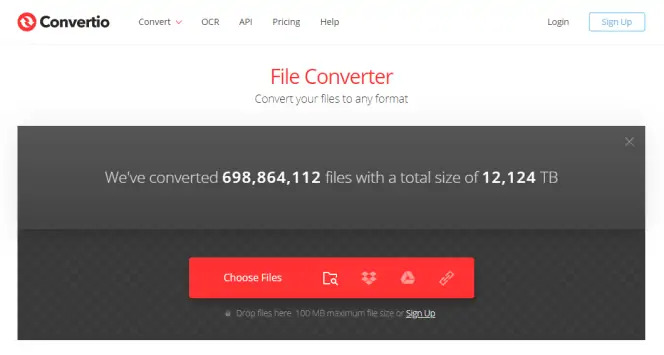
OS: Web- Based (Online)
Pricing: Free | Maximum file size is 100 MB per file. The maximum number of files that can be converted in a 24-hour period is ten.
Features:
- It offers various parameters that let you change how your output file looks.
- Multiple sorts of file formats are supported by it.
- The converting process only requires a few clicks, making it straightforward.
- All conversion activities are performed in the cloud, freeing up space on your machine.
Cons:
- It has restrictions on the size and type of files it can enter and produce.
Verdict: Convertio, which is fully online, takes a pretty unusual approach to file converting. Even though some users, particularly those who frequently need to convert huge files and don't have a very fast internet connection, might miss having a separate software for this purpose, Convertio more than makes up for this with its feature set and usability in all other situations.
6. VidConvert
Best for: Small and normal-sized studios.
Acro Media Studio is the company behind VidConvert. The amazing software has a lovely UI that is incredibly user-friendly. Converting multiple videos with various file formats, such as MP4, H264, FLV, MOV, MKV, AVI, WMV, RMVB, etc., into a format that works with your device is possible using VidConvert. This specific app can edit videos, extract audio from videos, and offer background task modes in addition to converting video files. A simple one-click share button gives the app more value.
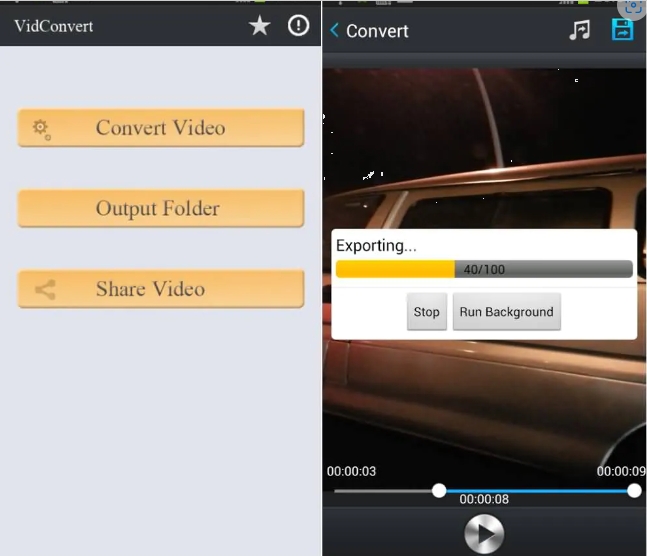
OS: MacOS
Pricing: Pay $7.99 for VidConvert with a credit/debit card or PayPal, which accepts all payment methods and doesn't require an account.
Features:
- Numerous video formats are supported; user-friendly interface
- Allows for bulk processing
- Offers you sophisticated output settings
- Rapid conversion rate
Cons:
- Before utilizing VidConvert, a conversion engine must be installed.
Verdict: A video (and audio) converter called VidConvert was created to make video conversion quick and straightforward. Almost any sort of video (or audio file) can be converted by VidConvert into one of the many current common formats. With VidConvert, you can easily create videos in formats like DivX and MPEG for your iPhone, iPad, Mac, or TV.
7. Any Video Convert
Best for: Comprehensive toolbox with multiple single tools.
Features like video conversion, video trimming, video cropping, video merging, audio filtering, video downloading, and more are integrated into this free video converter. Any Video Converter transforms your films to a variety of video formats, including MP4, MOV, MKV, M2TS, M4V, MPEG, AVI, WMV, ASF, OGV, WEBM, and more. It supports all popular video formats. It supports encoding videos into x264, x265, h263p, xvid, mpeg, wmv, and more formats.
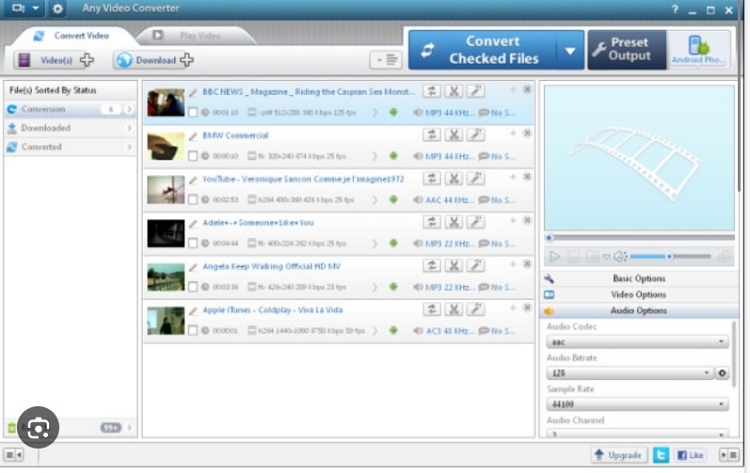
OS: Microsoft Windows
Pricing: Both a free and a premium version are offered. Monthly and yearly plans are offered for $19.95 and $39.95, respectively.
Features:
- A free DVD burner is offered.
- It is completely lossless in quality.
- This program is free of ads.
- Excellent filters and effects are present.
Cons:
- The conversion does not support 3D or 2D video.
Verdict: Any Video Converter can convert videos into nearly any format from those on your PC or those downloaded from the Internet. To transfer a video to a mobile device, simply import it, select your preferred format, and click convert.
Part 2: How to Convert H264 to MP4 on Window/Mac without Losing Quality
Steps to convert .H264 to MP4 with Eassiy Ultimate Converter:
Step 1: Install and Launch the Conversion Tool.
Download and install the chosen conversion tool on your Windows PC, Mac, or Android device. Launch the application once the installation is complete.
Step 2: Add the .H264 Video.
Click on the "Add" or "Import" button within the conversion tool's interface to browse and select the .H264 video file you want to convert. Alternatively, you can drag and drop the file directly into the application window.
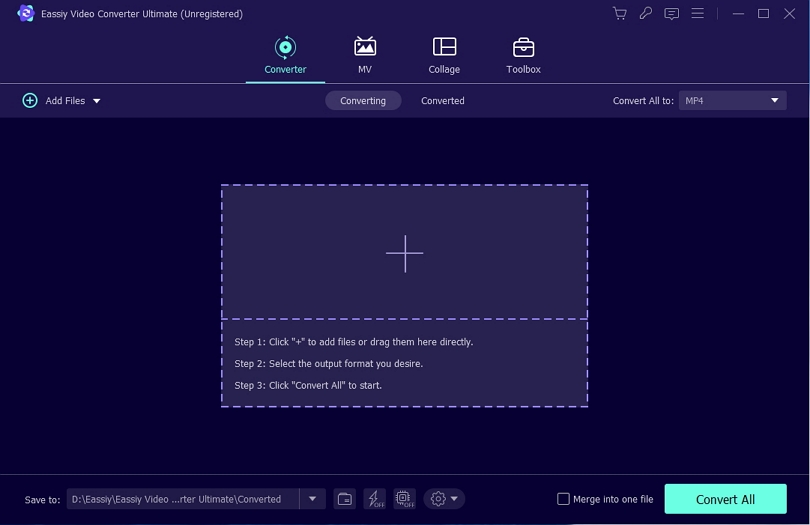
Step 3: Select MP4 as the Output Format.
Navigate to the output settings and choose MP4 as the desired output format. Ensure that the selected settings align with your preferences, such as video quality, resolution, and other parameters.
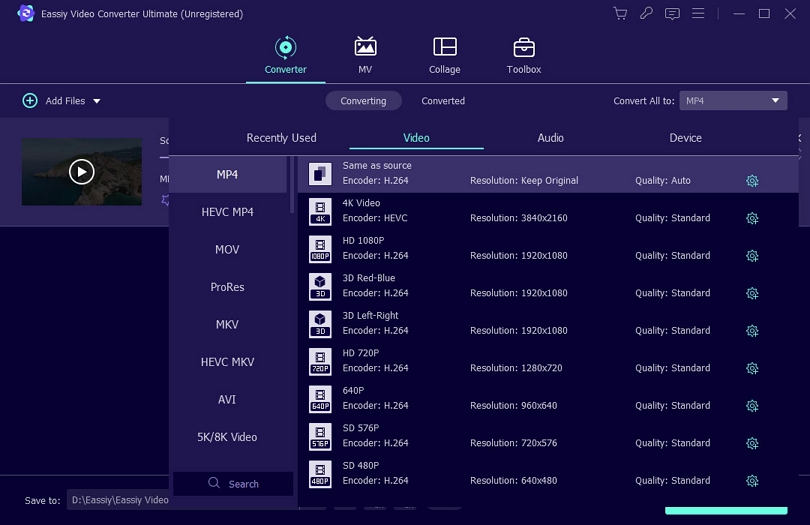
Step 4: Choose Output Destination.
Specify the location on your computer or device where you want the converted MP4 file to be saved. Click on the "Convert" button to initiate the conversion process. The conversion tool will begin processing the .H264 video and convert it to the MP4 format.
By following these steps, you can successfully convert .H264 videos to the widely supported MP4 format, enabling you to enjoy your videos on various devices and platforms.
Part 3: Why Convert H264 to MP4?
File Extension |
H.264 | MP4 |
| File Size | Variable, depending on the encoding settings and content | Variable, depending on the encoding settings, content, and additional multimedia elements |
| Developed by | ITU-T Video Coding Experts Group (VCEG) and MPEG | Moving Picture Experts Group (MPEG) |
| Device and OS compatibility | Widely supported across devices and operating systems | Widely supported across devices and operating systems |
| Pros | Efficient video compression, widely supported | Better compatibility, versatility, support for additional multimedia elements |
| Cons | May require specific codecs or players for playback on older devices | May not significantly impact file size compared to standalone H.264 video files |
H.264 is a popular codec, but it may not be supported by all devices, media players, or platforms. By converting H.264 to MP4, which is a widely supported container format, you ensure better compatibility across various devices, operating systems, and media players. MP4 is recognized by most devices and can be easily played or streamed on a wide range of platforms.
Part 4: Frequently asked questions about converting H264 to MP4
1. Does converting H.264 to MP4 affect video quality?
No, converting H.264 to MP4 does not inherently affect the video quality. The conversion process typically involves rewrapping the H.264 video stream into the MP4 container format without changing the underlying codec or video compression. Therefore, the video quality remains the same unless specific settings or adjustments are made during the conversion process.
2. What is the difference between H.264 and MP4?
H.264 refers to a video compression standard, also known as AVC (Advanced Video Coding). It is a codec that is used to compress video files. MP4, on the other hand, is a multimedia container format that can hold video, audio, and other multimedia elements. MP4 can use various codecs, including H.264, to encode the video content.
Conclusion
When it comes to converting H.264 videos to MP4, having the right tools at your disposal is crucial. In this article, we explored seven of the best free tools available for Windows, Mac, and Android platforms. While each tool offers its own unique features and benefits, one stands out as the best option: Eassiy Video Converter. Eassiy Video Converter shines in various aspects, making it the top choice for H.264 to MP4 conversion. It provides a user-friendly interface that caters to both beginners and advanced users. With extensive customization options, you can fine-tune various video parameters to achieve the desired output.






