Updated on 2023-07-28
views
5min read
A VOB, or DVD Video Object File, encompasses the majority of content found on a disc, including video, subtitles, audio, DVD menus, navigation elements, and more. These files are typically incompatible with common players and devices and cannot be edited using standard tools. Consequently, there is a need to convert VOB files into popular formats like MP4, MOV, or AVI, due to their wider compatibility and flexibility. By employing a reliable VOB converter, this conversion process can be effortlessly and efficiently accomplished. In this article, we are introducing the 5 best ways to convert VOB to MP4 on Windows/Mac/Online.
There are multiple sources that can distinguish between reports regarding VOB and MP4 format. You can follow to know more in-depth information on the VOB formats.
Part 1. Top 5 Ways to Convert VOB to MP4 on Windows/Mac/Online
| Software Name | Platform | Price | Best For | Star Rating |
|---|---|---|---|---|
| Eassiy Video Converter Ultimate | Windows and Mac | $39.99 per year;$55.99 for lifetime. | A seamless VOB to MP4 conversion with advanced batch processing capabilities. |





|
| Handbrake | Windows, MacOS, and Linux. | Free | Experiencing the freedom of converting VOB to MP4 effortlessly, with the added flexibility of adjusting multiple video settings. |




|
| Freemake Video Converte | Windows | Free trial. $54.95 for 1-year subscription | Effortlessly converting VOB files with ease. |




|
| FreeConvert | Online | Starts at $9.99 per month. | Converting VOB files from cloud storage services such as Google Drive. |



|
| CloudConvert | Online | Absolutely free for up to 25 conversions per day | Experiencing the convenience of free VOB to MP4 conversion without the requirement of downloading additional software. |




|
Below, you will get to know about the top 5 ways to convert VOB to MP4 on Windows/Mac/Online.
1. Eassiy Video Converter Ultimate
Best for: A seamless VOB to MP4 conversion with advanced batch processing capabilities.
Typically, converting a high-quality VOB video to MP4 is a time-consuming process due to the large file size. However, various programs exist worldwide for VOB to MP4 conversion. Among them, Eassiy Video Converter Ultimate is gaining popularity as an MP4 converter, thanks to its advanced "Head-to-Head" comparisons technique, which is X60 times faster compared to other converters. A notable feature of this converter is its capability to convert videos into more than 1000 distinct video and audio formats. It guarantees that the original file quality of your media files is preserved throughout the entire conversion process. In just a few clicks, you can easily convert your VOB files to MP4 by using this versatile program.
OS: Windows, Mac.
Pricing: Free and Paid (Annual Plan – US$39.99, Perpetual Plan – US$55.99, and Family Plan – US$149.99).
Features:
- You can convert videos of any length without any restrictions on file size.
- Furthermore, with its conversion and editing capabilities, this program excels in compressing video files without compromising on quality.
- Provides blazingly fast conversion speed of up to 60X when converting a wide range of media files.
- Unlocks the ability to edit your video files using a multitude of features including trimming, cropping, cutting, merging, and adding subtitles, among many others.
- Helps you to effortlessly convert VOB video files to MP4 format, as well as over 1000 other file formats, with ease.
Cons:
- Not a free video converter.
Here are the steps to convert VOB to MP4 on Windows/Mac.
Step 1: To get started, launch Eassiy Video Converter Ultimate and import your desired MP4 file. Now click on the "Add File" button and choose the file, or simply drag and drop the MP4 file(s) directly into the VOB to MP4 converter.
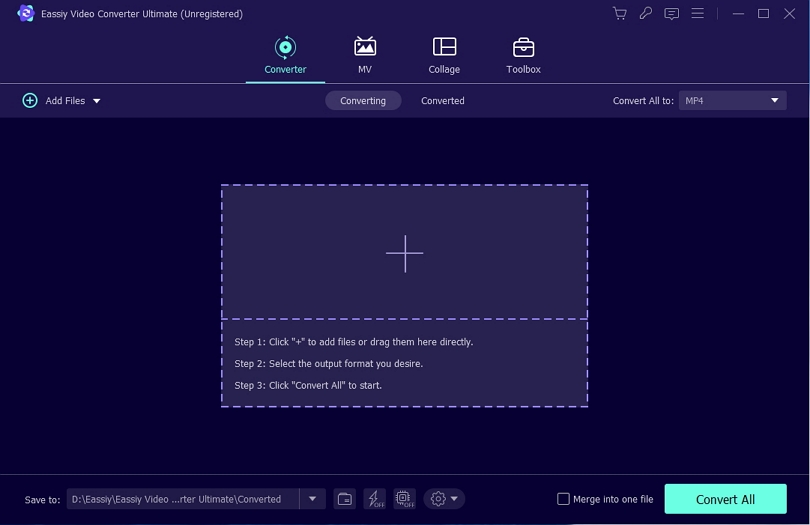
Step 2: Once the VOB video is uploaded, navigate to the drop-down menu under the "Convert All to" tab and select your MP4 format for the final converted video. Alternatively, you can click on the format icon located on the right side and individually choose the preferred video format.
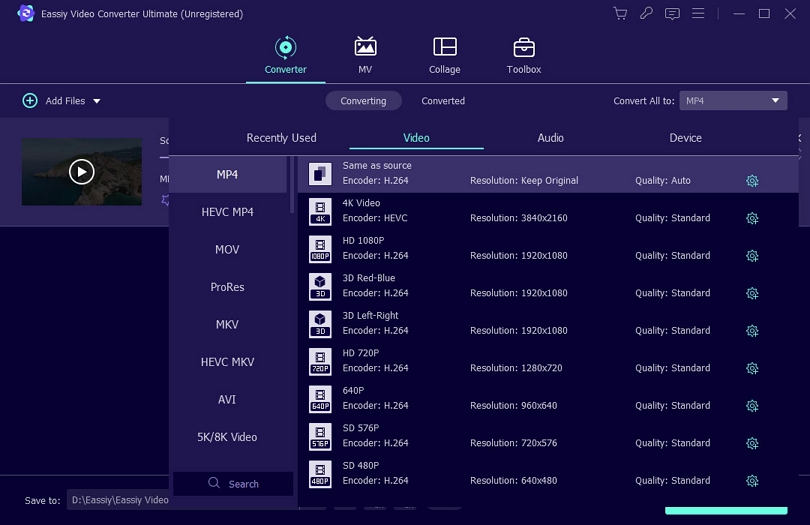
Step 3: To initiate the conversion process, just click the "Convert all" button and let it commence transforming your videos.
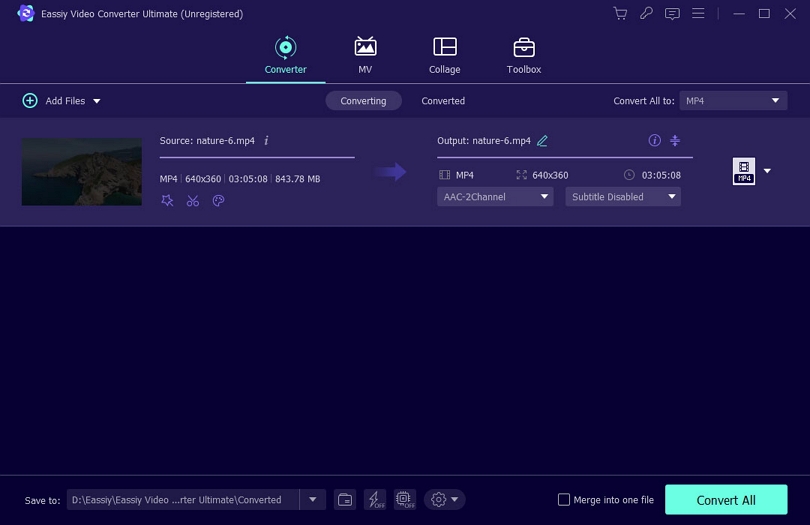
As the conversion progresses, a progress bar will be displayed. Once the process is complete, the interface will indicate "Success," and the Converted video will be marked with a red indicator on the right side. Moreover, the software will automatically open the folder where the final video is saved.
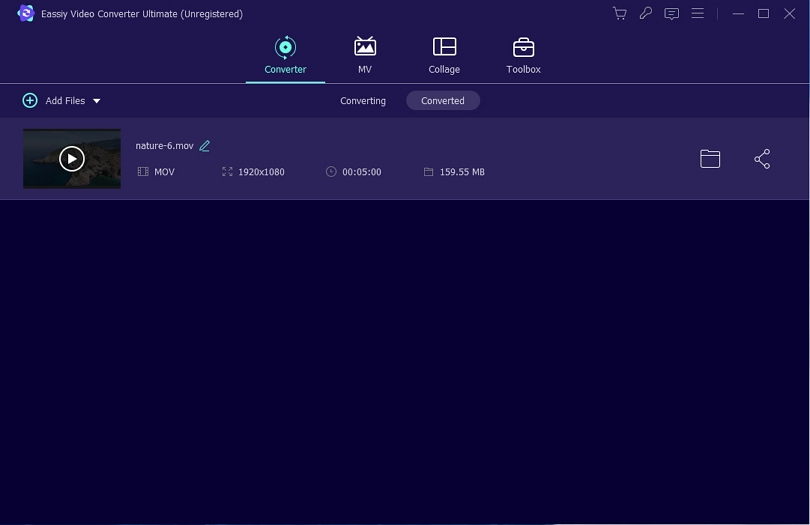
Verdict: Eassiy Video Converter Ultimate boasts an impressive array of features, catering to a wide range of needs. With extensive support for various file formats, this remarkable software empowers you to accomplish virtually any task with your videos.
2. HandBrake
Best for: Experiencing the freedom of converting VOB to MP4 effortlessly, with the added flexibility of adjusting multiple video settings.
HandBrake, a remarkable VOB converter program available for free download, is capable of seamlessly converting VOB files into MP4/M4V, MKV, or WebM formats. What's truly impressive is its ability to transform VOBs into videos suitable for general use, web streaming, or specific devices, offering a wide selection of optimized presets that can deliver up to 4K quality. Additionally, effortlessly convert VOBs from unprotected DVDs into supported output formats. But that's not all HandBrake has to offer. It goes above and beyond by providing various video editing options, enabling you to enhance your videos with filters, scaling, cropping, denoising, and more. Furthermore, enjoy the convenience of queuing numerous VOB conversions, taking advantage of unlimited batch processing.
OS: Windows and Mac.
Pricing: Free.
Features:
- Benefit from the advantages of a cost-free and open-source solution.
- It offers an extensive collection of video conversion presets to choose from.
- Unlock the ability to customize your videos with a range of impressive options.
- Effortlessly process VOB files in batches with full support.
Cons:
- Discover a selection of diverse output formats to choose from.
- The user interface may appear daunting at first glance.
Here are the steps to convert the VOB file to MP4.
Step 1: Obtain and install Handbrake on your computer. After that, open Handbrake.
Step 2: Click on the DVD icon located below the File section in the Main Menu. Alternatively, you can select the Open Source button in the top-left corner and search for the VOB file using that option.
Step 3: Upon clicking the DVD icon, you will be presented with the option to choose between batch (folder) conversion and single file conversion. Select the File option and locate the VOB file you wish to convert.
Step 4: Next, you will be directed to the screen displaying output settings. You will be able to customize these settings according to your choices.
Step 5: Once you have finished customizing the settings, click the Browse button to select the destination folder. Remember to provide a name for the output file.
Step 6: Click on the Start Encode button to initiate the conversion process.
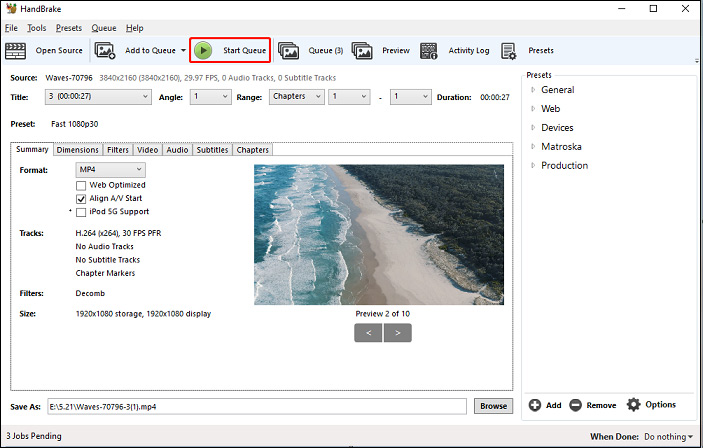
Verdict: HandBrake is a versatile video conversion tool available in both free and premium versions, compatible with multiple platforms. With a focus on editing home videos, this software is tailored to meet the requirements of individuals seeking to enhance their video projects.
3. Freemake Video Converter
Best for: Effortlessly converting VOB files with ease.
Freemake Video Converter stands as an invaluable free VOB converter tool that boasts compatibility with an extensive range of over 500 formats and gadgets. With its seamless functionality, you can effortlessly convert VOB files of any size into popular formats such as MP4, MOV, MPEG, MP3, AVI, WMV, DVD, iPhone, Android, and vice versa, all while maintaining the original quality. In addition to local files, Freemake enables the hassle-free extraction and conversion of clips from online sources like YouTube, simplifying the process of converting them into VOB format. The software supports video clips in 4K, Full HD 1080p, and HD 720p resolutions, and offers convenient options for cutting, merging, and rotating clips as needed. Moreover, it facilitates video conversions with subtitles and provides direct video uploading to platforms like YouTube for added convenience.
OS: Windows.
Pricing: Free.
Features:
- Empowers you to perform lossless VOB conversions with support for resolutions up to 4K.
- Experience lightning-fast speeds and remarkable simplicity in one package.
- Unlock the ability to effortlessly cut, join, and rotate your video clips.
Cons:
- The free version may have a few essential features missing.
Here are the steps to convert VOB to MP4.
Step 1: Download the video converter for free on your Windows 10/8/7 operating system. Please note that the .NET Framework 4.5 Client Profile is necessary to run Freemake Video Converter.
Step 2: Click the "+Video" button to import the VOB videos you wish to encode. Please be aware that Freemake does not support the conversion of protected VOB files. Therefore, ensure that the VOB files you are working with are unprotected.
Step 3: Locate the MP4 format option among the available format buttons.
Step 4: Customize the file settings, including options such as bitrate, codec, frame size, and more, according to your preferences.
Step 5: Select the desired location to save your new MP4 video by specifying a local folder, USB device, or cloud account folder.
Step 6: Click the "Convert" button to initiate the transformation of VOB to MP4.
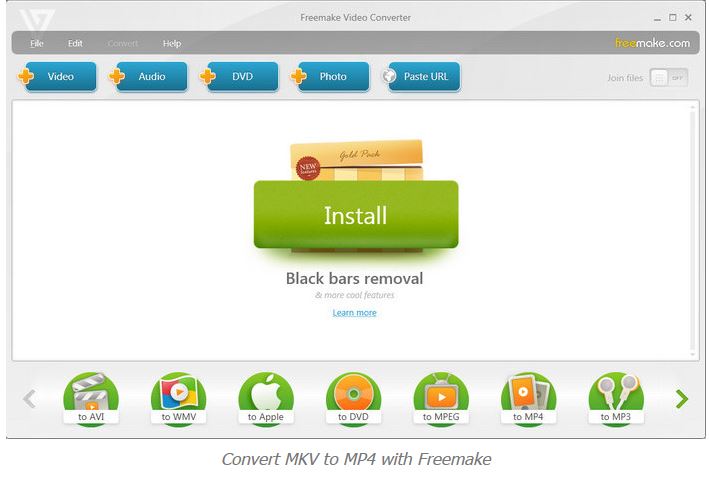
Verdict: Freemake Video Converter offers support for an extensive range of formats, making it comparable to Any Video Converter. It is particularly well-suited for handling shorter videos. With its user-friendly interface, the software ensures ease of use and straightforward navigation.
4. FreeConvert
Best for: Converting VOB files from cloud storage services such as Google Drive.
FreeConvert presents itself as another user-friendly online VOB to MP4 converter. As the name suggests, it offers straightforward conversion of file formats across video, audio, image, ebook, document, and archive categories. However, please note that the free version has limitations, including a maximum file size of 1GB and a daily conversion time of 25 minutes. For additional features like larger file sizes, concurrent conversions, and file merging capabilities, FreeConvert offers pro plans starting from $9.99 per month. It's important to exercise caution as FreeConvert generates revenue through on-screen advertisements, which could potentially pose a risk of hidden viruses on your computer. Additionally, the conversion speed may vary depending on your Wi-Fi or cellular data speed and file size.
Pricing: Free.
Features:
- Enjoy the convenience of batch conversion, as this software supports processing multiple files simultaneously.
- Unlock the power of advanced conversion settings, offering you greater control and customization options.
- Guarantees a smooth and effortless user experience with its user-friendly and intuitive interface, allowing users to navigate through the process seamlessly.
Cons:
- Unfortunately, there is no option available to directly export the converted video to Google Drive or Dropbox.
Here are the steps to convert a VOB file to MP4.
Step 1: You can bring VOB files into the system from your device, URL, Google Drive, or Dropbox.
Step 2: Select your desired format. If you wish to convert VOB files to MP4, simply choose MP4 as your option.
Step 3: You have the freedom to customize various parameters according to your preferences, including frame rate, aspect ratio, codec, and screen size.
Step 4: Click on the "Convert to MP4" button.
Note: Larger and more complex files require additional time and resources for conversion, which limits the number of VOB files you can convert simultaneously.
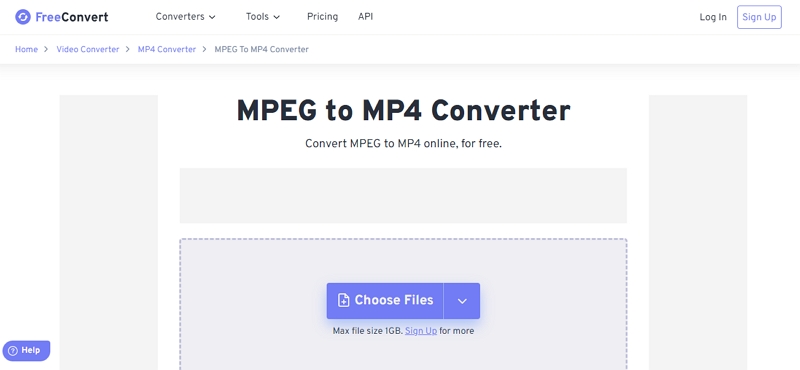
Verdict: FreeConvert stands out as a user-friendly tool that delivers exceptional quality compressed videos, living up to its promise. It is an excellent choice for those in search of a free VOB to MP4 video converter.
5. CloudConvert
Best for: Experiencing the convenience of free VOB to MP4 conversion without the requirement of downloading additional software.
CloudConvert serves as the ultimate online VOB converter tool, conveniently accessible directly from your web browser, eliminating the need for intricate software installations. This online tool shines brightly when it comes to the extensive range of file types it supports for conversion, with an impressive collection of up to 200 formats encompassing documents, images, videos, audio, vectors, CADs, and spreadsheets. Similar to other online file converters, CloudConvert offers a seamless VOB to MP4 conversion experience without the need for additional software downloads.
Pricing: Free and paid.
Features:
- Enjoy secure and high-quality VOB conversions with full support from the platform.
- Harness the power to convert videos by simply providing their URLs.
- Seamlessly integrates with popular cloud storage services like Google Drive, Dropbox, and OneDrive.
Cons:
- The free version offers a daily limit of 25 conversions per day.
Here are the steps to convert .vob to MP4.
Step 1: When you have the VOB files you wish to convert, easily upload them from your local computer, Google Drive, Dropbox, or OneDrive. You can add a maximum of 5 VOB files at once.
Step 2: Specify your desired conversion format, such as MP4, to CloudConvert.
Step 3: Please wait for the upload to complete and then click the "Convert" button. The conversion process from VOB to MP4 may take a few minutes, depending on the speed of your internet connection.
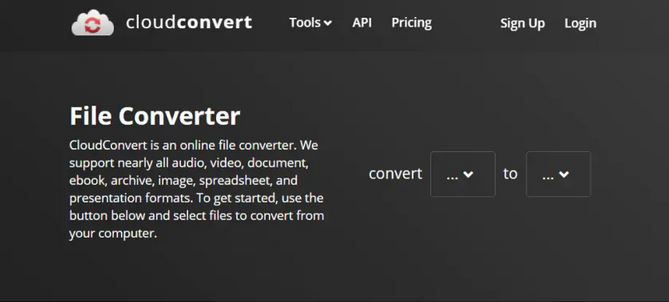
Part 2: Why Convert VOB to MP4?
| File Extension | MP4 | VOB |
| Description | MP4 is a popular multimedia container format that can store audio, video, and even subtitles. | Container format for DVD video and audio |
| Developed by | International Organization for Standardization International Electrotechnical Commission | DVD Forum |
| Device and OS compatibility | A widely accepted industry standard that is compatible with iOS, Android, Windows, and Linux | Limited compatibility with modern devices and media players |
| Pros | High compatibility across devices and platforms, Efficient compression and smaller file sizes | Preserves DVD quality and structure, Can include multiple audio and subtitle tracks |
| Cons | Inadequate support for standardized metadata. | Limited compatibility with modern devices and media players |
| File Size | 1GB -10GB | 1 GB Max |
VOB (Video Object) is a widely used format for DVDs, encompassing video, audio, and subtitles. Meanwhile, MP4 (MPEG-4 Part 14) is a versatile multimedia format lauded for its compatibility, compactness, and superior video quality. There are several advantages to converting VOB to MP4. MP4 is a highly compatible format that can be played on various devices and platforms, simplifying video sharing and playback. MP4 files are typically smaller in size, enabling efficient storage and faster transfers. Moreover, MP4 provides superior video quality and supports advanced features like subtitles and multiple audio tracks. Converting VOB to MP4 guarantees improved compatibility, versatility, and an enhanced viewing experience.
Part 3: Frequently asked questions about converting VOB to MP4
1. Is it possible to playback a VOB file on a DVD player?
Indeed, without the presence of IFO or BUP files, DVD navigation may not be supported by a DVD player.
2. What are some free methods to convert VOB files to MP4?
There are various cost-free options available to convert VOB to MP4. Open-source VOB to MP4 converters like HandBrake and VLC media players are excellent choices. If you prefer not to install third-party applications, you can utilize online tools such as CloudConvert, FreeConvert, and more. However, I would recommend using Eassiy Video Converter Ultimate for the best results.
Conclusion
VOB serves as a container format found within the VIDEO_TS directory at the root of a DVD, encompassing files like audio, video, DVD menus, and subtitles. It's worth noting that VOB files can potentially be encrypted. If your video player is unable to play VOB files, you have the option to convert them to alternative formats such as MP4, WMV, and more. In this article, we have introduced the 5 best ways to convert VOB to MP4 on Windows/Mac/Online. All of the mentioned video converters are capable of assisting you in converting VOB to MP4 effectively. However, if preserving video quality is your priority, we highly recommend utilizing Eassiy Video Converter Ultimate. It excels at maintaining the original video quality throughout the conversion process.






