Updated on 2025-07-23
views
5min read
Looking to stream Disney Plus on your Amazon Fire TV Stick in 2025? Good news—it works great! Whether you're watching Marvel movies, Pixar classics, or Star Wars series, Fire Stick supports Disney Plus with smooth 4K playback. This guide covers everything you need to know: how to install Disney Plus, troubleshoot common errors, and even download Disney Plus content permanently.
Part 1: What is the Amazon Fire TV Stick?
Amazon Fire TV Stick is a compact streaming device that plugs into your TV’s HDMI port, turning it into a smart entertainment hub. It supports Wi-Fi, voice search via Alexa, and streaming in resolutions up to 4K.

Key Features and Functions:
- 4K Ultra HD Support (select models)
- Streaming apps like Disney Plus, Netflix, Prime Video
- Alexa voice remote for voice commands and smart home control
- Portable and compact for travel or multiple TVs
- Bluetooth connectivity for headphones and game controllers
Part 2. Is Disney Plus Compatible with Fire TV Stick?
Yes, Disney Plus is fully compatible with Fire TV Stick, including models from Fire Stick Lite to Fire Stick 4K Max. To run Disney Plus, you need:
- An Amazon account and internet access
- A Disney Plus subscription
- Fire OS 5.0 or above (most devices already meet this)
- HDMI-enabled display (TV, monitor, projector)
| Compatible Devices | Incompatible Devices |
|---|---|
| Fire TV Stick 4K / Max | Non-HDMI TVs |
| Fire TV Cube | TVs without internet |
| Fire Stick Lite | Fire OS under v5.0 |
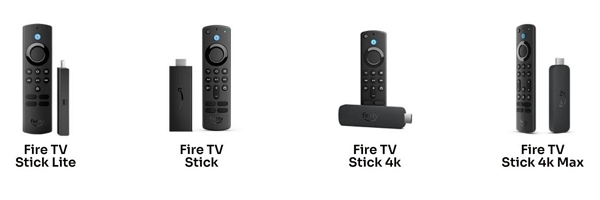
What Devices Are Compatible with Fire TV Stick?
To use the Amazon Fire TV Stick properly, your devices must meet certain compatibility requirements. Here's a full breakdown:
Compatible TVs
- HDMI-equipped TVs (smart or non-smart): Works with most brands like Sony, Samsung, LG, TCL, and Hisense.
- Older TVs: Require an HDMI-to-AV converter if there's no HDMI port.
- Computer monitors with HDMI and built-in speakers also work.
Note: Fire TV Stick 4K models need an HDMI 2.0 port for UHD streaming.

Audio Devices: Soundbars and Speakers
- Bluetooth speakers and headphones can be paired via Fire TV settings.
- Soundbars require HDMI ARC (connect the Fire TV Stick to the TV and the soundbar to the ARC port).
- AV speakers via HDMI or optical audio
- Amazon Echo speakers for Alexa voice control and audio output
Note: Dolby Atmos Support is available on Fire TV Stick 4K and 4K Max with compatible sound systems.

Gaming Consoles and Controllers
- Amazon Luna Controller (cloud gaming)
- Xbox Wireless Controller (Bluetooth-enabled models)
- PlayStation DualShock 4 and DualSense (requires Bluetooth pairing)
- Third-party Bluetooth gamepads like 8BitDo
Note: Some games might require Fire TV-specific controllers.

Smart Home and Voice Control:
- Amazon Echo (Alexa) devices (control Fire TV with voice commands)
- Smart plugs or lights (using Alexa)
- Fire TV Cube (if used as a central hub)
Smartphones and Tablets: For Remote and Casting
- Fire TV app (iOS or Android) – Use your phone as a remote or keyboard
- Screen mirroring from Android (Miracast) or iPhone
Power and Connectivity accessories
- USB power adapter (if TV’s USB port doesn’t supply enough power)
- HDMI extender (for better Wi-Fi signal if the stick overheats)
- Ethernet adapter (for wired internet on Fire TV Stick 4K Max)
Incompatible Devices:
- TVs without HDMI (unless using a converter)
- Apple HomePod (no native integration; Bluetooth only)
- Google Chromecast (not compatible with Fire OS ecosystem)
How to Check Compatibility
- TV: Must have an HDMI port (preferably HDMI 2.0 for 4K)
- Audio & Controllers: Check for Bluetooth or HDMI ARC support
- Wi-Fi: Fire Stick requires a 2.4GHz or 5GHz Wi-Fi network
Part 3: How to Watch Disney Plus on Fire TV Stick
You will need the following items to watch Disney Plus on Fire TV Stick.
- Disney Plus app: Download and install it on your device.
- Disney Plus subscription: Create a Disney Plus account and subscribe to an active plan.

Step 1: Plug the Fire TV Stick into the HDMI port on your device. Use its remote control to navigate to Amazon Fire TV Stick's home screen. Select the "Search" option on the home screen.
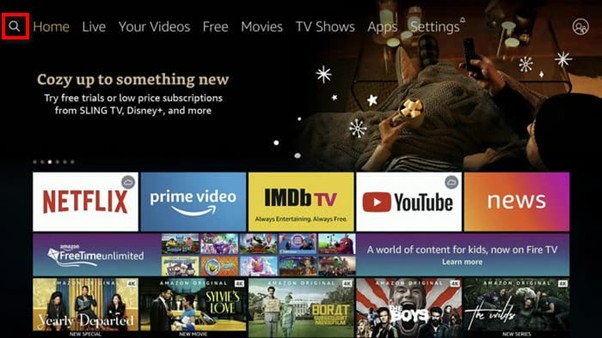
Step 2: Install Disney Plus on your device. Type Disney Plus in the search bar. Click “Download” or “Get It”.
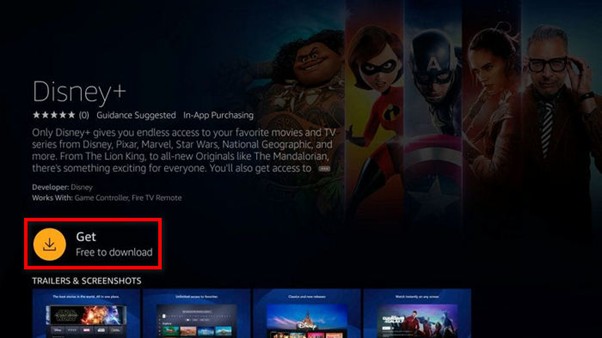
Step 3: Once downloaded, open the app.
Step 4: Log into your Disney Plus account using your credentials. Access Disney Plus on your device.
Part 4: Disney Plus Not Working? Fixes for Fire TV Stick
Disney Plus requires a strong Wi-Fi connection to stream consistently without buffering. However, you can encounter issues with Disney Plus. Let’s explore some basic and advanced troubleshooting tips.
Problem 1: Disney Plus Won’t Load or Crashes
- Restart Fire Stick: Settings > My Fire TV > Restart
- Clear cache: Settings > Applications > Disney Plus > Clear Cache & Data
- Update the app via the Appstore
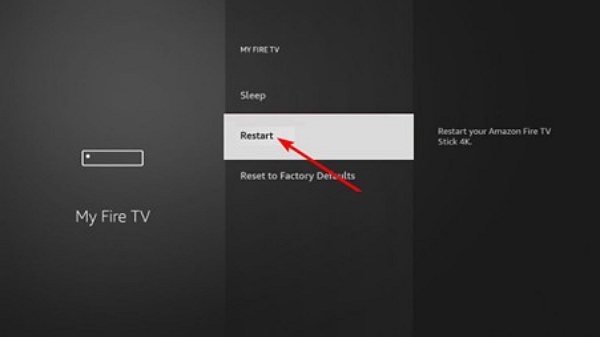
Problem 2: Buffering or Lag
Buffering and playback issues require more adept handling. These tips should help you manage such issues.
- Switch to 5GHz Wi-Fi if available
- Pause other downloads or streaming devices
- Lower video resolution: Disney Plus App > Settings > Data Usage
Problem 3: Login Errors
These tips should help you to fix login and app crash issues.
- Recheck email/password
- Log in on another device to verify account status
- Reinstall the app if login fails repeatedly
Still Not Working?
- Update Fire OS: Settings > My Fire TV > About > Check for Updates
- Factory reset as a last resort: Settings > My Fire TV > Reset to Factory Defaults
- Contact Disney Plus or Amazon support
Part 5. Can You Download Disney Plus Videos on Fire Stick?
Only partially. Disney Plus allows temporary downloads on mobile devices (iOS/Android), not on Fire Stick. Also, downloads expire and can’t be moved to other devices.
Limitations:
Not available on Fire Stick or Fire TV
Cannot transfer downloaded files
Requires app login to watch offline
Want to Download Disney Plus Shows Forever? Try StreamFox
Can you download Disney Plus shows for offline viewing? First, the Fire TV stick has limited storage. You can download specific Disney Plus shows for offline viewing on your compatible devices. However, the downloaded Disney Plus content is subject to restrictions.
- Download Disney Plus videos in 1080p/4K
- Keep files permanently
- Transfer to any device: TV, phone, tablet, USB
- No expiration, no app needed to play
Here is a solution that allows users to download Disney Plus content, save it permanently on their devices, and share it with friends through USB/external hard drives or Discord.
Eassiy One-stop Streaming Video Downloader—StreamFox for Video is a converter tool offering the following features.
Step 1: Download and install StreamFox. Open the tool and select Disney Plus.

Step 2: Use StreamFox's integrated browser to log in to Disney Plus to simplify your search.
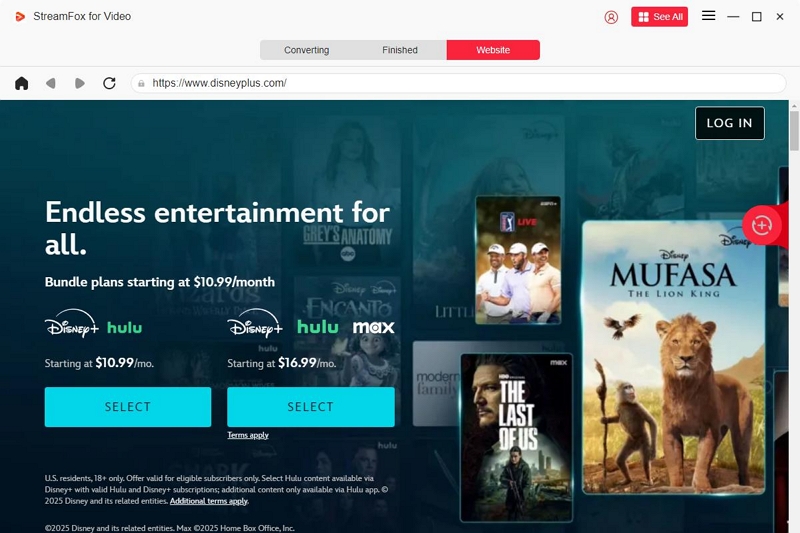
Step 3: Search for your desired movie or TV show and drag its title into the box marked “Add to Queue.”
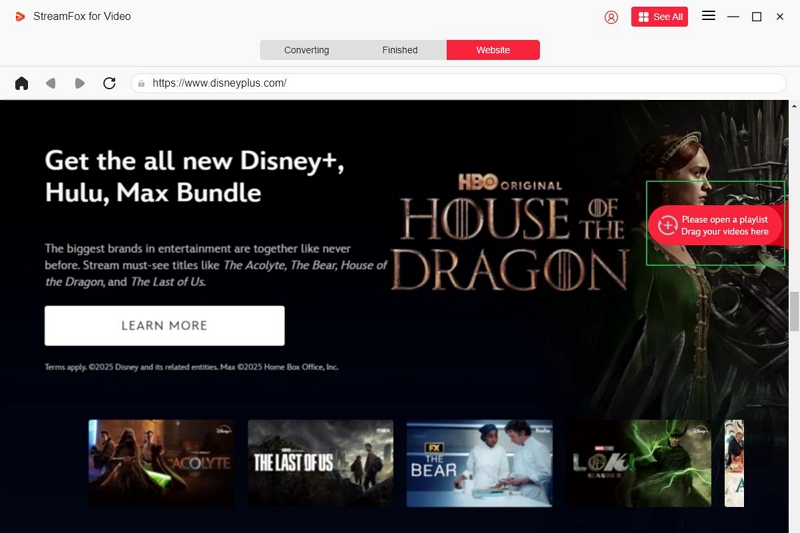
Do you know the movie's URL? Please enter it in the search bar and add it to the queue.
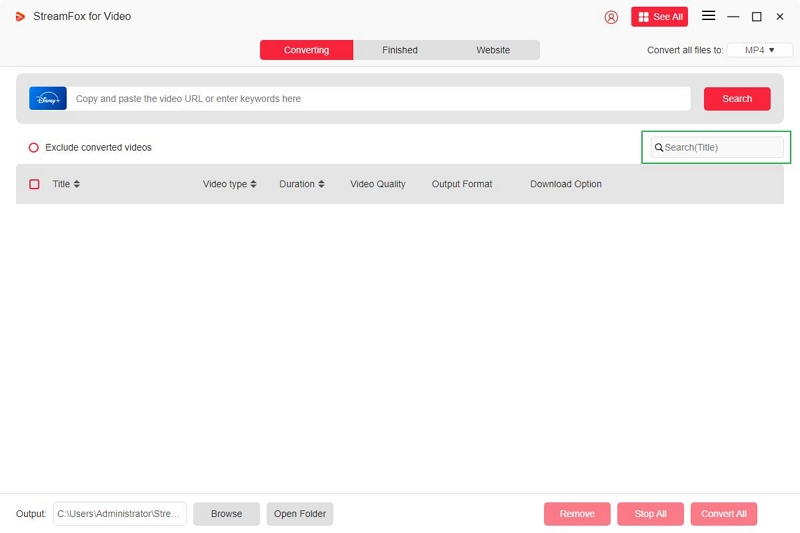
Step 4: Use StreamFox’s Batch Downloads feature to select multiple videos and download them simultaneously. Check the respective boxes and add them to the queue.
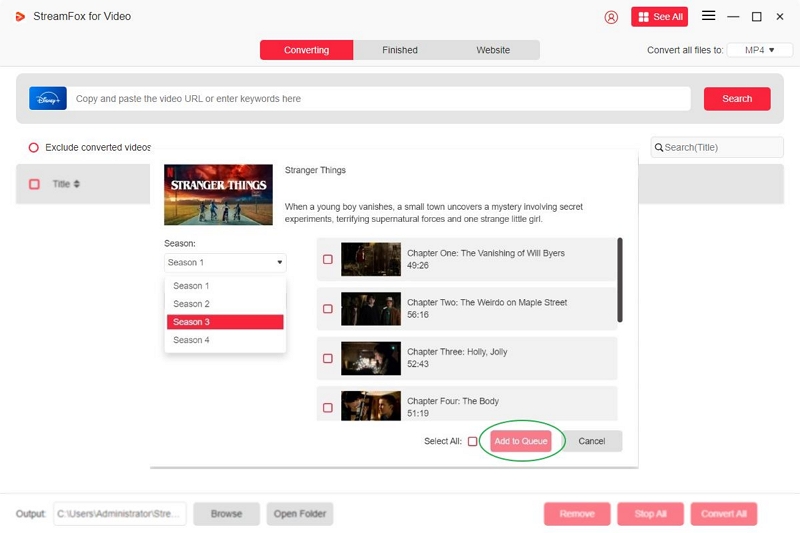
Step 5: Adjust the video resolution to suit your preferences and device storage capabilities.
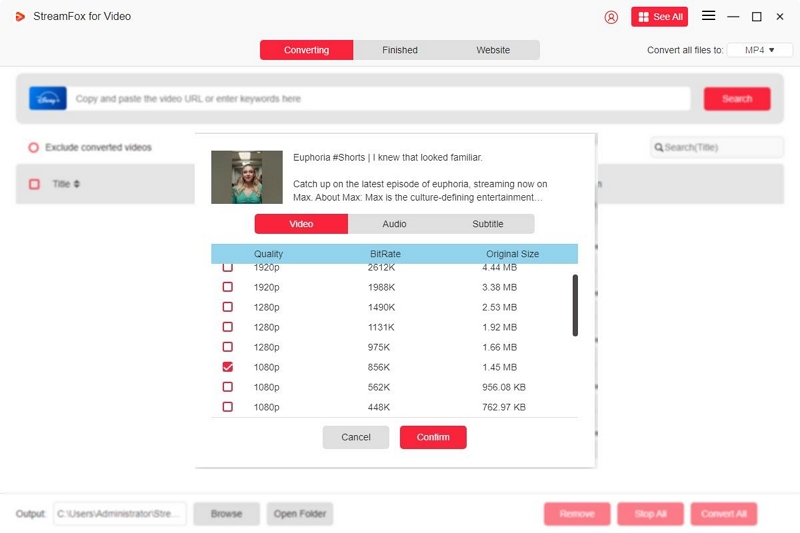
Step 6: Choose your preferred video output format.
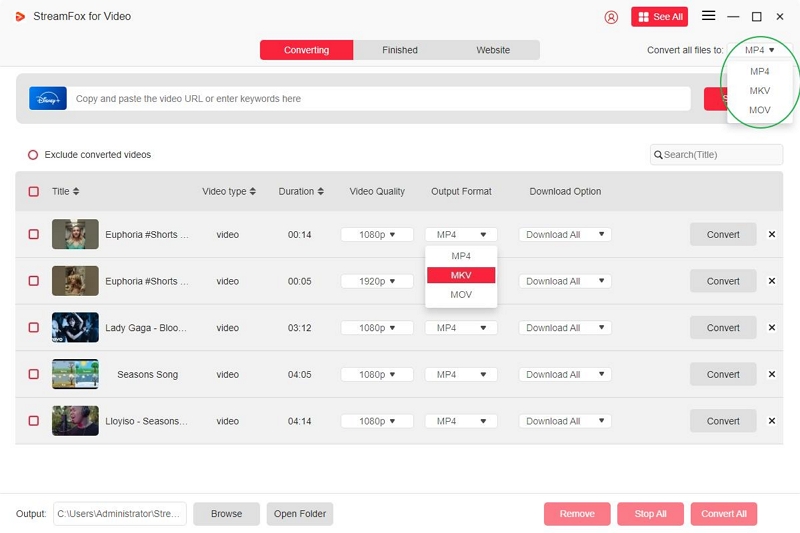
If downloading multiple videos, check the respective boxes before choosing the video format. Click “Convert All.”
Step 7: Your downloaded videos are saved in the “Finished” section. Select “View Output File” to watch the video online.
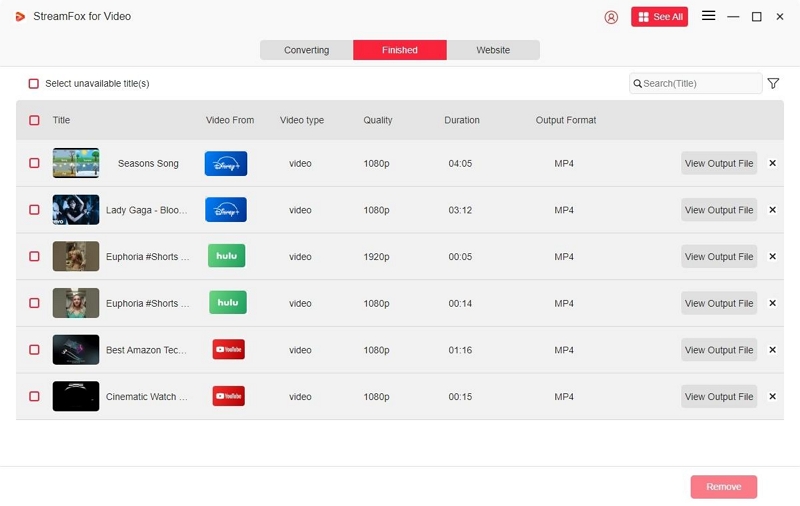
Part 6: Frequently Asked Questions (FAQs)
1. Do I need an Amazon account to use Fire TV Stick?
An Amazon account is mandatory for initial activation and core functionality. The Fire TV Stick prompts you to sign in to your Amazon account during the initial setup process. Without an Amazon account, you cannot download apps, access settings, or stream content.
2. Can I use a Fire TV Stick on a PC monitor or laptop?
You can use the Fire TV Stick on a PC monitor (with an HDMI port) or a laptop (if it has HDMI input support). Most PC monitors have an HDMI input. However, laptops usually have HDMI output, not HDMI input.
Using the Fire TV Stick on a PC monitor is easy. Plug the Fire TV Stick into the HDMI port on the monitor. Connect the power cable and switch on the monitor’s input source to HDMI.
Using the Fire TV Stick on a laptop requires exploring workarounds, such as using a capture card or screen mirroring.
3. Do I need a cable or satellite subscription?
You don’t need a cable or satellite connection to use a Fire TV Stick. It is a cable-free streaming solution.
Conclusion
Disney Plus works great on Amazon Fire TV Stick, offering a smooth and convenient way to enjoy your favorite content. While the official app is limited to streaming, tools like StreamFox for Video let you download and keep Disney Plus videos permanently. Perfect for travel, offline binge-watching, or personal archiving.








