Updated on 2025-07-28
views
5min read
Kodi has become one of the go-to media platforms for many streaming enthusiasts around the world, as it provides access to a wide range of content.
However, while many users rely on Kodi purely for streaming, few realize it’s also possible to download and store movies locally for offline viewing.
So, if you’re looking to learn how to download movies on Kodi, this guide will walk you through various methods for safely downloading your favorite movies.
Part 1: What is Kodi?
Kodi is an open-source media player that enables you to manage and stream various types of content, including music, videos, photos, games, and more on any device. You can use this tool to play media from local storage and network shares with ease. And it supports add-ons that enhance functionality, such as streaming content, adding subtitles, and customizing its appearance with skins.
Key Features
- It is designed with a 10-foot user interface that allows you to use it with TVs and remote controls.
- Supports hundreds of remote controls that allow you to manage your media according to your needs.
- It supports PVR, which allows you to watch and record live TV shows easily.
- It’s available for free.
Part 2: How to Download Movies on Kodi
Downloading movies on Kodi is not as difficult as you might think. But before we dive into the steps, follow the instructions below to configure your download settings in Kodi.
Configure Settings to Enable Download in Kodi
Step 1: Open “Kodi” and select “Tools.” Then, choose the “Add-on” you’d like to use.
However, if you’re using the default Estuary theme, click on “Add-on Settings” from the left sidebar.
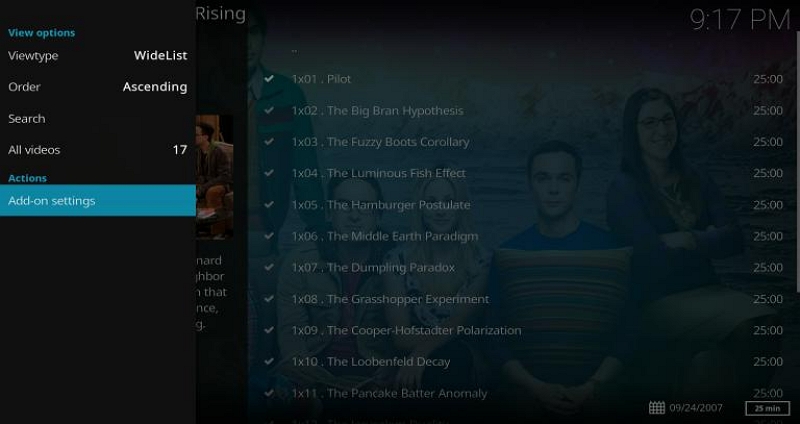
Step 2: Navigate to the “Playback” tab and change “Default Action” to “Directory.”
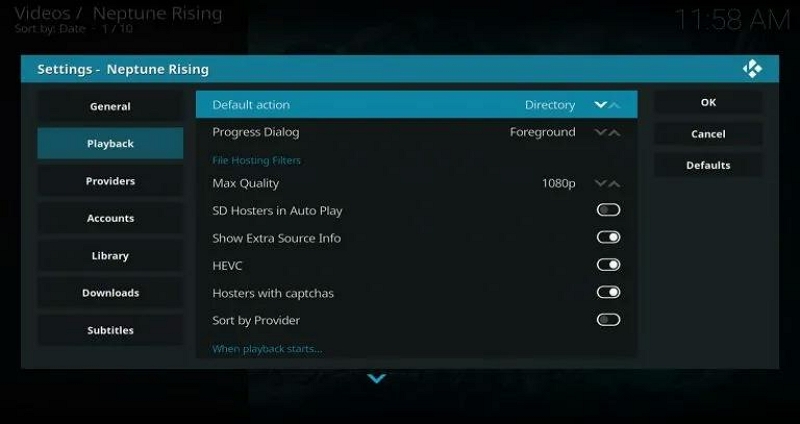
Step 3: Next, click on the “Downloads” tab and toggle on the option that says “Enable Downloads.” Then, choose a path too save the Movies and TV download.
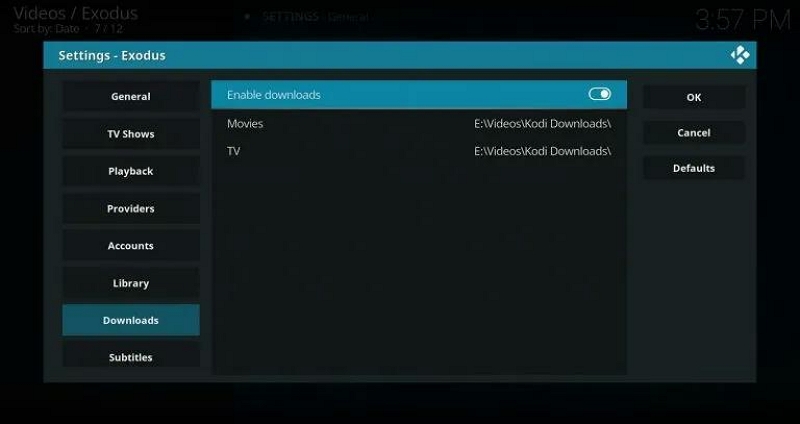
Step 4: Click on “OK” too save the settings.
Once you’ve configure the download settings for the add-on you want to use, follow the steps outlined below to start downloading your favorite movies on Kodi.
Method 1: Download Movies on Kodi Via Fen Add-on
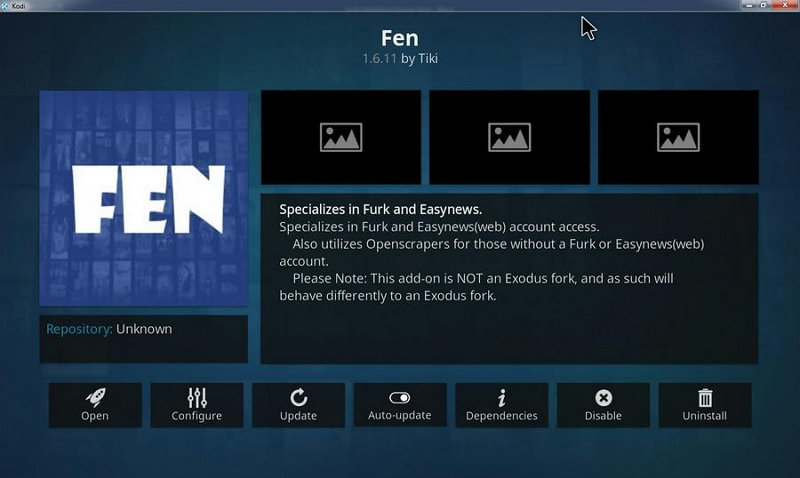
Fenn is a third-party Kodi add-on with a clean interface that offers a wide range of movies and TV shows. It supports Real-Debrid and Trakt for syncing your watch history across platforms like Netflix and Plex. You can easily find content by searching keywords or browsing categories like Blockbusters, Oscar Winners, and Popular.
Here is how to download movies on Kodi using Fenn;
Step 1: Run the “Kodi” app and enable “Unknown” sources.
Step 2: Click on the “Gear” icon at the top-left corner and select “File Manager.”
Step 3: Choose “Add Source” and enter this URL - https://tikipeter.github.io. Then, click “OK.”
Step 4: Type a name for the source file and click on “Ok” to save the changes.
Step 5: Navigate back the home screen and select “Add-ons.”
Step 6: Click on the box icon at the top-left and choose “tikipeter” > “repository.tikipeter-xxx.zip.” Then, once you receive a notification to complete the installation, select “Install from repository.”
Step 7: Select Tikipeter's Repository > Video add-ons > Fen.
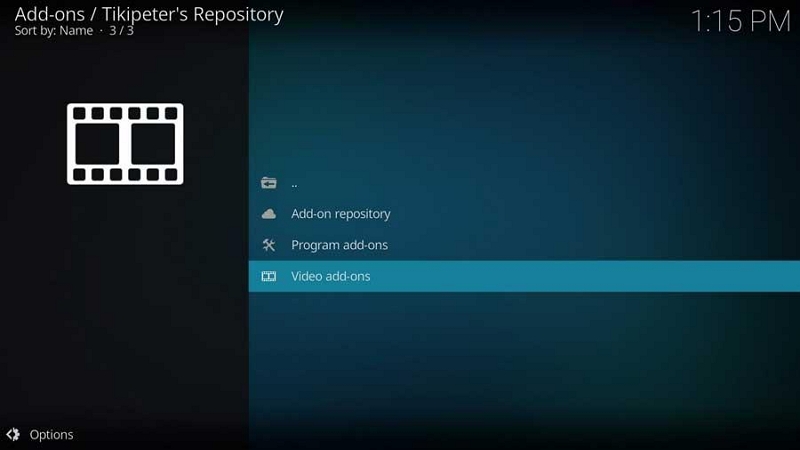
Step 8: Open “Fen add-on” and enable the download option using the steps we explained in the configuration tutorial above.
Step 9: Find the movie you want to download. Then, right-click on one of the provided sources and choose “Download.”
Step 10: Click “Confirm” to start downloading the movie.
Method 2: Download Movies on Kodi using Exodus Redux
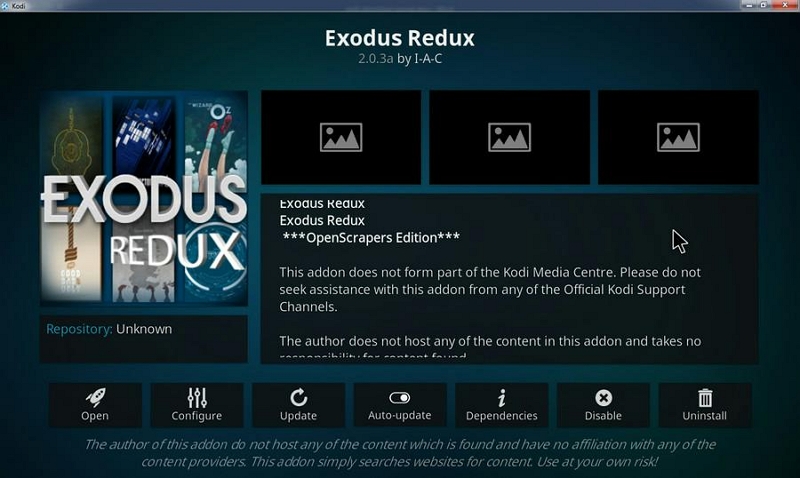
Exodus Redux is an updated version of the popular Exodus Kodi add-on. It offers faster performance, access to the latest movies and shows, and high-quality streams via multiple scrapers. Key features include search, categories, and library integration.
Here is how to download movies on Kodi using Exodus Redux;
Step 1: Open Kodi and select “File Manager” > “Add source.” >
Step 2: Enter “https://i-a-c.github.io/” and name it “exodus.” Then, click OK.
Step 3: Return to the home screen and go to Add-ons. Then, click the open box icon and select “Install from zip file.”
Step 4: Choose exodus and select the .zip file.
Step 5: After installation, select “Install from repository” > “Exodus Redux Repo” > “Video add-ons.”
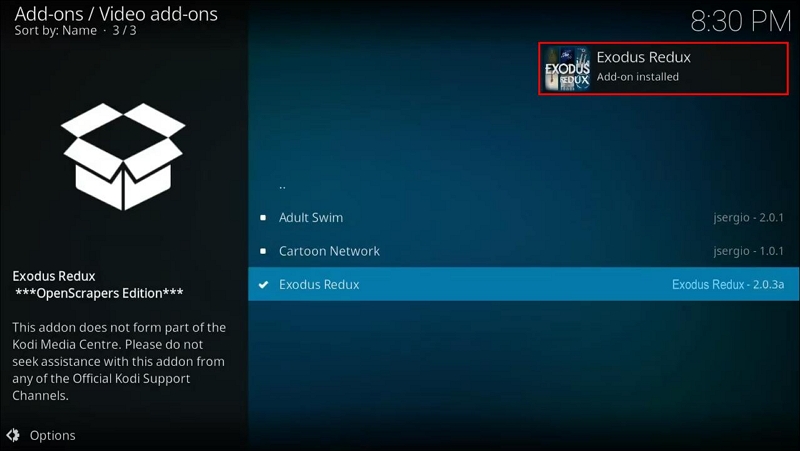
Step 6: Choose Exodus Redux and click Install.
Step 7: Open Exodus Redux and configure its download settings using our configuration tutorial above.
Step 8: Choose a movie or show to download and right-click a source. Then, select Download.
Step 9: Finally, click “Confirm” to start downloading the videos.
Method 3: Download Movies on Kodi using B & W Movie
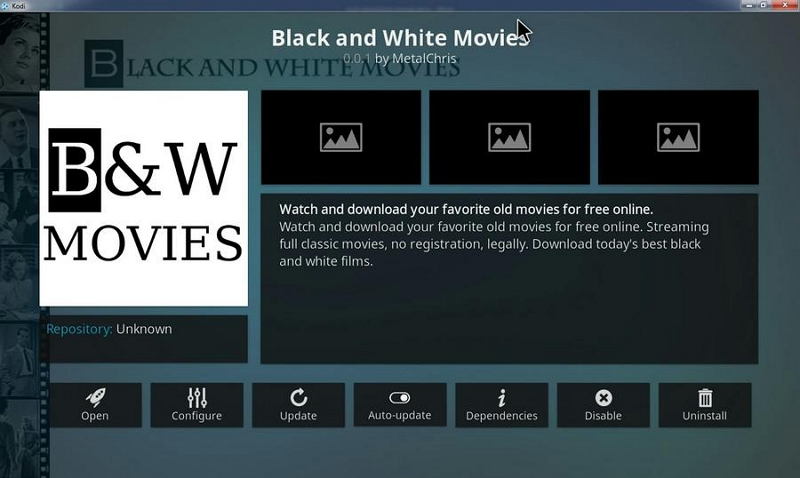
If you’re looking for a collection of black-and-white movies to download on Kodi, B & W Movie is the ideal add-on to use. It features titles spanning from the silent film era to the mid-20th century, across various genres such as drama, comedy, horror, and romance.
Here is how to use it.
Step 1: Click on this link; MetalChris' Repository Download and download the file on your computer.
Step 2: Launch Kodi and go to the Add-ons on the home screen.
Step 3: Click the box icon (top-left) and select Install from zip file.
Step 3: Navigate to where you saved the MetalChris’ Repository zip file and select it.
Step 4: Wait for the installation confirmation in the top-right corner.
Step 5: Go to Install from repository > MetalChris’ Repository > Video Add-ons > Black and White Movies > click Install.
Step 6: Open the Black and White Movies add-on. Browse by genre or use the Search tool (hover on the left side menu) to find a movie.
Step 7: Right-click the movie and select Download File. In the pop-up window, choose a Download Location. Select the desired format and start the download.
Part 3: How to Watch Downloaded Movies on Kodi No Buffering
You can also add movies from another streaming website like Amazon Prime Video, Netflix, or Hulu to Kodi and watch it offline. All you need is StreamFox For Video.
Eassiy One-stop Streaming Video Downloader—StreamFox for Video is a software that allows you to download unlimited movies and TV shows from Netflix and other popular video websites in MP4, MKV, or MOV format.
You can use this software to batch download the full season of a movie and import them to Kodi to watch offline without limitations.
The best part about using StreamFox for Video to download movies is its download speed. It allows you to download movies 10x faster, saving you a lot of time. And it supports multilingual subtitles, which enables you to save your favourite movies in a desired language in any subtitle format.
Eassiy One-stop Streaming Video Downloader
Download videos from Netflix, Amazon Prime, YouTube, and three other streaming services as local MP4, MKV, or MOV files in 4K at 10X speed.
Key Features
- Download movies from popular streaming websites with resolutions up to 4K.
- Boasts a high success rate for converting and downloading videos from Netflix, Amazon, Hulu, and HBO Max.
- Supports three subtitle modes, including soft subtitles, hard subtitles, and external subtitles (SRT and VTT).
- Preserves videos original quality, including metadata and ID3 tags.
How to download movies using StreamFox for Video
Step 1: Start StreamFox for Video on your computer and select a website you want to download video from. For this guide, we selected "Amazon Prime Video.”

Step 2: Sign in to your “Amazon Prime Video” account.
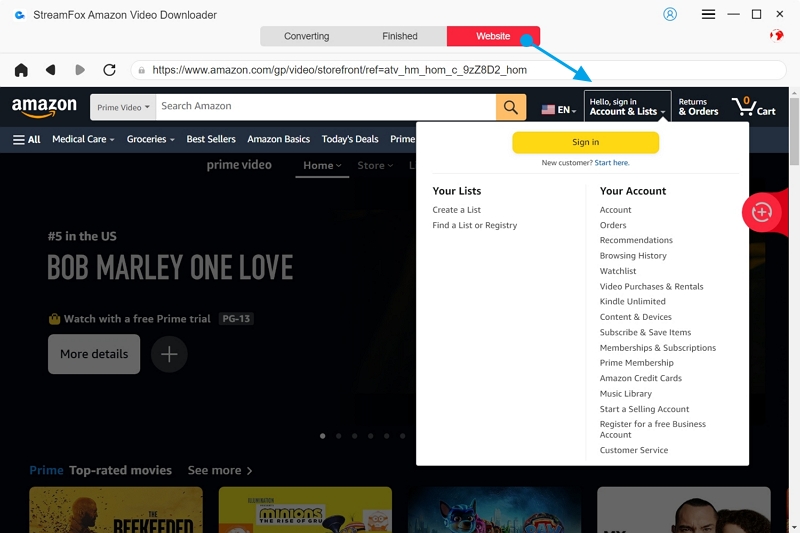
Step 3: Enter the movie “Title keyword” or “URL” into the search bar and click on “Search.” Then, add it to the queue.
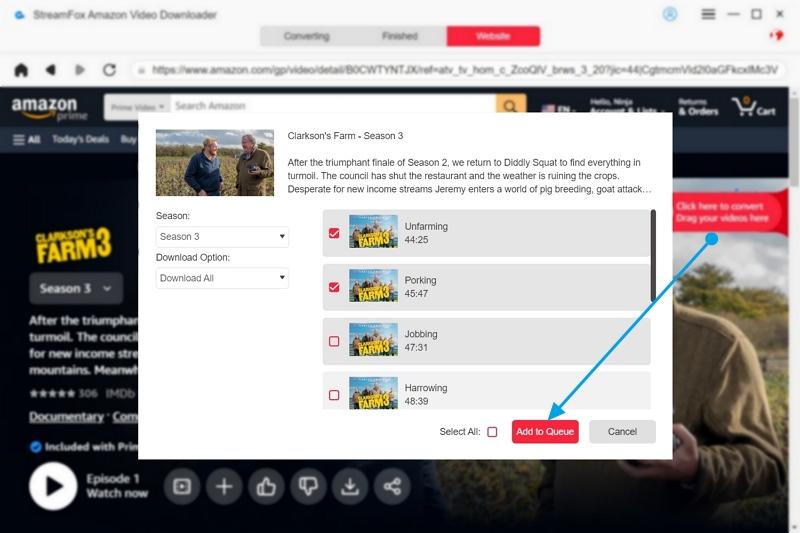
Step 4: Customize the video output by selecting the desired video resolution (StreamFox offers 1080p by default), audio, and subtitle format.
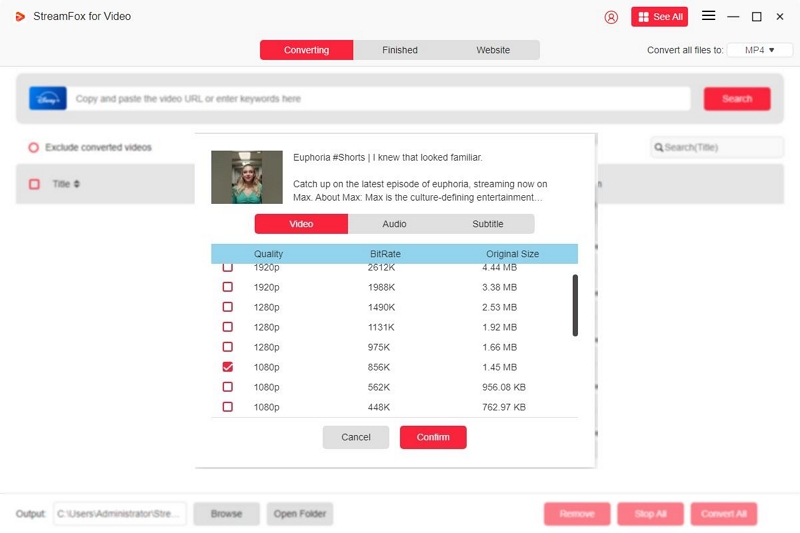
Step 5: Choose the video format and check the respective boxes of each video you want to download now.
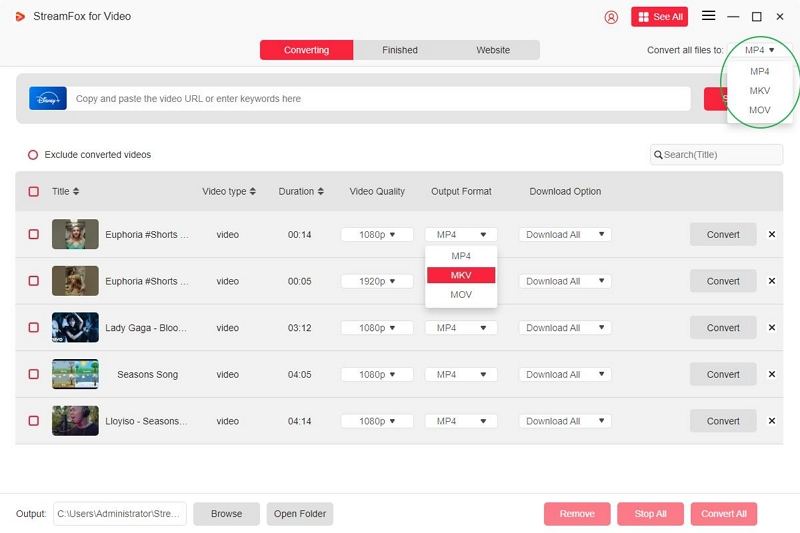
Step 6: Click the “Convert All” button at the bottom left corner to start converting the videos.
Once the conversion is complete, the vide will be saved in the “Finished” section. Click on “View Output” to save the file to a preferred path on your computer.
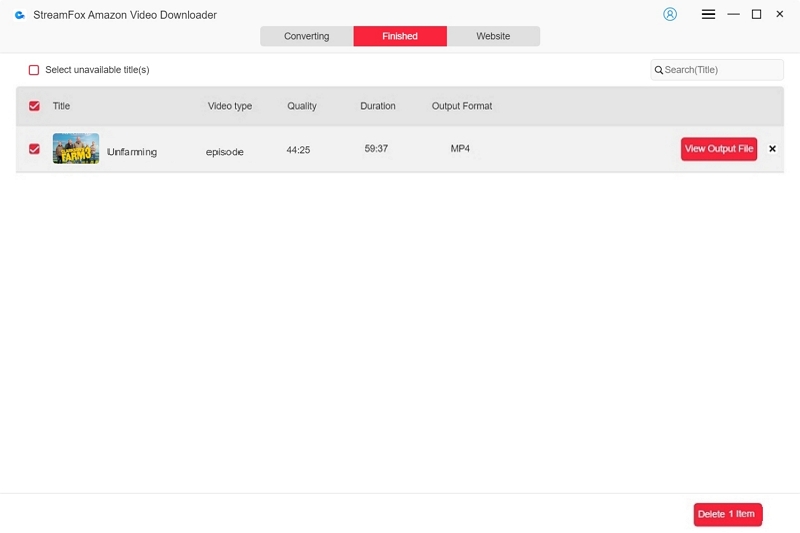
How to add downloaded movies to Kodi folder
Step 1: Once you finish downloading the movie with StreamFox to Video, Open Kofi and select “Videos” from the menu on the left side.
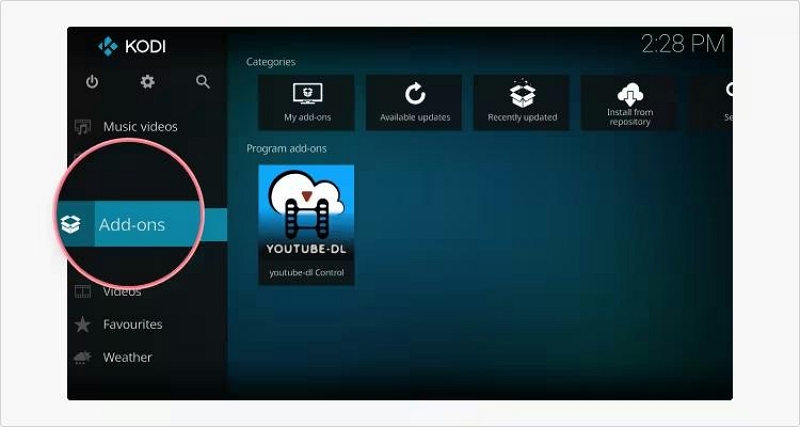
Step 2: Click Files and choose “Add video.
Step 3: Click on “Browse” and choose the video you downloaded.
Step 4: Click on “Ok”, then Ok again to import the video.
FAQs
Do You Need a VPN to Download Movies on Kodi?
Yes, using a VPN (Virtual Private Network) is strongly recommended when downloading or streaming content on Kodi, especially through third-party add-ons. A VPN helps protect your privacy, encrypt your internet traffic, and bypass geo-restrictions. It also shields your IP address from potential tracking, which is important if you're using unofficial sources.
Can I Download Movies on Kodi to Watch Offline?
Yes, you can download movies on Kodi using supported add-ons like Exodus Redux, B&W Movies, or others with built-in download features.
Where Are Kodi Downloads Saved?
Kodi downloads are saved in the folder location you specify during setup in the add-on's Download settings. By default, Kodi may not set a download folder, so you’ll need to manually assign one (e.g., /Downloads/Kodi or a custom folder on your device). To find or change the location, go to the add-on settings > Downloads > set paths for Movies and TV Shows.
Is It Safe to Use Third-Party Add-ons for Downloading?
Using third-party Kodi add-ons comes with risks. While many are safe, others may provide access to unauthorized or pirated content, or include malicious code. To stay safe:
- Use a trusted repository
- Run a reliable antivirus
- Always use a VPN to protect your activity
Conclusion
That's it! We’ve summed up the most effective methods to download movies on Kodi using different add-ons. Also, if you want to download movies from other websites like Netflix and Amazon Prime Video, we shared the best way to get it done using StreamFox for Video software. The software allows you to download videos for offline viewing without reducing their quality. And it’s very fast.








