Updated on 2025-07-28
views
5min read
Watching Netflix together online has become the new version of movie night — and Discord is one of the best platforms to do it. But there's one big problem: the black screen. In this guide, we’ll show you how to stream Netflix on Discord without a black screen across devices, share screen settings, and even explore safe alternatives like Teleparty or StreamFox for Video.
Part 1. Is It Legal to Stream Netflix on Discord?
No, it’s not officially allowed. According to Netflix’s terms of service, sharing content outside of personal viewing — especially for large groups or public settings — is a violation.
However, streaming for private use with friends in small groups is generally tolerated and rarely enforced, especially if all viewers have their own Netflix accounts. To stay safe, don’t monetize your stream or share it publicly.
More related information can be found on the official Netflix website.
Part 2. What You Need Before You Start
Here are the necessary tools you must have to stream Netflix on Discord with high quality.
- A Netflix account
- A Discord account and the desktop app (browser version won't work)
- A computer with the option to disable hardware acceleration
- Recommended browsers: Chrome or Edge
Part 3. How to Stream Netflix on Discord (Step-by-Step)
Once you have the necessary tools required to stream Netflix on Discord, the next thing you need to do is to disable hardware acceleration in your computer browser and the Discord app.
Hardware acceleration is a feature that uses your computer’s GPU (Graphics Processing Unit) to handle video playbacks and graphics rendering more efficiently. However, it can interfere with screensharing for Netflix content.
Disable Hardware Acceleration (Important!)
Step on Chrome Browser:
Step 1: Open your Chrome browser and click on the three-dot icon at the top-right corner. Then, select “Settings” from the menu.
Step 2: Navigate to the “Advanced” section in the left bar and select “System.”
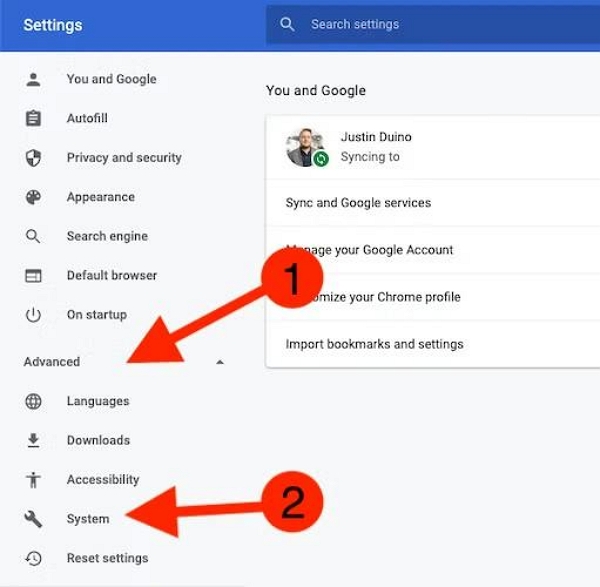
Step 3: Toggle off “Use hardware acceleration when available” and click “Relaunch” to apply the changes.
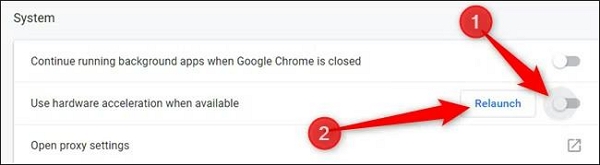
Steps on Microsoft Edge Browser
Step 1: Proceed to your “Edge” browser and click the “three-dot” horizontal icon at the top-right.
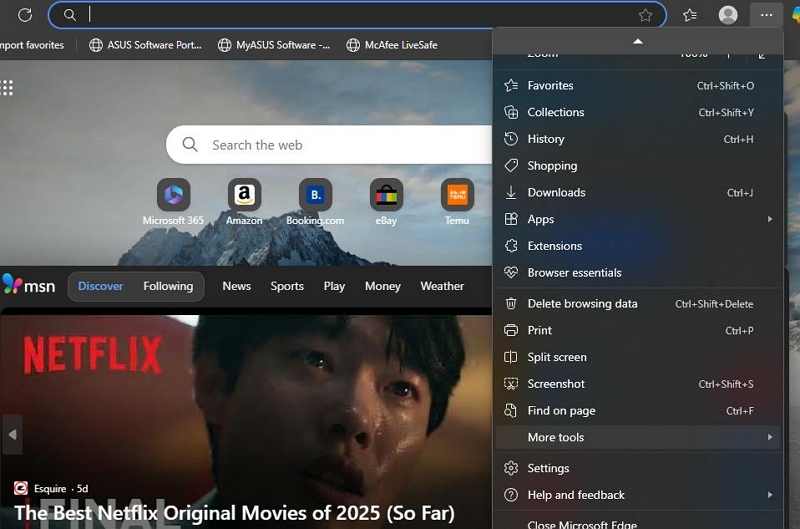
Step 2: Select “Settings.”
Step 3: Click on the “Hamburger” icon at the upper-left corner and choose “System and Preferences.”
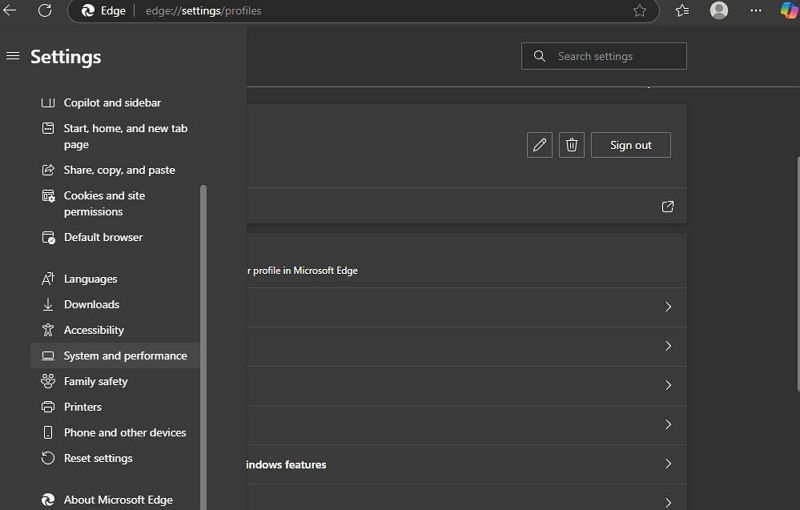
Step 4: Choose “System” and turn off the option that says “Use graphics acceleration when available.”
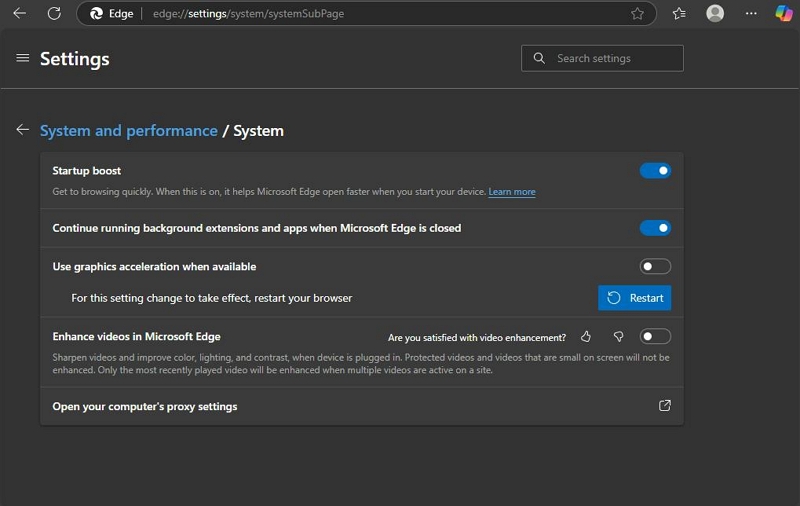
After that, click on “Restart” to apply the changes.
After disabling the hardware acceleration feature in your browsers, the next thing to do is to disable it in your Discord app too. Here is how;
Steps to disable hardware acceleration in Discord
Step 1: Open your “Discord” app and click on the icon on the top-right side. Then, select “User Settings.”
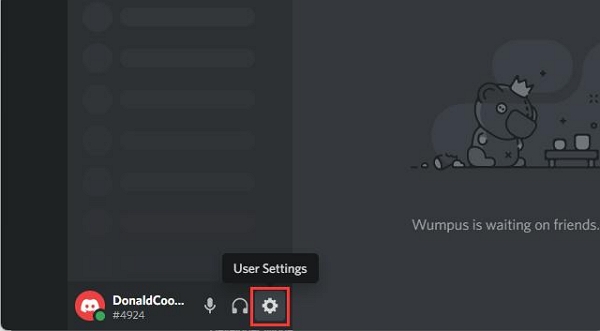
Step 2: Find “App Settings” and choose “Advanced.”
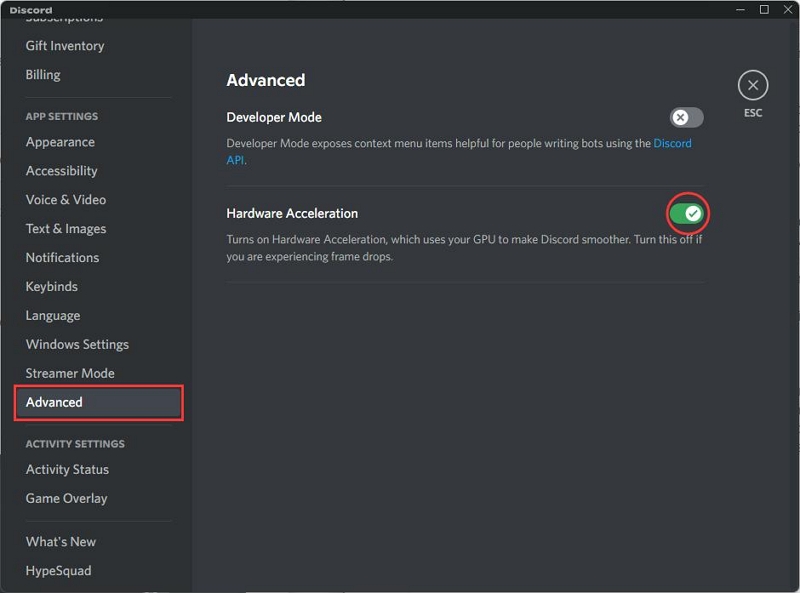
Step 4: Toggle off “Hardware Acceleration” and click on “OK” to confirm the changes
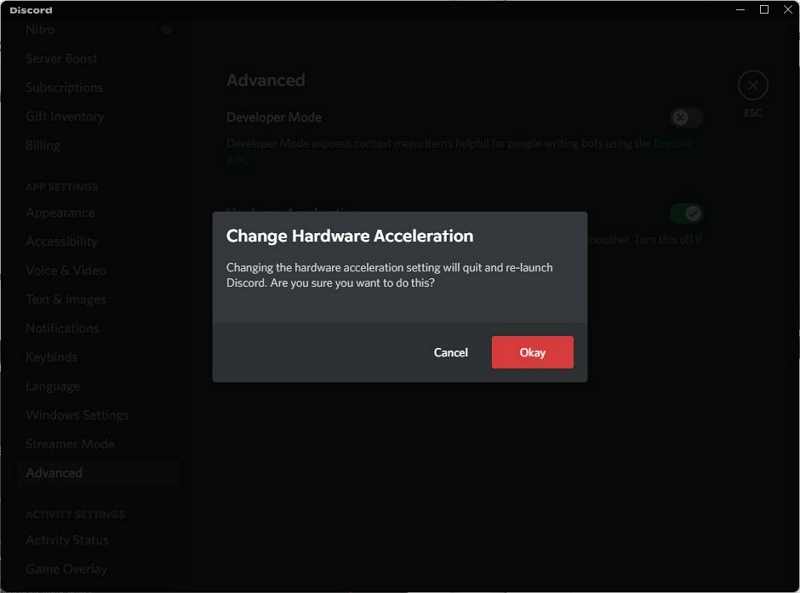
After you’ve successfully disabled hardware acceleration, you can follow the steps outlined below to stream Netflix on Discord.
Steps to stream Netflix on Discord
Step 1: Select a server to watch Netflix in your Discord.
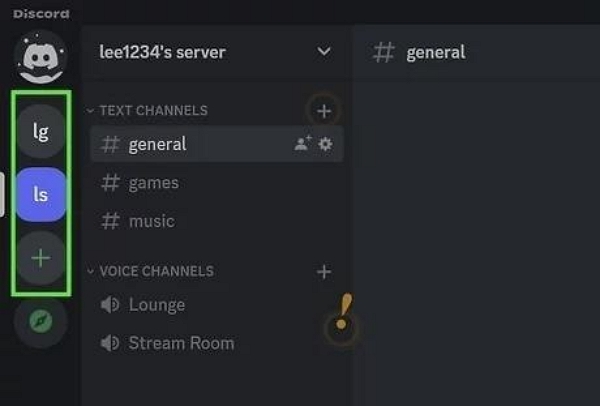
Step 2: Click on the “Settings” icon at the bottom right corner of the Discord interface and choose “Activity Status.”
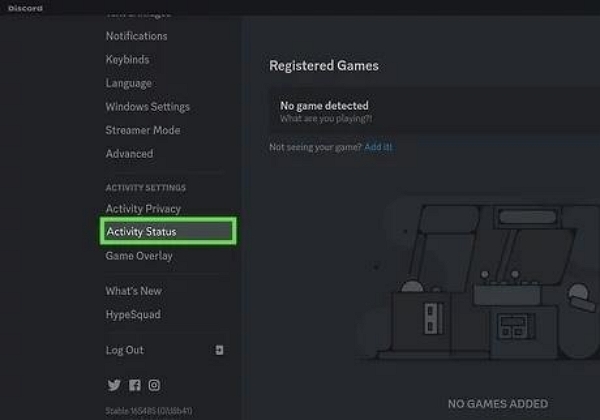
Step 3: Click on the option that says “Add It” under “No Game Detected”.
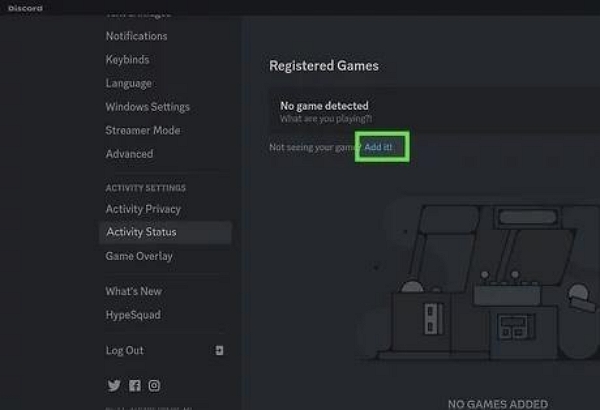
Step 4: Choose a web browser (In this case, we used Google Chrome).
Step 5: Click on “Add Game,” then hit the “X” icon at the top-right to close the settings page.
Step 6: Click the “Screen Sharing” icon next to your browser’s name, just as shown in the screenshot below.
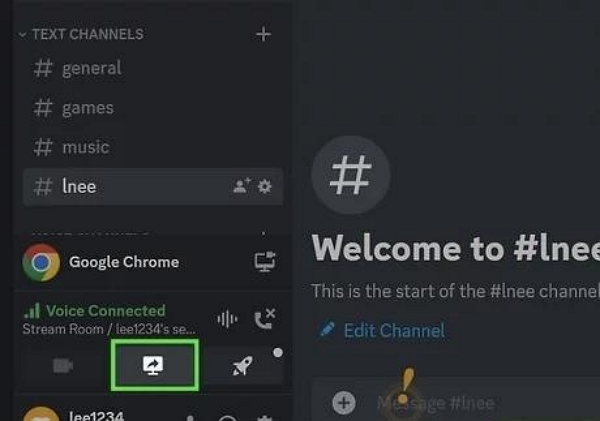
Step 7: In the window that pops up on your screen, adjust the video streaming settings accordingly and click on “Go Live.”
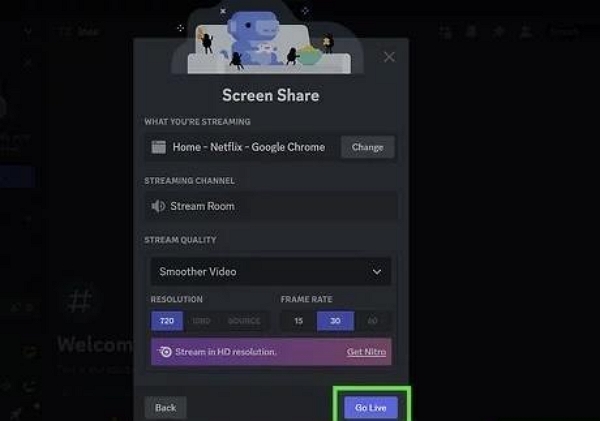
Step 8: Lastly, you can log in to your Netflix account via your browser and play any movie for everyone to start watching together.
Part 4. Troubleshooting: Black Screen or No Sound?
Seeing a black screen or no sound while streaming Netflix on Discord? Here are simple fixes:
Disable Hardware Acceleration:
Hardware acceleration can block Netflix screen sharing. If you haven’t already, turn it off in both your browser and the Discord app (see earlier steps).
Update Drivers:
An outdated driver can cause streaming issues. Here’s how to update it:
Step 1: Right-click the Start Menu > choose Device Manager.
Step 2: Expand Display Adapters > right-click your graphics card.
Step 3: Select Update driver > choose Search automatically for drivers.
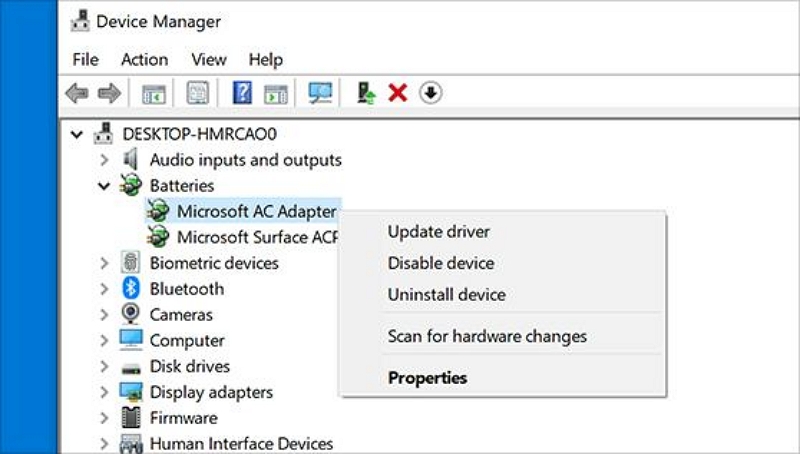
Wait for the update process to complete and restart your computer afterward.
Try a Different Browser
If you're using Chrome and seeing a black screen, switch to another browser like Microsoft Edge. It often solves the issue.
Discord Admin Rights (Windows users only)
Running Discord with admin rights may fix the problem;
Step 1: Find the Discord icon, right-click it.
Step 2: Click Run as administrator.
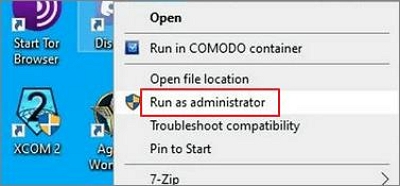
Step 3: Hit Yes when prompted.
Part 5. Best Alternatives to Stream Netflix Together (Optional section)
Besides Discord, you can use other alternative ways to stream Netflix with family and friends. In this part, we’ve shared three platforms that allow you to stream Netflix together without requiring complex steps.
Tool 1. StreamFox for Video
StreamFox for Video enables you to watch Netflix together using just one Netflix account. This software allows you to download movies from Netflix in various video formats like MP4, MKV, or MOV format and watch them on any device, including your PC, mobile phone, and TV.
What sets Eassiy One-stop Streaming Video Downloader—StreamFox for Video apart is its powerful hardware GPU accelerator, which allows you to batch download Netflix movies 10x faster than regular video downloaders. And the best part? It offers a wide range of customizable settings that allow you to choose your video quality, subtitle format, and do lots more.
Eassiy One-stop Streaming Video Downloader
Download videos from Netflix, Amazon Prime, YouTube, and three other streaming services as local MP4, MKV, or MOV files in 4K at 10X speed.
Key Features
- Download Netflix movies in different languages with any subtitle format, including soft subtitles, hardcoded subtitles, and external subtitles.
- Enjoy a top-notch Netflix viewing experience with HD quality video settings ranging from 1080p to 4k.
- Retains Netflix movies' original quality, including their metadata and ID3 tag.
- Supports a built-in browser that allows you to search and stream content directly within the application.
How to use StreamFox for Video
Step 1: Start “StreamFox for Video” on your computer and click on the “Netflix” icon.

Step 2: Log in to your “Netflix account”.

Step 3: Browse the Netflix movies or TV shows that you want to download using their “Title keyword” or “URL.”.

Step 4: Choose the movies in the search result and click on “Add Queue.”
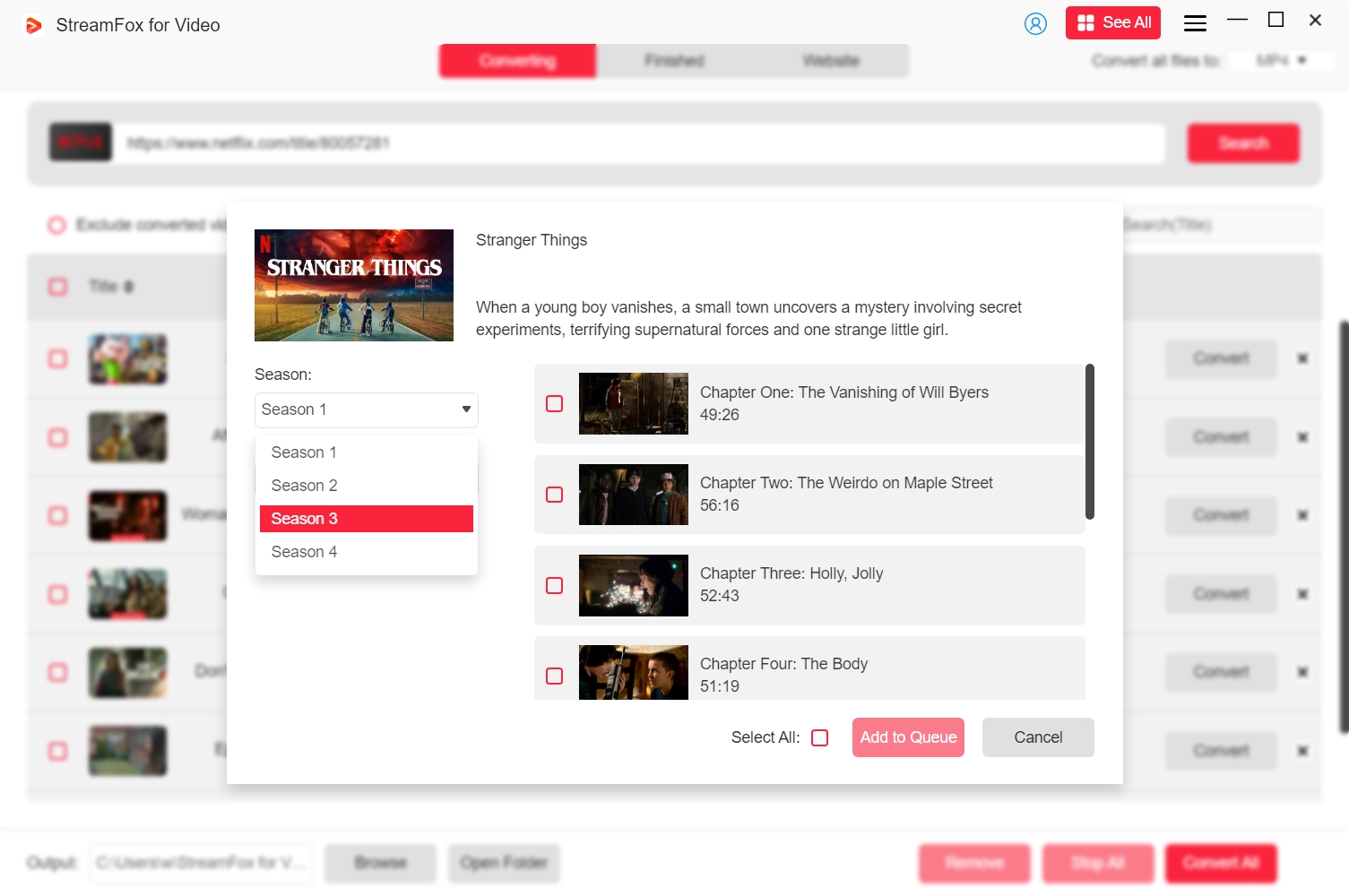
Step 5: Choose the “Video Quality”, “Audio Quality”, and “Subtitles format.”
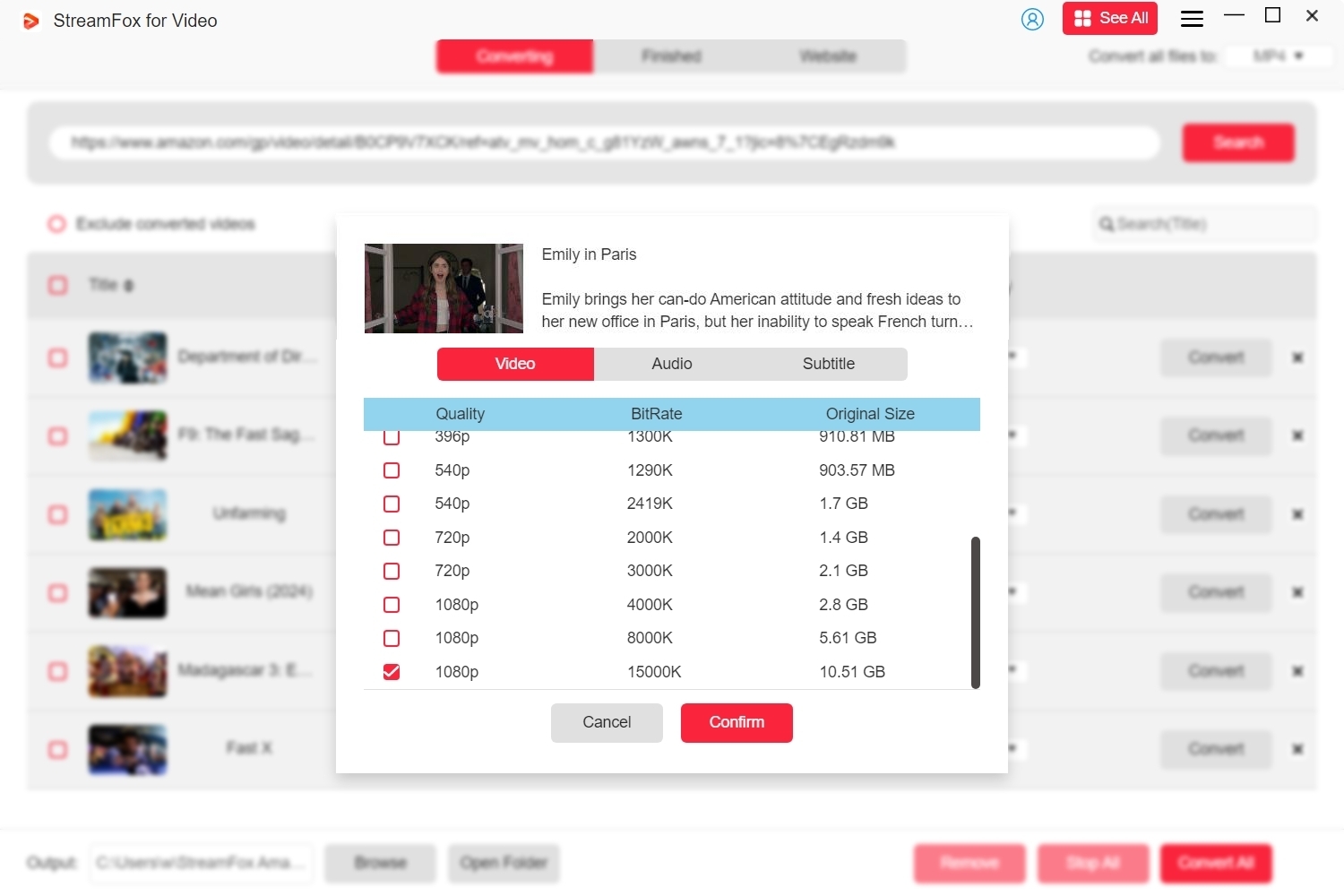
Step 6: Click the “drop-down” icon at the top left and select the video format. Then, hit the “Convert All” button to start converting the video..

Step 7: Upon converting the video, go to the “Finished” tab andclick “View Output File” to play the video.

Tool 2. Teleparty (formerly Netflix Party)
Teleparty is a browser extension that lets you stream Netflix, Disney+, HBO Max, and more with friends. Unlike Discord, it doesn’t use screen sharing—everyone streams from their own account, with no black screen or audio issues.
How to Stream Netflix with Teleparty:
Step 1: Visit the Chrome store and add the “Teleparty” extension to your browser.
Step 2: Once you add the extension, sign in to your “Netflix” account and start watching the movie or TV show that you and your friends want to watch together.
Step 3: Click the Extensions icon in Chrome, then select Teleparty.
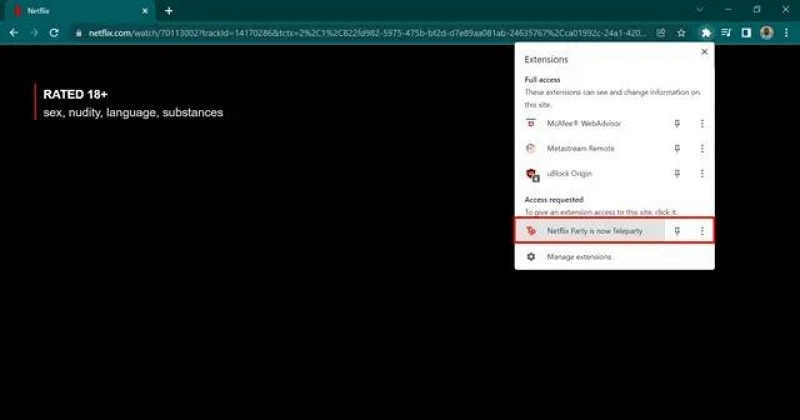
Step 4: Allow the required permissions to create a watch party.
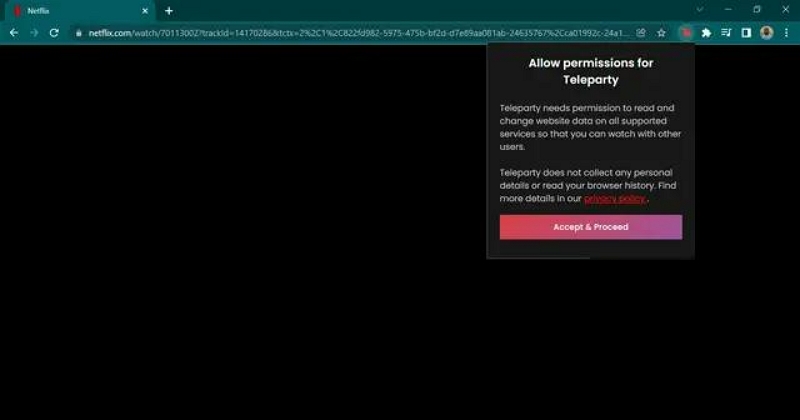
Step 5: Click the Teleparty icon again to generate a shareable link.
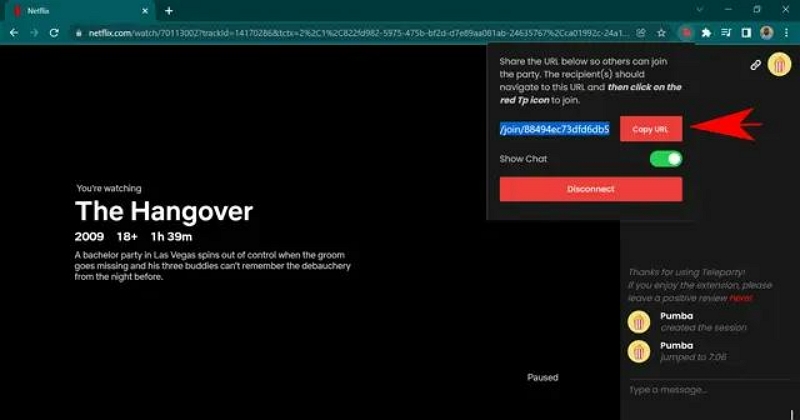
Step 6: Copy and send the link to your friends—then enjoy Netflix together!
Tool 3. Kast
Kast is a popular tool for streaming Netflix together on both mobile and desktop. It works via an online portal and allows others in your room to watch with you. However, HD streaming, no ads, and picture-in-picture require a paid plan..
Here are the steps to use Kast to stream Netflix on Discord;
Step 1: Open https://w.kast.gg and sign up.
Step 2: Click “New Party” at the bottom-left corner.
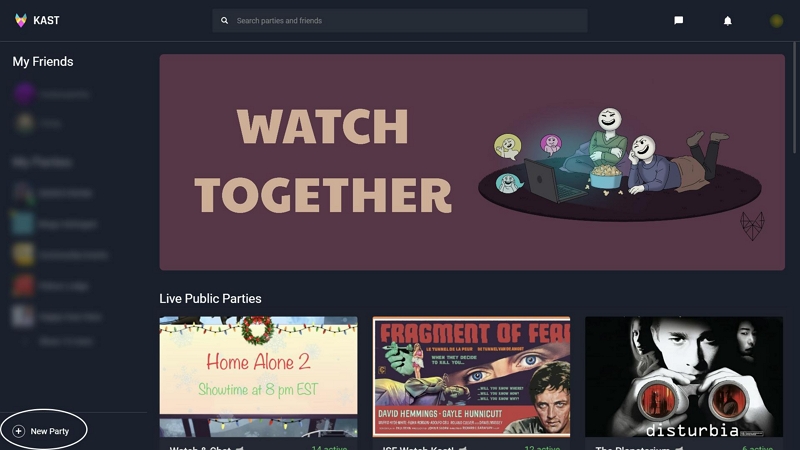
Step 3: Select Netflix and choose the movie or show you want to watch.
Step 4: Click “Share your screen” on the left. Pick what you want to share—your screen, a window, or a browser tab. Then hit “Stream.”
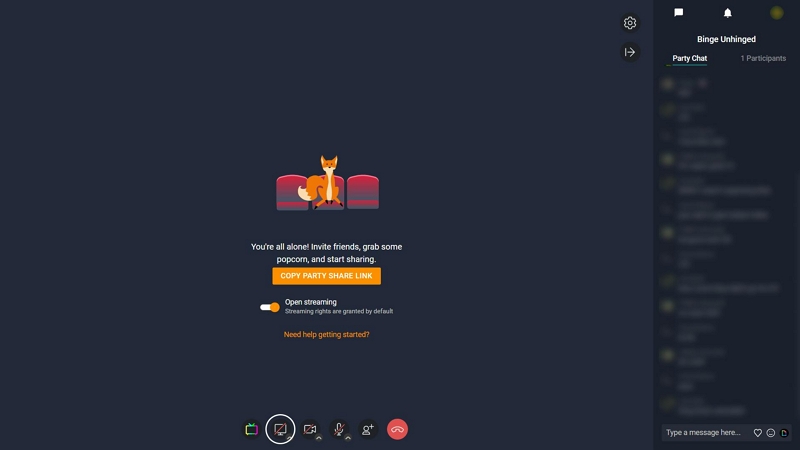
Step 5: Click “Invite people” and copy the link to invite your friends.
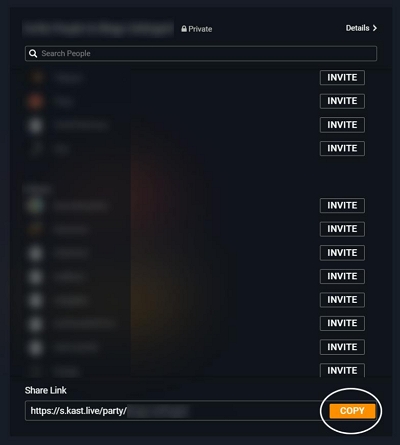
When someone joins your party, Kast will notify you.

Conclusion
Streaming Netflix on Discord is a fun way to enjoy movies and shows with friends. However, Netflix DRM protection makes it difficult for users to perform such activity.
Fortunately, our article has discussed different tricks that you can use to watch Netflix on any device. It doesn’t matter whether you’re on Windows, macOS, or even mobile devices. We recommend using dedicated tools like Teleparty, Kast, or StreamFox for Video for smoother, more reliable streaming experiences.








