Updated on 2025-05-25
views
5min read
Numerous users like to have subtitles for improved comprehension, particularly when viewing content in different languages. Whether you’re acquiring a new language or require captions for better understanding, downloading Netflix subtitles can improve your watching experience. In this article, we’ll demonstrate 5 simple techniques to download Netflix subtitles easily. Let’s explore these straightforward but impactful solutions!
Why Download Netflix Subtitles?
Acquiring Netflix subtitles can improve your viewing experience in various ways –
- Accessibility: Subtitles make content accessible for non-native speakers and those with hearing disabilities. They offer a textual depiction of conversations and sound effects, ensuring everyone can appreciate the material. Netflix provides multiple accessibility options, such as subtitles and closed captions, to accommodate a wide range of viewers.
- Offline Viewing: You can enjoy content without needing an internet connection by downloading subtitles. This is especially beneficial when on the go or in places with poor connectivity, guaranteeing a seamless entertainment experience.
- Language Tool: Subtitles are essential for those learning a language. They assist in grasping pronunciation, broadening vocabulary, and enhancing understanding. Viewing media with subtitles in the target language can speed up the learning journey and offer context for unfamiliar words and expressions.
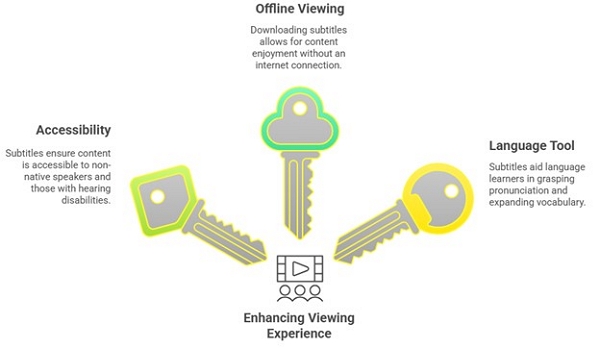
Way 1. How do I record subtitles from Netflix with Developer Tools
How to record subtitles from Netflix using Google Chrome
- Time Required: ~5-10 minutes
- Difficulty Level: Moderate (requires basic knowledge of browser tools)
- Effectiveness: Works but requires manual extraction and conversion
A highly efficient way to download Netflix subtitles is through the Google Chrome Developer Tools. This method enables you to retrieve subtitles straight from the Netflix web player.
Step 1: Open Google Chrome and go to the Netflix site. Log into your account and choose the video for which you wish to download the subtitles. Select the three-dot icon in the upper-right corner, navigate to More Tools, and then choose Developer Tools.
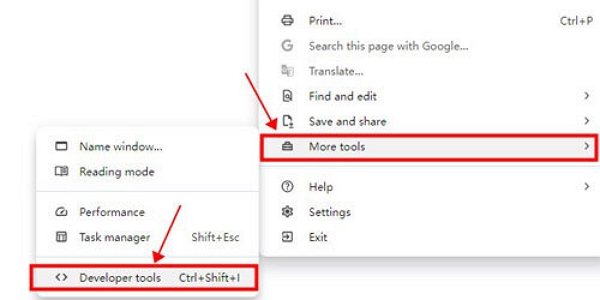
Step 2: After opening Developer Tools, navigate to the Network tab. Start the chosen Netflix video and then pause it. Press the Clear button to delete any past network activity logs. In the search field, input “?o=” to sort through pertinent network requests.

Step 3: Verify that subtitles are turned on in the video settings. While the video is playing, Netflix will download the subtitle file. Search for the appropriate request in the Network tab and select it. Click on the link in a new tab to see the subtitles.
Step 4: In the new tab, click the File menu and choose Save Page As. Store the file in XML format, which can subsequently be transformed into a subtitle format of your preference.
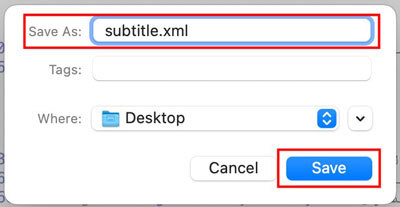
How to download subtitles from Netflix on Mozilla Firefox
If you are utilizing Mozilla Firefox, you can likewise retrieve subtitles from Netflix by doing a comparable procedure –
Step 1: Begin by launching Firefox and signing into your Netflix account. Select the video for which you wish to download subtitles.
Step 2: Access Developer tools by right-clicking on any part of the Netflix page and pressing Cmd + Option + I on a Mac or Ctrl + Shift + I on a Windows PC.
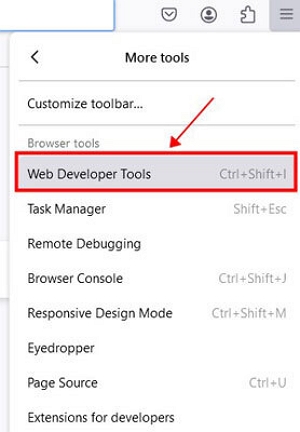
Step 3: Access the Network tab and start playing the video while making sure that subtitles are enabled. In the search box, type “timedtext” to narrow down subtitle-related inquiries. Select the Headers tab to find the Request URL that includes the subtitle file.
Step 4: Duplicate the Request URL and access it in a new tab. When the subtitles appear, export the page as an XML file. You can subsequently change it into an appropriate subtitle format for offline usage.
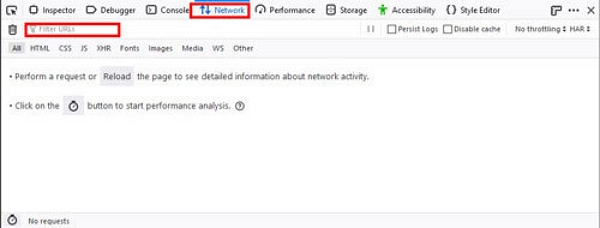
Way 2: How to Downloading Subtitles on Different Devices via the Netflix app
Downloading subtitles for offline use on Netflix depends on your device type. Here’s how to handle subtitles across various platforms –
- Time Required: Instant (subtitles auto-download)
- Difficulty Level: Easy
- Effectiveness: Limited (only two subtitle languages available)
Mobile and Tablet (iOS and Android):
When you download a movie or TV show on your Android or iOS device, Netflix automatically provides the 2 most pertinent subtitle languages. To choose and obtain particular subtitles:
Step 1: Launch the Netflix app and find the title you want.
Step 2: Press the Download icon to store the content for offline access.
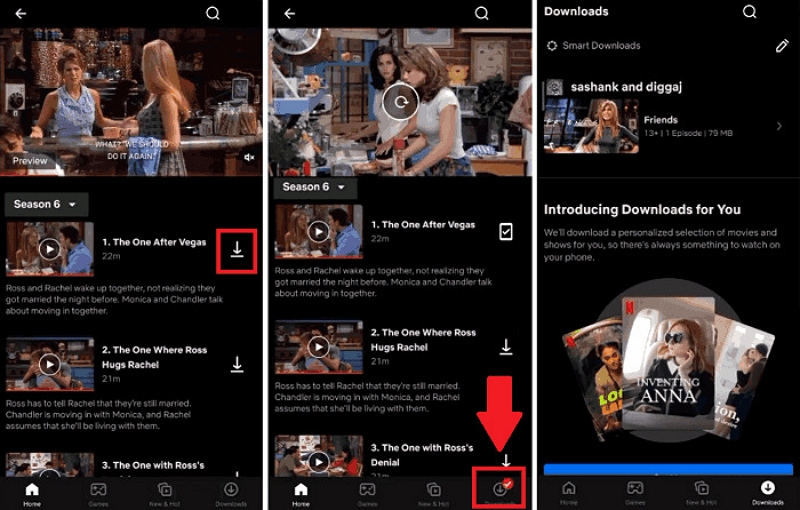
Step 3: Once downloaded, launch the title.
Step 4: Press the screen to show playback choices, then choose Audio & Subtitles.
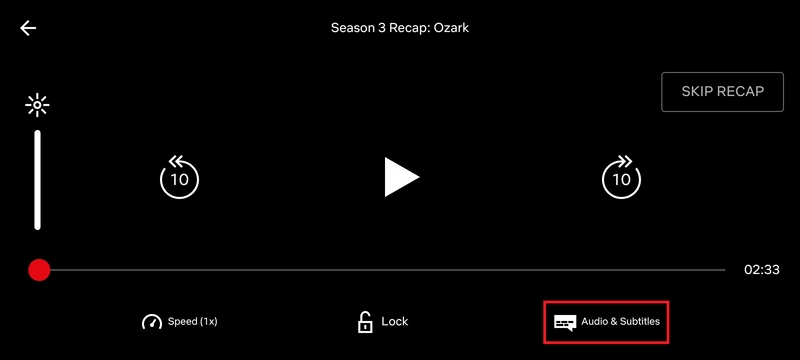
Step 5: Select your desired subtitle language from the choices provided.
Please be aware that not every title or language might be available for download because of licensing limitations.
Laptop/Desktop:
When streaming on a laptop or desktop, you have the option to choose from the available subtitles. Nonetheless, Netflix lacks a built-in option to download subtitles for offline access on these devices. Here’s how to enable Netflix subtitles:
Step 1: Start by choosing a movie or TV series to view.
Step 2: As soon as the content begins to play, hover your mouse over the video player to show the control bar located at the bottom.

Step 3: Select the “Audio & Subtitles” option that shows up in the controls.
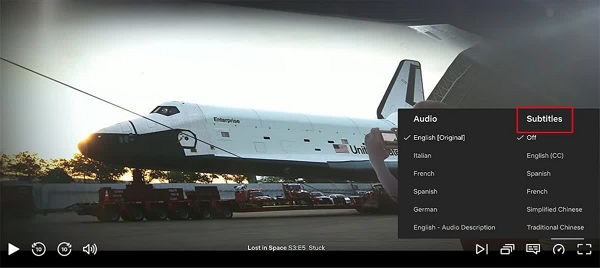
Step 4: A menu will appear, providing various audio and subtitle choices. From that point, you can choose your desired language and turn on subtitles or closed captions.
Limitations of Downloading Subtitles
- Availability of Content: Not every title on Netflix can be downloaded, and of the ones that can, some may lack subtitle options.
- Subtitle Languages: While you download content, Netflix might restrict subtitle choices to the 2 most applicable languages according to your preferences and location.
- Device Compatibility: The option to download content that includes subtitles is mainly accessible on mobile devices. Laptops and desktops do not inherently support this feature.
Way 3. How to download Netflix subtitles without Limitations?
If you want to download Netflix subtitles without restrictions, you probably aim to keep both the video and its associated subtitles for offline watching. The most effective method to achieve this is by utilizing trustworthy third-party software such as One-stop Streaming Video Downloader—StreamFox for Video.
StreamFox for Video enables users to download streaming videos and subtitles from various platforms, such as Netflix. Using StreamFox, you can save high-definition videos and also download different subtitle formats to keep with your videos permanently. It accommodates resolutions as high as 4K, guaranteeing that your video quality remains intact during downloads. Furthermore, StreamFox enables a smooth, personalized experience designed to suit your preferences.
Eassiy One-stop Streaming Video Downloader
Record videos from Netflix, Amazon Prime, YouTube, and three other streaming services as local MP4, MKV, or MOV files in 4K at 10X speed.
Key Features
- Relish in video downloads at resolutions of up to 4K.
- Select from soft, hardcoded, or external subtitles (SRT/VTT).
- Enjoy your downloaded content on smartphones, tablets, laptops, and smart televisions.
- Store videos in MP4, MKV, or MOV formats.
- Record from Netflix, Amazon Prime Video, Disney+, YouTube, Hulu, and others.
- Time Required: ~5 minutes
- Difficulty Level: Easy
- Effectiveness: High (supports multiple languages, customizable subtitles)
Here are the steps to download Netflix subtitles without limitations via StreamFox for Video –
Step 1: Open StreamFox for Video. Select Netflix from the available streaming services to initiate the download process.

Step 2: Log into your Netflix account by entering your credentials when prompted.

Step 3: Search for the content you want by entering keywords or pasting the direct URL into the search bar.

Step 4: Choose the file format you want for all record files from the “Convert all files to” dropdown menu.

Step 5: For optimal viewing, select the highest video quality from the “Video Quality” dropdown. Additionally, set your preferred audio and subtitle languages.
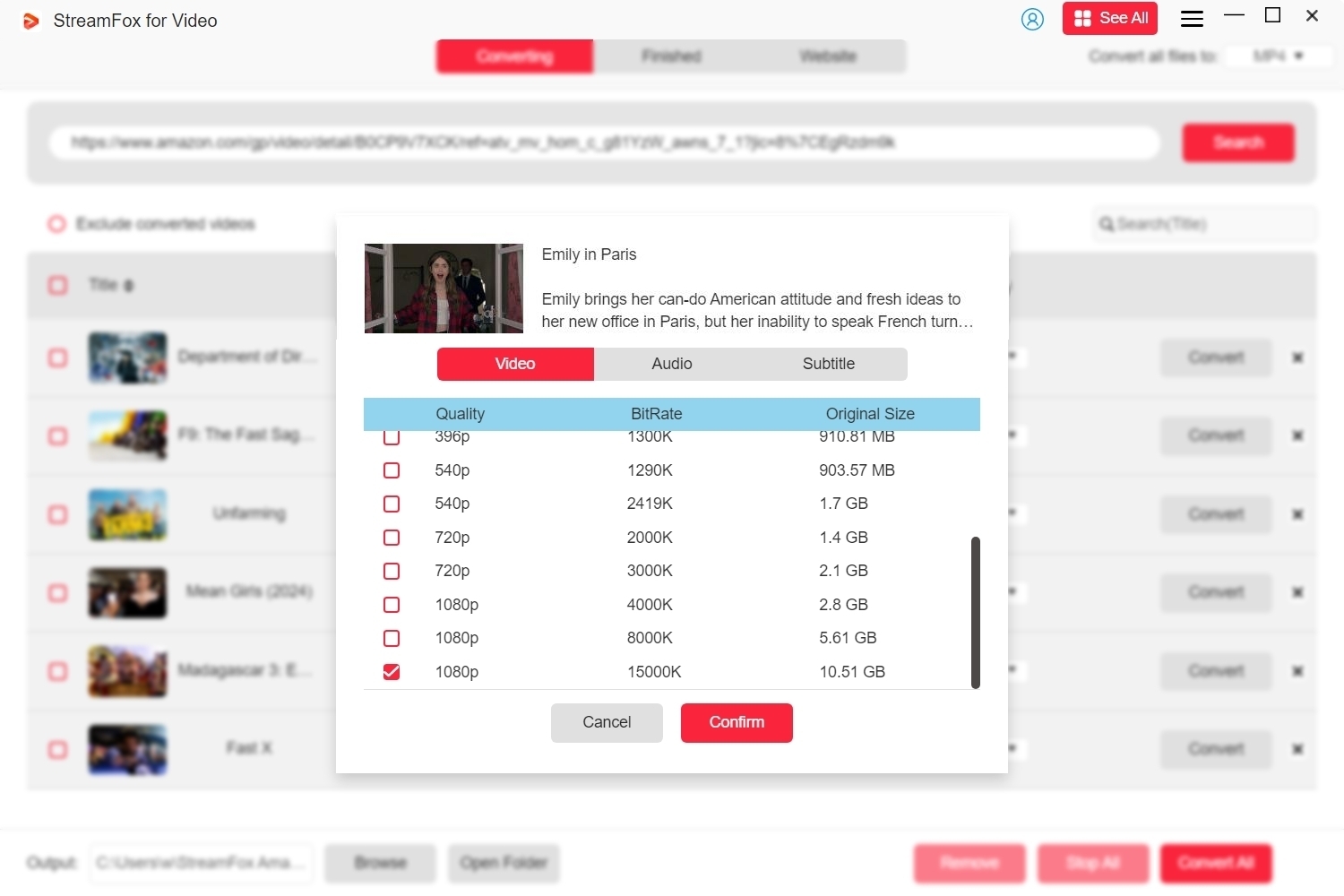
Step 6: Click the “Convert All” button to begin recording your selected Netflix content.
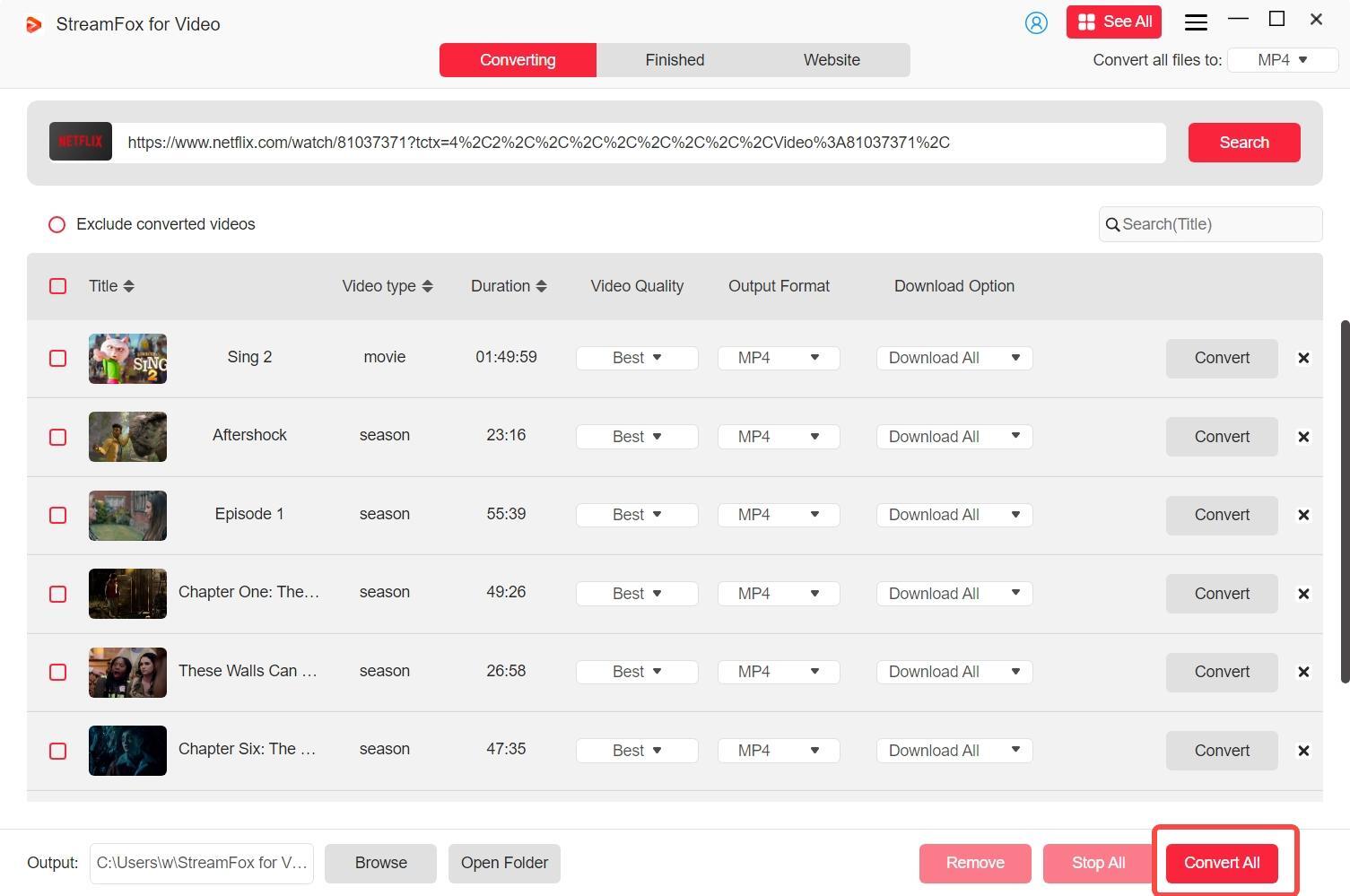
Step 7: Once the download is complete, go to the “Finished” tab and click the “View Output File” button to access your downloaded files.

Advantages:
✔ Supports multiple subtitle formats and languages
✔ Works with Netflix, Disney+, Amazon Prime Video, and more
✔ Allows permanent offline viewing
Way 4. How to Get Netflix Subtitles Free via Browser Extension
Improving your Netflix-watching experience with bilingual subtitles can be done using different browser extensions. Here are 3 significant choices:
- Time Required: ~2-3 minutes
- Difficulty Level: Easy
- Effectiveness: Good (but dependent on extensions)
Extension 1. SubTrans
SubTrans is a flexible extension that provides options such as bilingual subtitles, adjustable styles, and a movable subtitle position. Moreover, it offers a dictionary feature that enables users to click on words to see translations and sample sentences. SubTrans additionally allows for external subtitles and provides customizable subtitle timestamps for improved synchronization. Users have the option to download subtitles in SRT or TXT formats for offline access.
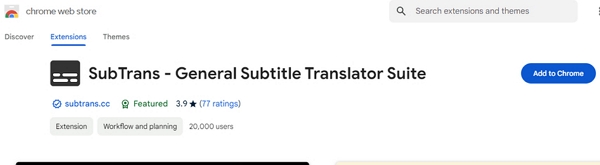
Advantages:
- Compatible with various video platforms, not only Netflix.
- Provides a vocabulary dictionary tool for language acquisition.
- Enables the downloading of subtitles for offline access.
Disadvantages:
- Certain functionalities may necessitate a Pro subscription.
- The interface might be more challenging for new users to understand.
You May Want to Know:
Step-by-step Guide for Downloading Subtitles From Subscene
How to Download Subtitles on Amazon Prime Video (Any Device)
Netflix Subtitles Downloader: Download, Customize, and Use Different Subtitles
Extension 2. DualSub
DualSub is a browser add-on created to improve the viewing experience by incorporating dual subtitles for YouTube and Netflix content. This tool is ideal for audiences wanting to view videos in 2 languages at the same time. DualSun enhances language understanding and provides a more inclusive experience.
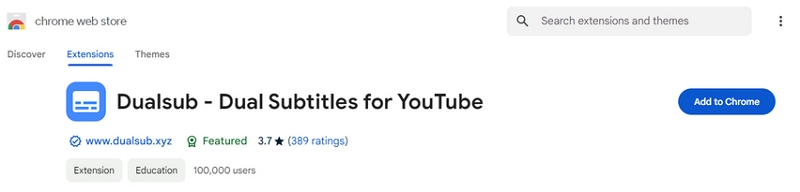
Advantages:
- Works with multiple video platforms such as YouTube, Netflix, and others.
- Provides options such as placement modification, text outline, and word highlighting to adapt the subtitle presentation to your liking.
Disadvantages:
- Several users have indicated issues with subtitles resetting or flickering on the screen, potentially interrupting the viewing experience.
- Some advanced functionalities, like improved machine-generated subtitles and instant subtitle creation, are exclusive to the premium version.
Extension 3. NflxMultiSubs
NflxMultiSubs is an extension for Chrome and Firefox that allows bilingual subtitles on Netflix. It accommodates all languages as secondary subtitles, encompassing image-based subtitles such as Japanese, Chinese, and Russian. The extension works effortlessly with Netflix’s built-in player, enabling users to change languages directly in the player interface. It also provides a function to modify playback speed with keyboard shortcuts.
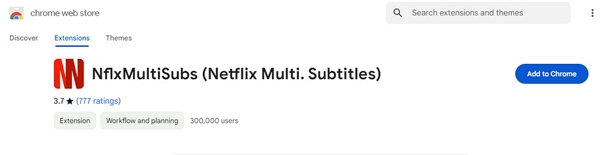
Advantages:
- Accommodates numerous languages, such as subtitles derived from images.
- Smooth integration with Netflix’s built-in player.
- Enables modification of playback speed.
Disadvantages:
- At present, it is exclusively accessible for Chrome and Firefox browsers.
- Could potentially clash with other extensions related to Netflix.
Way 5. How to Get Netflix Subtitles as SRT Format
If you’ve previously downloaded Netflix subtitles as XML files from web browsers such as Firefox or Chrome, you’ll need to change them into the more widely used SRT format. An online tool such as GoTranscript makes this easily attainable.
- Time Required: ~2 minutes
- Difficulty Level: Easy
- Effectiveness: High (converts XML subtitles to universal SRT format)
Step 1: Visit the GoTranscript website and go to their Subtitle Converter section. The converter link is located at the bottom of the homepage or can be accessed directly through their specialized subtitle conversion page.
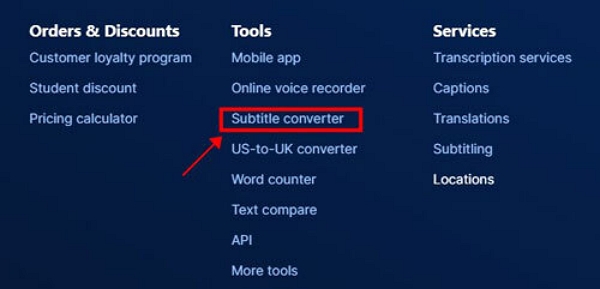
Step 2: On the Subtitle Converter page, press the “Upload” button. You will be asked to choose the XML file that holds the Netflix subtitles you want to transform.
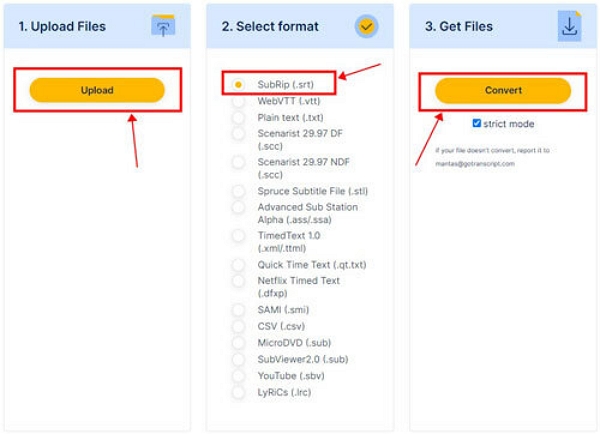
Step 3: Once the XML file is uploaded, select the SubRip (.srt) format as the output option. This format is commonly compatible with the majority of video players.
Step 4: After choosing the SRT format, press the “Convert” button. The tool will rapidly handle your file and transform it into an SRT subtitle file, prepared for download and usage.
Common Troubleshooting Tips
Having problems with Netflix subtitles can be annoying. Below are several frequent issues along with their remedies –
1. No subtitles available
Potential Reasons:
Language Preferences: The language settings in your profile might not align with the subtitles available for the content.
Device Compatibility: Certain devices show a restricted selection of subtitle languages depending on your location and the type of device.
Solutions:
Change Profile Language: Visit Netflix’s site, navigate to “Manage Profiles”, pick your profile, select the preferred language from the drop-down list, and then save your updates.
Choose Subtitles While Watching: When viewing a title, tap the “Audio & Subtitles” icon and select your desired language.
2. Subtitles not downloading correctly
Potential Reasons:
Network Problems: A sluggish or inconsistent internet connection may obstruct subtitle downloads.
Device Storage: Limited storage capacity on your device might hinder the downloading of subtitles.
Solution:
Verify Internet Connection: Confirm that your internet connection is stable and fast.
Clear Storage Space: Remove unneeded files or applications to make room for Netflix downloads.
Update the Netflix App: Make sure you have the most recent version of the Netflix app since updates frequently resolve issues associated with downloads.
3. Offline subtitles do not appear
Potential Reasons:
App Settings: The “Subtitles” feature could be disabled in the app’s settings.
App Errors: Momentary errors may hinder subtitles from showing.
Solutions:
Activate Subtitles: When viewing offline material, tap the screen, choose the “Audio & Subtitles” icon, and make sure subtitles are enabled.
Restart the Application: Exit and relaunch the Netflix application to fix small issues.
Reinstall the Application: If problems continue, remove and then reinstall the Netflix application to guarantee a clean installation.
Conclusion
Downloading subtitles from Netflix can greatly improve your watching experience, particularly when acquiring a new language or accessing content offline. To ensure a smooth, unrestricted experience, we suggest utilizing StreamFox for Video. This dependable tool enables you to download both high-quality videos and subtitles without restrictions.








