Updated on 2025-06-11
views
5min read
The Amazon Fire Tablet is a budget-friendly, portable device that’s perfect for streaming, reading, and watching videos on the go. But what if you want to watch YouTube videos offline—especially during travel or in areas with limited internet access? Unfortunately, the some Fire Tablet doesn’t offer a built-in way to download YouTube videos through the default browser or YouTube app.
In this guide, we’ll walk you through practical and effective ways to download YouTube videos onto your Fire Tablet, so you can enjoy your favorite content anytime, without needing a constant internet connection.
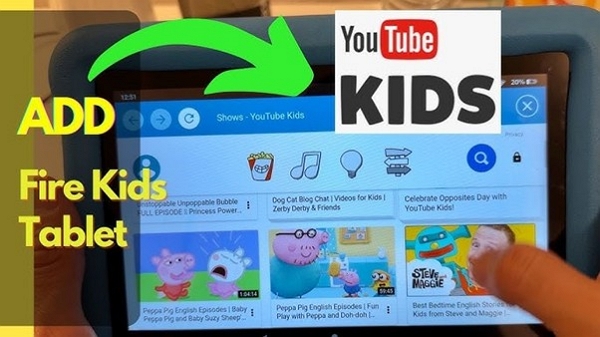
Part 1. Does YouTube Allow Downloading Videos for Offline Viewing?
The answer is yes. You can download YouTube videos on compatible devices, but you must have a YouTube Premium subscription.
Step 1: Sign into your YouTube Premium account on your device.
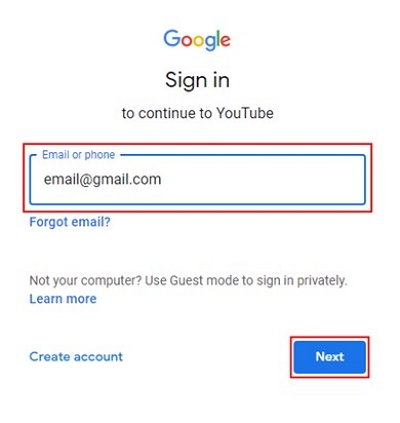
Step 2: Search for the YT video that you want to download.
Step 3: Look for the “Download” option with the “Downward arrow” icon. Click on it.
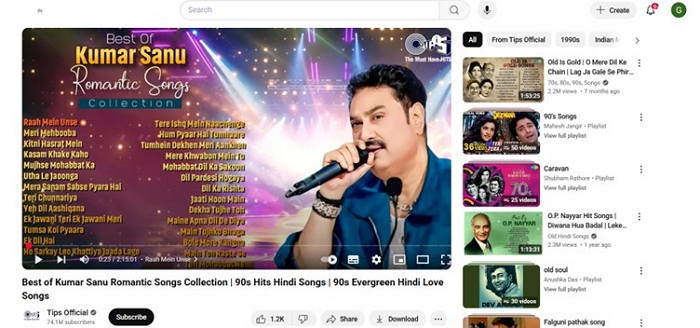
Step 4: Your video gets downloaded.
Points to Note:
- Once downloaded, you can watch them offline. However, you must watch the downloaded videos on the YouTube app and not through any other music app.
- Secondly, you cannot transfer the downloaded videos to other devices or players.
- Thirdly, geographical restrictions apply. You cannot play the video in a region where YouTube does not offer services.
This is what most devices allow, and if your Amazon Fire Tablet allows it, then your problem is solved.
Part 2: Download YouTube Videos on Amazon Fire Tablets with Premium
You can download YouTube videos on Amazon Fire Tablets, but the method matters.
Method 1. Using YouTube App (YouTube Premium)
The most straightforward way is to use the YouTube app to download videos on Amazon Fire Tablets. However, you will need a Premium account.
Step 1: Open your Amazon Fire Tablet and locate the YouTube app in the Amazon App Store.
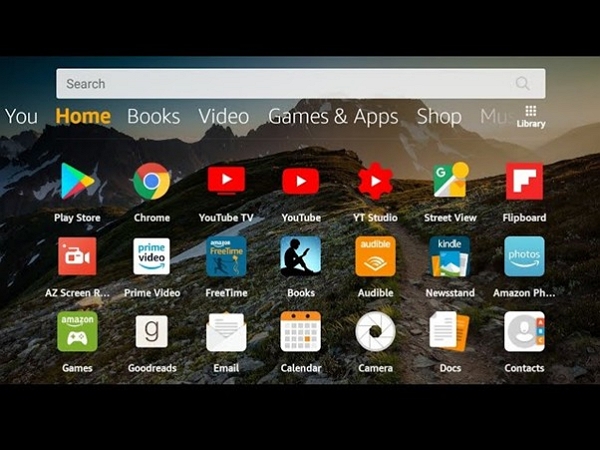
Step 2: Download it on the tablet. Install and sign in with a YouTube Premium account.
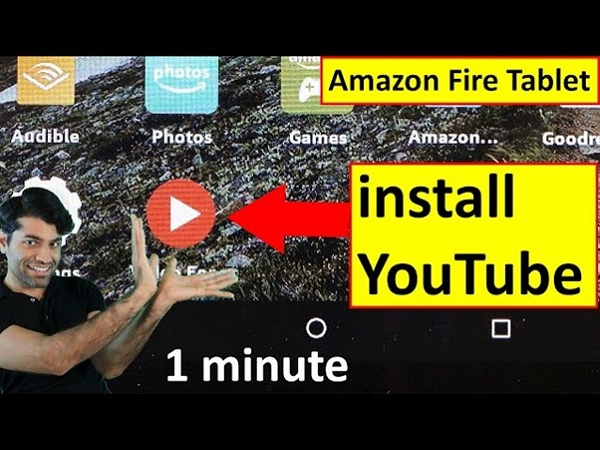
Step 3: Search for the YT video you wish to download. Tap the “Download” button under it.
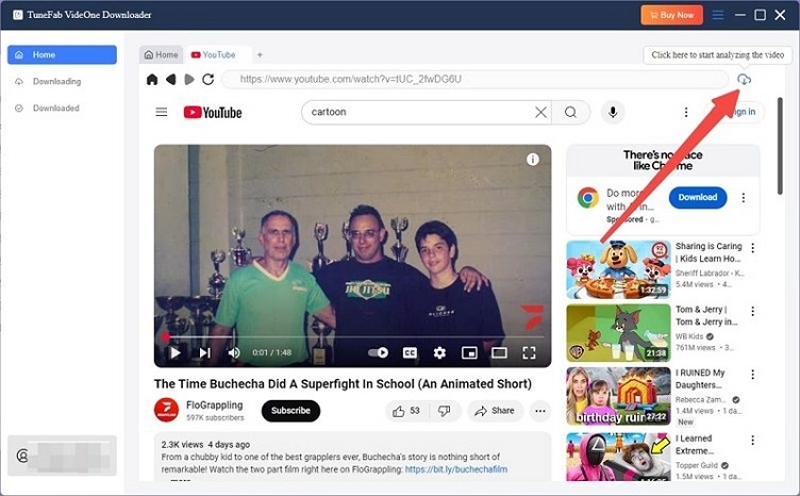
Step 4: The video will only be saved for offline viewing in the app.
Points to Note:
- Downloaded YouTube videos occupy a lot of space.
For example, an HD video (720p) with a bitrate of around 5 Mbps occupies around 450MB to 1GB per hour. FHD and higher resolutions occupy more.
- Generally, Amazon Fire Tablets have 16GB or 32GB memory. Therefore, downloading YouTube videos on Amazon Kids Fire Tablets for offline viewing can cause crashes. Streaming YouTube content online is a better option.
Part 3. How to download YouTube Videos on Amazon Fire Tablet for free
YouTube Premium requires users to subscribe to its services. Though it is not very expensive, users would love to know whether the option to download YouTube videos on Amazon Fire Tablet is available for free.
Option 1: Download YouTube Videos via Online Downloader
Third-party websites, such as y2mate.com, ytmp3.nu, or savefront.net, allow you to download YouTube videos on Amazon Fire Tablet for free. However, these websites operate in a gray area, making it risky for users to use their services.
Step 1: Connect your Amazon Fire tablet to Wi-Fi.
Step 2: Open the Silk browser. Any installed browser would do—for example, Firefox.
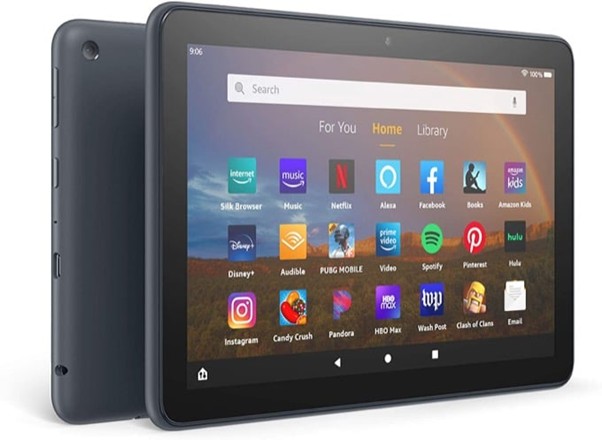
Step 3: Try visiting third-party online downloaders like y2mate.com, ytmp3.nu, or savefrom.net.
Step 4: Open YouTube in the browser, locate your video, and copy its URL. Paste it on the downloader’s search bar. Choose your video format (e.g., MP4).
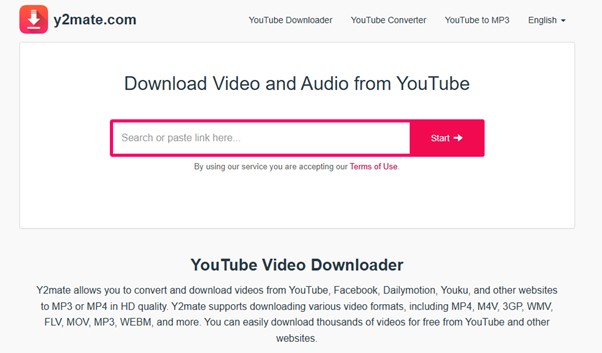
Step 5: Tap the “Start” button, and the video will download and save to your “Downloads” folder. You can access it from there and play it on any media player.
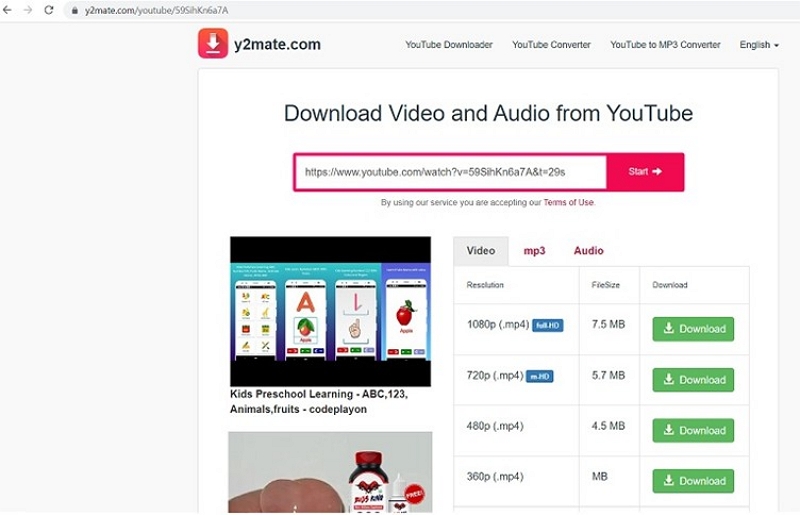
Using third-party websites is risky for the user because of various reasons.
- These tools often violate YouTube’s Terms of Service, which may lead to account suspension or site blocks.
- Many of these sites are filled with ads, popups, or malware, posing serious privacy and security threats.
- Due to legal issues, such websites often get taken down.
Therefore, subscribing to YouTube Premium is the best way to ensure legal offline downloads.
Option 2: Download on PC, Then Transfer to Fire Tablet
Eassiy One-stop Streaming Video Downloader—StreamFox for Video is a versatile and high-performance video conversion tool that allows you to download content from platforms like YouTube, Amazon Prime Video, Netflix, Disney+, Hulu, and HBO. Compatible with both Windows and macOS, it offers up to 10× faster speeds than traditional downloaders. You can download videos in up to 1080p or 4K quality, customize resolution settings, and add subtitles to improve your viewing experience. Once downloaded, videos can be easily saved to external drives or cloud storage, making it convenient to transfer them to your Amazon Fire Tablet for offline playback.
Eassiy One-stop Streaming Video Downloader
Record videos from Netflix, Amazon Prime, YouTube, and three other streaming services as local MP4, MKV, or MOV files in 4K at 10X speed.
Key Features
- Update the latest resources in sync with YouTube.
- Allows custom selection of required YouTube video letters, including soft subtitles, hard subtitles and external subtitles.
- You can set the automatic sleep mode after downloading to protect the battery power.
- You can freely manage or edit downloaded YouTube videos.
Let's discuss downloading YouTube videos to a PC and transferring them to an Amazon Fire tablet:
Step 1: Open StreamFox for Video. You get 6 options. Choose the relevant one. In our case, you choose YouTube.

Step 2: To download videos, you will need a YouTube Premium account. Since StreamFox offers an integrated browser, you can access your account conveniently. Sign in using your Gmail account, which often doubles as your YouTube credentials.
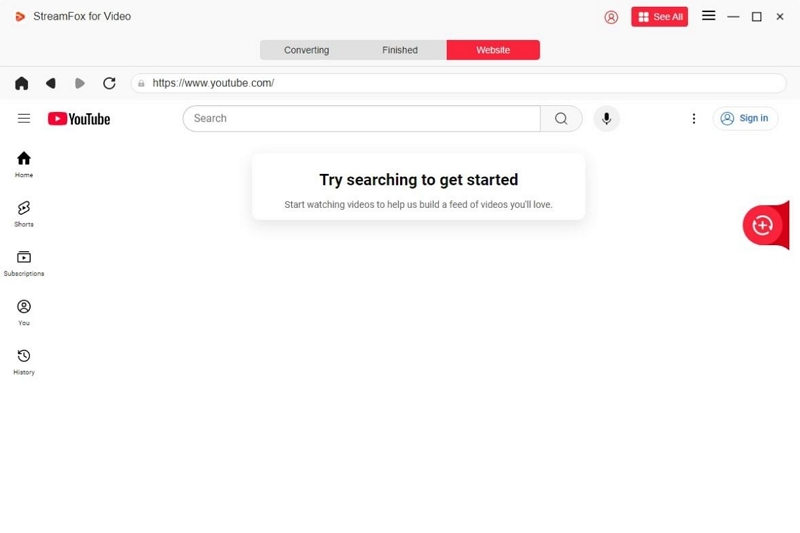
Step 3: Search for the YT video you wish to download to your PC. Drag the video title into the red box marked "Add to Queue." You can select multiple videos to add to the queue. Check the download options before starting the download.
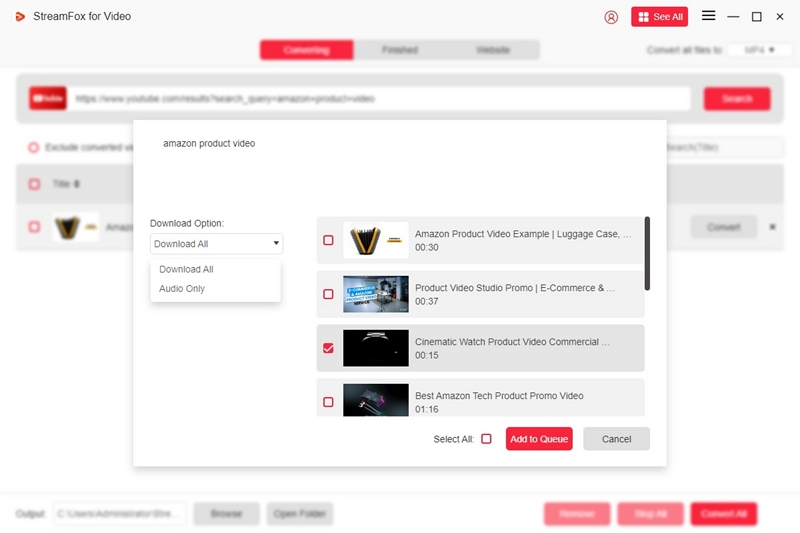
Step 4: Depending on the storage capacity and your preferences, you can change the video resolution to 360p, 540p, or 720p,
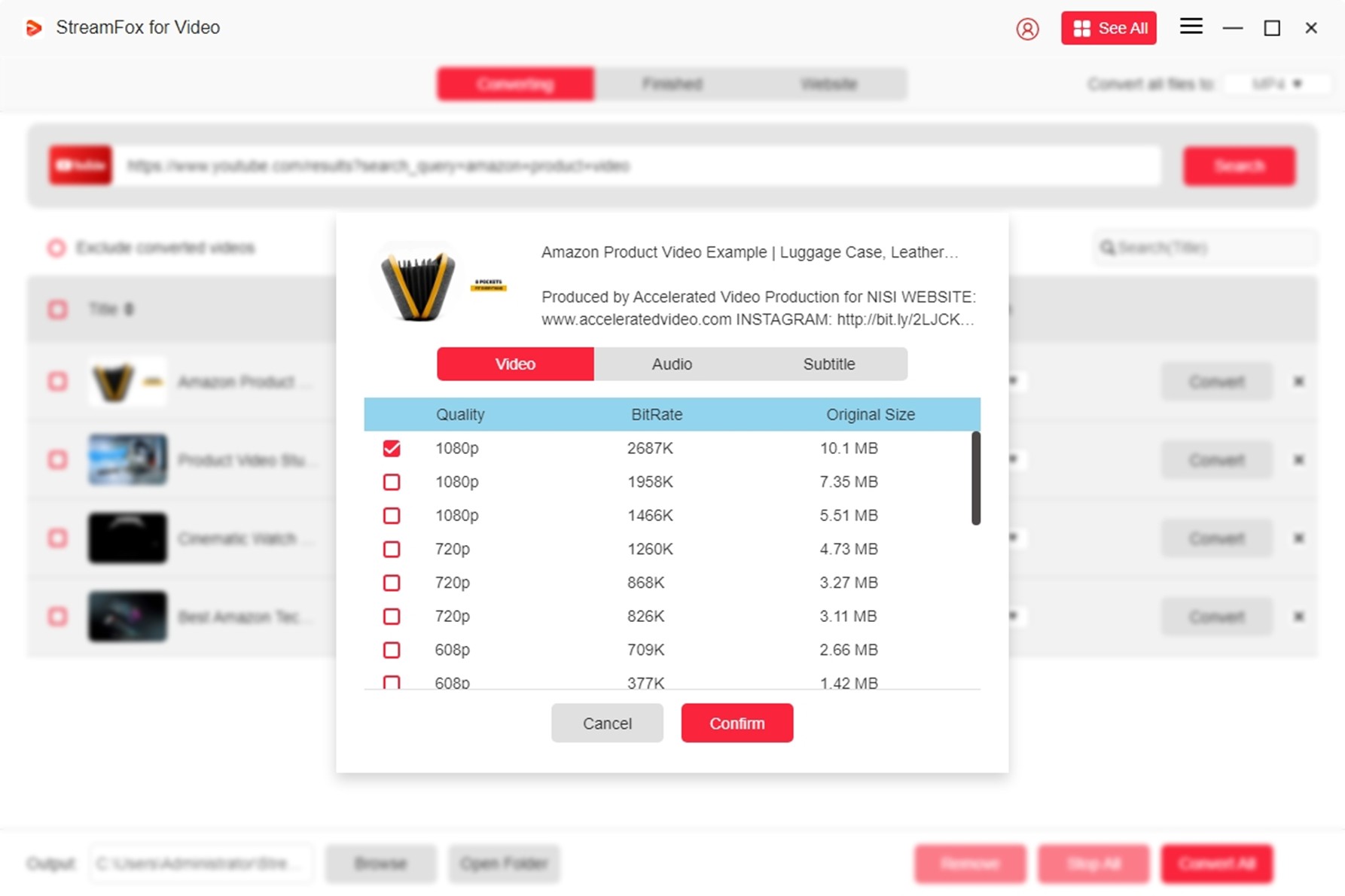
Step 5: Click the dropdown menu to choose the desired video output format. MP4 is the best video format for video files. Check the boxes and click "Convert All" to use the Batch Downloads facility.
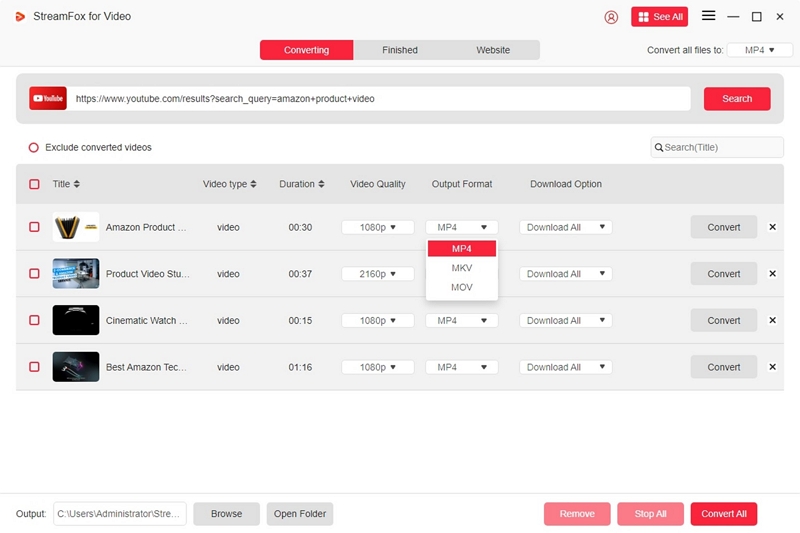
Step 6: Your downloaded videos are stored in the tool's "Finished" section. You can transfer and save them on an external or USB drive.

Step 7: Connect your Amazon Fire tablet to your PC using a USB cable. Enable File Transfer mode,
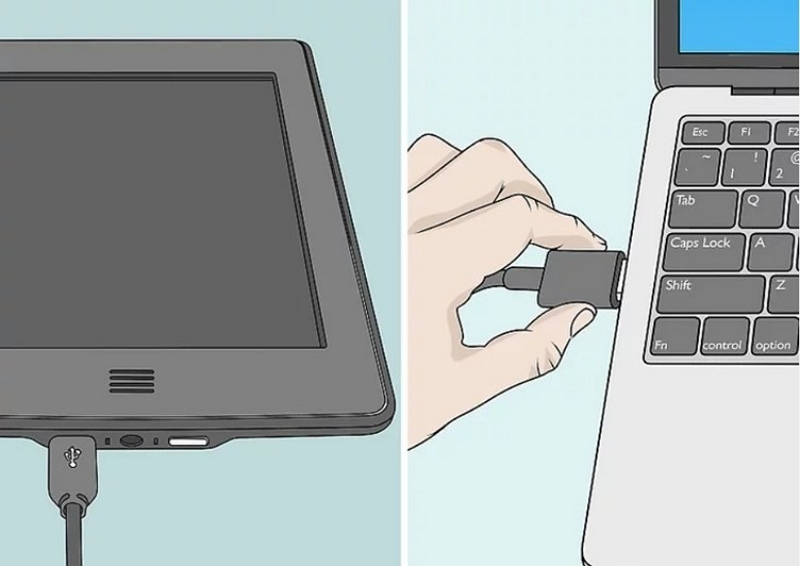
Step 8: Use this step if you are on Android. Select File Transfer or MTP mode. If on iOS, jump straightaway to Step 10.
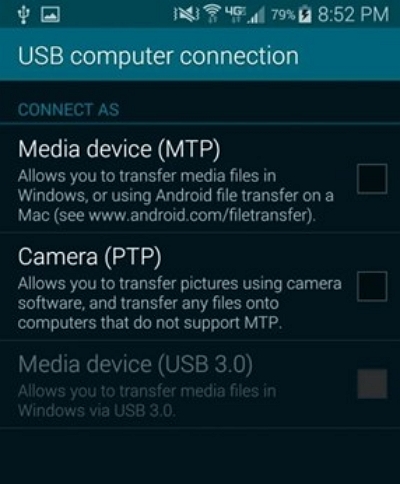
Step 9: Open File Explorer and locate the downloaded video file. Copy-paste it into the Movies or Downloads folder on your Amazon Fire Tablet. Disconnect the tablet from the PC and watch your downloaded movie on any media player.
Step 10: Use this step if you are on iOS: Open Finder on your Mac to manage files. Go to File Sharing, copy the downloaded video file from your PC to your Amazon Fire tablet's storage, disconnect the device, and play the video on any media player.
Step 11: Alternatively, you can transfer the downloaded videos to your cloud storage and access them using your Amazon Fire tablet.
- Upload the video files to iCloud, Google Drive, or Dropbox.
- Install the corresponding cloud storage app on your Amazon Fire tablet.
- Download the files from the cloud to your tablet and use any media player to play them.
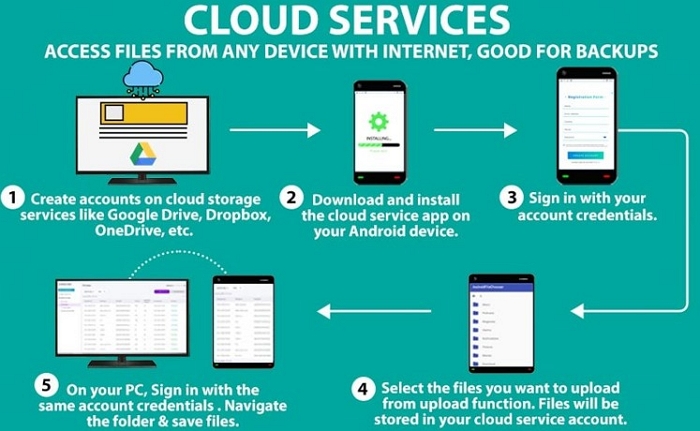
Pro Tip: You can also transfer the downloaded YouTube videos from your PC to your Amazon Fire tablet using Bluetooth or Wi-Fi.
Part 4: Can You Stream YouTube on Fire Tablets?
Yes, streaming YouTube videos online is possible on Amazon Fire tablets. However, there are limitations. The YouTube app in the Amazon App Store is more like a web browser version. The download feature is usually missing in this version. Under such circumstances, you can directly stream YouTube videos on your Fire tablet. However, you will need an internet connection. Alternatively, you can sideload the Google Play version for a better experience. Remember that it is a workaround solution and not always stable. Users have reported difficulties in accessing YouTube this way.
Part 5. Other Legal Alternatives to Download YouTube Videos As MP4
Let’s look at some viable and legal alternatives to download YouTube videos as MP4.
- YouTube Premium remains the best option because it allows legal downloads. Yes, it requires a subscription, but it is affordable. Subscribing to YouTube Premium allows you to download videos and eliminate ads from them. YouTube Premium offers various subscription plans.
| YouTube Plan (US) | Features, including cost |
|---|---|
| Individual Monthly | $13.99 per month |
| Individual Annual | $139.99 per annum |
| Family Plan | $22.99 per month; Five family members can share the benefits. |
| Student Plan | $7.99 per month; It is available for students alone. Annual verification is compulsory. |
| Premium Lite | $7.99 per month; The YouTube Music version is not available. |
- Purchase Videos: Depending on your location, you can purchase or rent videos on YouTube. However, you must be over 18 years old. YouTube download limits apply to rental movies. You have 30 days to start viewing your rented movie. Once you start, you must complete viewing it within 48 hours. However, you need an active internet connection to watch your purchased or rented content.
- Screen Recording Software: Eassiy Screen Recorder Ultimate is a smart screen recording software that allows registered users to record videos from online streaming sites and download them to their PCs. Subsequently, they can transfer the downloaded files to their Fire tablets and watch them offline. Let's understand the step-by-step procedure.
Step 1: Download the Eassiy Screen Recorder Ultimate from the official website.Then, install the software tool on your PC.
Step 2: Register for its services. A free trial is also available, and you can purchase the program.
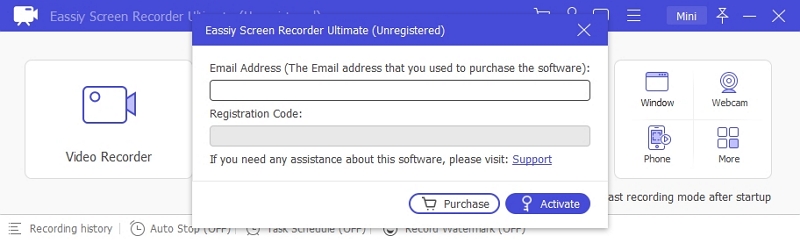
Step 3: Open Eassiy Screen Recorder. The Video Recorder feature offers multiple options for recording on a full screen or in specific regions.
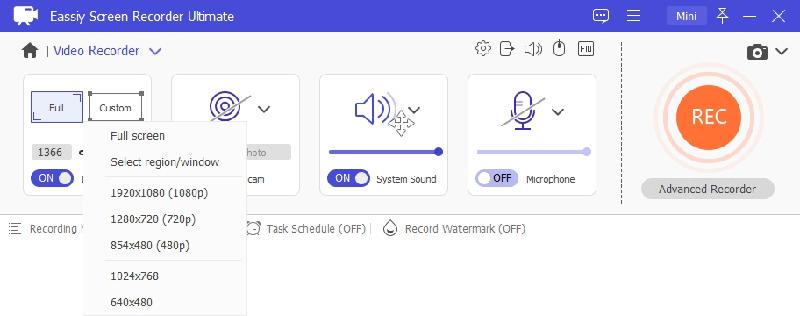
Step 4: Switch on the System sound and Microphone to record audio.
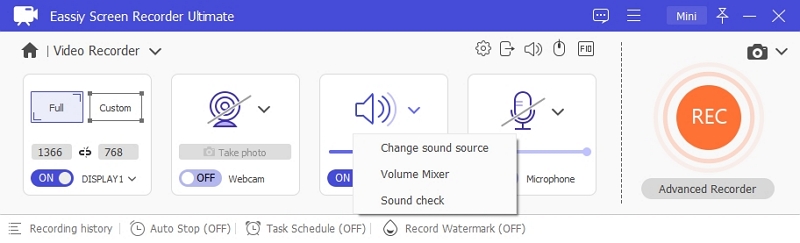
Step 5: Customize your recording according to your preferences.
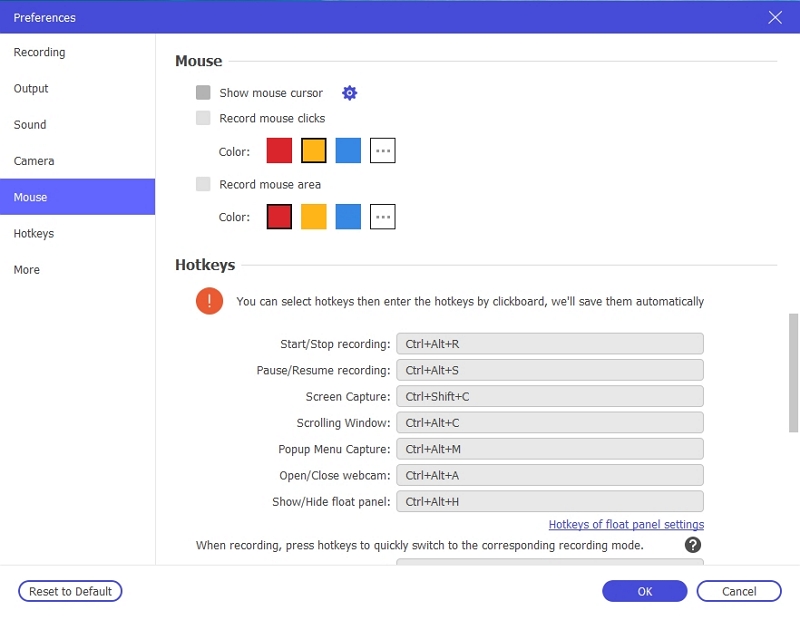
Step 6: Sign in to YouTube and start your desired video. Click on the REC button to start recording your desktop screen. Tap the Stop button when you finish the video recording.
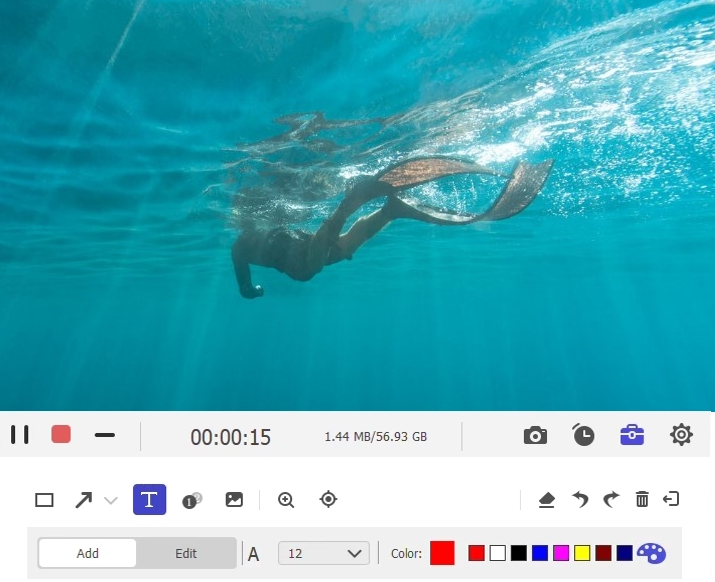
Step 7: Once you save your recordings, you can transfer them to your Amazon Fire tablet using USB or cloud service by following the steps described earlier in the article. (Steps 7 to 11 of Part 3, Option 2)
Pro Tip: Use screen recording software to record short videos. Longer videos can cause lags.
Part 6. Frequently Asked Questions
Q1. How do I allow downloads on my kid's Fire tablet?
Create a different profile for your kid and manage access through parental control.
Step 1: Create a child profile: Open your tablet and access the Settings menu. Tap on Profiles & Family Library and choose "Add Child Profile." Enter the kid's details like name and age. It ensures they customize their experience with appropriate content.
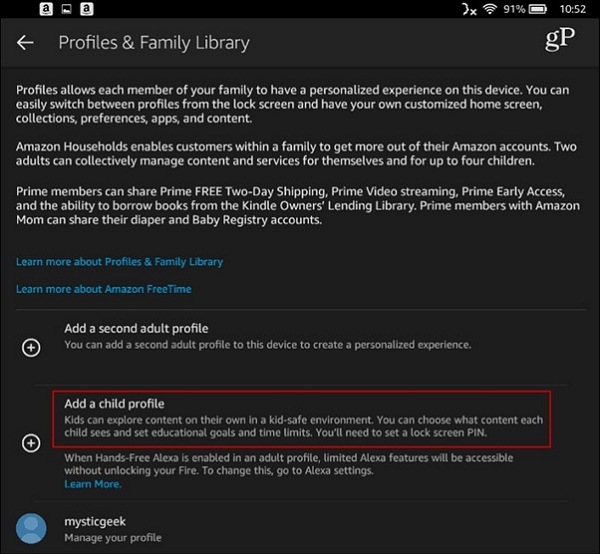
Step 2: Manage access: Press on the Profile Name and access Process Settings. Depending on your child's age, allow the selection of apps and content.
Step 3: Parental Controls: Go to Settings. Select Parental Controls. Set a PIN to manage restrictions on downloads and purchases.
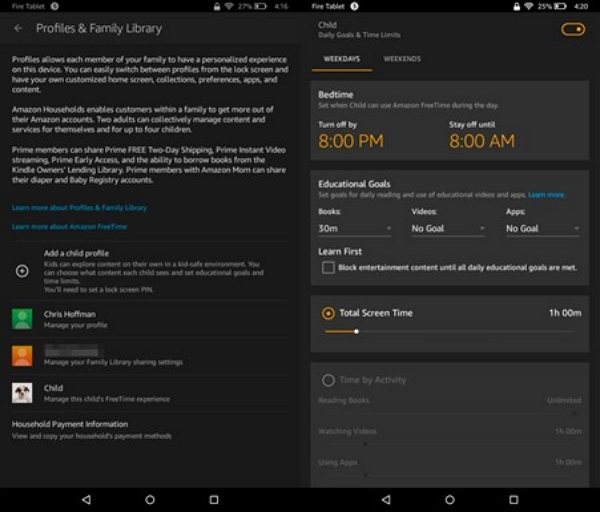
Step 4: Add Educational Content: Before you start, browse the App Store for educational and kid-friendly apps to set your child's app preferences.
Step 5: Review periodically: Monitor your child’s activities and ensure it is accessing appropriate content. Revise the settings as the child grows older.
Conclusion
Amazon Fire tablets are ideal for watching videos offline during long trips. We have discussed different ways to download YouTube on Amazon Fire tablets. If you find a solution that works for you, you are welcome to bookmark and share the article with your family and friends.








