Updated on 2025-06-12
views
5min read
Want to stream Netflix with your friends while on a FaceTime call? Sadly, Netflix doesn't support SharePlay—so no, you can’t just screen-share it. But don't worry. In this guide, we’ll walk you through three proven workarounds to sync your Netflix viewing with FaceTime, and we’ll also introduce a powerful tool that lets you record shows for offline watch parties—without limits.
Part 1: Can You Watch Netflix on FaceTime via SharePlay?
FaceTime’s SharePlay feature allows users to stream supported content (like Apple TV+, Disney+, Hulu) while staying on a call. But Netflix isn’t on that list.
Why?
- DRM Encryption: Netflix uses technologies like Widevine to block screen recording and sharing.
- Black Screen Issue: If you try screen-sharing Netflix via FaceTime, the video won’t appear.
- Licensing Restrictions: Netflix hasn’t enabled SharePlay support for its content.
Bottom Line: No, Netflix doesn’t support SharePlay—but there are ways around it.

Part 2: 3 Workarounds to Watch Netflix Together on FaceTime
How do you watch Netflix on FaceTime if it does not support SharePlay? Is there any option? Officially, there isn't any, but these workarounds can help.
Method 1. Method 1: FaceTime + Countdown Sync (Manual but Easy)
What you need:
- A FaceTime call (for audio/video chat)
- Netflix is open on both devices (preferably logged into the same account, if possible)
- A countdown timer
Step 1: Call your friend via FaceTime.
Step 2: Open the same Netflix movie/show on both devices.
Step 3: Use a countdown: 3, 2, 1—Play.
Step 4: Pause/resync manually if playback drifts.

Pro Tips for Better Sync:
- Turn off "Autoplay next episode" (Netflix settings)
- Lower streaming quality to reduce lag
- Use the same internet speed for better sync
Pros: Easy, no apps needed
Cons: No perfect sync, manual control only
Method 2: Teleparty or Scener + FaceTime (Best for Desktop)
Here is what you need.
- FaceTime (for video chat, but it also works for audio)
- Netflix in a desktop browser
- A browser extension (Teleparty, Scener, or Metastream)
Steps:
Step 1: Install Teleparty on Chrome/Edge.
Step 2: Launch a SharePlay-compatible app (for Group Watch UI). Your options include Apple TV+ (which offers a free trial), Disney+ (which natively supports SharePlay), or Hulu (which works with SharePlay).
- Start a SharePlay session in FaceTime.
- Tap the SharePlay button in FaceTime.
- Select a dummy movie/show.
Step 3: Sync Netflix using a third-party tool. Since Netflix blocks SharePlay, use one of the following options.
- Teleparty (using a browser extension like Chrome)
- Install Teleparty on Chrome/Edge
- Open Netflix in your browser.
- Click the Teleparty extension – Start Party.
- Share the link with your friend.
- Manually sync (both of you press play at the same time)
- Scener (Netflix Watch Party + Chat)
- Go to Scener and sign in with Netflix.
- Create a private room and invite friends.
- Since Scener has text chat alone, use FaceTime for voice chat.
- Metastream (manual sync)
- Install Metastream
- Start a Netflix session and share the link.
- Sync playback manually.
Step 4: Combine both for the best experience. Use FaceTime SharePlay for group chat controls and Teleparty/Scener for synced Netflix playback. Mute the SharePlay app to avoid audio overlapping.
Pros:
- Shared playback controls
- Works well on laptops/desktops
Cons:
- Doesn’t work on iOS natively
- Everyone needs their own Netflix account
Method 3: Screen Share on FaceTime (with Limitations)
Here is an alternative method.
Step 1: Start a FaceTime call.

Step 2: Tap Share My Screen (iOS/macOS).

Step 3: Play Netflix. The audio will work, but the video may be black because of DRM protection.

Suggested Fix: Try lowering the resolution or using a non-DRM device, like an older-generation iPad.
Part 3: Best Alternative – Download Netflix for Offline Viewing
If syncing or black screens are ruining the experience, here’s a better idea: record the Netflix content first, then watch together offline while chatting on FaceTime or any app.
Recommended Tool: StreamFox for Video
Eassiy One-stop Streaming Video Downloader—StreamFox for Video allows you to record Netflix movies and shows permanently to your computer in MP4/MKV formats, without relying on the app.
Eassiy One-stop Streaming Video Downloader
Download videos from Netflix, Amazon Prime, YouTube, and three other streaming services as local MP4, MKV, or MOV files in 4K at 10X speed.
Key Features
- Avoid sync or buffering issues
- Save videos offline forever
- Share with friends via USB or Discord
- Choose resolution, subtitles, and format
How to Use StreamFox:
Step 1: Open StreamFox. Select Netflix from the six options on the screen.

Step 2: Access Netflix through the integrated browser for extra convenience.

Step 3: Search for your desired movie by typing its URL in the search bar. Alternatively, select your favorite movie from the options and drag the title into the red box marked “Add to Queue.”

Step 4: Choose your desired video output from MP4, MKV, or MOV.

Step 5: Depending on your device’s storage capacity, manually change the video resolution. The default option is 1080p.
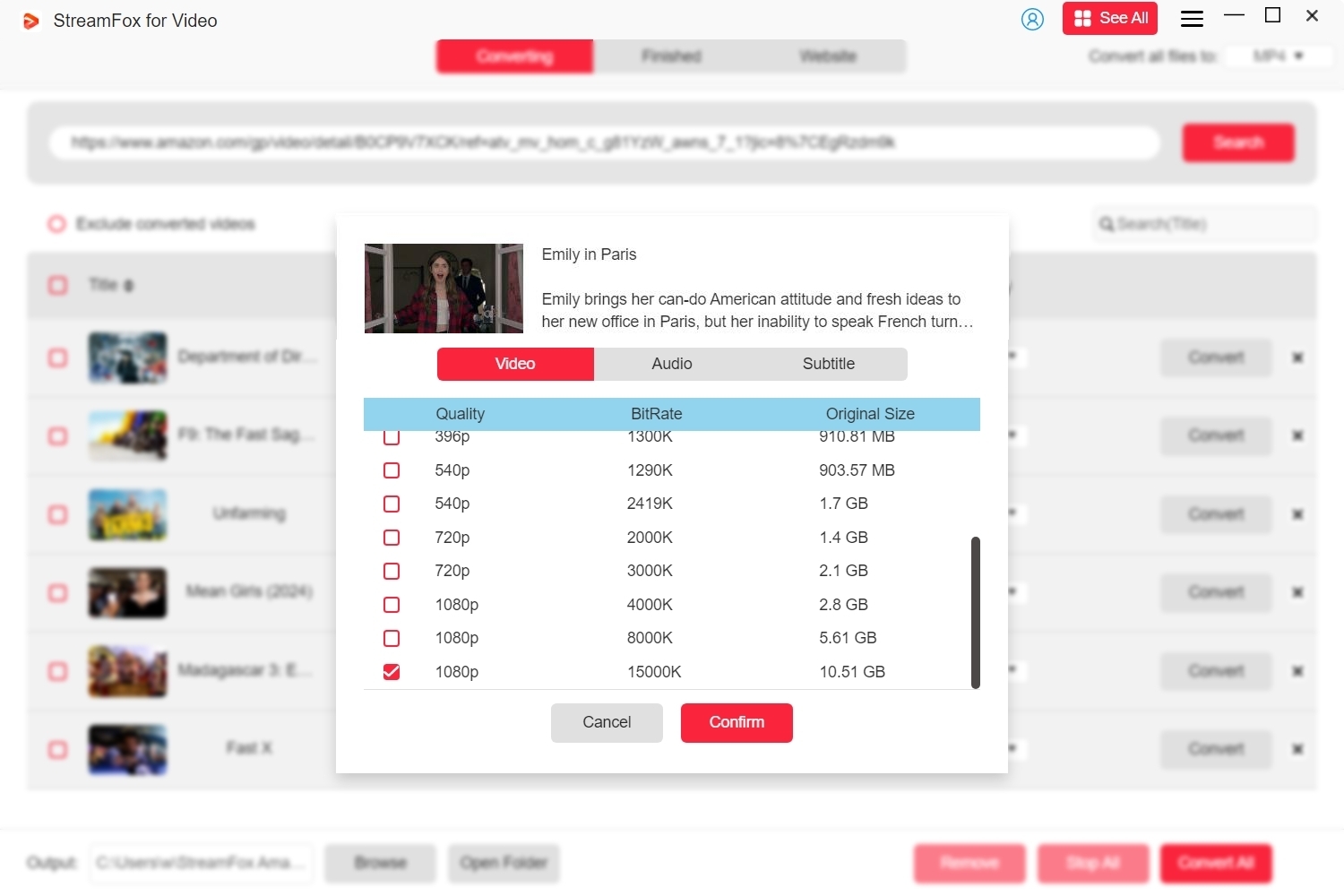
Step 6: Your movie is listed on the screen. The Batch Downloads feature allows you to record multiple videos. Check the respective boxes and click “Convert All.”
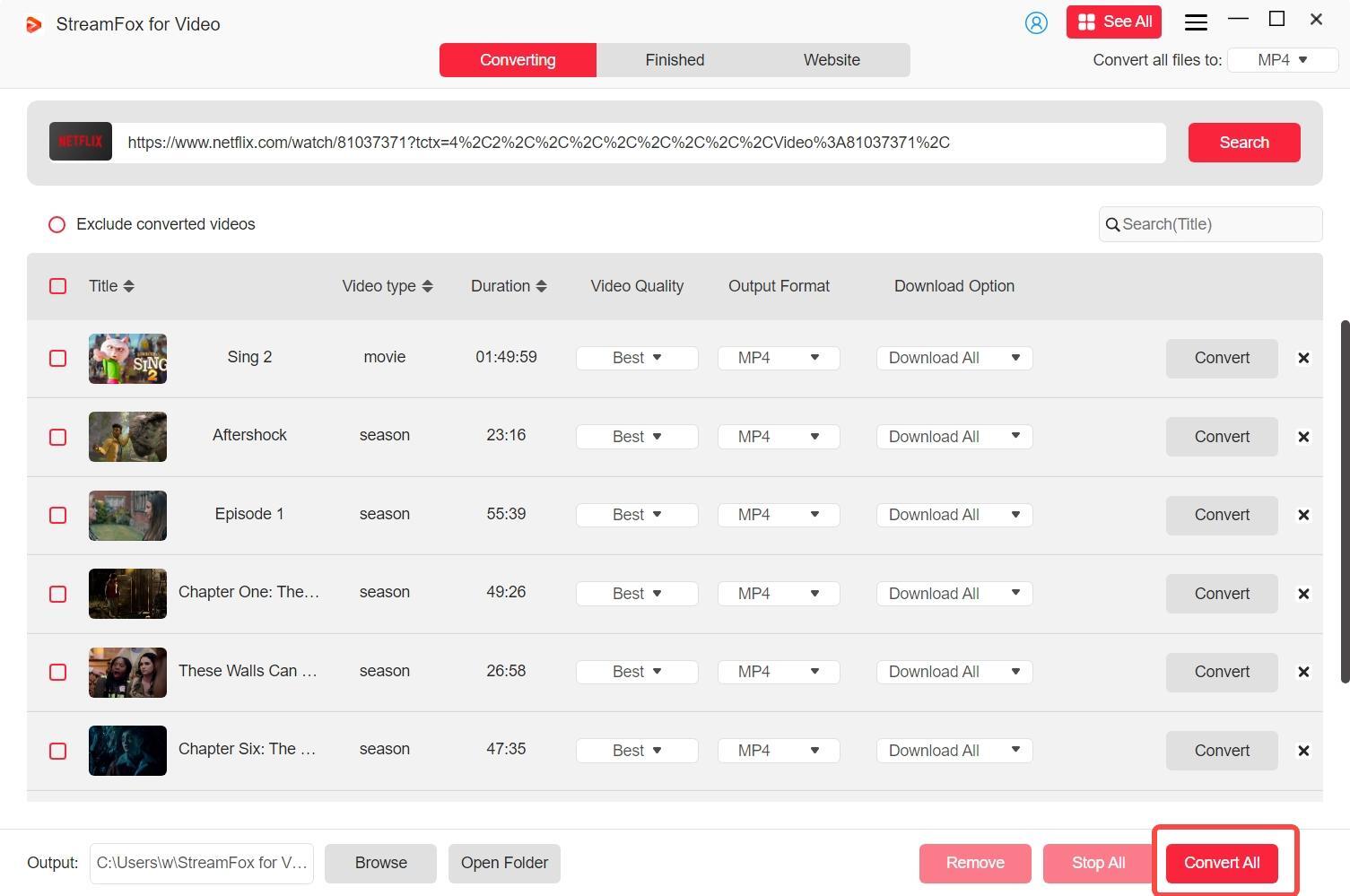
Step 7: Your recorded movie is stored in the “Finished” section. To view your movie offline – click “View Output File.”

Now you can watch offline and sync playback manually with friends—just like a mini virtual theater night.
Part 4: Quick Comparison of All Methods
| Method | Works with Netflix | Sync Control | Extra Tools Needed |
|---|---|---|---|
| FaceTime + Countdown | Yes | Manual only | No |
| Teleparty + FaceTime | Yes | Yes (play/pause) | Yes (browser ext.) |
| Screen Sharing | No (black screen) | No | No |
| StreamFox + FaceTime | Yes (offline) | Manual | Yes (StreamFox app) |
Verdict:
- Best for desktop: Teleparty + FaceTime
- Best for video quality: Countdown sync
- Best for offline sharing: StreamFox
Part 5: FAQs
Q. Why doesn’t Netflix support SharePlay?
Because of DRM and licensing agreements. SharePlay is blocked to protect copyrighted content.
Q. Can you screen-share Netflix over FaceTime?
Officially, you cannot screen-share Netflix over FaceTime. DRM encryption does not allow screen sharing on Netflix, so you will most probably encounter a black screen.
Q. Can you share recorded Netflix videos with others?
Officially, Netflix does not allow sharing of recorded videos because of DRM protection, licensing rights, and copyright violations. However, third-party tools like StreamFox allow users to record Netflix videos and share them with others via USB sticks, external hard drives, and Discord.
Conclusion
Netflix and FaceTime don’t play well together—yet. But with smart workarounds like countdown syncing or using Teleparty, you can still enjoy shows together. For the ultimate viewing freedom, record content using StreamFox for Video and watch anytime, anywhere, with no buffering, no black screens, and no stress.








