Updated on 2025-08-11
views
5min read
Having trouble with Hulu subtitles not working? Whether the captions are missing, out of sync, or showing in the wrong language, it can really ruin your viewing experience—especially if you’re watching a foreign show or trying to follow along in a noisy space. Don’t worry, though—this guide will walk you through 13 simple ways to fix subtitle issues on Hulu, no matter what device you're using.
Part 1. Why Are Hulu Subtitles Not Working?
There are several reasons why Hulu subtitles might not work properly:
Subtitles disappear or won’t turn on – Often caused by playback issues, especially on Smart TVs or streaming devices where the subtitle overlay may not refresh correctly.
Audio and subtitles are out of sync – Intro ads or “Hulu Originals” splash screens may throw off subtitle timing, making them start too early or late.
“Subtitles & Audio” option missing or greyed out – This could be due to an outdated app, software bugs, or UI glitches on specific devices.
Device-specific bugs – Different platforms handle subtitles differently. Older Smart TVs, iPhones, or Roku devices may run into specific compatibility problems.
Corrupted cache or outdated Hulu app – This can prevent subtitles from displaying correctly. Clearing the cache or updating the app usually helps.
Temporary server-side errors – Sometimes, subtitle tracks become unavailable due to Hulu’s backend issues. These are usually fixed quickly.
Part 2: Quick Fixes for Hulu Subtitle Problems
Here are several straightforward and efficient solutions that apply to most devices –
Fix 1. Turn Subtitles Off and On Again
If your subtitles are misaligned, absent, or frozen, just toggling them can frequently reset and re-synchronize them.
Step 1: While the show is airing, click or tap the Settings (gear) icon and choose “Subtitles & Captions”.
Step 2: Disable subtitles, wait a moment, then enable them again.
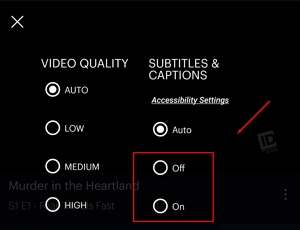
Fix 2. Switch to a Different Episode or Show on Hulu
At times, the problem lies not in your configuration but in the actual content. Subtitles for a particular episode or program may be absent or damaged within Hulu’s system.
Step 1: Pause the playback of the troublesome episode or film.
Step 2: Return to the Hulu main screen or your collection of titles.
Step 3: Start a new episode (e.g., the following installment in a series) or choose an entirely different program.
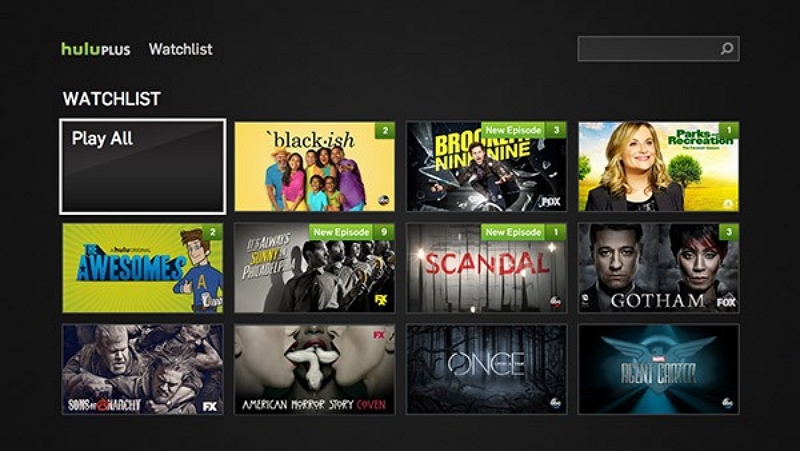
Step 4: Verify that the subtitles are displayed correctly.
Fix 3. Restart the Hulu App
If subtitles show up incorrectly or fail to display correctly, restarting the app can usually resolve the issue.
Step 1: Fully exit the app on your device and go back to the home screen.
Step 2: Allow 10-30 seconds for background processes to finish.
Step 3: Restart the Hulu app and continue the episode.
Fix 4. Reboot Your Device
Occasionally, rebooting your device can fix subtitle problems on Hulu. This procedure removes temporary issues or errors that could be impacting the app’s functionality. Shut down your device entirely, pause for a few moments, and then restart it. Once you restart, launch the Hulu app once more and see if the subtitles are functioning correctly.
Fix 5. Sign Out and Sign Back into Hulu
Signing out of your account can refresh your session and eliminate minor issues that could be impacting subtitle performance. This straightforward action can assist in renewing your settings and ensuring correct subtitle visibility.
Step 1: Tap on your profile icon located in the upper-right corner of the Hulu homepage.
Step 2: Choose Log Out from the menu options.
Step 3: Exit your browser, launch it again, and go to Hulu.com.
Step 4: Select Log In, input your login details, and verify if the subtitle problem continues.

Part 3. Fix Hulu Subtitles Not Working on Specific Devices
If Hulu subtitles are not working on your device, the steps to fix the issue may vary depending on what you’re using—Smart TV, mobile, browser, or game console. Follow the fixes below based on your platform:
Fix 6. Hulu Subtitles Not Working on Smart TVs (Samsung, LG, Fire TV, Roku)
If subtitles won’t show or keep disappearing on your Smart TV:
Check system settings → Accessibility → Captions
- Samsung: Navigate to Settings → Accessibility → Captions, make sure captions are enabled and set for visibility.
- LG (webOS): To enable Closed Captioning, press Settings on the remote → All Settings → General → Accessibility → Closed Caption → Turn On.
- Roku: From Home, navigate to Settings → Accessibility → Captions mode and turn it on. You can also press * (star) or utilize voice commands, or while playing, press Up → Settings → Subtitles.
- Fire TV / Firestick: Press and hold the menu button, navigate to Settings → Accessibility → Closed Captions, and switch it on.
Ensure TV firmware is updated
- Navigate to Settings → System → Software Update (or a similar option, depending on your brand).
- Install the available firmware updates for your TV. This updates the system components that Hulu may rely on for subtitles.
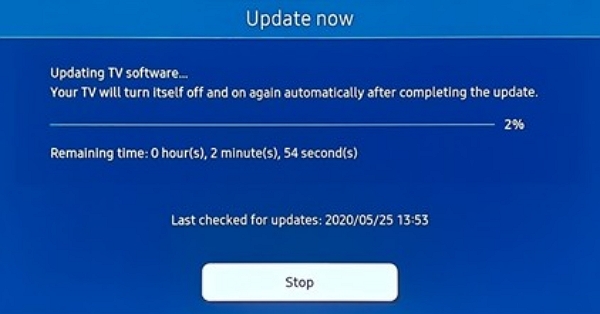
Reinstall the Hulu app
Step 1: Completely exit the Hulu app (to make sure there are no residual processes), then utilize your remote to remove it:
- On LG: move the cursor over the app and hit the "X" or the back button.
- On Samsung/Fire TV/Roku: highlight the Hulu app and then select uninstall/remove.
Step 2: Power cycle your TV, then download Hulu again from the app store. This removes any damaged app data that could hinder subtitles.
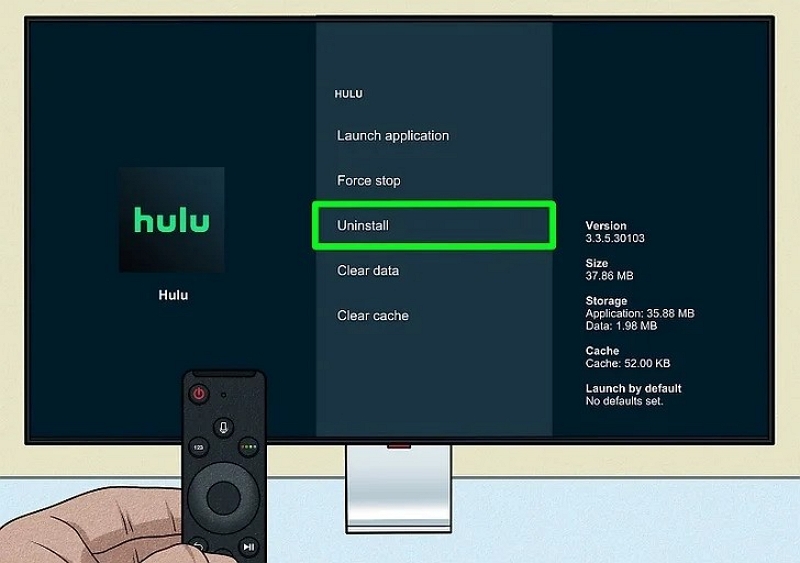
Fix 7. Hulu Subtitles Not Working on iPhone/iPad/Android
If you're streaming on a mobile device and subtitles are missing or out of sync:
Adjust device accessibility settings
On your phone: go to Settings > Accessibility > Subtitles & Captioning, and turn on subtitle display.
Check Hulu app permissions
Ensure Hulu has permission to display overlay or captions.
Clear the app cache (Android only)
Go to Settings > Apps > Hulu > Storage > Clear Cache to resolve playback issues.
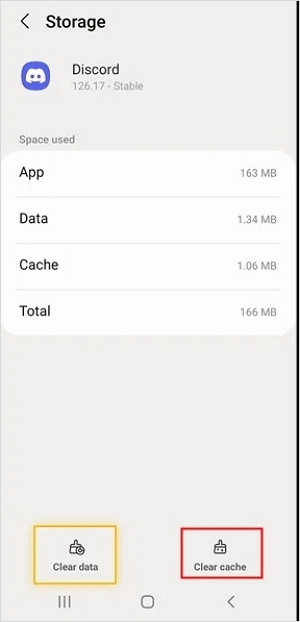
Fix 8. Hulu Subtitles Not Working on Web Browser (Windows/macOS)
If you're watching Hulu on a computer browser and subtitles are not showing up:
Switch browsers
Try streaming on Chrome, Safari, Firefox, or Edge to rule out browser-specific issues.
Clear browser cache and cookies
In Chrome/Edge, navigate to Settings → Privacy → Clear browsing data (cached files and cookies).
In Safari, navigate to Preferences → Privacy → Manage Website Data → Delete all data related to Hulu.
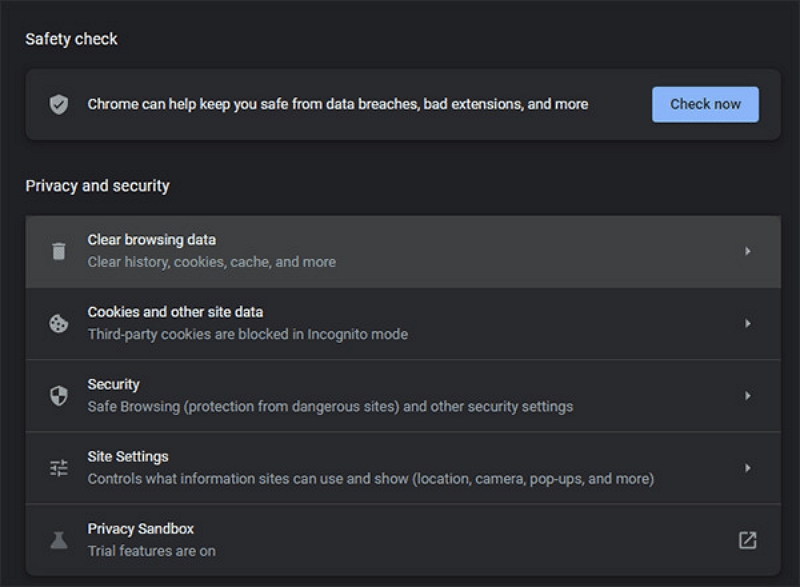
Use incognito/private mode
Launch Hulu in an incognito/private browsing window (Ctrl+Shift+N or similar). This turns off all extensions and employs a fresh browser condition. If subtitles function properly, the problem likely arises from a conflict with an extension or cookies.
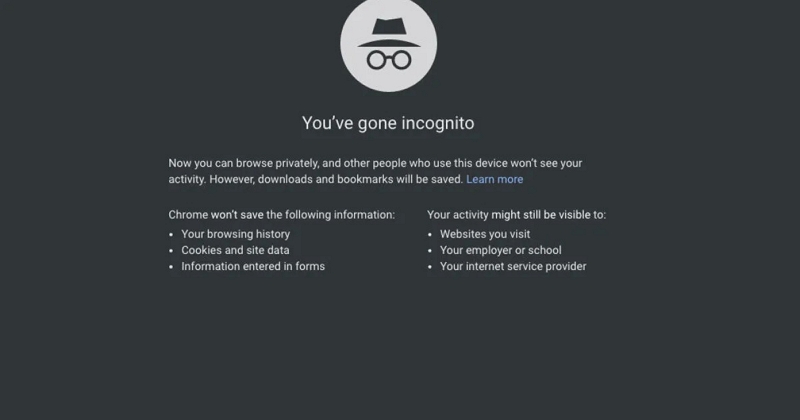
Enable subtitles with keyboard shortcut
While a video is playing, press the “C” key on your keyboard to toggle subtitles on/off quickly.
Fix 9. Hulu Subtitles Not Working on Gaming Consoles (PS4, PS5, Xbox)
If you’re watching Hulu on your gaming console and subtitles aren’t working:
Update Hulu app and console system
- Hulu App: Make sure you have the most recent version of the Hulu app on your device. Obsolete applications may lead to compatibility problems, such as issues with subtitles.
- Console System: Look for updates to the system software on your console. Updating guarantees peak performance and compatibility with applications such as Hulu.
Check system accessibility options
PS5
Step 1: Go to Settings > Accessibility.
Step 2: Choose Closed Captions and switch the setting to On.
Step 3: Tailor the caption appearance by modifying the font size, transparency, and background options according to your liking.
Xbox Series X/S
Step 1: Navigate to Settings > Accessibility.
Step 2: In the Captioning section, turn on Closed Captions.
Step 3: Modify caption parameters like font size and transparency to improve clarity.
Hard reset console
A complete reset can fix temporary issues impacting subtitle performance:
PS5
- Press and hold the power button until the power light flashes twice.
- Disconnect the power cord for approximately 30 seconds.
- Reconnect it and turn on the console.
Xbox Series X/S
- Press and hold the power button on the console for 10 seconds until it turns off.
- Hold off for 30 seconds, then push the power button once more to reboot.
Part 4. Hulu Subtitles Delayed, Wrong Language, or Garbled?
If Hulu subtitles are out of sync, appear in the wrong language, or show strange characters (garbled), the issue could be related to settings or how the content was downloaded. Try the following fixes:
Fix 10. Change language preferences in account settings
If you’re having problems with subtitles showing in the incorrect language or not syncing correctly, modifying your language settings may assist.
Step 1: Sign in to your Hulu account using a web browser.
Step 2: Open your account settings and find the section for language preferences.
Step 3: Pick your preferred language for subtitles and audio. This configuration will apply to all content that accommodates your selected language.
Fix 11. Switch audio and subtitle tracks manually
Sometimes Hulu defaults to the wrong subtitle or audio track. You can fix this by switching manually:
Step 1: Start playing the selected material. During playback, click or tap on the screen to show playback controls.
Step 2: Search for an icon that looks like a speech bubble or a settings gear, and click on it.
Step 3: Choose your desired audio and subtitle options from the list provided.
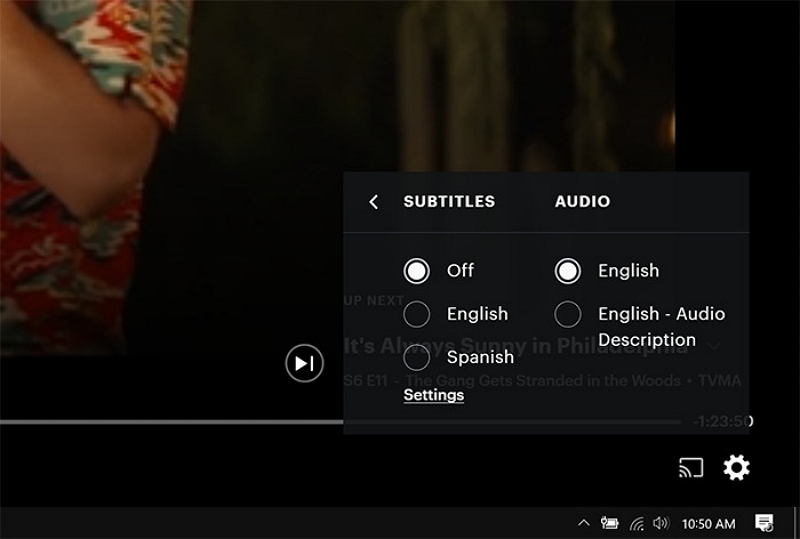
Fix 12. Delete and re-download episode (offline mode)
If you are having trouble with subtitles while viewing downloaded content offline, consider these steps –
Step 1: Go to the downloads area in the Hulu app and delete the troublesome episode.
Step 2: Make sure you have a reliable internet connection, then download the episode once more.
Step 3: Before downloading, confirm that the episode has subtitles in your desired language.
Ultimate Fix: Download Hulu Videos with Hardcoded Subtitles
If Hulu subtitles are still not working properly—whether they're out of sync, missing, or garbled—your best solution may be to download Hulu videos with hardcoded subtitles. This ensures subtitles are permanently embedded in the video, so they play correctly no matter the device or media player.
We recommend using Eassiy One-stop Streaming Video Downloader—StreamFox for Video, a powerful and user-friendly Hulu video downloader that supports platforms like Hulu, Netflix, Amazon Prime Video, and more. With StreamFox, you can:
Eassiy One-stop Streaming Video Downloader
Download videos from Netflix, Amazon Prime, YouTube, and three other streaming services as local MP4, MKV, or MOV files in 4K at 10X speed.
Key Features
- Transform videos to MP4, MKV, or MOV formats with resolutions reaching 4K.
- Downloads several videos simultaneously with processing speeds up to 10X faster.
- View converted media on smartphones, tablets, laptops, or smart TVs.
- Quickly and easily convert by dragging, dropping, or pasting links.
- Clear layout with integrated security functions and advertisement-free.
Here are the steps to download Hulu subtitles with hardcoded subtitles –
Step 1: Obtain the StreamFox for Video app, set it up on your computer, and open the software. When it opens, choose “Hulu” from the array of supported services.

Step 2: Sign in to your Hulu account using your credentials through the built-in browser in StreamFox.
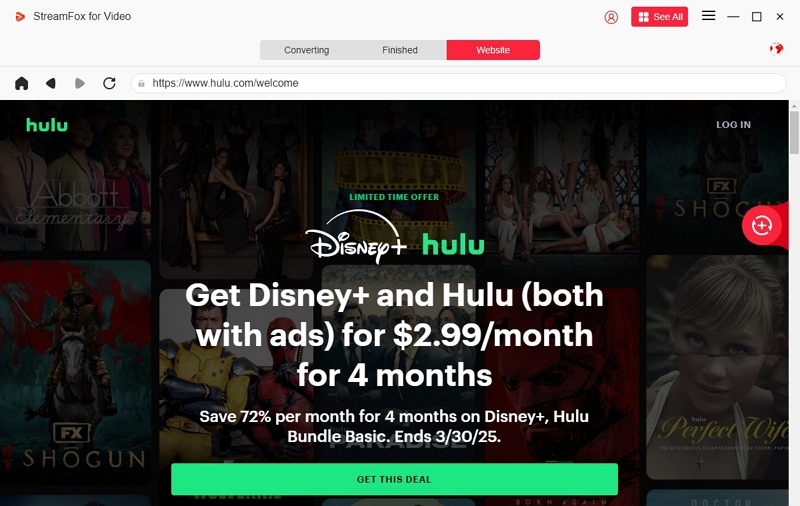
Step 3: Look for the film or series you intend to download. Drag and place the title into the specified “Add to Queue” section. You can also enter the name in the search bar to find it quickly.
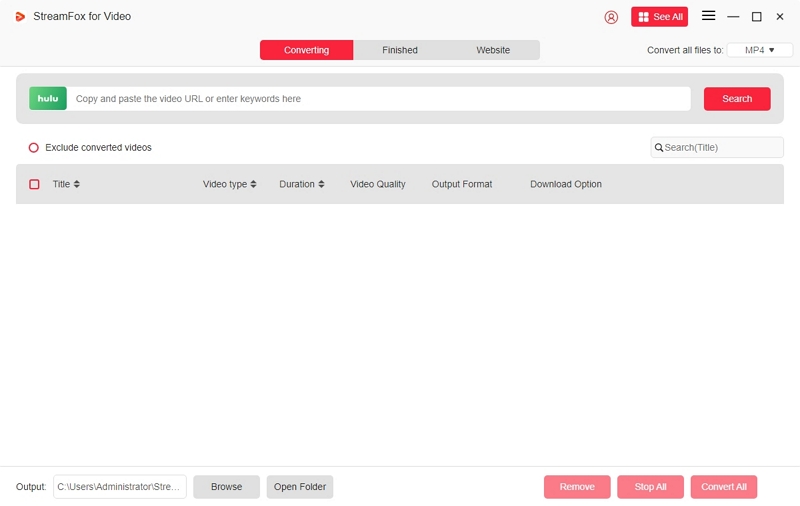
Step 4: Pick your desired resolution (the default is 1080p), select your preferred audio language, and configure the subtitle setting to hardcode subtitles into the video directly. You may choose to use external subtitle files, such as SRT or VTT.
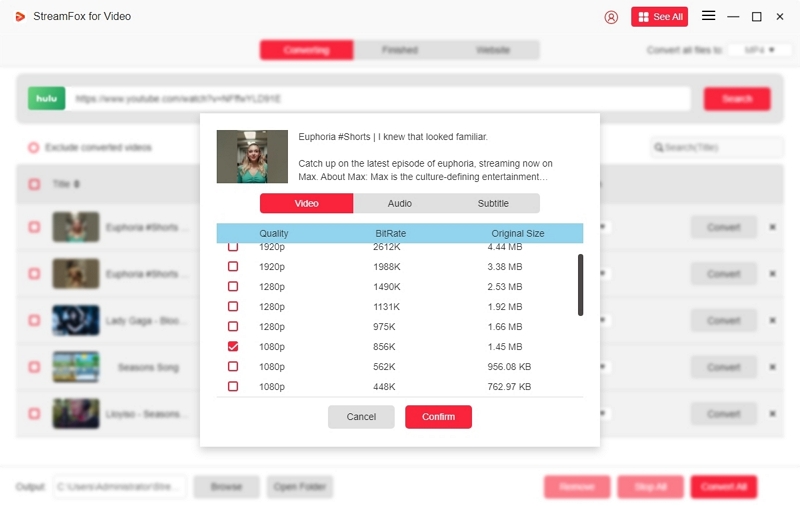
Step 5: Choose your video output format from the listed options (like MP4). If you are downloading several files, select the appropriate boxes and press “Convert All” to initiate the process.
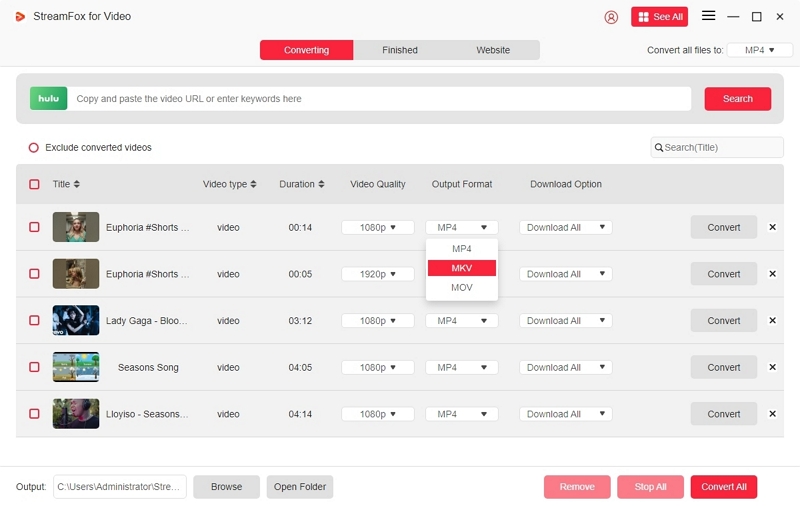
After the download is done, go to the “Finished” tab to locate and view your videos with hardcoded subtitles offline at any time.
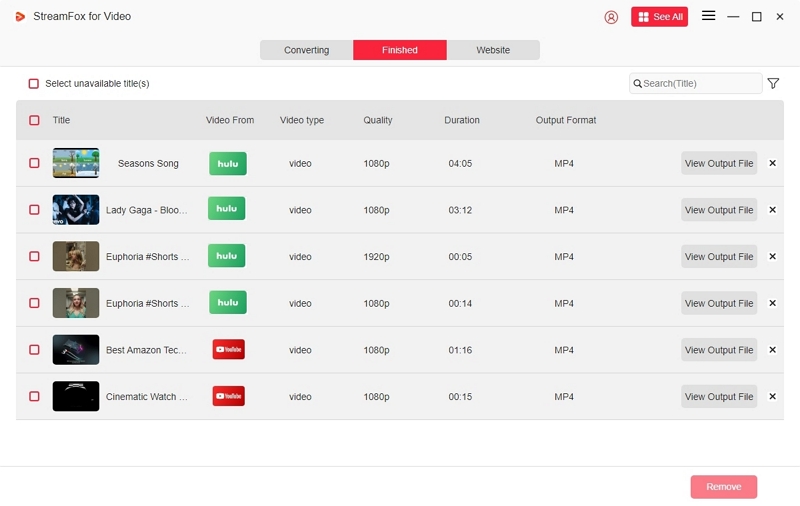
FAQs
How to Customize Hulu Subtitles (Look, Size, Color)?
To personalize Hulu subtitles, begin by launching the Hulu app or website and going to your Account settings. Next, locate the Subtitle Settings option. There, you can modify different aspects like the font size, color, and background transparency to match your preferences.
Do all Hulu shows support subtitles?
Yes, almost all programs and films on Hulu provide English closed captions, and a majority of non-English content features English subtitles as well. You can enable or disable through the player’s settings menu on almost any device.
Are subtitles available when casting from a phone to a TV?
Yes, when you stream Hulu from your phone to your TV (using Chromecast, AirPlay, HDMI, or compatible apps), subtitles and closed captions function just like they do on your phone. Activate them in the player before casting — touch the “CC” or Settings icon, select your language, and the subtitles will show on-screen while playing.
Conclusion
If you're dealing with Hulu subtitles not working—whether they're missing, delayed, or out of sync—these 13 fixes can help you quickly restore a smooth viewing experience across any device. And if issues persist, consider using StreamFox for Video as a reliable alternative. With the ability to download Hulu videos with hardcoded subtitles, it ensures perfect subtitle sync anytime, anywhere—even offline.








