Updated on 2025-05-21
views
5min read
Losing your Netflix password can be annoying, particularly when you’re excited to view your preferred shows and films. If you’ve lost access to your account or just wish to change your password, resetting and modifying your Netflix password is a fast and simple task.
In this comprehensive guide, we’ll guide you on how to perform a password reset Netflix. By adhering to these straightforward guidelines, you can restore your account access and maintain its security.
Part 1: What Do You Need to Reset Your Netflix Password?
1. Registered Email or Phone Number
Access to the email address or phone number linked to your Netflix account is crucial, as Netflix will send password reset instructions to these contacts.
2. Internet Connection
A reliable internet connection is essential to reach the Netflix site or application to start the password reset procedure.
3. Account Information (Optional)
If you can’t access your registered email or phone number, Netflix might need extra information to confirm your identity, like —
- The payment details associated with your subscription.
- The name of the account holder.
4. Recovery Options
In case your main recovery options are not accessible, you can use a backup recovery email or phone number if you’ve established one. This guarantees that you have other options to obtain password reset guidelines.
Having these elements prepared will allow you to effortlessly reset your Netflix password and restore access to your account.
Part 2: Effective Netflix Password Reset Methods to Follow [Step by Step]
Did you forget your Netflix password? No need to fret—resetting Netflix password is simpler than you may believe. This part will guide you through the most efficient password reset techniques step by step –
Method 1: Netflix Password Reset via Mobile App
- Required Time: Approximately 5~10 minutes
- Required Equipment: A smartphone or tablet with the Netflix app installed and a good internet connection
- Operation Difficulty: Easy
Step 1: Open the Netflix app on your mobile device or tablet. Click on your profile icon, usually found in the top right or bottom right corner of the display.
Step 2: Move down and choose “Account”. This action will take you to the account settings page in your device's web browser.
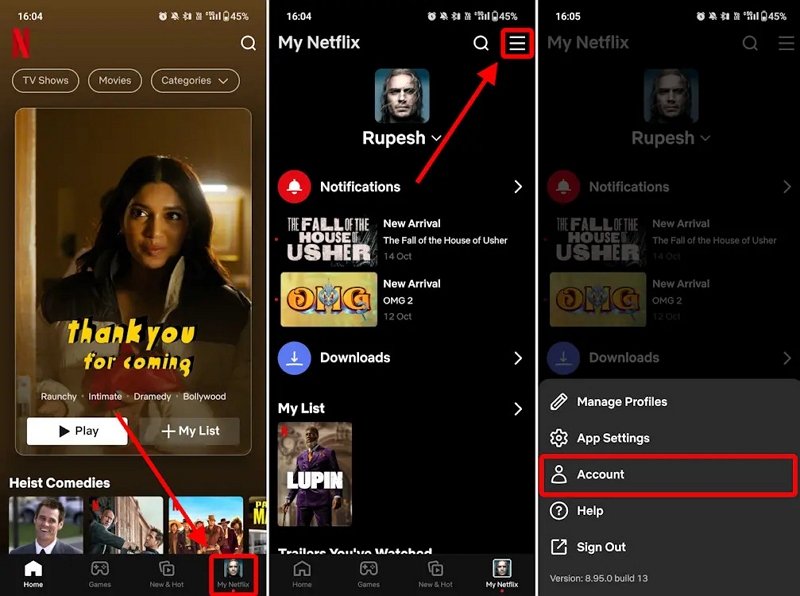
Step 3: Within the account settings, find and select “Change password”. Enter your existing password in the specified area.
Step 4: Type your new password in the “New Password” section. Make sure it has a minimum of 8 characters and includes a mix of uppercase and lowercase letters, digits, and symbols for improved safety.
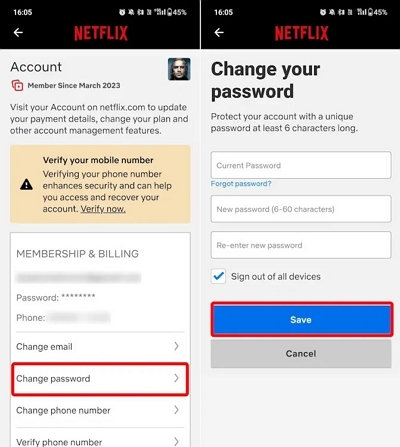
Step 5: Verify your new password by retyping it in the “Confirm New Password” box.
Step 6: If you think there has been unauthorized access or if you want to log out from every device, tick the box marked “Require all devices to sign in again with new password”.
Step 7: Press “Save” to complete the password reset procedure.
Method 2: Resetting Netflix Password Using Web Browser
- Required Time: 5~10 minutes or less than that
- Required Equipment: Any internet-connected device with a web browser
- Operation Difficulty: Easy
Step 1: Begin by launching the web browser of your choice. Ensure you utilize a dependable and reputable browser for safety purposes.
Step 2: Enter “netflix.com/password” in the address bar and hit enter. This will take you to the Netflix password reset site where you can begin the process of changing your password.
Step 3: On the reset page, you’ll need to enter your existing Netflix password. Enter it in the designated area, then click “Continue” to move forward.
Step 4: At this point, you must select a new password. Type your new password in the first box and verify it by entering it once more in the second box.
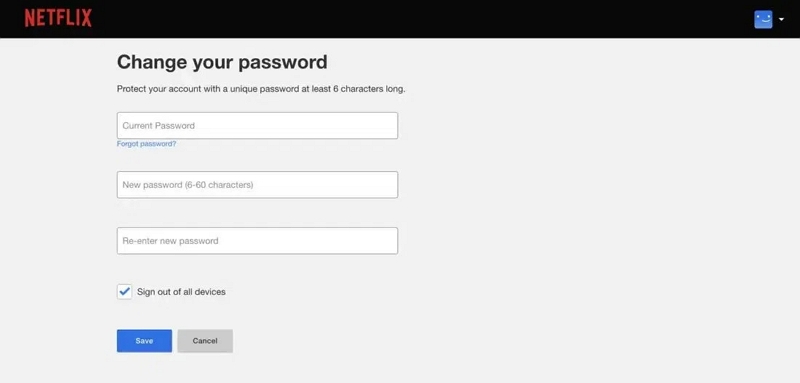
Step 5: Ensure that your password is both safe and easy to remember. Press the “Save” button to confirm your new password.
Step 6: Netflix provides a feature that allows you to log out of every device linked to your account. If you wish to make sure no one else has access to your account with the previous credentials, click the “Sign out from all devices” button. This provides an extra level of protection.
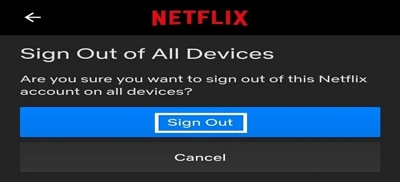
Method 3: Password Reset Netflix on Email
- Required Time: Approximately 8~12 minutes
- Required Equipment: A device with an internet connection and email account.
- Operation Difficulty: Easy
Step 1: Launch your chosen browser and go to the Netflix site. On the Netflix main page, select the "Sign In" option found in the upper-right corner.
Step 2: Click the “Need Help?” link located below the sign-in fields to continue. You will be given multiple choices to change your password. Choose the “Email” option.
Step 3: Provide the email linked to your Netflix account. Once you provide your email address, Netflix will dispatch a password reset link to your email inbox.
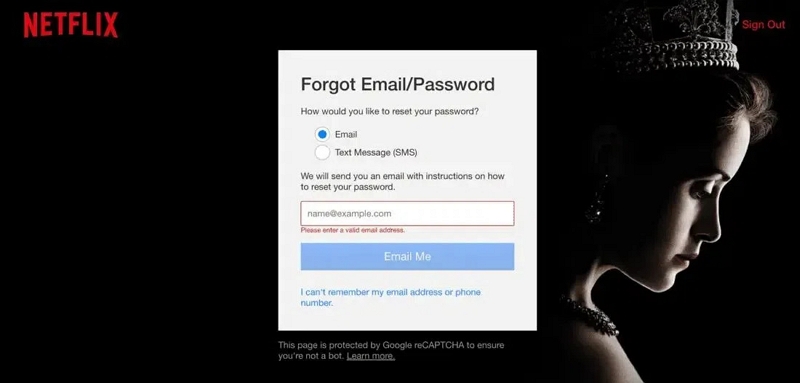
Step 4: Access your email account and search for the message sent by Netflix. In the email, select the link to reset your password. This will take you to a page where you can create a new password.
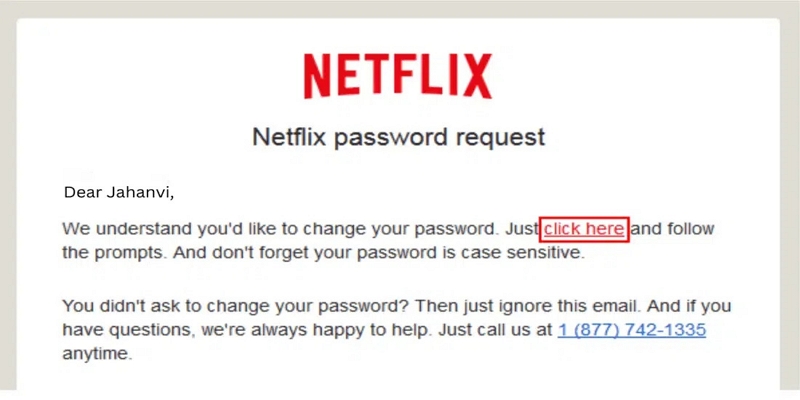
Step 5: On the password recovery page, set a new password. Ensure it is robust and distinctive to improve the protection of your account.
Step 6: Once you have entered the new password, save the modifications. You can now log in to your Netflix account using your new credentials.
Method 4: Resetting Netflix Password Using Text Message
- Required Time: 8~12 minutes
- Required Equipment: A mobile device with access to the connected phone number and internet connection.
- Operation Difficulty: Easy
Step 1: Access the login page of Netflix on your device. Select “Need Help?” or “Forgot password?” beneath the login areas.
Step 2: Choose the “Text message” option as your desired recovery method.
Step 3: Provide the phone number linked to your Netflix account. Netflix will dispatch a verification code to your mobile through SMS.
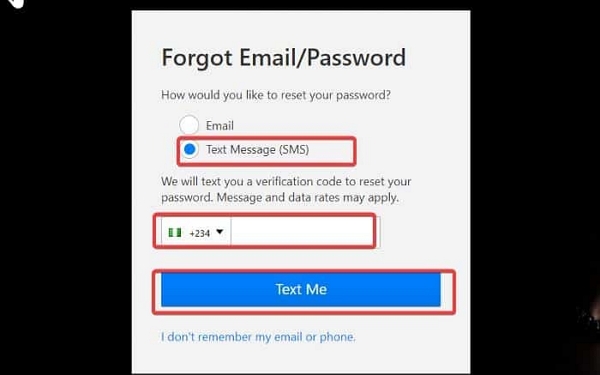
Step 4: Review your text messages and enter the verification code in the designated field.
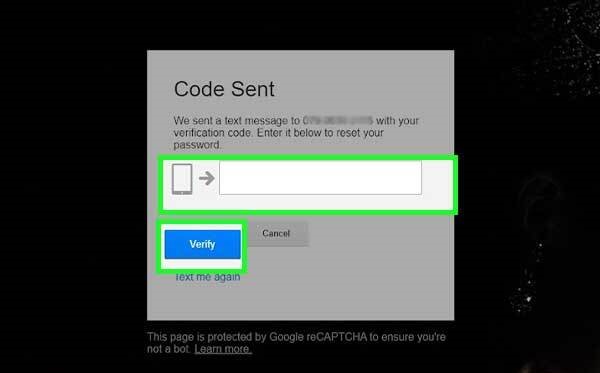
Step 5: Generate a new password and verify it. After the update is completed successfully, you may log in using your new password.
Part 3: What do you do if your Netflix password reset isn't working?
If you’re experiencing difficulties resetting your Netflix password, follow these steps to resolve the problem:

1. Examine Your Spam/Junk Folder: The email for resetting your password may have ended up in your spam or junk folder, so make sure to check that location.
2. Check Your Email Address: Ensure you are using the accurate email associated with your Netflix account. This is because even a minor error can stop the reset email from being delivered.
3. Change Browsers or Devices: If the reset link fails to function, attempt using another browser or device to check if that fixes the issue.
4. Delete Cache and Cookies: Occasionally, saved cache and cookies may disrupt website operations. Eliminating them can aid the reset procedure in functioning effectively.
5. Hold Off on Resending: If you’ve sent several reset email requests within a brief period, Netflix may temporarily halt additional requests. Pause for a few minutes before attempting again.
6. Utilize the Netflix App: If the Netflix app is on your phone or tablet, consider resetting your password via the app rather than using a browser.
Exclusive: How to Download Netflix Movies to Keep Forever?
One-stop Streaming Video Downloader—StreamFox for Video assists you in permanently saving your favorite movies and shows from Netflix. Featuring a user-friendly interface and cutting-edge technology, StreamFox enables users to easily download high-quality videos. This video downloader offers quick, dependable downloads while maintaining video quality. It accommodates various well-known streaming services. This makes it a flexible option for binge-watchers who prioritize convenience and adaptability.
Eassiy One-stop Streaming Video Downloader
Download videos from Netflix, Amazon Prime, YouTube, and three other streaming services as local MP4, MKV, or MOV files in 4K at 10X speed.
Key Features
- Download content in MP4, MKV, and MOV formats to suit different devices and preferences.
- Download multiple videos simultaneously, saving time and effort.
- Choose from soft, hardcoded, or external subtitles (SRT & VTT) for a personalized viewing experience.
- Download videos in resolutions from 1080p to 4K for an incredible viewing experience.
- Ensures a clean, ad-free interface with top-notch security for worry-free downloads.
How to download Netflix movies using StreamFox for Video –
Step 1: Download and launch StreamFox for Video on your device. Choose Netflix from the listed platforms to begin the procedure. When the Netflix screen shows up, log in using your Netflix account information.

Step 2: In the search field, either type keywords associated with the movie or show you wish to download or paste the direct URL to the content.

Step 3: Navigate to the “Converting” section. In this section, you can select the desired output format for all downloads via the “Convert all files to” dropdown menu.

Step 4: To achieve the optimal viewing experience, choose the highest resolution available in the “Video Quality” settings.
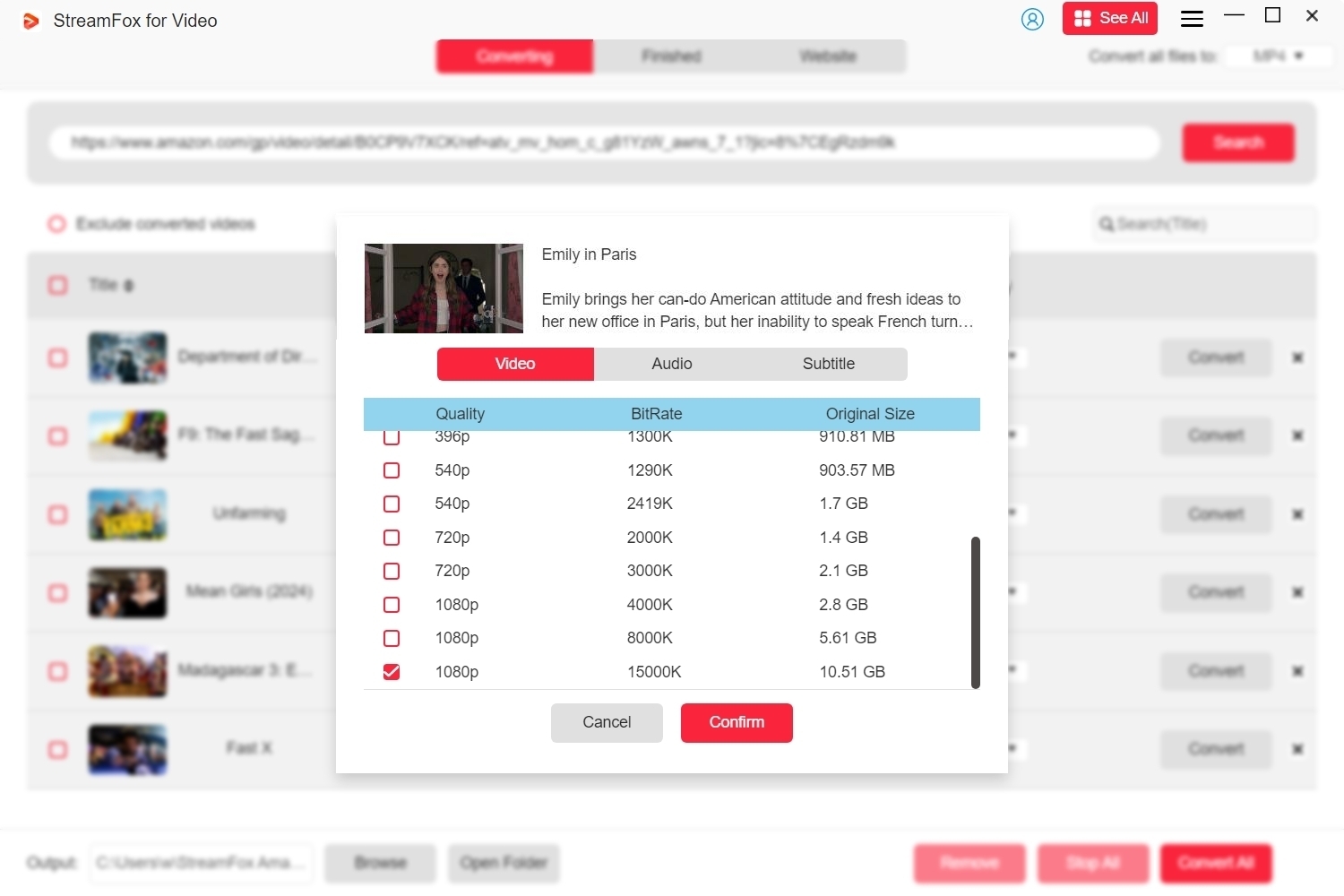
Step 5: Once you have completed all settings, click on “Convert All” to start downloading the Netflix films or episodes you selected.
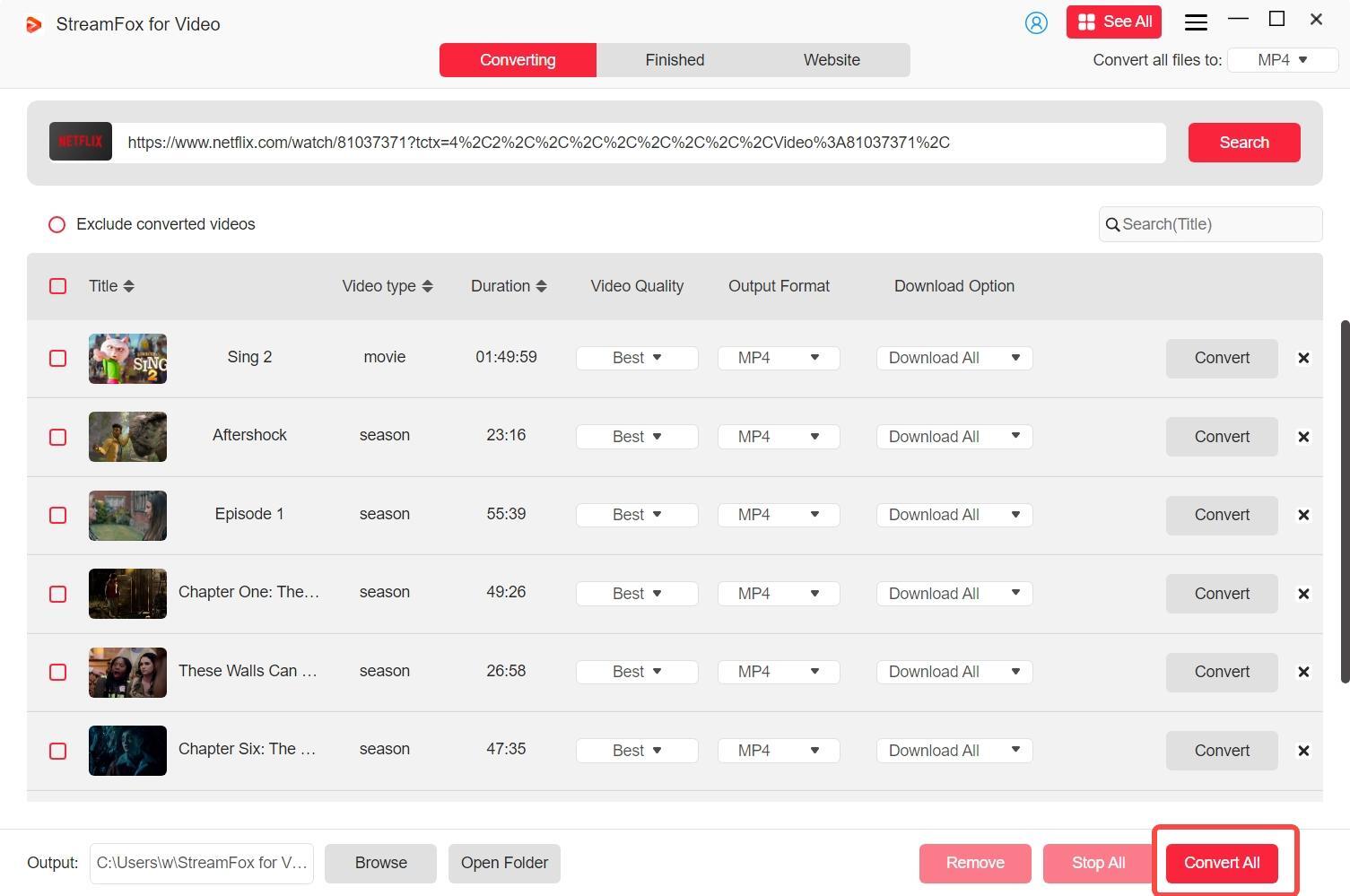
Step 6: After the process is finished, go to the “Finished” tab and select the “View Output File” icon to retrieve your downloaded content.

Conclusion
Changing your Netflix password can be accomplished via the app, web browser, or email. If you want a method to permanently store your favorite Netflix movies, StreamFox for Video is an excellent option to explore. Featuring a simple interface and excellent download quality, it's ideal for binge-watchers looking to preserve their favorite content for good.








