Updated on 2025-05-11
views
5min read
Maybe you’re all set for a road trip, excited to binge-watch your favorite Netflix movies, but the thought of relying on internet connectivity or the Netflix app’s limitations makes you uneasy. Or perhaps you want to archive your favorite Netflix originals in a format that’s not tied to a specific platform. That’s where ripping Netflix movies in MP4 or MKV format becomes essential. Ripping allows you to break free from the constraints of Netflix’s download options and store your content in a versatile, high-quality format that works across any device—no app needed.
In this guide, we’ll walk you through how to rip Netflix movies, ensuring you can take your entertainment on the go, without any restrictions or compromises.

Part 1: Is It Possible to Rip Netflix Movies Legally?
Ripping Netflix movies refers to downloading and saving videos in formats such as MP4 or MKV. While it’s not inherently illegal to download content for personal viewing, it’s important to note that Netflix’s terms of service prohibit unauthorized downloading. You can use StreamFox for Video which allows users to access Netflix content after logging into their accounts.
Part 2: How to Rip Netflix Movies in Lossless MP4/MKV Format
Lately, I've been hooked on The Witcher and Stranger Things, but the limitations of Netflix’s offline downloads made me want a more flexible solution. I wanted to save these movies in a format that would preserve their quality and be compatible with any device—MP4 or MKV are perfect for this. These formats keep the original audio, subtitles, and video quality intact, while working seamlessly across all your devices. In this section, we’ll show you how to rip Netflix movies into these lossless formats for a smooth, high-quality viewing experience—anytime, anywhere. Let’s dive in!
Solution: Using StreamFox for Video Downloader
Eassiy One-stop Streaming Video Downloader—StreamFox for Video provides an effective method for extracting Netflix films in lossless MP4 or MKV formats. This easy-to-use tool guarantees that you maintain the original 4K quality, audio tracks, and subtitles. With StreamFox, you can easily download your preferred movies and series for unlimited viewing. Its enhanced features render it a perfect option for maintaining the cinematic excellence of Netflix materials.
Eassiy One-stop Streaming Video Downloader
Download videos from Netflix, Amazon Prime, YouTube, and three other streaming services as local MP4, MKV, or MOV files in 4K at 10X speed.
Key Features
- Obtain in lossless MP4/MKV formats for improved quality preservation.
- Maintain 4K resolution, soundtracks, and subtitles for an all-encompassing viewing experience.
- Enjoy download speeds that are 10 times faster.
- Playback without an internet connection on all devices, such as smartphones, tablets, laptops, and smart TVs.
- Download several videos simultaneously to save time.
Rip Netflix movies in MP4/MKV format using StreamFox for Video –
Step 1: Download StreamFox for Video and open the app. Choose Netflix from the main menu to continue. When requested, sign in to your Netflix account with your login information.

Step 2: Utilize the search function to locate the content you wish to find. You may either enter pertinent keywords or insert the direct link to the film or series.

Step 3: Modify the output settings based on your preference. Go to the “Converting” section, where you can choose the preferred convert format (MP4, MOV, MKV) and quality for your files from the options provided.

Step 4: To ensure the optimal viewing experience, select the highest resolution offered in the “Video Quality” dropdown. You have the option to modify the audio and subtitle languages according to your preferences.
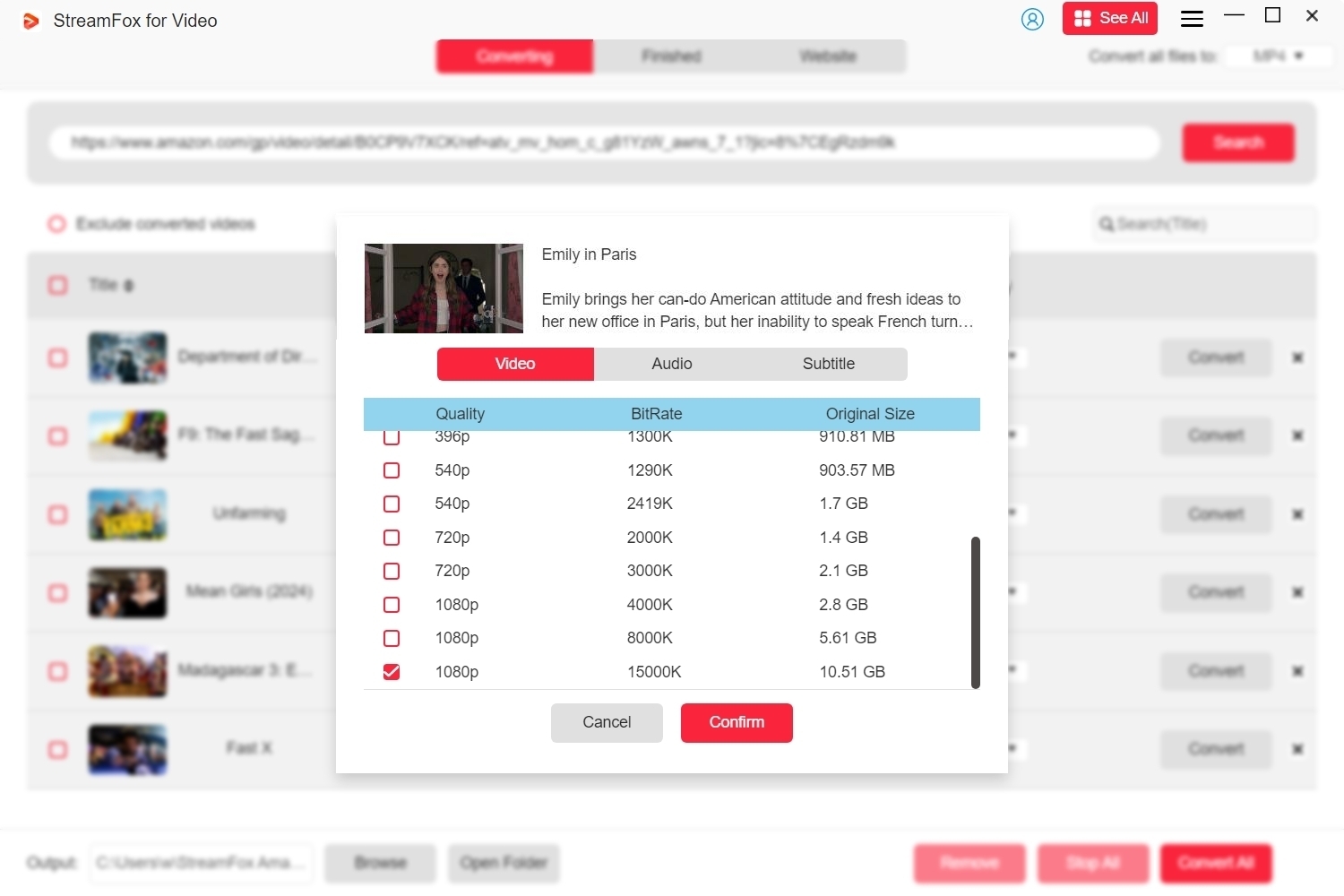
Step 5: After finalizing the settings, press the “Convert All” button to start downloading the chosen movies or episodes.
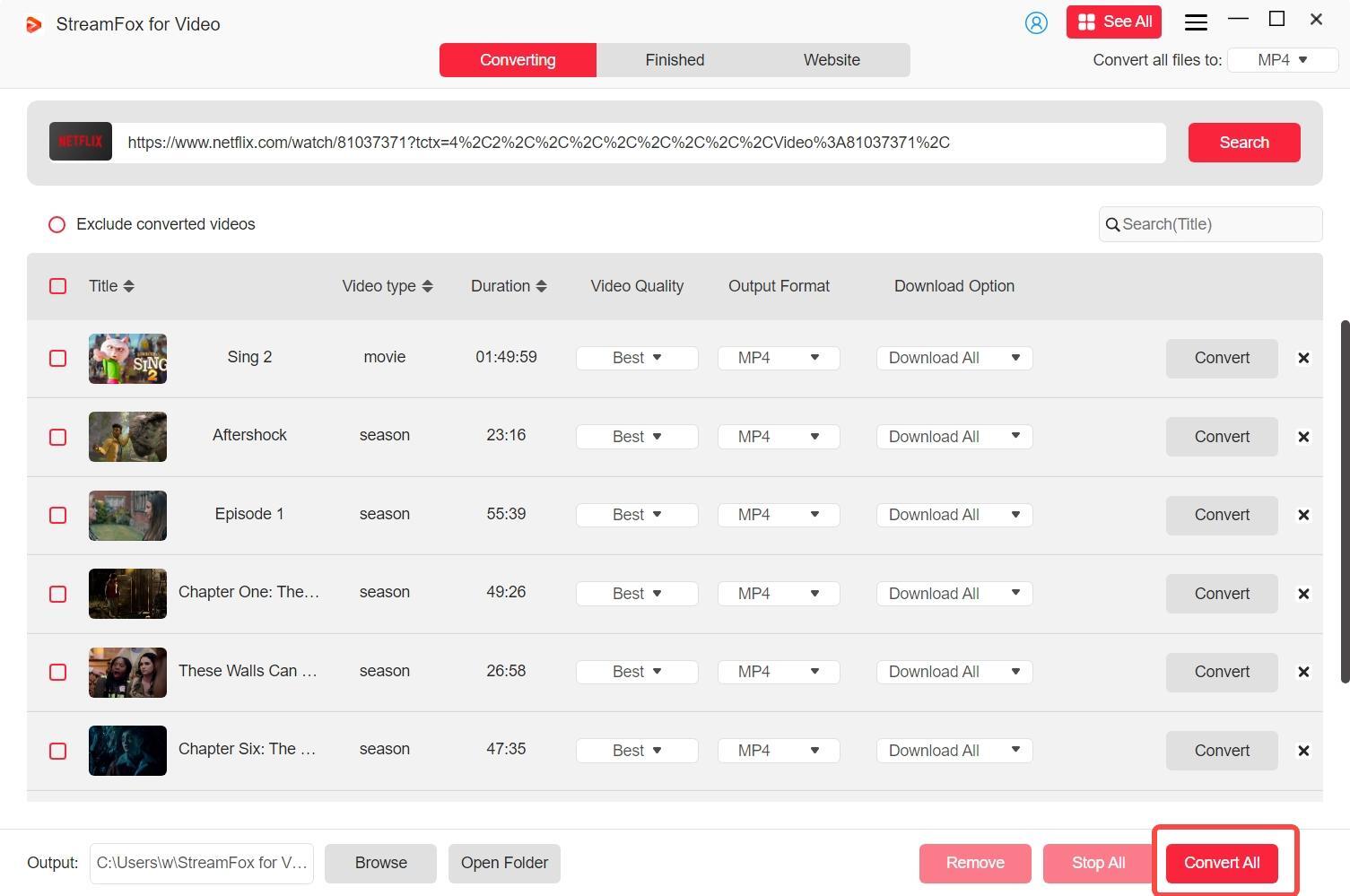
Step 6: Once the download is finished, head to the “Finished” section and select the “View Output File” icon to find your files. You can subsequently move the recorded videos to your chosen device for viewing without netflix limit. What's more, you can play netflix videos in VLC.

Part 3: How to Save Netflix Movies With a Screen Recorder
Sometimes, you may want to save a Netflix movie but face limitations like unsupported downloads or using a device that doesn’t support Netflix’s official offline viewing feature. In such cases, a screen recorder can be a useful tool.
Solution: Using Eassiy Screen Recorder
Eassiy Screen Recorder Ultimate enables users to capture Netflix films in high quality. It includes multiple smart features like real-time annotations, scheduled recording, and noise cancellation to enhance the viewing and recording experience. The recorder allows users to record their content clearly and effortlessly while modifying settings to fit their preferences.
Key features:
- Capture in HD or 4K resolution
- Personalizable captions and audio options
- Arrange recordings for automatic collection
- Capture particular areas or the entire screen
- Store in different video formats
Follow these steps to record Netflix movies with a screen recorder –
Step 1: Begin by opening the Eassiy Screen Recorder Ultimate and selecting your desired recording zone. You have the option to choose “Full Screen” or set a specific area to record just the section of the screen where the Netflix film is playing.

Step 2: Then, make sure that both “System Sound” and “Microphone” are turned on to record the movie’s audio. You can modify the volume with the sliders to match your liking and guarantee clear audio playback during recording.
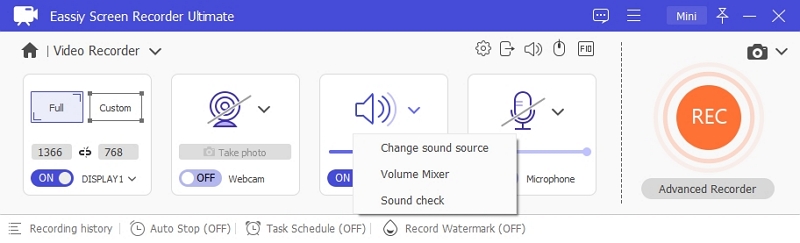
Step 3: Navigate to the “Additional Settings” area to enhance your recording experience. In this section, you can include mouse cursor effects, set up hotkeys for convenient management, and select the recording’s output video format. These configurations enable you to enhance the recording according to your requirements.
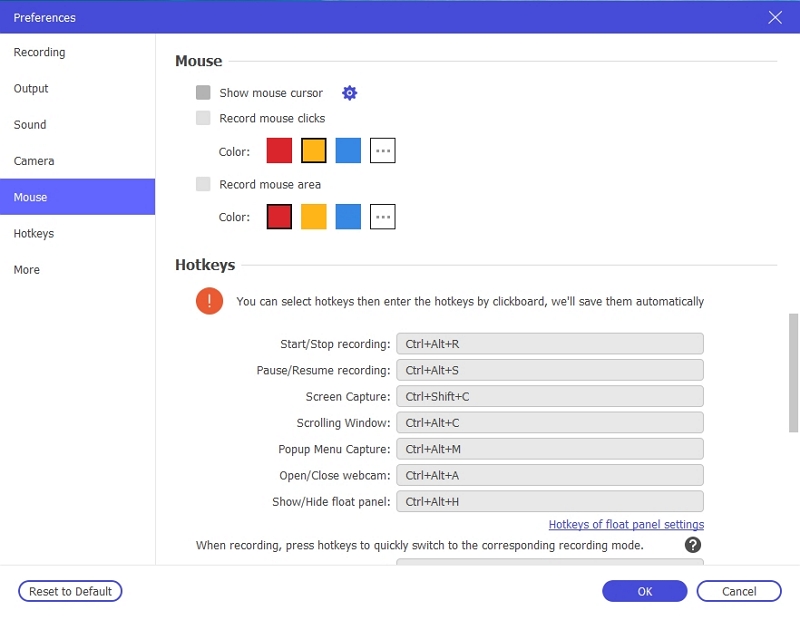
Step 4: After setting up your configurations, press the “REC” button to start the recording. You can also include real-time notes while recording if necessary. For planned recordings, utilize the scheduling option to automatically begin and end the recording.
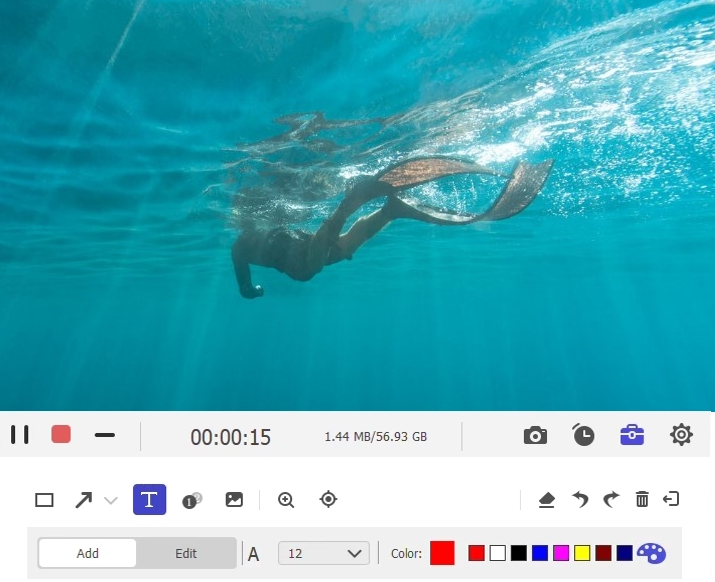
Step 5: Once you finish recording, hit the “Stop” button to terminate the session. Your captured Netflix videos will be stored on your computer in the converted format. You can modify or shorten the video if needed and then share or save it according to your requirements.
You can also use Eassiy to record your OTA shows and watch it later.
Part 4: How to Save Netflix Movies Using Built-in App Features
Downloading movies for offline access is an excellent method to enjoy Netflix content without concerns about an internet connection. Netflix provides a built-in download option in its application. This allows easy access to your favorite films and series whenever and wherever you want. Here are some restrictions you need to know before downloading:
A. Expired Downloads and Licensing Problems
Downloaded Netflix content doesn’t stay on your device forever. Some titles come with expiration dates, typically within 30 days of downloading, after which they must be renewed or re-downloaded. Additionally, licensing agreements can restrict the availability of certain content for download depending on your region. For example, a movie or show might be downloadable in one country but not in another due to regional licensing restrictions.
B. Device and Account Limitations
Netflix imposes device and account limitations based on your subscription plan.
- Basic Plan: Allows downloads on 1 device only.
- Standard Plan: Permits downloads on 2 devices.
- Premium Plan: Allows downloads on up to 6 devices.
Here’s how to save Netflix movies using built-in app features –
Step 1: Confirm that you are logged into your account on a compatible device.
Step 2: Look for or search for the material you want to download. Search for the download symbol (a downward pointing arrow).
Step 3: Choose the download option to begin storing the content on your device.
Step 4: Access the app’s settings to select either standard or high video quality. Standard quality requires less storage space, whereas high quality offers a superior viewing experience.
Step 5: Go to the “Downloads” area in the app to access and play saved content without an internet connection. Make sure to view the content before the expiration time to prevent losing access.
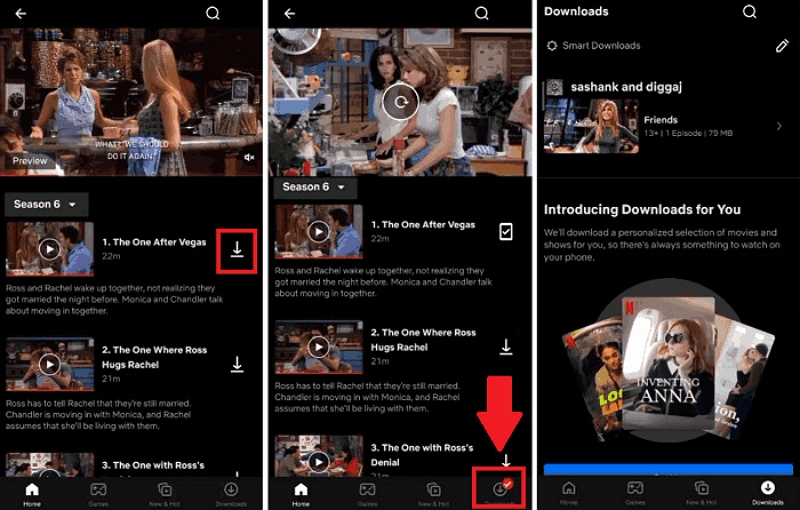
Conclusion
Although Netflix provides native options for downloading content, applications such as StreamFox for Video deliver unparalleled flexibility for converting your preferred movies in MP4 or MKV file types. For an effortless, top-notch viewing experience featuring 4K resolution and subtitle support, StreamFox is the perfect option.








