Updated on 2025-07-17
views
5min read
Let’s face it. YouTube to MP3 sites are everywhere. You don’t need a guide to find one. However, when a tool like EzMP3.cc (or its newer domain, EzMP3.io) keeps showing up in Reddit threads and bookmark lists in 2025, it’s worth a closer look.
This isn’t your average guide but is a shortcut to understanding how EzMP3 actually works, what types of content it’s best suited for, where it falls short, and when it’s worth switching to a professional-grade tool that can download full playlists, albums, or podcasts in one go.
Whether you’re here because EzMP3 isn’t working in your country, or you’re simply tired of converting one song at a time, this guide breaks down what the site does well, what users are saying now, and what you should know before trusting it with your time.
Bonus: You may be also interested in MyFreeMP3, BeeMP3 and Tubidy which are 3 sites enabling you to download music for free.
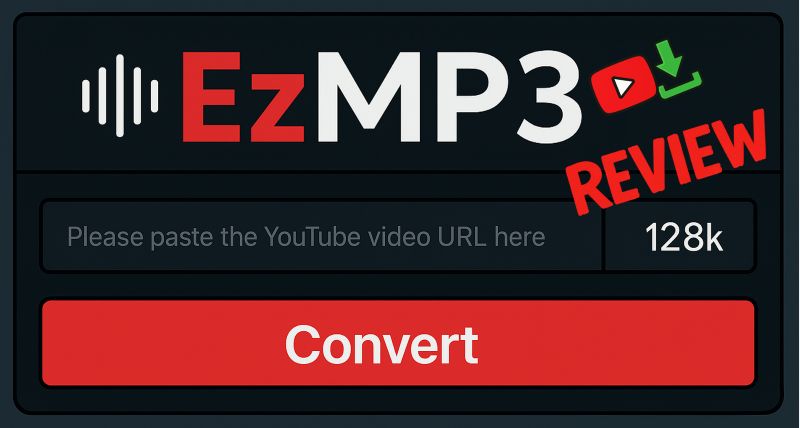
Overview of EzMP3.cc
One of the quickest ways to tell whether ezMP3.cc is any different from the sea of YouTube-to-MP3 sites is by paying attention to the small but important details, including what users have actually said. Here are the tid bits that matter.
What is EzMP3.cc?
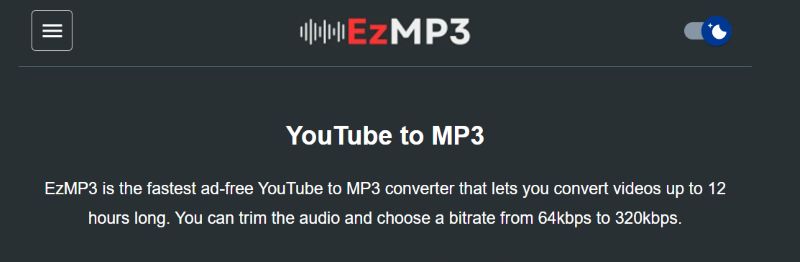
EzMP3.cc is a browser-based YouTube to MP3 converter built around speed, simplicity, and zero distractions. There’s no sign-up, no pop-ups, and not even ads. The site runs entirely on donations and focuses on doing just one thing: you paste a YouTube link, choose your bitrate (64 kbps to 320 kbps), and get the audio. It doesn’t try to do anything else.
Is EzMP3.cc Safe to Use?
No ads is one thing and EzMP3.cc takes safety seriously. It uses SSL encryption (HTTPS/STP-PVS protocol), meaning your activity on the site is secure and private.
Yes, there is a low rating on ScamAdviser, but most negative reviews appear to come from fake or misinformed sources. In reality, EzMP3.cc doesn’t push any malware-ridden installers.
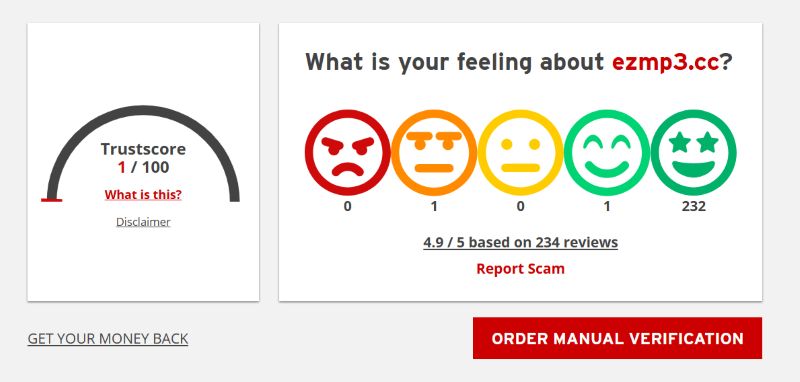
As for the downloads themselves, in our test, the converted MP3 raised zero flags across 61 security vendors.
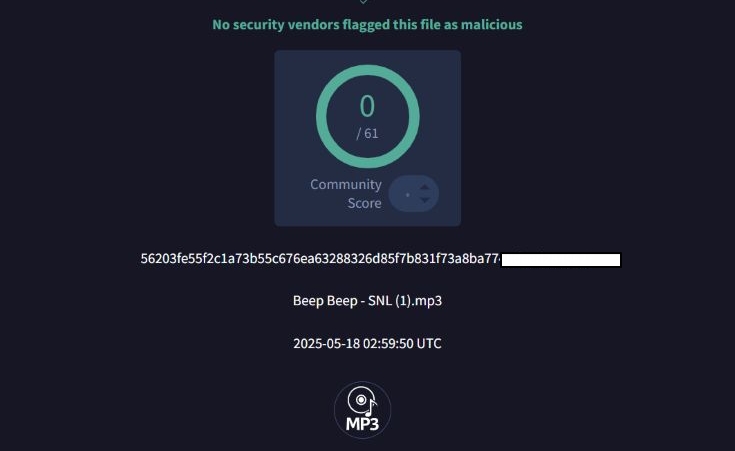
What Do Users Say About It?
EzMP3.cc has received its fair share of applause: users often praise its ad-free design. Still, it’s not without a few hiccups. Looking at real feedback can help you decide whether it fits your needs or falls short when looking for a consistent solution.
From Trustpilot
Trustpilot reviews are largely positive. Many users continue to find EzMP3.cc reliable for everyday use.
Take AD from India, who left a 4-star review in December 2024. They praised the tool for doing exactly what it promises. While they did mention occasional slowness and the lack of batch downloads, they still appreciated that it’s free and works well for one-off MP3 conversions.
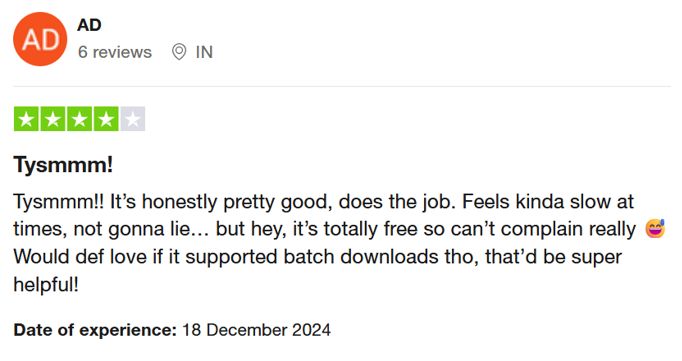
More recent feedback, however, has been mixed. Lucas from Brazil gave EzMP3.cc a 2-star review in March 2025, citing frustration with the new Cloudflare verification system. He noted that it adds “at least 2 minutes” to every conversion, making the experience slower than before.
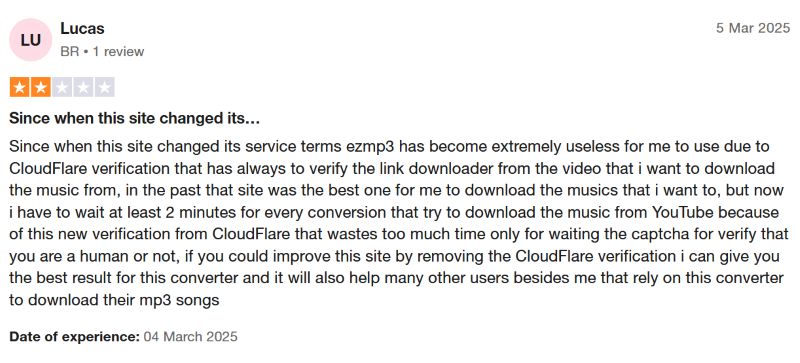
From Reddit
On Reddit, mynameisbobby119 calls EzMP3.cc an “amazing website, extremely useful!”, a sentiment that is shown by many other users as well.
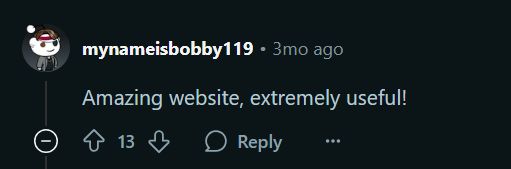
However, other users have faced issues. Creepy_Activity2524 reported repeated errors and server maintenance messages.
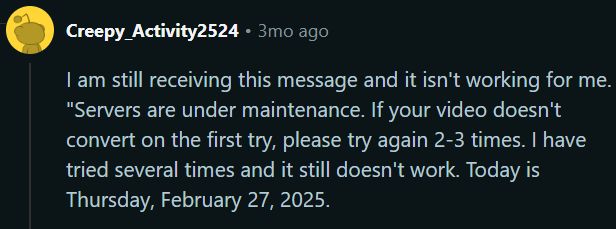
In one of his comments, Creepy_Activity2524 mentions seeing a “servers under maintenance” notice despite multiple retry attempts, even after switching browsers.
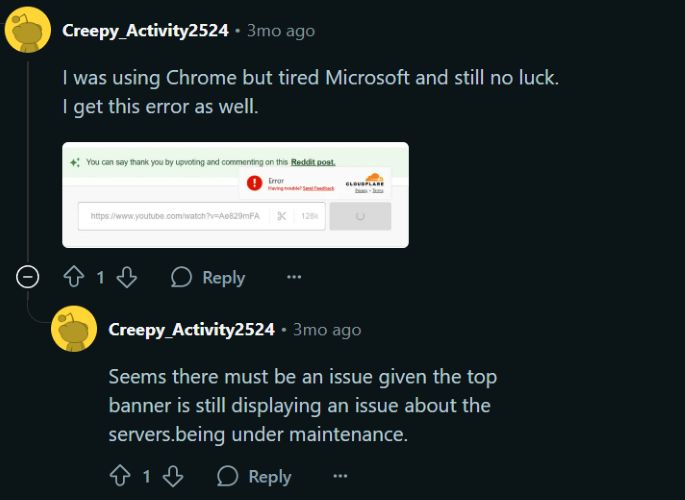
How Does EzMP3.cc Work?
EzMP3.cc works entirely online—conversions are processed on its servers. So, once you submit the YouTube link and pick a bitrate, the site extracts the audio stream using FFmpeg and prepares the MP3 for download. And that’s why the actual wait time depends on server processing, not your internet speed.
Here’s how the process unfolds step by step:
Step 1. Go to the YouTube video you want to convert. Use the Copy button from the Share menu below the video link.
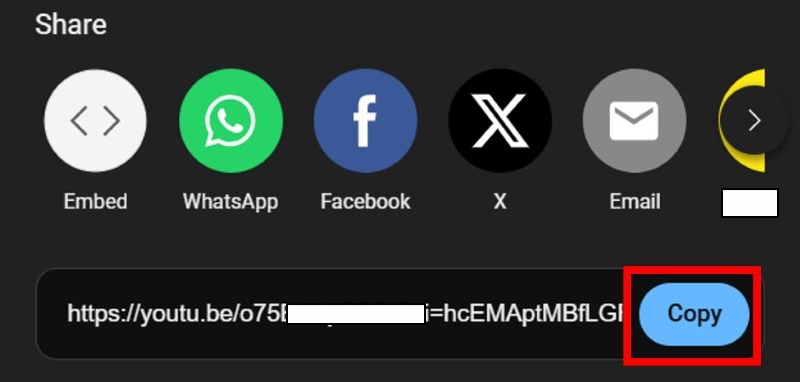
Step 2. Head to ezmp3.cc (or the updated domain, ezmp3.io). Once there, paste your copied link into the input bar on the home screen.
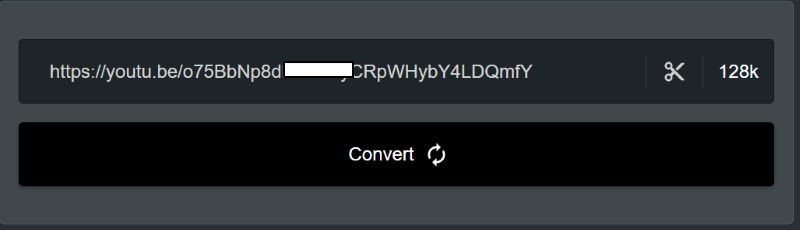
Step 3. A small label to the right will show your current audio quality. Tap it to expand the Select Quality panel, where you can choose between 64K and 320K. Tick the box to Always use this quality if you want EzMP3 to remember your preference next time and hit Save.
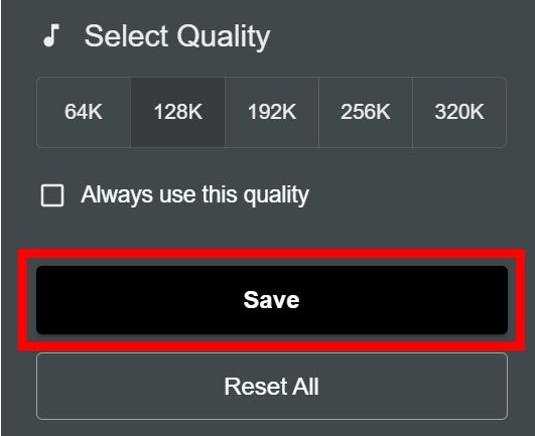
Step 4. You’ll notice a small scissors icon next to the bitrate selection. That’s your Trim Audio shortcut. Click it and then toggle on the trimming feature.
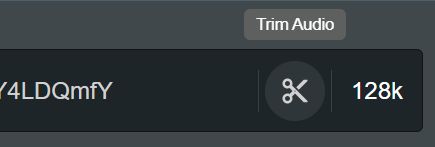
Step 5. Set your Start Time and End Time.
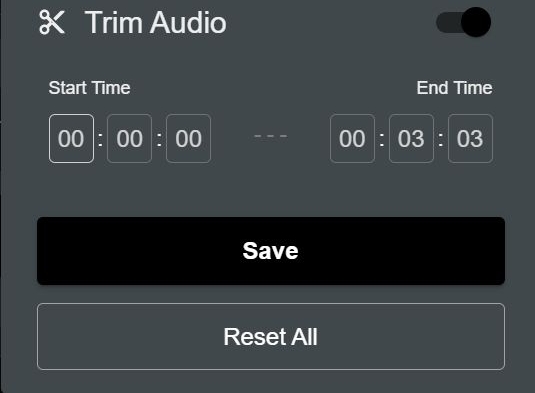
Step 6. Now that everything’s in place, select Convert and wait for the processing to finish. Once done, your file’s title will appear along with the Download MP3 button. You can click it to save your file directly.
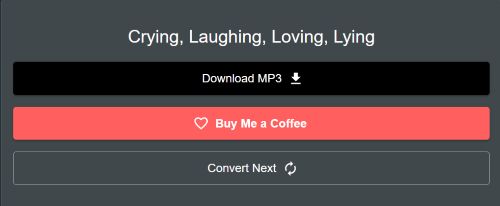
Step 7. The downloaded file will appear in the default download location. While the artwork and other metadata won’t be preserved, you’ll notice the file name is watermark-free and only the track name is intact, making it easy to find and organize.
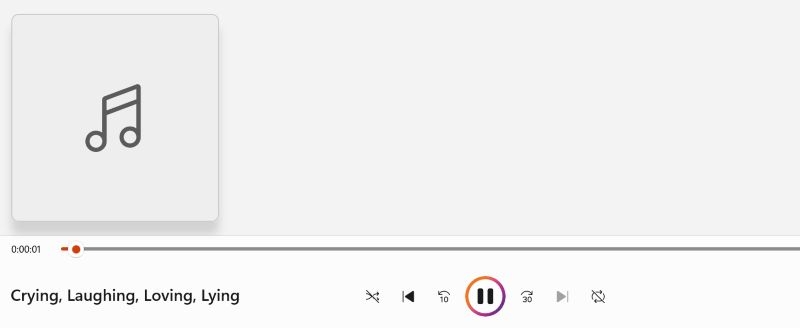
Possible Problems While Using EzMP3.cc
EzMP3.cc definitely delivers when it works, but there are some clear limitations that affect everyday usability. Here are the common issues you may run into.
EzMP3.cc is Down
Sometimes, the page simply doesn’t load. You'll land on a blank screen or see a "500 Error" message, which means the site is banned by your ISP or it's down.
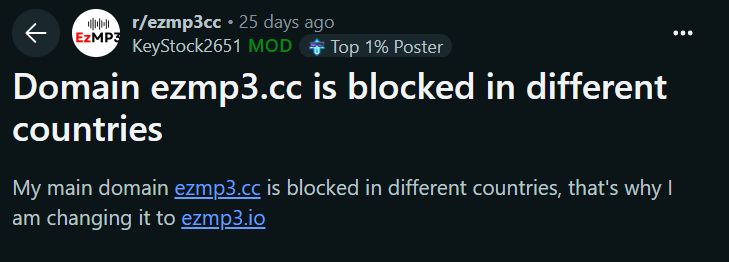
Even when the site does load, you might get a persistent message saying: "Servers are under maintenance. If your video doesn't convert on the first try, please try again 2–3 times."
And even with multiple retries, the process often stalls. In our testing, refreshing the page didn’t help and we had to wait several minutes before it responded again.
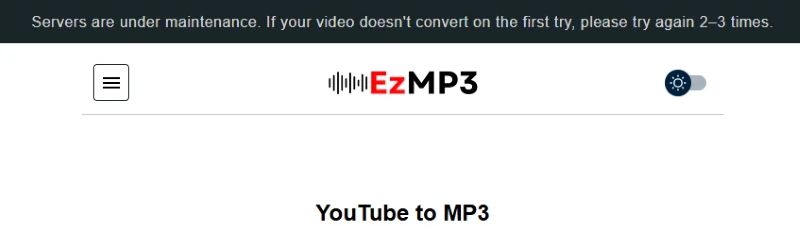
EzMP3.cc Isn’t Available in Your Country
One good thing is that EzMP3.cc worked in multiple regions we tested, including the UK, USA, Singapore, and France. However, it wasn't flawless. In some cases, the session expired right after submitting the video link, and the site asked us to "refresh and try again".
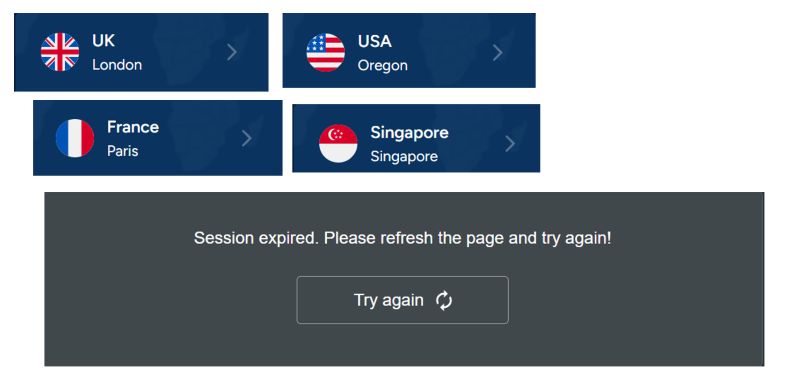
Another issue is that EzMP3’s server location is unknown. So even if you can access the site in your location, its servers cannot process the region-specific content.
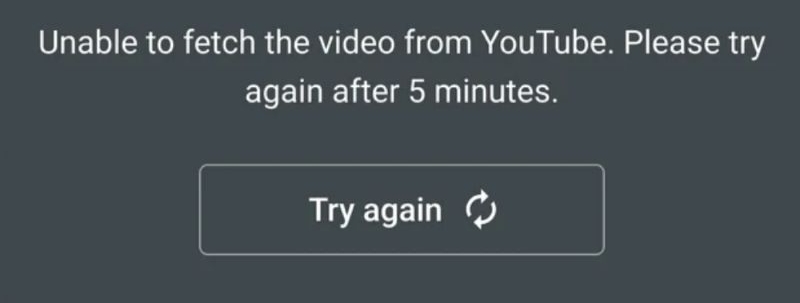
Can’t Download YouTube Videos to MP3s in Bulk
Despite allowing up to 12-hour long videos, EzMP3.cc doesn’t support batch downloads. You can only convert one video at a time.
For most users looking to download individual tracks, that might be fine. However, if you're pulling songs from a multi-track playlist or trying to collect several videos in one go, it will quickly become tedious and time-consuming.
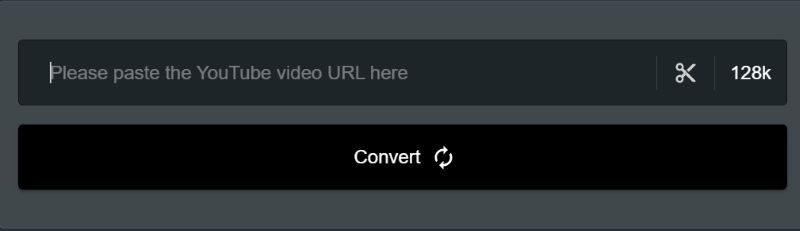
Top Alternative to EzMP3.cc YouTube to MP3 Converter
If you've used EzMP3.cc, you know the appeal: quick, free YouTube-to-MP3 conversions without installing anything. But let’s be honest—it’s clunky, error-prone, and definitely not built for anyone who’s serious about organizing or expanding a quality music library. For users looking for safer, more efficient solutions, we’ve rounded up the best EzMP3.cc alternatives—including lightweight online tools and one powerful desktop solution for long-term use.
Safer Online EzMP3.cc Alternatives (And One to Avoid)
If you just need a quick, no-fuss YouTube to MP3 conversion, the following sites are more stable and secure than EzMP3.cc:
1. SaveMP3.net – A lightweight site with minimal ads. It supports basic YouTube MP3 conversions and works well for short tracks.
2. Y2Mate.nu – Offers both audio and video conversions. No frills, but it gets the job done if you’re not in a rush.
3. CnvMP3.com – Fast and straightforward, with a decent success rate for public YouTube links.
These tools work in a pinch—but they come with clear limitations. You can’t download full playlists, edit or preserve metadata, or choose high-fidelity formats. Plus, stability varies wildly, and there’s always the risk of redirects or spammy pop-ups.
What About ytmp3.cc? Avoid It.
You’ll see ytmp3.cc mentioned a lot in “best converter” lists, but I strongly advise against it. It’s riddled with misleading ads and known for pushing malware-like downloads. Some users even reported browser hijacks that were tough to remove. Honestly? It’s not worth the risk.
The Smarter Desktop Alternative to EzMP3.cc for Long-Term Use
When you're serious about building your personal music library, using a professional-grade converter like StreamFox for Music makes all the difference. Unlike EzMP3.cc or those online converters, StreamFox is a professional-level music downloader and converter.
StreamFox for Music is an Eassiy All-in-one Music Converter that lets you save your favorite tracks from YouTube Music in high-quality MP3 or even other formats like AAC, WAV, and FLAC. You don’t need a YTMusic Premium account to use it. Just use the built-in browser to log in your Free account, pick any audio content such as playlists, albums, podcasts, Liked Songs, or individual tracks, and then drag to convert instantly. Yes, it supports batch downloads with up to 50X conversion speed, saving you hours of repetitive work and time.
Even better, it automatically preserves the original metadata. Artist names, album titles, track order, and even the cover art are all intact, so the music looks as good in your media player as it sounds. Whether you organize your files by genre, artist, or playlist, StreamFox ensures everything stays sorted and ready to play, without needing extra effort or waiting period.
Let’s see how StreamFox for Music compares with EzMP3.cc:
| Feature | EzMP3.cc | StreamFox for Music |
|---|---|---|
| Supported Platforms | YouTube only | YouTube Music, Spotify, Apple Music, Amazon Music, Pandora, Deezer |
| Premium Account Required | Not required | Not required and Apple Music is excluded. |
| Download Capability | One video at a time | Full playlists, albums, Liked Songs, whole podcasts—multiple at once |
| File Formats | MP3 | MP3, AAC/ALAC, WAV, FLAC, M4A, AIFF |
| Metadata & Cover Art | Only save title, no album art or track info | Full metadata (song titles, artist names, album info, playlist info, cover art) |
| Conversion Speed | One-by-one and have delays | >50X batch conversion |
| Error Handling | Frequent failures; "server maintenance" & "session expired" errors | Offline support, retry queue, stable processing |
| Interface | Copy-paste links manually, wait for page refreshes | Drag and drop playlists directly after login the inbuilt browser |
Steps to Download YouTube Music Using StreamFox for Music
Step 1. Start by installing StreamFox for Music on your computer using the appropriate installer. Once it’s set up, launch the app and select YouTube Music from the main dashboard.

Step 2. Sign in to your free YouTube Music account.
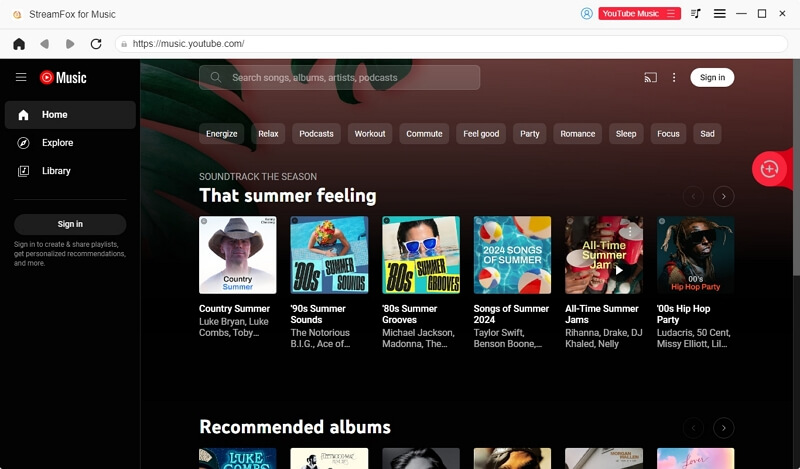
Step 3. From here, drag and drop your favorite songs, albums, or playlists into the + button on the top-right.
![]()
Step 4. Choose your desired output format (like MP3, AAC, FLAC, or WAV) from the drop-down. Once ready, hit Convert All.

Step 5. Head to the Finished tab and click View Output File.

Your songs will be neatly organized on your computer and are ready to play. Additionally, you can copy them to your Android or iOS device, or play them anywhere.
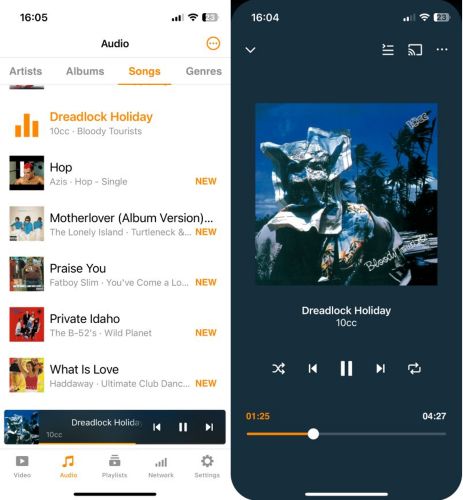
Final Words
EzMP3.cc is honestly a cute little site that comes with no logins and no ads for YouTube to MP3 conversion. And for a quick conversion or a one-time download, it absolutely does the job. However, it also stops there. When you’re trying to build a personal offline music library which needs to be organized, tagged, and worth keeping, EzMP3 falls short by a mile. StreamFox for Music steps in as a complete music converter for people who want their songs sorted, saved, and beautiful on day one.
In the end, it’s about time. If you’re okay spending hours queuing up single songs, EzMP3.cc works. However, if you want it all in one go, neatly packaged and done right, StreamFox is the way to go.







