Updated on 2025-06-25
views
5min read
MP3Paw is one of the most searched names when it comes to downloading a song once in a while. However, for a tool so popular, it leaves a lot of questions unanswered. Where does it actually get its music from? Why are there so many versions of the site? Which one is real? And is it just another YouTube-to-MP3 converter or is it the real deal?
These doubts are valid, and in this guide, we’ve tested MP3Paw thoroughly. You’ll learn how it works, which versions still function, how to use both the website and APK, and what kind of audio quality it delivers.
And if MP3Paw feels too messy for longer downloads, we’ve also included its better alternatives, like StreamFox for Music, a dedicated desktop tool that downloads multiple songs directly from popular streaming music services at 50x speed and in 320kbps MP3.
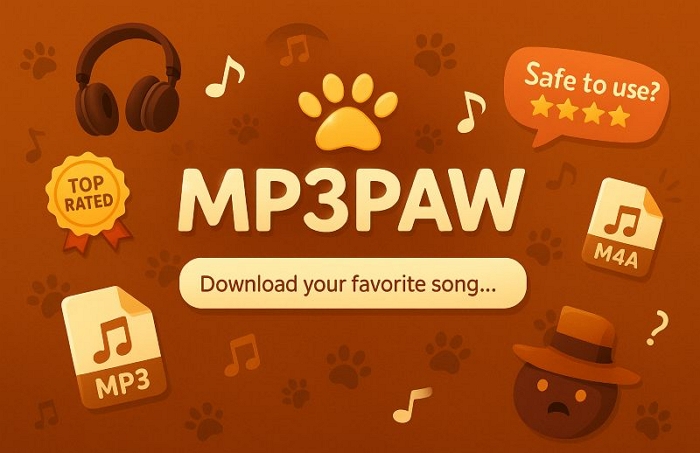
What Is MP3Paw?
MP3Paw works more like a lightweight search engine that lets you grab music from the web for free, in MP3 format, up to 320kbps. You can either enter a song name or paste a YouTube link directly, and it pulls up matching results from YouTube content.
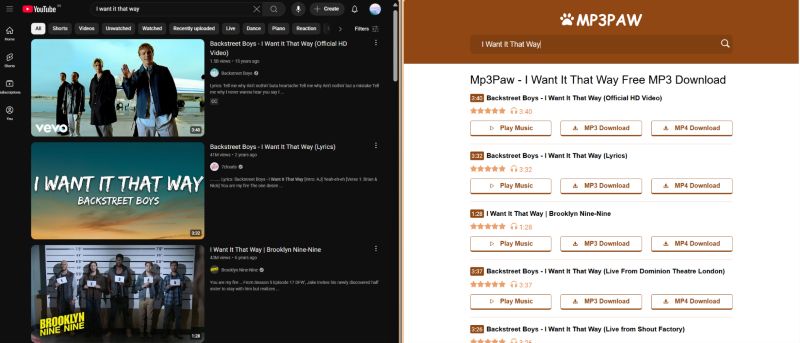
Every file name usually mimics the YouTube video title, often including tags like “Official Music Video”, “VEVO”, or “HD”.

It’s worth knowing these aren’t always true to quality. Many of the 320kbps or 4K claims are upscaled outputs, not original source quality.
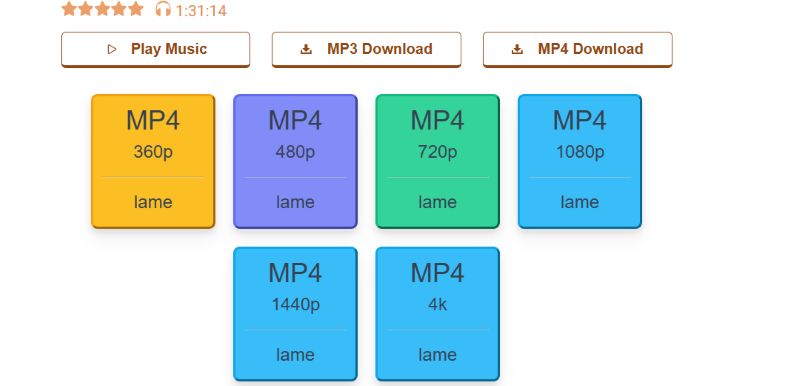
Still, MP3Paw does the job, whether it’s a five-minute track or a 60-minute interview. It was able to handle long files in testing. However, the site is ad-heavy. You’ll need to close out pop-ups and avoid redirections, many of which lead to fake download pages. And it only allows one download at a time, which can be tedious for bigger batches.
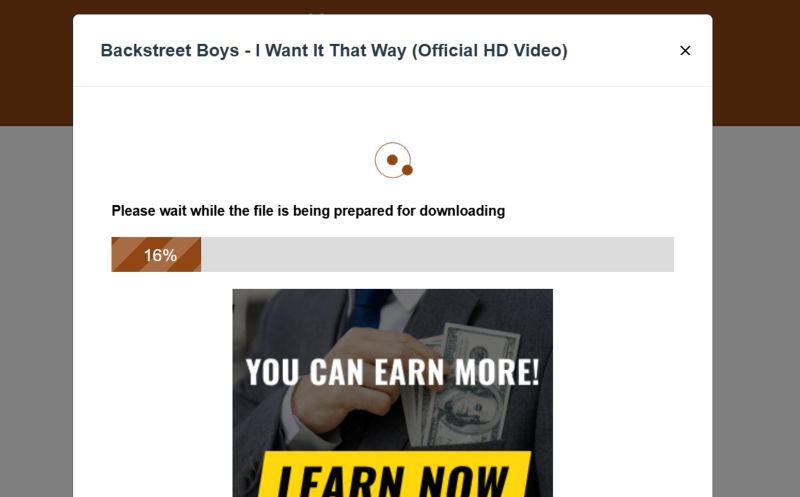
Is MP3Paw Legit?
When discussing the legitimacy of MP3Paw, it's important to acknowledge upfront that the original site no longer exists. What remains today are several similarly named alternatives, such as v4.mp3paw.link, mp3paw.blog, and mp3paw.nu, which are currently accessible but clearly not traceable to any verified or original developer.
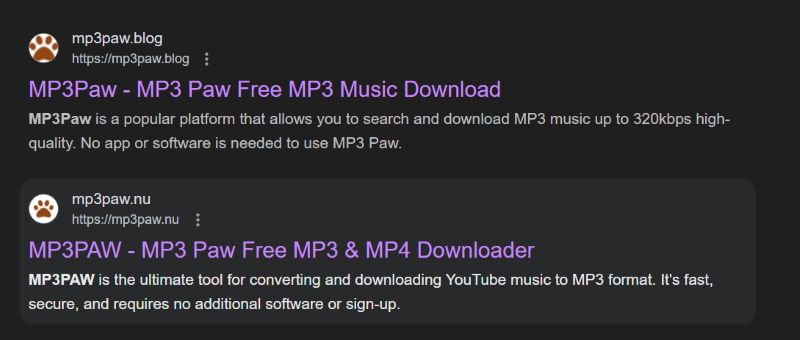
Among these, the version hosted at v4.mp3paw.link appears to be the most stable. However, every click on the site still triggers at least one or two redirects.
The good thing is the site openly discloses in its Terms & Conditions that it can redirect users to external ad pages, some of which can pose security risks. And asks you to be cautious while using the site.

So is it legitimate? In the sense that it performs the task it promises—converting online music to downloadable MP3 files for personal usage, it is. It does what it claims, although with many ads.
However, its legitimacy ends at that functionality. You can never know about its official branding, company information, or any accountability.
What Is MP3Paw Website Informer?
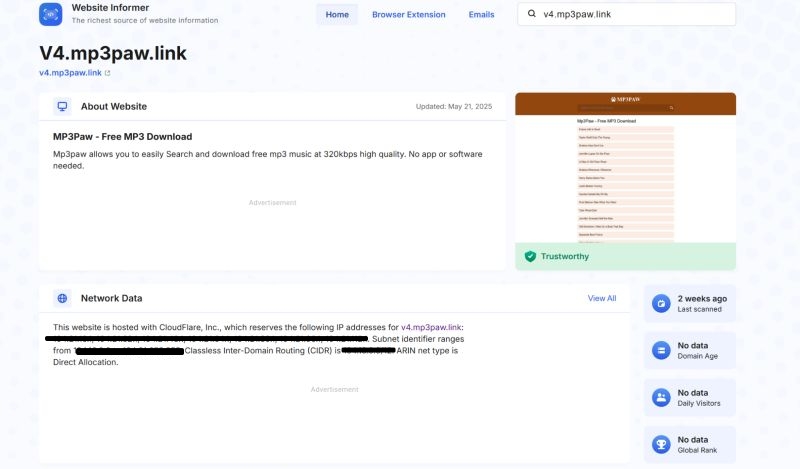
Many users rely on Website Informer to get a snapshot of a site's safety, network setup, and visibility. In the case of v4.mp3paw.link, the profile was last updated on May 21, 2025.
According to Website Informer, MP3Paw is flagged as “Trustworthy”, with green checks confirming there is no malware, phishing, scam, or spam activity, at least at the time of the last scan. However, its global rating is listed as 0 out of 100, suggesting it lacks significant traffic or verifiable reach.
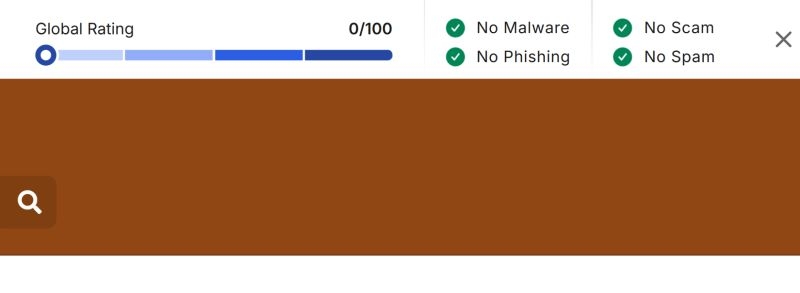
How to Use MP3Paw to Download Music in MP3
So, here’s how MP3Paw actually works. Just follow these simple steps to download your songs the way you want:
Step 1. Head to v4.mp3paw.link/mp3-music on your browser. On the homepage, type the name of the song or artist into the search bar. You can also paste a YouTube link if you already have one.
Once you hit Search, MP3Paw will display a list of results which are mostly YouTube videos converted into downloadable entries.
Step 2. Each search result shows the video duration, title, and two buttons: MP3 Download and MP4 Download. Click on MP3 Download if you want just the audio.
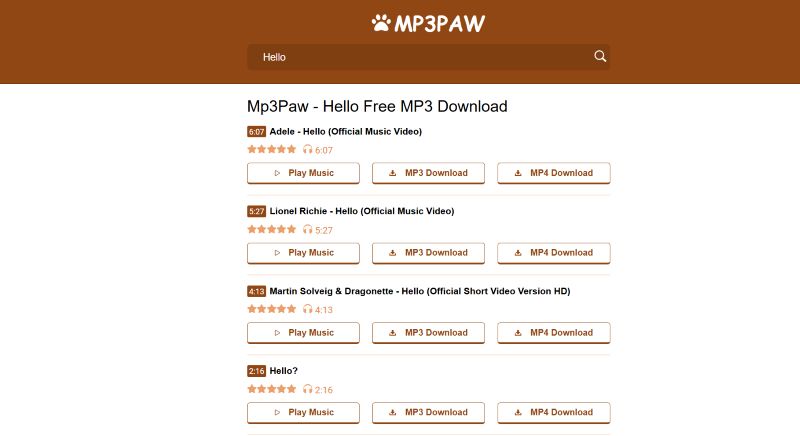
The next screen will offer multiple bitrate options, ranging from 320kbps (high quality) to 64kbps (low quality). Click the one that suits your needs.
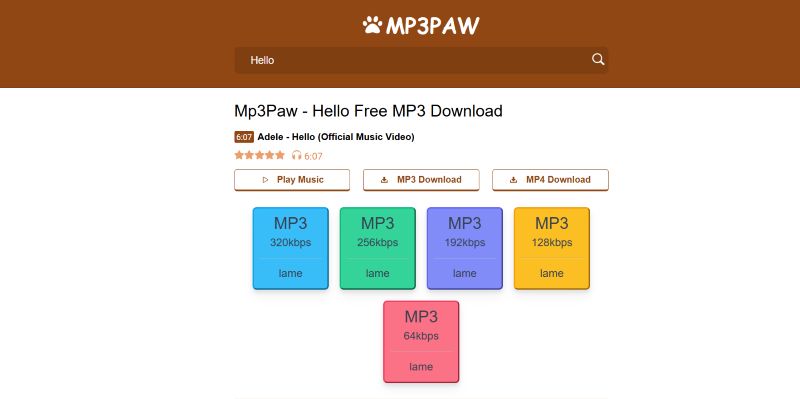
Step 3. Once you click a bitrate, the site will likely redirect you to a new tab with an ad. Just close that tab and return to the original one. Then, click the Download Now button on the popup.
The download will start automatically.
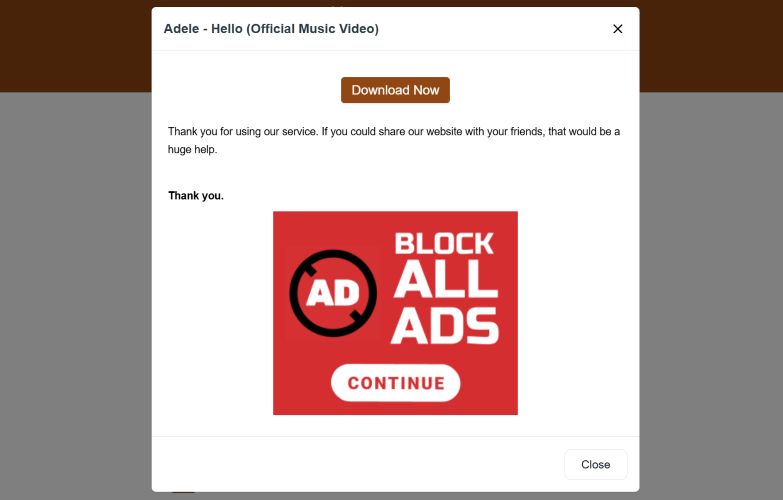
Why is MP3Paw Not Working? [Reasons and Fixes]
When MP3Paw isn’t working, it really shouldn’t come as a surprise. Even if the site loads, you're likely to face overwhelming ads, constant redirects, or slow conversions.
So, instead of chasing broken pages, let’s take a closer look at what might be going wrong and how to fix it using better alternatives.
Possible Reasons MP3Paw Is Not Working
Knowing these reasons also helps justify why the alternatives recommended below are more stable. Unlike MP3Paw, they’re maintained by actual developer teams who regularly update their tools and keep the download functions running smoothly.
- The original developer no longer hosts the site or maintains its backend, so many versions die out silently.
- Domains change frequently, and most older URLs stop redirecting to working mirrors.
- Third-party hosting is unreliable and often leads to expired SSL certificates or 403 errors.
- Strict browsers block them because of the code used to build the site.
- Google Safe Browsing or antivirus extensions flag the site as suspicious, especially due to deceptive ad behavior.
- ISP-level filtering in certain regions restricts access to MP3 converters or proxy domains.
- MP3Paw has many fake versions, so not all lookalikes work or update properly.
- Too many video ad pop-ups or redirects cause lag and often crash mobile devices.
- File conversion is server-based, and these servers are low-speed or overloaded, especially when trying to download high-bitrate MP3s.
Best Fixes for MP3Paw Not Working: Use MP3Paw Alternatives
While you can keep trying to struggle with the broken MP3Paw versions, the real fix is using better alternatives that are stable, fast, and actually offer consistent 320kbps downloads. Below are two tools that do exactly that, along with how they work.
Way 1. Use StreamFox for Music [Desktop Alternative]
StreamFox for Music is an all-in-one music downloader available for PC and Mac that goes far beyond MP3. It supports M4A, AAC, FLAC, ALAC, and WAV, letting you choose how you want your songs. Unlike typical YouTube-based tools, StreamFox comes with embedded music players like Spotify, Apple Music, YouTube Music, Amazon Music, Deezer, and Pandora, and doesn’t require a premium subscription(except for Apple Music) to access or download content.
Once logged in, you can view your entire music library within StreamFox—your liked songs, playlists, and albums, making it easy to select and download everything in one go. There is no need to copy links or download files one by one. And with its ODSMRT technology, the songs are pulled in their original quality, including true 320kbps, or converted to 256kbps and 128kbps, based on your choice.
Eassiy All-in-one Music Converter
Download music from Spotify, Apple Music, Amazon Music, and three other music services as local MP3 in 320kbps with ID3 tags retained.
Key Features
- Downloads retain original song titles, artist tags, album metadata, and platform-authentic cover art.
- Support 50X batch download speed, speeding up the conversion process. Built-in music players let you sign in using your free account to select songs easily.
- Automatically organize the downloads on your computer. Playlists and albums are saved in a dedicated folder.
Steps to Download Songs Using StreamFox for Music
Step 1. Start by launching StreamFox and choosing your music source, whether it’s Spotify, Deezer, or anything else.

Step 2. Log in using your free or premium credentials, and everything you’ve saved on the platform will show up—liked tracks, personal playlists, full albums.

Step 3. After logging in, just select the songs, playlists, or albums, and drag it to the red + icon and it will be queued for conversion.

Step 4. One final click on Convert All will start the download process. You can set the output format, storage location and sound quality before conversion.

Step 5. Everything will be downloaded and auto-arranged on your computer. Each playlist becomes a named folder, tracks carry original titles and album art, and the sound is crisp—true 320 kbps when available.
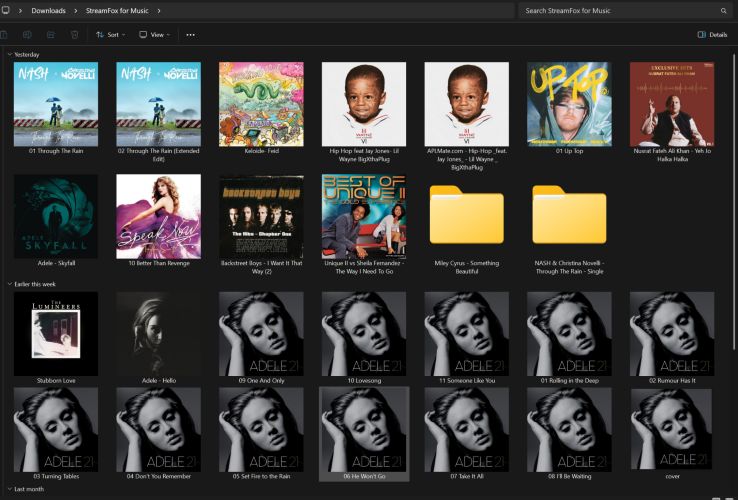
Way 2. Use Tubidy [Online Alternative]

Tubidy is worth a try when you’re looking for an online alternative to MP3Paw. It claims to support downloads in up to 320 kbps MP3. However, similar to other YouTube-powered tools, the output files retain YouTube-style names like "Official Video". And there's no proper ID3 tagging, so your downloaded library will look a bit messy. Cover art is also pulled directly from YouTube thumbnails. Not to mention, the actual sound quality is not sharp. Besides, after clicking Convert/Download, many ads will be shown, which can mislead your actions, which is somewhat annoying.
Still, Tubidy does offer a more curated browsing experience. You can explore trending tracks, top searches, or even pick music by genre or mood—a feature not found in many basic converters. The process remains as straightforward as MP3 too: search, choose, download.
That said, here are the steps to use Tubidy effectively:
Step 1. Head over to Tubidy online converters. Right at the top right, you’ll see a search bar. Enter your song title or artist name there.
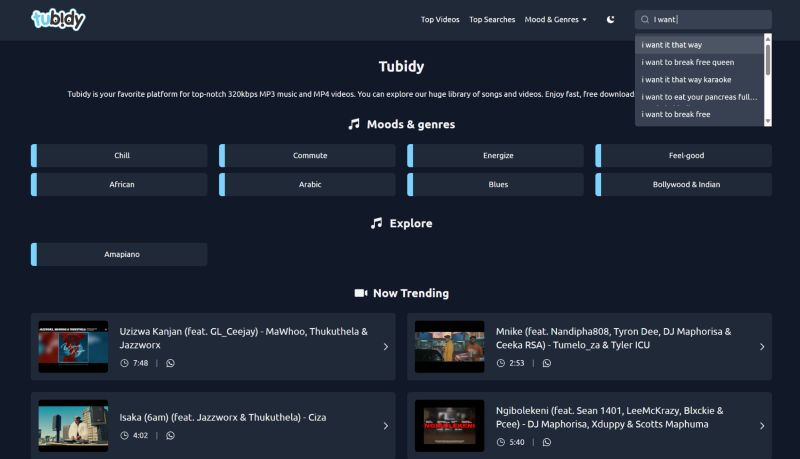
Step 2. From the list of search results, tap the song card that matches your intent.
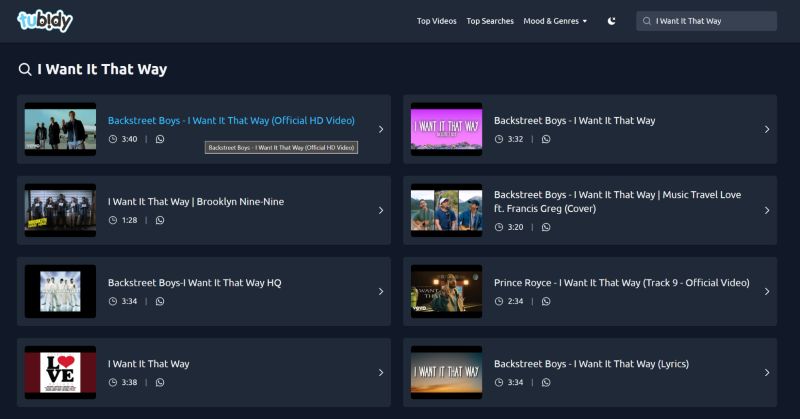
Step 3. Once the downloader page opens, you’ll see some fake buttons and ads at the top, ignore those. Scroll down to find the real conversion box. You’ll notice MP3 and MP4 formats listed. If you're downloading music, hit MP3.
Now you’ll see a list of bit rates ranging from 320kbps to 64kbps.Next to each, there's a Convert button. Click the one beside your preferred quality.
It will redirect to an ad. Just close the ad tab and return to the original one.
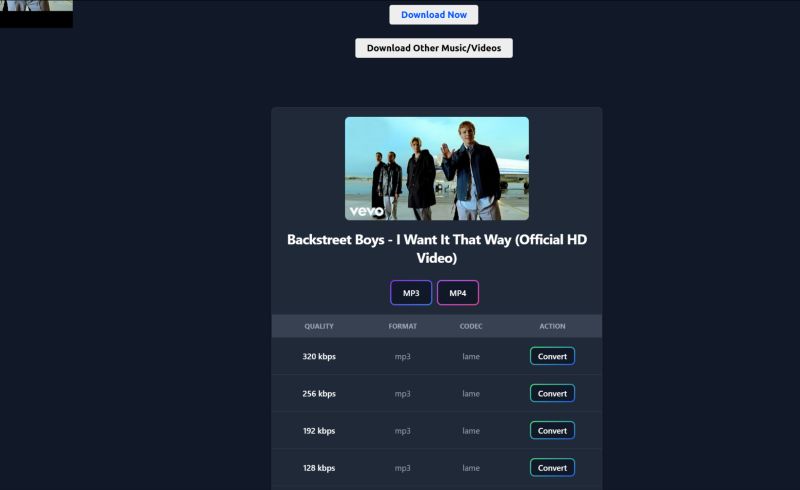
Step 4. After a short wait, a Task Overviewpopup will appear showing 100% progress. Hit the Download button to save the MP3 file to your computer.
The file name will follow YouTube’s structure.
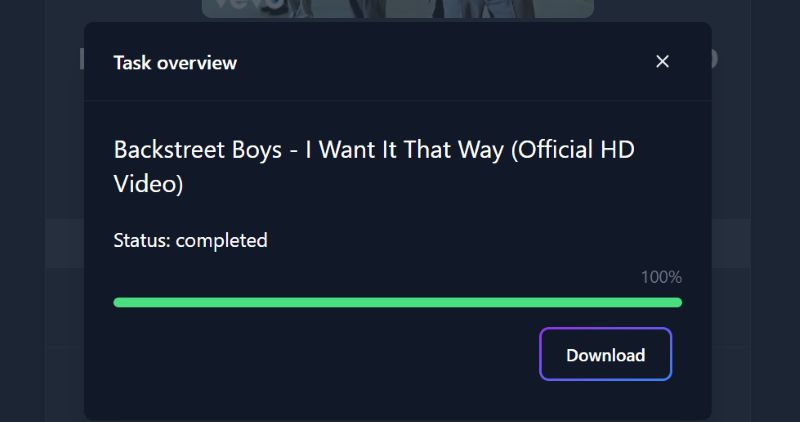
Extra: Other online alternatives to MP3PAW: MyFreeMP3 and BeeMP3.
Is There an MP3Paw APK?
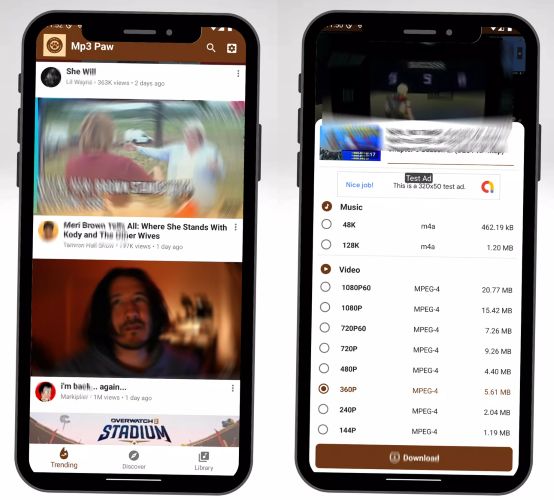
Beyond the browser-based versions, MP3Paw also exists as an installable app for Android, commonly found on third-party sites like APKPure. It’s listed under the MP3PawMusicJuice Developer name and continues to receive regular updates. As of 2025, the latest version is v3.0, and it supports Android 6.0 and above.
Though it’s loaded with ads, the APK offers an all-in-one way to fetch videos and tracks straight to your phone without needing a browser.
How to Use MP3Paw APK
Installing the MP3Paw APK isn’t as simple as regular third-party apps, as it’s packed as an XAPK file. So, you’ll need a third-party installer like SAI: Split APKs Installer to make it work. Here are the steps:
Step 1. Visit the official APKPure page and download the latest version of MP3Paw Music Downloader. You’ll receive an .XAPK file. Most phones won’t recognize this by default.
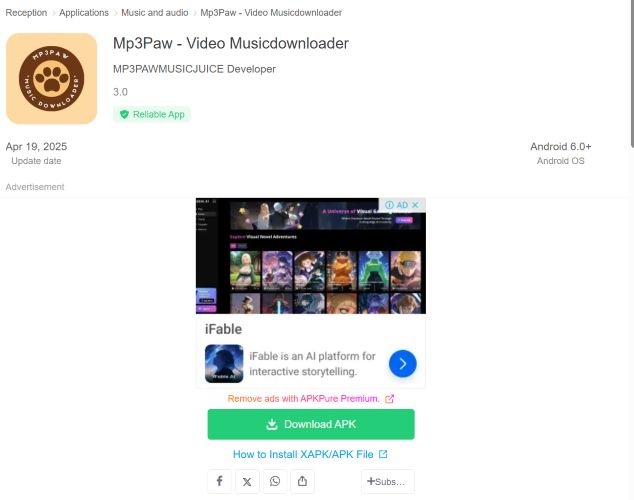
Step 2. Open the Google Play Store and install SAI: Split APKs Installer. This tool is essential to handle XAPK packages on Android 6.0 and above.
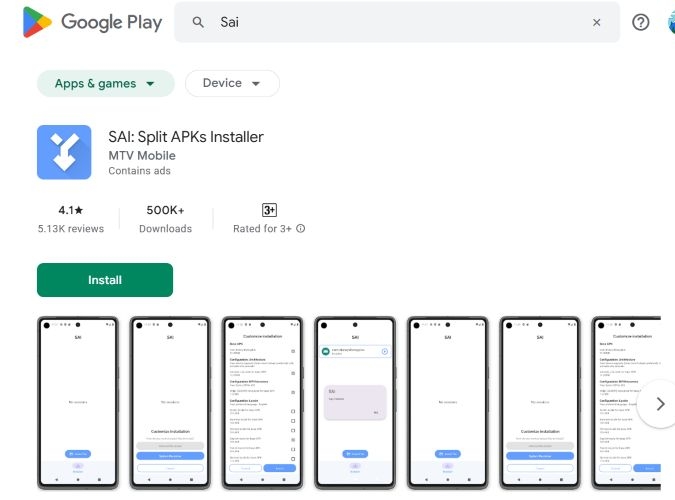
Step 3. Launch the SAI app. Tap Select File, locate the MP3Paw XAPK, and hit Install. Confirm installation when prompted. After a short setup, the MP3Paw app icon will appear on your home screen.
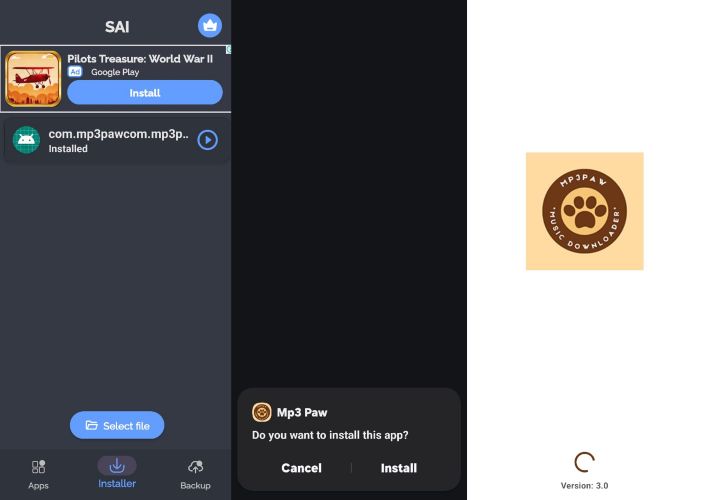
Step 4. Open MP3Paw. Tap the gear icon (top right) to adjust your video or audio quality. Expect frequent pop-up ads.
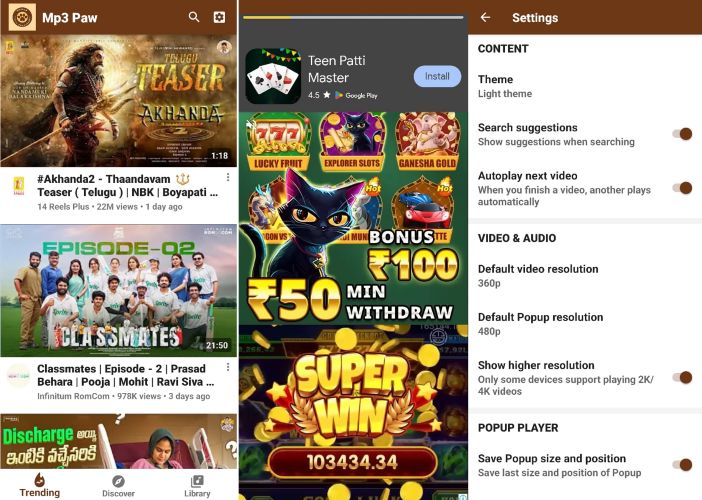
Step 5. Navigate like YouTube, search a video, and tap Download under the clip.
A card will appear showing available download qualities. For video: 144p to 1080p and for audio: 48kbps to 128kbps. Choose your preferred format and tap Download.
Grant storage access when asked. The file will be saved to your Downloads folder.
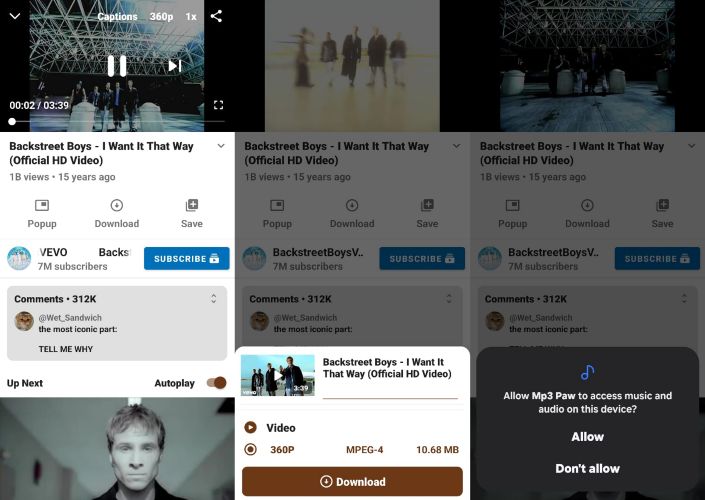
Final Words
MP3Paw does work, but it still follows the same old pattern: endless pop-ups, sluggish downloads, and no batch support. Trying to grab a full playlist means clicking through each track one by one, closing many ad tabs, and waiting around for every file to convert. It’s a day’s work just to save a single album.
StreamFox for Music, on the other hand, is built to do it all at once. As a full-featured music converter for Windows and Mac, it lets you log into your favorite platforms—Spotify, YouTube Music, Apple Music, and more, browse your actual library, and download everything in one go. Every track arrives in the original 320 kbps and is neatly organized, with cover art and metadata intact.







