Updated on 2023-03-01
views
5min read
From social media posts to messengers and from WhatsApp messages to tweets, GIFs are widely used everywhere. But GIF files are not supported by all platforms. However, you can convert GIF files to MP4 format to use on different platforms. Several GIF to MP4 converters is available that can help you to convert animated GIF to MP4 files. We are describing how to convert GIF to MP4 on PC/Online/Phone in this article.
Part 1: Can I Convert GIF to MP4?
GIF is mainly an image format that contains animated images compressed into frames. To give a video-like look, GIFs can be played in a loop. On the other hand, MP4 is a popular video file format, supported by all platforms. Whereas MP4 videos are smaller in size, load swiftly, and offer a high-quality resolution, GIF files take up more space, take longer to load, and pixelate as low-quality files. Again not all platforms support GIF files as you know. However, the GIFs can be converted into videos since the GIFs have compressed animated files. You can convert your GIFs into MP4 format as MP4 is a famous video format and the most supported format compared to others. On the internet, you will find various video converting programs both offline and online. By using any of the tools, you can convert your GIFs into MP4 file format.
Part 2: How to Convert GIF to MP4 on PC [Windows/Mac]?
To convert GIF into MP4 format, all you need is a GIF-to-video converter. To help you turn GIFs into videos, enhance them and transform them into something new, specific services and features are offered by numerous software. Here we are introducing the best 4 ways to convert GIF to MP4 free Windows/Mac.
Way 1: Most Useful Way to Convert GIF to MP4 Easily? [Recommended]
Eassiy Video Converter Ultimate is one of the most useful ways to convert GIFs to MP4 easily. It’s an ultimate toolbox with more than 20+ tools that can serve you with almost everything related to video and audio. By using this tool, you can convert any GIF image into MP4 and other 1000+ formats. For all users, this program will work perfectly and it won't require you any internet connection. Even if you upload more than 10 videos in it, this tool won't crash as it is super stable. Besides converting, you can also edit your files with the built-in editing tools. To convert the GIF images to a professional video, you don't have to be a professional video editor. You can also compress your video files by using this program.
Features:
- Helps you to convert animated GIF to MP4 file format easily without quality loss.
- More than 1000 formats are supported for conversion.
- To convert multiple files at a time, this program supports batch processing.
- You can customize files with trim, crop, effects, and others with the built-in video editor.
- At a super-fast speed, this program supports lossless quality conversion.
Steps to convert GIF to MP4 easily.
Step 1: Install Eassiy Video Converter Ultimate and open it on your device. After opening the program, tap on the "+" button and browse for your GIFs or drag and drop them into the program from your computer.

Step 2: Select MP4 for your final conversion result by clicking on the Convert All to tab’s drop-down menu once the GIF is uploaded.

Step 3: To convert your GIF to MP4, click the “Convert all” button and start the process.

Step 4: By tapping the arrow key on the bottom, you can change the output location. The program's interface will show you "Success" after finishing. The folder where your final converted file is saved will automatically pop up in front of you.

Way 2: How to Convert Animated GIF to MP4 with FFmpeg
FFmpeg is a video converter that can work with all multimedia perfectly. Any file format can be played by this program. This multifunctional tool offers plenty of features including Media file conversion, Media compression, and much more. You can compress large files to very small sizes, GIFs into videos, and videos into different file formats with this program. With codecs, FFmpeg works entirely which scares off most beginners. To learn how to use FFmpeg, you will have to learn a bit of coding. Here are the steps to convert animated GIF to MP4 with FFmpeg.
Step 1: On your computer, you have to run FFmpeg.
Step 2: To convert your GIFs into MP4 format, use these codecs:
FFmpeg –gnore_loop 0 –i $i.gif
-c: v libx264 –pix_fmt yuv420 –crf4 –b:v 300K –Vf scale=320:-1 –t 10
-movflags +faststart $i.mp4
Step 3: Now, you will be able to download the new MP4 file to the computer.
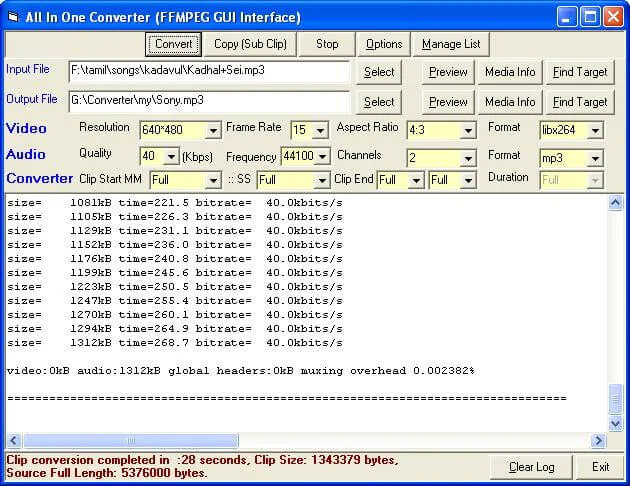
Way 3: How to convert .gif to .mp4 Using Prism Video Converter
One of the most stable video converters available for download is Prism Video Converter. Including MP4, GIF, WMV, AVI, MOV, MPEG, FLV, and many other video file formats, this freeware offer conversion between multiple formats. With lossless encoding for high-quality video conversions, this program can convert single files and file batches altogether. For non-commercial use, you can also get a free version. Without a complex interface, Prism Video Converter offers conversion in three easy and simple steps. Follow the given steps to convert .gif to .mp4 using Prism Video Converter.
Step 1: For Windows or Mac computers, download and install Prism Video Converter.
Step 2: Tap on the “Add File(s)” button from the main toolbar. Add your GIF file to the program or you can drag and drop them to add.
Step 3: For conversion, select MP4 format from the drop-down list.
Step 4: Once you are done selecting the format, click the "Convert" button.
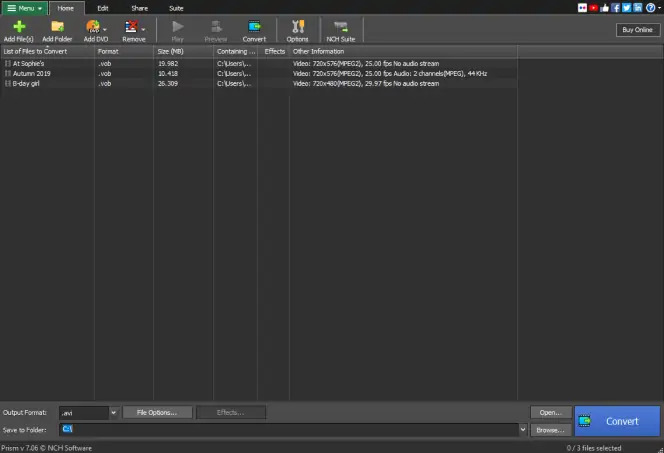
Way 4: Convert GIF into MP4 in Freemake Video Converter
Another convenient GIF-to-video converter for Windows is Freemake Video Converter. It supports a wide range of input formats and gives you the ability to convert to a large number of file formats. It is easy to upload video files to social media because this program links directly to your YouTube account. To convert GIFs to video, Freemake is a convenient tool. Here are the steps to convert GIF into MP4 in Freemake Video Converter.
Step 1: On your Windows PC, download and open Freemake Video Converter.
Step 2: From the top of the interface, click the button that reads “+Photo”.
Step 3: Choose the GIF file from your device.
Step 4: Click the “to MP4” icon at the bottom of the window.
Step 5: Click the blue “Convert” button after choosing your destination folder.
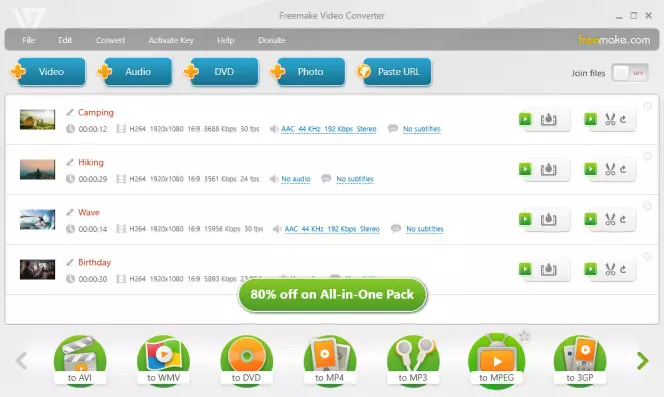
Part 3: How to Convert a GIF to MP4 Online Free?
Many people don't want to install any program on their devices to convert GIF into MP4. For them, we are introducing the best 2 ways to convert a GIF to MP4 online free.
Way 1: Convert GIfs to MP4 by EZGIF
The simplest form of GIF-to-video converters is EZGIF as it allows conversions with a single click. This free online software doesn’t leave watermarks on the converted files. You can also reduce the file size and ultimately minimize the uploading and downloading time for the files by using this tool. This tool has got you covered whether it is GIF to video conversion or slight edits. However, you can only upload a 35MB file size in this tool and it only supports GIF, APNG, MNG, and WebP file formats for conversion. You need to follow the below-given steps to convert GIFs to MP4 by EZGIF.
Step 1: Navigate to the official website of EZGIF.
Step 2: From your computer, upload a file, or in the textbox, paste the image URL.
Step 3: Now, you need to click on the “Convert to MP4” option.
Step 4: This tool will process the file and convert it into MP4 format once uploaded.
Step 5: Save the downloaded file to the desired folder after clicking on the “Download” option.
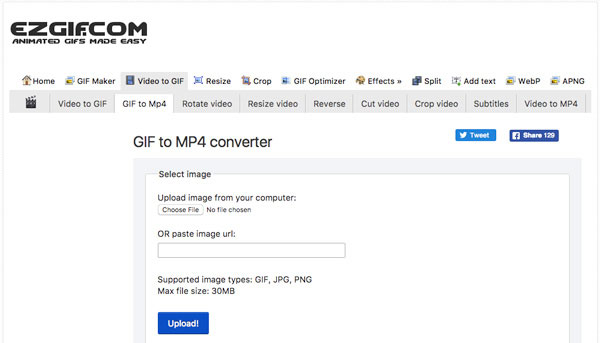
Way 2: How to Convert GIF to MP4 Online via Convertio
An all-in-one file converter, Convertio supports various file formats and converts them into MP4. However, this tool comes in handy for converting GIFs to videos. Over 300 formats are supported by this online tool. Without eating up any space, it works online and keeps everything in the cloud as it is a web-based tool. Besides, various video modification and enhancement options including quality enhancement, codec, aspect ratio, rotate, flip, and many other settings are provided by this tool to the users. All devices support this freeware as it offers guaranteed security. After 24 hours, this online tool deletes all the uploaded and converted files from its servers. Here are the steps to convert GIF to MP4 online via Convertio.
Step 1: Visit the website of Convertio first.
Step 2: From the menu, open "File converter" and select a file from your device, Drive, or Dropbox, paste a URL to the file, or drag and drop the files. After that, you have to upload the file.
Step 3: If you wish to convert a file that is over 100MB in size, you need to sign up.
Step 4: Click on “Convert” after choosing MP4 as the output format.
Step 5: To save GIF as an MP4 video to the device, click on "Download”.
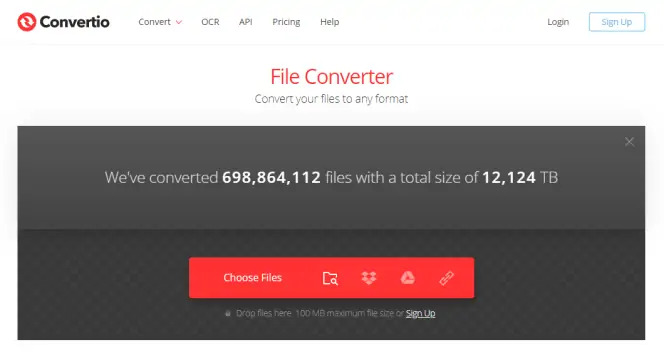
Part 4: How to Convert GIF to MP4 on a Phone?
If you don't have a desktop to convert GIF into MP4, here we are describing how to convert GIF to MP on a phone.
Way 1: Convert Animated GIF to MP4 Using Gifvid [iPhone]
Gifvid is a media converting app for iPhone that allows you to convert GIF to MP4 and vice versa. In your photo library, you can select from any of the GIFs or videos and easily convert them. You can also share the converted file with your friends and family via social media websites, iMessages, Imgur, and more. Follow the below steps to convert animated GIF to MP4 using Gifvid.
Step 1: Click the "Create" option after launching the program. To convert a GIF file to MP4, choose the "GIF to Video" option.
Step 2: Select the resolution of the output file after choosing the GIF files from your iPhone. Also, you can choose the video loop.
Step 3: You will be able to share the MP4 file to social media websites when the conversion is completed.
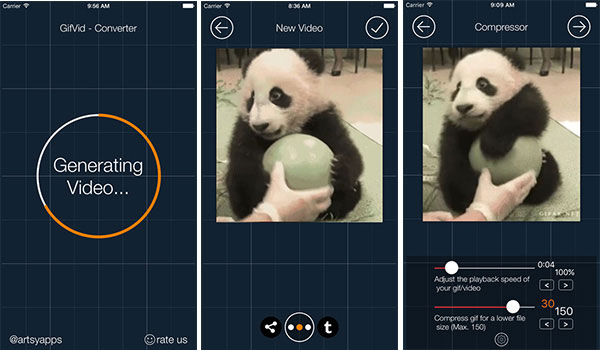
Way 2: How to Convert GIF to MP4 on GIF to Video [Android]
Another media converting app for Android is GIF to Video. This app can search and browse Giphy, local, and Reddit GIFs. Also, you can play and convert GIF to MP4 and other formats with this app. Within the program, you can adjust the aspect ratio and other parameters. You can also share the MP4 files to social media websites like Facebook, YouTube, Twitter, etc. Here are the steps to convert GIF to MP4 on GIF to Video.
Step 1: To the program, you have to import the GIF files from local, Giphy, or Reddit GIFs.
Step 2: To convert GIF files to MP4 format, click the “CONVERT” button.
Step 3: You can also adjust the speed, video codec, scale type, and other parameters if you wish to.
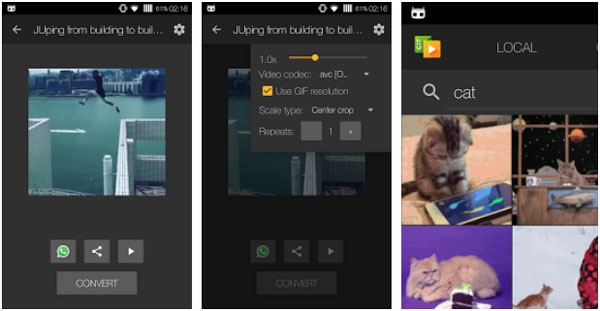
Part 5: FAQ to Convert GIF to MP4
1. How can I convert MP4 to GIF?
When you have the right video converter, the conversion of MP4 to GIF needs not be tasking. For your conversion, Eassiy Video Converter Ultimate is just the right application to use. For converting MP4, MP3, MKV, MOV, and other formats, this video converter is easy to use.
2. Why GIFs are not working on my iPhone?
There might be some problems with iOS or the GIF itself if GIFs don't work on your iPhone. Possible issues might include a recent software upgrade, software crashes, or a physically damaged device. By updating your iOS, freeing up some space, or factory resetting your phone, you can fix the problem.
3. How can I turn a video into a GIF on Windows 10?
Eassiy Video Converter Ultimate can convert all popular formats to GIFs like WMV, AVI, MPEG, MKV, MOV, and MP4. This program is compatible with Windows 10. Also, you can use this program to convert MP4 to GIF on Mac.
Conclusion
You might find converting GIF to MP4 format a difficult task to complete. However, it is not that difficult if you have the right video-converting software. In this article, we have described how to convert GIF to MP4 on PC/Online/Phone. Among the methods, we would like to recommend you use Eassiy Video Converter Ultimate. Because a wide variety of video formats are supported by this program. Including the iPhone and iPad, this tool works on over 150 different devices. You can easily convert GIF to MP4 format by using Eassiy Video Converter Ultimate without quality loss.






