Updated on 2023-03-02
views
5min read
Do you have a DVD collection and want to watch it on your computer or mobile phone? More specifically, DVD movies are stored in a DVD format, which can be played by many devices such as computers, TVs, and game consoles. However, the DVDs cannot be played on all of them at the same time. If you want to play your DVD on your computer or TV, you need to convert it into MP4 format. In other words, having your files in digital format after converting DVD to MP4 not only protects them from physical harm but also allows you to play them anywhere, at any time.
There are several methods for digitizing your DVD collection, but we have chosen eight easy and effective ways to convert your DVD files to MP4 and given them a step-by-step assessment to help you out with these DVD conversion procedures. So, without further ado, let's get into action.
Part 1: Can You Convert DVD to MP4 on Windows 10?
DVD files are compressed audio and video files that can be played on PCs and some other devices. They are usually used to store movies and TV shows, but they can also be used for other purposes, such as storing music or software.
Converting DVDs to MP4 is possible on Windows 10, but it's not that straightforward. The process involves converting the video file from one format to another format, which can be done by using third-party programs or web-based applications. These applications can take DVD content and convert it into an MP4 file. There are also some additional features with some of the high-end media file-converting programs, like Eassiy, MakeMKV, etc.
Part 2: Best Ways for How to Convert DVD to MP4 Free? [Best 8 Methods]
There are several commercial and free applications available that promise to convert DVDs to MP4. Several popular names come to mind: WinX DVD Ripper, MakeMKV, and so forth. If you are still ignorant of them, you may look at the following programs, which are frequently mentioned in the top DVD to MP4 converter ranking because of their user-friendly UI, simple operation, and good DVD converting capability.
Way 1: Recommended Way on How to Convert a DVD to MP4 [Windows 10/Mac]?
Looking to convert a DVD file to an MP4? Look no further than Eassiy Video Converter Ultimate! This program is the perfect solution for converting any DVD to MP4, as well as converting videos of any popular format to any other file type. With support for over 1000 video and audio formats, including AVI(XVID), WMV(VP6), MPEG-2 PS2(DVD), and more, this tool is incredibly versatile. Not only that, but Eassiy can handle HD/4K/5K/8K videos such as H264(AVC) and H265(HEVC) from Drones, GoPro, HD cameras, Camcorders, and other devices, and convert them to any format for playback. It's the perfect tool for experts and amateurs alike, with a variety of features that allow users to edit, compress, and create collages from their videos.
When it comes to editing videos, Eassiy has got you covered. You can combine different clips, trim video content to fit within your desired frame, and even apply effects like sepia tone or black-and-white filters to make your videos look more professional. Eassiy takes advantage of GPU acceleration technologies to ensure that your MP4 file is as smooth as possible, and also utilizes multi-core CPU optimization to convert your files quickly without sacrificing quality. So, whether you need to convert a DVD file to MP4 or want all of your converting, compressing, and editing options in one place, Eassiy Video Converter Ultimate has got you covered.
Features:
Check out the amazing features offered by this program:
- Convert video files to MP4 in HD, 4K, or up to 8K resolution.
- Over 1000+ video and audio formats are supported.
- The program includes more than 20 multimedia tools for diverse video editing operations.
- Multi-core CPU optimization ensures maximum performance utilization.
- Enable both GPU acceleration and batch conversion functionality.
Step 1: First, you have to visit Eassiy’s official website and there you can easily download the Windows application. After downloading the software launch it by double-clicking the software’s desktop icon.

Step 2: After launching the application, you'll be presented with an interface that allows you to select the video files you wish to convert.

Step 3: Next, upload the DVD file you wish to convert using the software and go to the "Convert All to" tab's drop-down menu and choose MP4 as your final converted video format. Alternatively, you can browse through the different video formats by clicking the format icon.

Step 4: Once you've selected your desired video format, click "Convert all" to begin the converting process. You can change the Save to route by using the arrow keys at the bottom. A progress indication for conversion will be displayed.

Step 5: When the conversion process is complete, the interface will display "Success," and Converted will have a red mark to the right. The program will also automatically identify the location of the finished converted video. So, with Eassiy Video Converter Ultimate, converting your video files has never been easier!

Way 2: Convert DVD to MP4 on MakeMKV
MakeMKV is one of the most popular DVD digitalizing solutions in the market. It can immediately read and rip DVD and Blu-ray discs protected by the newest versions of AACS and BD+. It works with Windows, Mac OS X, and Linux. Furthermore, its beta version is currently available for free, with all functionality included. MakeMKV was created to help with DVD digitization. However, it only converts DVDs to MKV files, which are not widely accepted by players. If you want a better-supported MP4 copy of your DVD, you must re-convert it using other video converters or transcoders.
Step 1: First, insert the DVD you wish to convert.
Step 2: Next, launch MakeMKV and go to the drive that contains the DVD.
Step 3: Now, when you click the disk button in the center of the UI, the program will begin to read the disc.
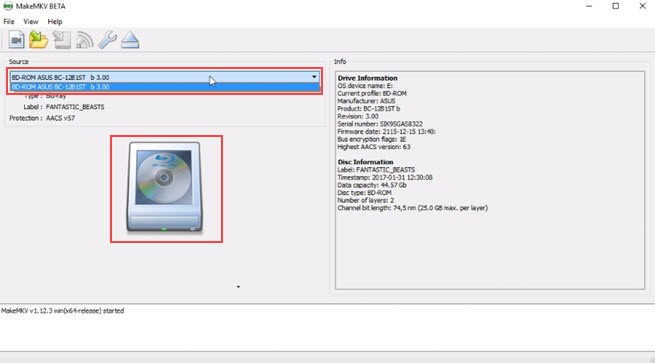
Step 4: Next, tick the title you wish to convert (typically the largest size) and select an output folder.
Step 5: Finally, when you click Make MKV, the conversion will begin.
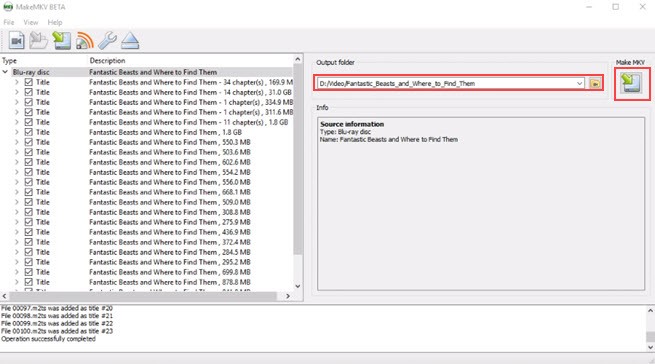
Way 3: Convert DVD to MP4 Free Via VideoProc
The predecessor of VideoProc Converter is a DVD converter program that allows you to work with media assets such as DVDs, movies, audio, and YouTube URLs. You may also simultaneously edit, compress, download, and record videos. In other words, you can rely on VideoProc Converter to convert DVDs to MP4 on any Mac devices. It works with any DVD, including 99-title, region-locked Disney, new movie DVDs, and workout DVDs. It also lets you rotate, chop, crop, add subtitles, applies a watermark, and modify the pace of the DVD file. To balance quality and file size, you have complete control over all the necessary features, like codecs, frame rates, resolutions, aspect ratio, bit rate, and so on.
Step 1: First, launch VideoProc Converter and navigate to the VideoProc - DVD center.
Step 2: To load the material, select DVD Disc.
Step 3: Scroll down to Target Format and select MP4 h.264.
Step 4: Finally, to transfer a DVD to a computer, select an output folder and hit the RUN button.
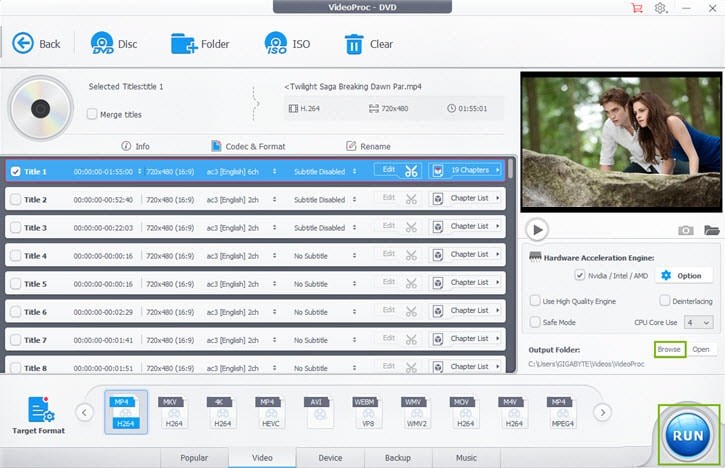
Way 4: Convert DVD to MP4 Windows 10 by VLC Media Player
The following conversion method is to rip a DVD using VLC. It's a well-known media player that can not only play videos but also convert files and record desktop activity. The tool is absolutely free and might come in helpful if you need to convert a DVD from time to time. VLC, on the other hand, has a few drawbacks. It only allows you to rip CSS and regional CDs. VLC cannot decrypt or rip a sophisticatedly protected DVD, and you have no control over the conversion - resolution, bitrate, frame rate, deinterlacing, aspect ratio, volume, and other parameters. Even though VLC does not have as many conversion profiles as AVI or WMV, and there are some hidden tabs and buttons in our test, you can still use VLC to rip a DVD to MP4 quite effectively.
Step 1: First, download, install, and import VLC media player versions above 0.9.6 to your windows system.
Step 2: Place the original DVD in the disc drive.
Step 3: Next, open VLC and go to the Media menu in the top left corner of the main interface and select the "Convert/Save..." option from the menu.
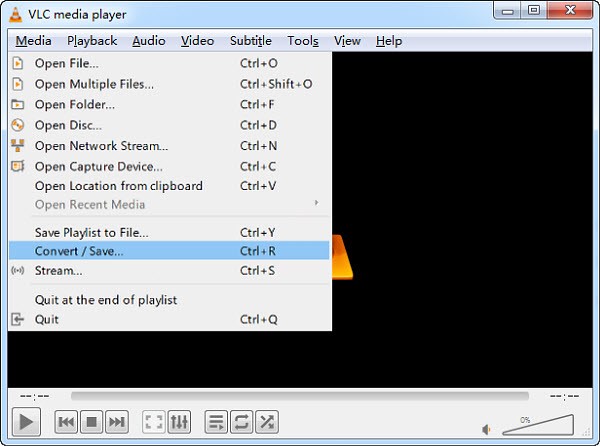
Step 4: Then, to load the DVD, click the Disc button. To crack the CSS encryption encoded on DVDs, VLC requires a specific library called libdvdcss. Because the library is included in the Windows versions, ripping CSS DVD to MP4 on Windows is simple. However, if you have any additional encrypted DVDs, be sure to decrypt them first.
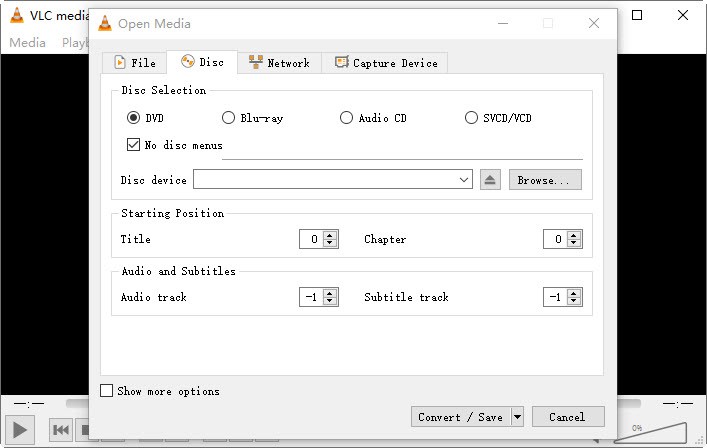
Step 5: You can make changes to the DVD video once it has been appropriately loaded into the Disc Device. You may select the title or chapter you wish to rip under Starting Position. If you wish to rip the entire video, just leave this as the default. You may also select a specific audio or subtitle track as needed under Audio and Subtitles.
Step 6: Once you've completed the settings, press the Convert/Save button. Alternatively, select Open Disc from Media > browse and select DVD location at Disc Drive > select Convert from the drop-down menu next to the Play button.
Step 7: Next, select Video - h.264 + MP3 from the Profile dropdown menu when the Convert box appears.
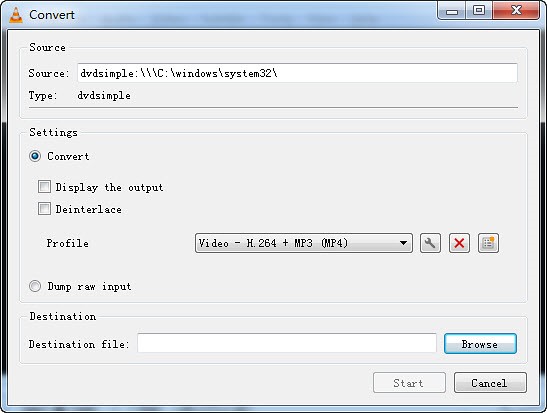
Step 8: Finally, click the Browse option and navigate to the location where you wish to save the converted movie. Give the converted video a new name and a .mp4 file extension. Or VLC will not successfully rip the DVD to MP4. Then press the Start button to begin converting a DVD to a .mp4 file.
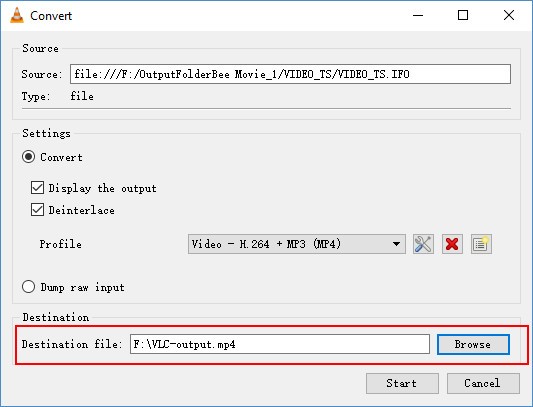
Way 5: Use Videoconverter.com to Convert DVD Files to MP4
The second alternative on our list is to employ an online DVD-to-MP4 converter. We propose that you try Online Video Converter, a simple online conversion tool that will allow you to recode your videos in just a few clicks with no watermark. One important advantage of this strategy is that you don't have to download any potentially risky freeware or shareware, so you won't spend time downloading software or risk infecting your computer with malware.
Step 1: To begin, go to the online DVD ripper website by clicking on the link below: Videoconverter.com
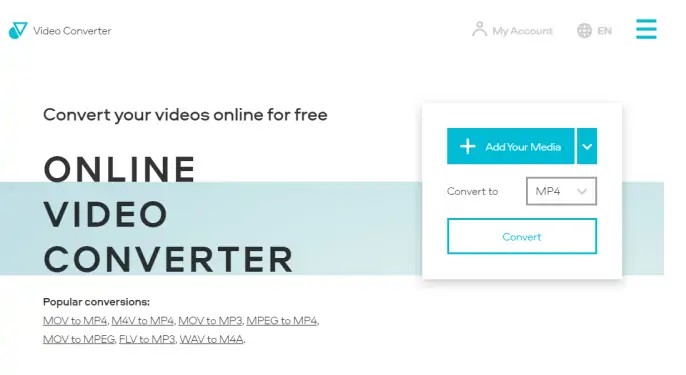
Step 2: Make sure you've saved the video from your DVD to your computer before beginning the conversion. Then, to add files to the online converter, click the Add Your Media option. Locate your video and press the Open button.
Step 3: By default, MP4 will be selected as the output format. Click the Cogwheel sign next to the formats drop-down list to adjust the video resolution and audio quality, or choose a specific segment of the video for conversion.
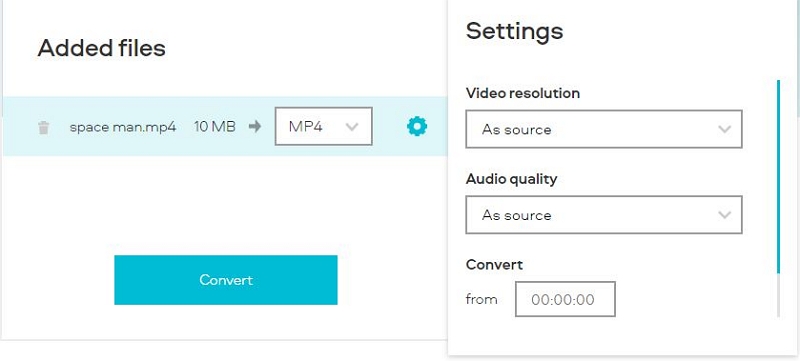
Step 4: Finally, click the Convert button to transcode DVD files to MP4. When the conversion is finished, the .mp4 file will be instantly downloaded to your PC.
Part 3: FAQ on How to Convert DVD to MP4
1. How long does it take to convert a DVD to an MP4 format?
Some users claim that converting DVD to MP4 takes too long, while others claim that it takes no time at all. The answer is somewhere in the middle. In truth, the speed will be determined by the DVD to MP4 converter you use as well as the performance of your computer system. The conversion will be faster if the computer's processing speed is faster. On average, a fast computer and a competent conversion tool can convert DVDs in around 15 minutes at a pace of 25 frames per second.
2. Can VLC media player convert DVD files to MP4?
Yes, VLC can convert DVDs to MP4 and a variety of other formats. Few people are aware of VLC's DVD ripping and converting capabilities. VLC is an excellent program for ripping DVDs to MP4 files. Once converted, the video file can be viewed on a variety of devices and players that do not require a real DVD player.
3. Is it allowed to convert a DVD to MP4 legally?
In most circumstances, ripping DVDs containing copyrighted content is prohibited. However, if you do it for personal use and do not try to distribute ripped DVDs, the authorities are unlikely to take notice. To be safe, we recommend that you verify your local regulations before ripping an encrypted DVD.
Conclusion
In the end, all you need to do is follow the steps correctly to convert DVD files, and then you can watch them on your devices like a breeze. After all, it's absolutely easy to turn DVD to MP4 when you have a powerful video converter to help you out. It may seem daunting at first, but hopefully, if you have read this article thoroughly, you will have gained all the knowledge necessary to complete your DVD-to-MP4 conversion project flawlessly. Among these solutions, however, we strongly recommend Eassiy Video Converter Ultimate. Its extensive capabilities provide a great deal of versatility while converting video files, guaranteeing that you obtain exactly the format that you want with no effort.






