Updated on 2023-03-02
views
5min read
Among social media users, podcasts are becoming increasingly popular. To listen to music, various apps such as iTunes and Spotify have grabbed the attention of people. However, there is no way to upload an MP3 file on a YouTube channel. YouTube is a perfect place for musicians and podcasters to reach a large audience although it is a video-based service. You can convert the MP3 files to share them on your YouTube channel. Hence, it is important to know how to convert MP3 to MP4 video. In this article, we are describing how to convert MP3 to MP4 on Windows/Mac/Online with/without image.
Part 1: Can I Convert MP3 to MP4 on Windows 10 with Image?
MP3 is a format for audio coding and storage which can only handle a single media type- audio. On the other hand, MP4 is a container for digital multimedia that can handle different media types such as text, video, image, audio, etc. Though MP3 files occupy less storage than MP4 files, MP3 files cannot be uploaded on social sites like YouTube. To share them on YouTube, you must have to convert them into MP4 format. You can convert Mp3 to MP4 video by using a professional third-party program or with built-in programs. Read this article briefly for more information about converting MP3 to MP4 on Windows.
Part 2: How to Convert MP3 to MP4 with Image on Windows/Mac?
Here we are listing the top 3 methods to convert MP3 to MP4 on Windows/Mac.
Way 1: Ultimate Way on How to Convert MP3 to MP4 [Windows/Mac]?
Eassiy Video Converter Ultimate is the best option that you can have if you need an ultimate way to convert MP3 to MP4 on Windows and Mac. Within a few clicks, you can convert MP3 to MP4 with images and videos by using this program. All you need to do is follow the on-screen instructions of this video converter. For conversion, this program supports 1000+ video/audio formats and ensures conversion without quality loss at super-fast speed. This one of a kind ultimate software has built in 20+ tools that will help you do almost everything with your video and audio files.
Features:
- With multiple files, you can convert MP3 to MP4 in batches at once.
- By changing file resolutions such as bit rate, frame rate, and others, you will be able to edit the output files.
- 60X faster video conversion speed.
- Helps you to compress MP3 to MP4 without quality loss with image.
- Supports more than 1000 video/audio formats for conversion.
Steps to convert MP3 to MP4 on Windows/Mac with image
Step 1: On your desktop, you have to install Eassiy Video Converter Ultimate. Then launch the program and click on the “+” button to import the MP3 file into the program window, or simply drag and drop the MP3 file into the program window.

Step 2: Now click on the “Convert all to” options drop down menu and select MP4 as the output format.

Step 3: Now, simply click on the “Convert All” button to start the conversion. You can also change the output folder by clicking on the drop-down menu beside “Save to” path where the converted file will be saved.

Step 4: You can find the converted video in the “Converted” tab after the program completes the process.

Step 5: Now visit the “Toolbox” tab and open the Media Metadata Editor menu. Here, you can easily add cover image, change the title, artist, album, composer name etc. You can also change genre, year, track, and add some comments etc.
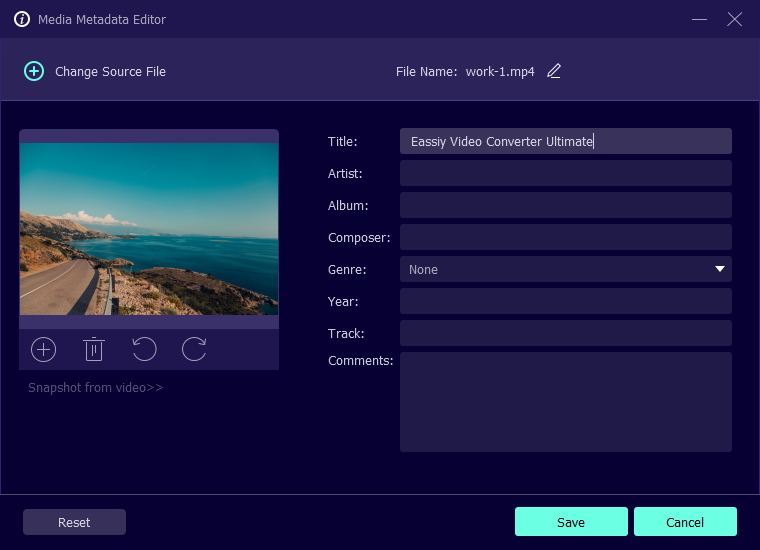
Step 6: Finally after updating all the metadata tags, just click on the “Save” button or choose “Reset” to edit or change again. You can check the changes in metadata by right-clicking on the video and then check Properties and Details.
Part 3: How to Convert MP3 to MP4 with Image online
Without setting up any software on your device, Freeconvert is one of the best online converters that helps you to convert MP3 to MP4. You can import MP3 files from various sources such as local storage, Google Drive, Dropbox, or direct URLs. This online tool allows you to convert up to 1GB of MP3 files by default. You can also edit your files by trimming, volume adjustment, and audio effects in this tool. You need to follow the below steps to convert MP3 to MP4 online free unlimited with FreeConvert.
Step 1: Open FreeConvert official webpage on your computer.
Step 2: To select your MP3 files, tap the “Convert to MP4” button.
Step 3: To start the conversion, click the “Convert to MP4” button.
Step 4: Click the “Download MP4” button when the status change to “Done”.
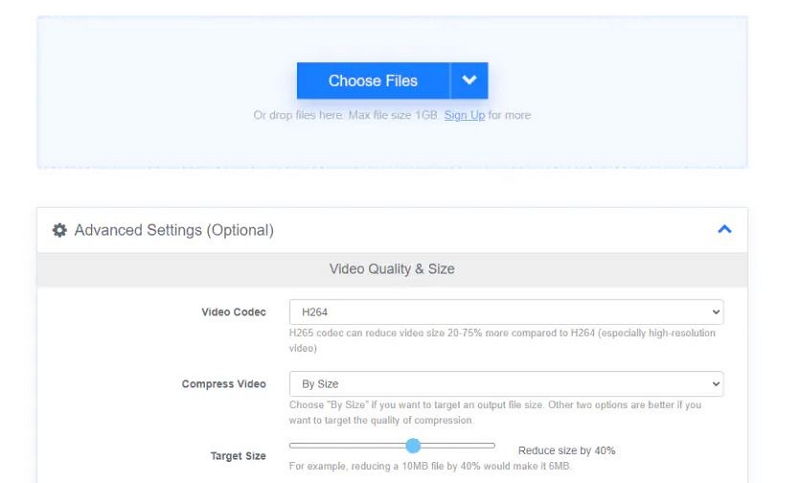
Part 4: How to Convert MP3 to MP4 with Image on Mobile Phone
There are various different mobile phone apps available that can convert MP3 to MP4 with image. These apps vary from platform to platform, such as iOS apps and Android apps are different. But they can perform and do the job for you in general. Though these apps also have limitations, but they can help you convert MP3 to MP4 and add images or edit as well. Here are 2 apps from iOS and Android OS that can help you in this matter.
Way 1: Use VivaVideo iOS App
VivaVideo is a very useful and easy-to-use video editing app that can help you to easily edit or convert any video on your iPhone. Even if you are an amateur, you can cut and combine simple and interesting video clips any time. And if you are a professional, then you can enjoy unlimited video editing with all kinds of powerful video editing features.
Steps to Convert MP3 to MP4 with Image:
Step 1: First you need to download, install and launch the VivaVideo app on your iPhone. Then import the MP3 file into the program from Import option.
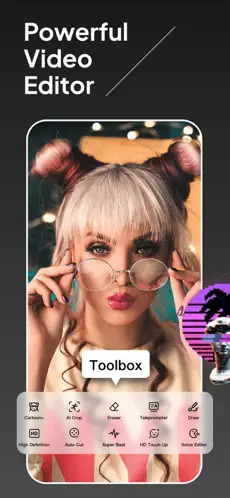
Step 2: Next you need to add image/images to the timeline. As there is multi-track editing feature, you can easily add texts, effects, music and more to your video.
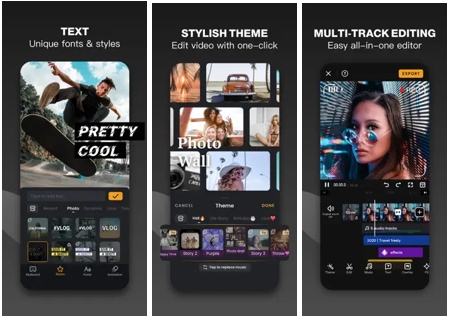
Step 3: Finally, when everything is ready, check the video and export it using the “Export” button from top.
Way 2: Use InShot Android App
InShot is a wholesome video editing app available on both Android and iOS devices. It has extremely helpful video editing features that can help you edit videos like a pro. You can use this app to easily convert MP3 files to MP4 with images without any hassle.
Steps to Convert MP3 to MP4 with Image:
Step 1: First after downloading and installing the app on your Android device, launch the app. Then import the mp3 file into the program.
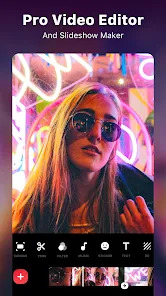
Step 2: Next you can easily import images, add texts, effects, and various other things into the video using the advantage of multilayer timeline editing.
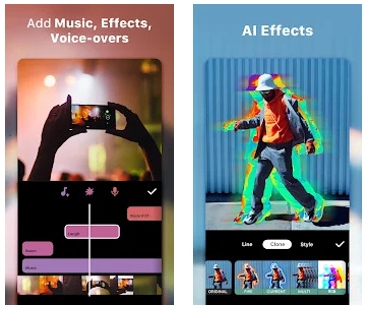
Step 3: Finally use the Export button to export the video on your phone.
Part 5: FAQ on How to Convert MP3 to MP4 Converter
1. How can I convert audio files to MP4?
Eassiy Video Converter Ultimate can help you trim audio files to MP4 effortlessly whether you want to convert an MP3 or AAC audio file to a video file.
2. Which is the best MP3 to MP4 converter?
Including both desktop apps and tools to convert MP3 to MP4 online, there is plenty of high-quality MP3 to MP4 converters out there. Here we are listing a few of the best –
- Eassiy Video Converter Ultimate
- FreeConvert
- FlexClip.
3. How can I convert MP3 to MP4 with iTunes?
Here are the steps to convert MP3 to MP4 with iTunes:
Step 1: On your Mac, launch iTunes first.
Step 2: Click “General > Importing Settings” by heading to the “Preferences” menu.
Step 3: To select MP4 format as your desired output format, use the pop-up “Import Using” menu.
Step 4: Tap “File > Create New MP4 Version” after selecting one or more songs from your library.
Conclusion
As social sites like YouTube doesn’t support uploading MP3 files, you need to convert MP3 to MP4 video to upload. In this article, we have described how to convert MP3 to MP4 on Windows/Mac/Online with/without image. You can select any of the above-mentioned methods to convert MP3 to MP4. But we would highly recommend you to try Eassiy Video Converter Ultimate. It is your best choice if you are looking for a fast MP3 to MP4 converter with the image or video without limitations.






