Updated on 2023-03-02
views
5min read
The two common use file formats are WAV and MP4. File size and video quality are the difference between these two formats. You might need to compress the file size or convert the WAV file to a small size format when you find your WAV file is too big and takes plenty of storage space. The best way is to convert to another small-size format as the compressed file will lose its original quality. In this article, we are describing how to convert WAV to MP4 on Windows 10/Mac/Online.
Part 1: Can Windows convert WAV to MP4?
Windows do not have a built-in tool for converting WAV files to MP4, but there are several third-party applications that you can use to perform this conversion. Some popular options include Eassiy Video Converter Ultimate, Adobe Audition, Audacity, and VLC media player. Additionally, there are online conversion tools that can convert WAV to MP4, such as Online-Convert.com or CloudConvert.com. To convert a WAV file to MP4 using these tools, you simply need to upload the WAV file to the website, select MP4 as the output format, and initiate the conversion.
Part 2: 3 Best Free WAV to MP4 Converters
Are you looking for free WAV to MP4 converters? Here we are introducing the best free WAV to MP4 converters.
1. Eassiy Video Converter Ultimate
Eassiy Video Converter Ultimate is what you can never miss if you are looking for a highly working way to convert WAV to MP4 on Windows 10/Mac. During the conversion, this software keeps the video quality intact. You can set the output format and select from the optional video resolutions including 8K, 4K, HD, etc. after importing the source WAV videos into this converter. After the conversion, you will get a high-quality MP4 video. At the same time, this software allows you to convert a batch of WAV videos. Eassiy Video Converter Ultimate will process the files 60 times faster than using other ordinary apps with the help of GPU acceleration.

Features:
- Support 1000+ file formats to convert including MP4, MP4, MOV, AVI, MKV, WAV, AAC, etc.
- Maintains the video quality after you have converted them.
- Convert your video files with 60X faster conversion speed.
- Before converting, you will be able to edit your videos with the inbuilt video editor.
- 20+ multimedia tools are offered to create, edit, enjoy, and share various multimedia file types.
Pros:
- Converting numerous video files together is easy with this powerful tool.
- Without over-encoding/decoding, this program will convert your 8K/5K/4K/HD videos in just a few minutes.
- This converter provides 60X faster conversion speed with GPU acceleration and high-speed conversion available.
- You won't face quality loss issues while doing the conversion with Eassiy.
Cons:
- There aren't any cons yet as this program is still new.
2. VLC Media Player
The VLC Media Player will be your best choice if you are a Mac user. VLC has got the most popular among Mac users as it is a free and open-source portable cross-platform media player and streaming media server. This program also supports converting file formats except for advanced control over the video and audio filters. You can use this program to convert your WAV files to MP4.
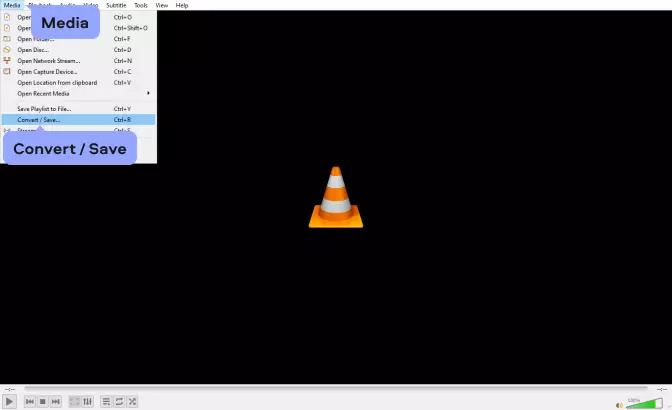
Pros:
- The interface of VLC Media Player is straightforward.
- Doesn’t have any limitations over the size.
- Runs well on all platforms.
Cons:
- Cannot interact with Google Drive or Dropbox.
3. Movavi Video Converter
Movavi Video Converter is a powerful media processing tool that can convert media files to 180+ formats including HD, WAV, and MP4. You don’t have to worry about losing your original audio quality with this free WAV to MP4 converter. With its lightning-fast conversion speed, this tool provides a smooth, user-friendly experience of WAV to MP4 conversion.
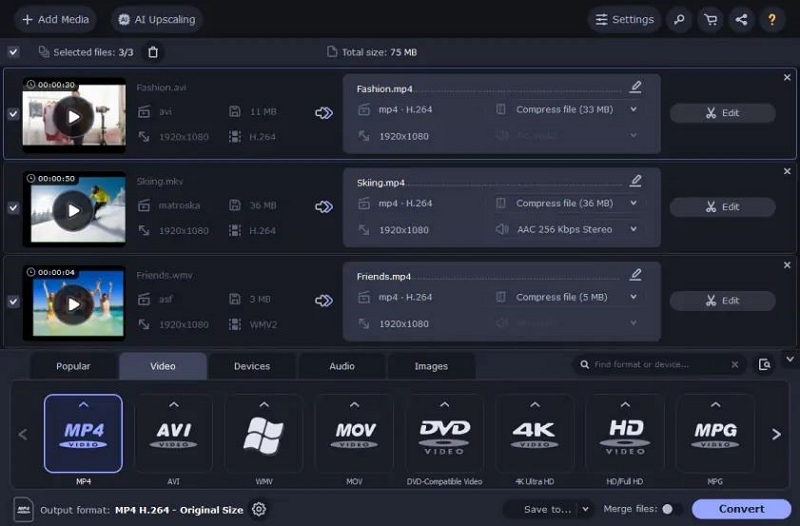
Pros:
- All significant video formats are supported by this converter.
- The price of this program is not so expensive.
- Provides high-speed converting.
Cons:
- Unavailable for Mac platform.
Part 3: How to Convert WAV to MP4 with Image
The best way to convert WAV to MP4 is by using Eassiy Ultimate Video Converter. You can even do it with image and edit the video to make it look professional. Here are the steps to convert WAV to MP4 with image.
Step 1: On your desktop, you need to install and launch Eassiy Video Converter Ultimate. Add your WAV file by tapping the “+” button from the main interface or you can drag and drop the file into the program.

Step 2: After that file has been uploaded to the software, select MP4 as the video format by clicking on the “Convert All to” tab’s drop-down menu.

Step 3: Tap the “Convert all” button and start the WAV to MP4 conversion process. Edit the Save to the path by clicking the arrow key if you desire.

Step 4: In the interface of the program, you will see the progress bar of your conversion process. Once the WAV file has been converted into MP4, the “Converter” option will have a red mark on its right and the interface of the program will show “Success”.

Step 5: Open the “Media Metadata Editor” menu by going to the “Toolbox” tab. You can add a cover image, change the title, artist, album, composer name, etc. from this menu. Also, you will be able to modify genre, year, track, and add some comments, etc.
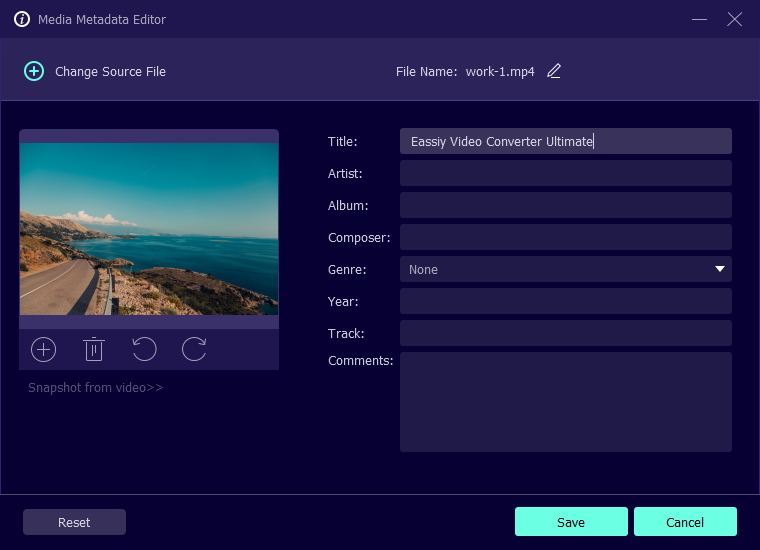
Step 6: Just tap on the Save button or select Reset to edit or change again after you have updated the metadata tags. By right-clicking on the video, you will be able to check the changes in metadata and after that, check Properties and Details.
Part 4: FAQ to Convert WAV to MP4
1. Can I convert WAV to MP4 with an image?
Converting WAV files to MP4 means creating a video file from an audio track. But there are numerous file converters capable of converting audio to video if your audio track has an included background image. It is also possible due to the great versatility of the MP4 format.
2. Can I upload audio files to YouTube?
No, you cannot upload audio files to YouTube because YouTube doesn’t support the uploading of audio files like WAV, MP4, and much more. Therefore, you need to convert your audio to a video first. There are plenty of ways to convert .wav to .mp4 files as said above. You can use Eassiy Video Converter Ultimate software or try out some free online resources to convert a WAV to a video for YouTube.
3. Can I play WAV files in iTunes?
Yes, you can play WAV files in iTunes. This tool supports M4A, WAV, AAC, MP3, and other audio formats. Besides playing WAV files in iTunes, you can also convert MP3 to WAV.
Conclusion
Unless you convert WAV files to MP4, uploading your WAV files to different sites would be challenging. In this article, we have described how to convert WAV to MP4 on Windows 10/Mac/Online. We have listed the best-converting tools for you. All of them are capable of converting your WAV files to MP4 but we would recommend you use Eassiy Video Converter Ultimate. This program converts your WAV file to MP4 without losing quality. Besides MP4, this program can also convert your WAV file into 1000+ other formats. It enables you to edit your file while converting them. You can easily convert your files with its 60X faster conversion speed.






