Updated on 2023-04-03
views
5min read
MP3 files are like clothes. Sometimes they fit, other times you just have to trim them for the perfect fit. Be it to cut an MP3 or add effects to dull audio, digital audio workstations help you control every bit of the audio. However, out of the thousands of software available to cut MP3 audio, it becomes troublesome to find which tool is the best to cut an MP3 audio file. And that is why we brought you the easiest way to cut MP3 using the best audio editing tool. Plus, you'll find out how to cut MP3 using freeware programs and online tools. So, keep scrolling to find more.
Part 1: Best Way to Cut MP3 on Your PC - Eassiy Audio Editor
Eassiy Audio Editor is one of the best ways to cut MP3 on your PC. It can reduce MP3 file size by cutting, trimming, splitting, adjusting resolution/bitrate/frame rate, and converting to smaller-sized audio formats. You can easily import your MP3 file on this audio editor and cut them as per your demand. Also, you will be able to edit the file with various effects. This software is totally risk-free and 100% safe for everyone. Both newbies and experienced users will find this editor easy and simple to use. It supports various formats and batch conversion. Besides audio editing, this can also be used to edit video files. You can convert and compress your video files seamlessly with its simple steps. To download this toolbox, you have to go to their page and download it on your device.
Key Features:
- Enables you to edit ID3 tags of audio files.
- Supports both audio and video conversion with 0% quality loss.
- Have the ability to synchronize sound and picture.
- Allows you to remove unwanted parts from both audio and video files.
- Audio files can be converted into batches without quality loss.
Steps to cut MP3 on your PC
Step 1: Launch Eassiy Audio Editor after installing it on your PC. You will see the below-given interface after opening the program. Go to ‘Toolbox” and select “Video Trimmer” option.

Step 2: Click on “+” and upload your MP3 file or drag and drop the file into the program’s window. The uploading time will depend on the size of your file.
Step 3: As you have imported the MP3 file, select a starting and ending point of the audio to trim it accordingly by using the “Split” icon. You can choose to delete a segment or copy/paste any segment for setting them. You can also add “Fade in” and “Fade out” effect and easily cut your audio into multiple segments before exporting. You don’t need to cut/trim one by one.

Step 4: Finally you can rename your file from the “Name” option, also set your output format from the “Output Settings” option if needed. Then export the MP3 file by clicking on the “Export” button. Wait till the exporting process is complete you’ll see a pop up notification on your screen where you can click “OK” or “Trim Again”.

Part 2: How to Cut MP3 Using Freeware Program on PC
Of course, the easiest way to cut an MP3 audio file is via Eassiy. However, there exist some free tools that can help you cut MP3 at no cost whatsoever. Scroll down to find the two best freeware tools to cut an MP3:
1. Cut MP3 on Mac Using QuickTime
You can utilize Apple’s own multimedia framework to cut MP3 into parts. Yes, QuickTime includes options to operate on multimedia files, including dedicated tools to cut MP3 files. Follow these simple steps to learn how to cut MP3 on Mac using QuickTime:
Step 1. Open QuickTime and import the desired audio file. To do so, select on File from the top menu bar > click Open File in the drop-down list, and select the MP3 file from your storage.

Step 2. Cut the desired MP3 file. After uploading the audio file, go to Edit, then select Trim from the drop-down list.

- Once you select trim, a yellow slider will show up on the left and right. You can move the yellow sliders to chop down the desired sections of the audio.
- You can also play the snipped part to listen and see if you trimmed the correct sections or not. Them click on Trim to save the changes.

Step 3. Export the file.
- After choosing the trim option, the audio file will get replaced with the selected parts.
- Go to Files.
- Choose Save As or Export to save your audio file to the PC.
2. Cut MP3 on Windows Using VLC
While QuickTime is useful for Mac users, the VLC media player is a freeware program suitable for Windows users. This simple tool allows users to edit their audio files on Windows without the need to download any third-party software. Besides, you don't require any special technical knowledge to be able to employ it. So, follow the steps outlined below to learn h ow to cut music files using the VLC media player on Windows OS:
Step 1. Open VLC media player. In case you do not have a VLC media player, visit the official VLC media player site and install the software on your computer. Open the VLC application on your Windows computer > Select View from the main menu > Then from the drop-down list, select Advanced Controls.
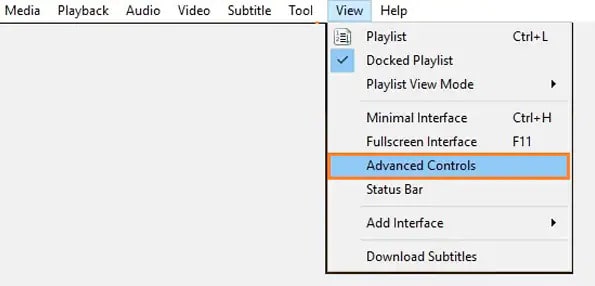
Step 2. Open the desired media file from the Media option. From the drop-down options — choose Open File and locate the desired audio file.
- Once the files open in the VLC media player — navigate to the part from where you want to start the trimming.
- Click on the red button to start the recording.
- Once you reach the desired end section — click on the red button again to stop the recording.
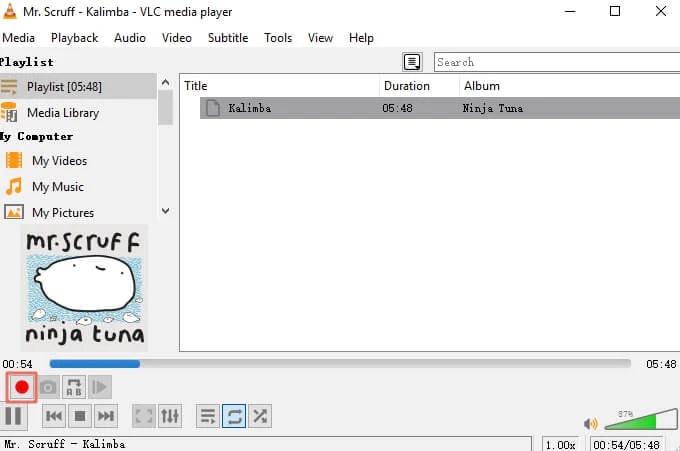
Step 3. You can access the trimmed parts via the Music folder listed under This PC.
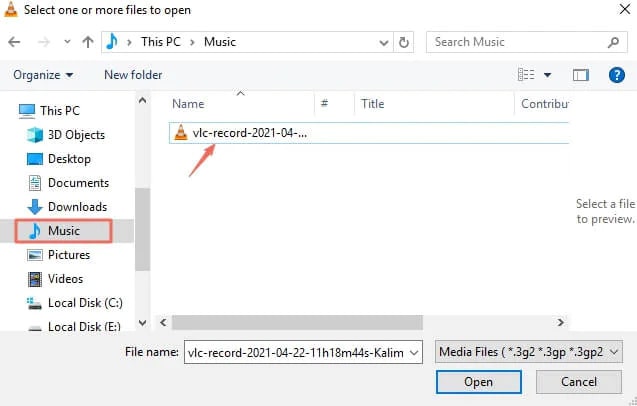
It's very easy to cut an MP3 file using the VLC program on Windows PC. However, this option might not be great for folks seeking advanced audio editing options.
Part 3: How to Cut an Mp3 Using Online Tool - MP3Cut.net
You can also choose to cut an MP3 file online. And for that: MP3Cut.net is the best website. Follow on to learn how to cut an MP3 file using MP3Cut.Net:
Step 1. Choose the file. You can directly drag and drop the audio file or upload it from the hard drive or even Cloud Storage.
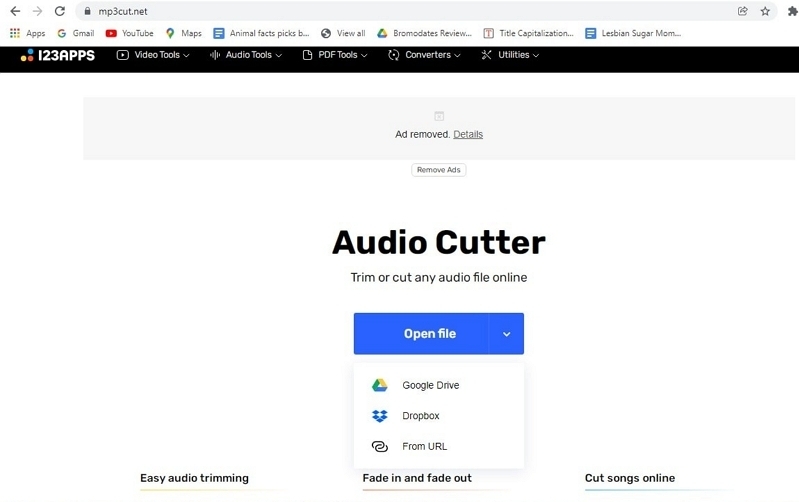
Step 2. Move the sliders to the preferred intervals or use the arrow keys on the keyboard to select the parts of the MP3 audio you want to cut.
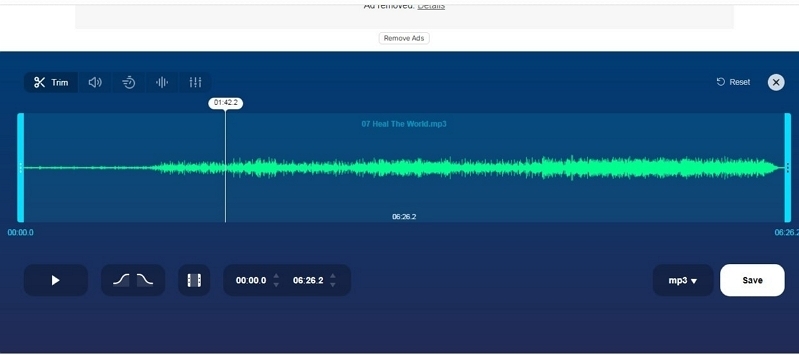
Step 3. There are also some editing options, like adjusting the pitch, volume, and speed. Once you are done with editing, you can click on the available output formats and save the trimmed audio file as per requirements.
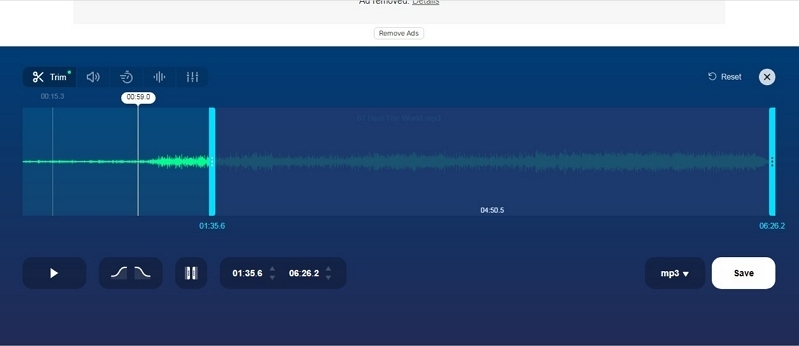
Pros
- Easily cut audio files online without downloading a third-party software.
- Support upload of files from both hard drive and cloud storage.
- Aside from cutting audio files, MP3Cut.Net online tool also supports conversion of audios from one format to another.
- Users can save edited audio files in any format of their choice.
Cons
- Being an online tool, the time taken to upload the songs depends on your internet speed. And when you choose to edit large files, it is an inefficient tool.
Conclusion
Cutting or editing an MP3 file shouldn't be a time taking task for anyone irrespective of your age. With Eassiy, you can manage your audio files without any hassle. Be it a simple trim or advanced editing option, the software tool provides you with all the options to personalize the MP3 files to your liking. And as stated in the article, Eassiy is available for both Mac and Windows users. So, regardless of the operating system you are employing, the tool will function. However, there are also other ways to cut an MP3 file, i.e., using QuickTime on Mac, or VLC media player on Windows devices. But as you have already seen, there are no editing options whatsoever. So, these tools are suitable for users looking to cut the audio files without any editing opportunities.






