Updated on 2025-06-04
7 views
5min read
Some videos are visually perfect, but you can barely hear them. Maybe the background noise is too loud. Perhaps the mic didn’t pick up well. Or possibly the volume is just too low. In those cases, turning up your speaker won’t help. What you actually need is to raise the video’s real audio level.
That’s exactly what this guide is for. Whether you’re using a phone, browser, or desktop, we’ll walk you through the best ways to permanently enhance video volume. From quick, free tools to advanced software with professional-grade audio control, you’ll find solutions that cleanly boost sound of your footage without distortion or quality loss.
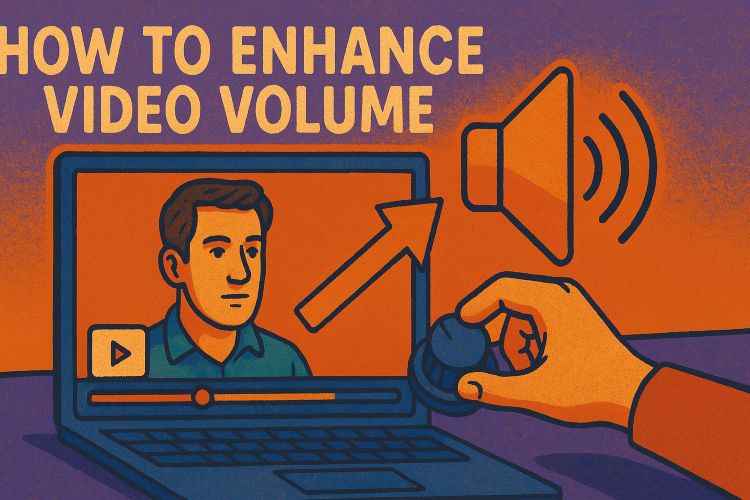
How to Enhance Video Volume on Windows/Mac [Free]
On Windows and Mac, you’ll find both free and professional tools to boost video volume. From simple adjustments to advanced audio cleanup, here’s what you can use.
Way 1. Use Eassiy Video Converter Ultimate [Windows/Mac]
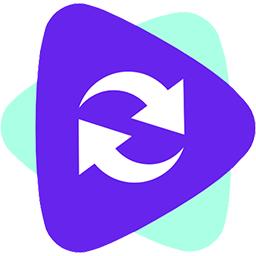
When you're editing videos on Windows or Mac and need clean yet loud audio without the noise, Eassiy Video Converter Ultimate is built for the job. It's not just about raising the volume but it’s about making your sound clear and distortion-free.
Eassiy enhances the video volume alongside its powerful Noise Remover. So, instead of just amplifying everything, it first filters out background sounds like fan hum, mic buzz, and ambient noise and then cleanly boosts the audio you want to highlight.
Whether you're working with videos recorded with phones, cameras, GoPros, or drones, Eassiy keeps both video quality and format structure intact while processing and exporting. Meaning, there’s no conversion loss and you don’t need to worry about compatibility, as it supports over 1,000+ audio/video types, so you can drop in almost any file.
You also get full editing control: 20+ tools for cutting, merging, exporting, and polishing. So once it’s installed, it’s more than just a volume booster. It becomes your complete desktop suite for clean, professional video production.
Key Features:
- Process 4K, 5K, and 8K videos at 60x speed without re-encoding or losing quality.
- Clean shaky video footage and enhances brightness or color before direct export to social media.
- Come with video cutter, collage maker, compressor, and volume booster, all built into one interface.
- Include subtitle editor, ID3 tag manager, and watermarker for full video/audio metadata control.
Steps to Use Eassiy Video Converter Ultimate
Step 1. Head to your desktop and open Eassiy Video Converter Ultimate. From the main interface, select Video Enhancer and drag your file into the center panel or click the + icon to load it manually via File Explorer or Finder.
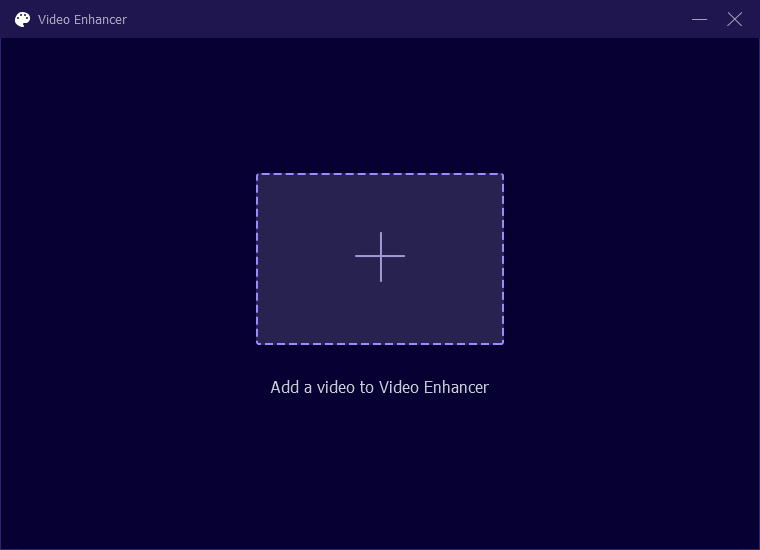
Step 2. Once your video appears, choose Remove Video Noise from the enhancement options. This clears out static, hum, and other background sounds that often get louder during volume boosts.
Step 3. Tap Preview on the lower-right corner to see how the improved audio sounds before applying it fully. Use this to check if noise reduction feels clean and natural.
Step 4. When you're satisfied, click Enhance. The new version will be saved to your chosen folder and your original video stays untouched.
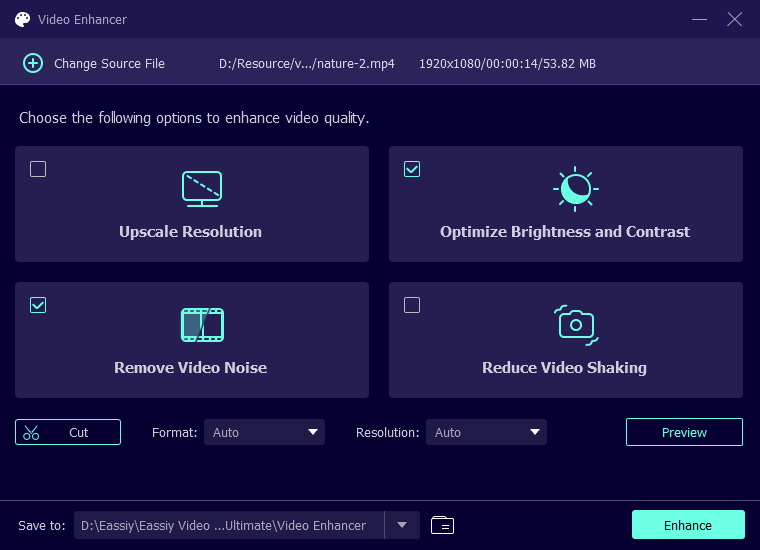
Way 2. Use iMovie [Mac]
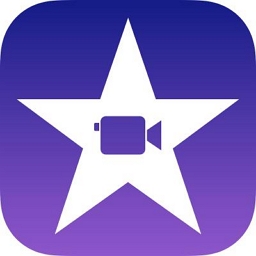
For a quick and no-cost edit, you can use the built-in iMovie on your Mac. While it’s not as advanced as Eassiy, it includes the Enhance Audio option to raise the overall volume of a clip. You can also adjust specific sections manually by editing the waveform directly in the timeline.
The best part? Audio quality remains intact during export and the final output matches the original source in both resolution and fidelity. It gets the job done for everyday needs and even includes a basic Noise Reduction option that could come in handy.
Steps to Boost Volume Cleanly Using iMovie:
Step 1. Launch iMovie and create a new project. Import your video clip by dragging it into the My Media section and placing it on the timeline below.
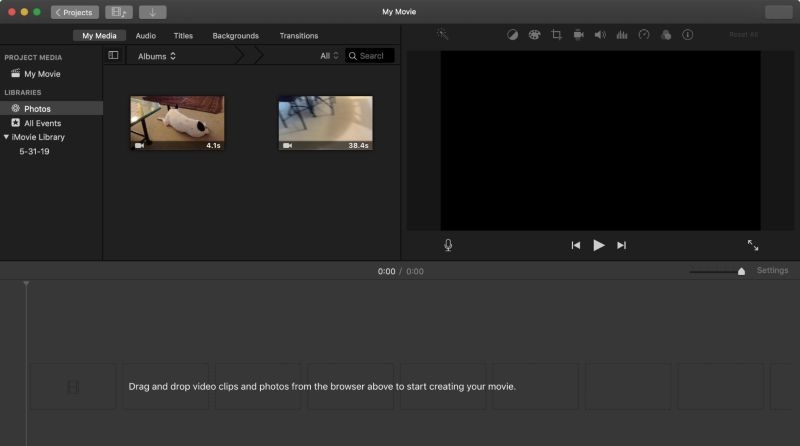
Step 2. To adjust overall volume, click on the video clip in the timeline and then click the volume icon above the preview window. A slider will appear, drag it right to increase the audio level (up to 400%).
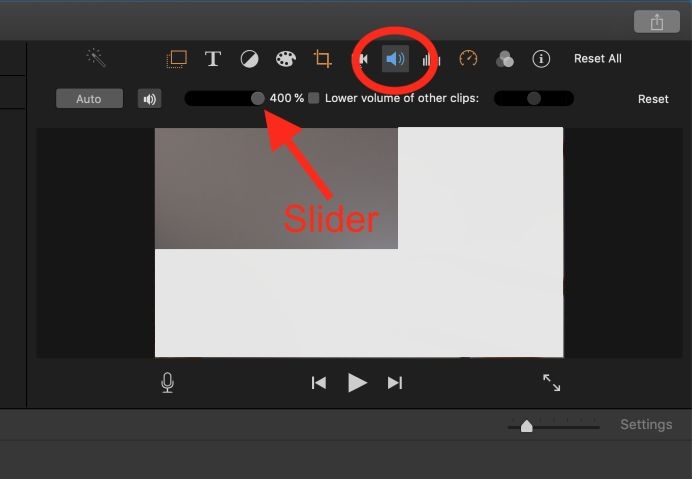
Step 3. For more precise control, you can select a portion of the clip by dragging across the yellow handles that appear. Then, adjust volume directly from the timeline by dragging the horizontal volume line (within the blue waveform) upward to boost audio. This will give you frame-level control over specific moments in the video.
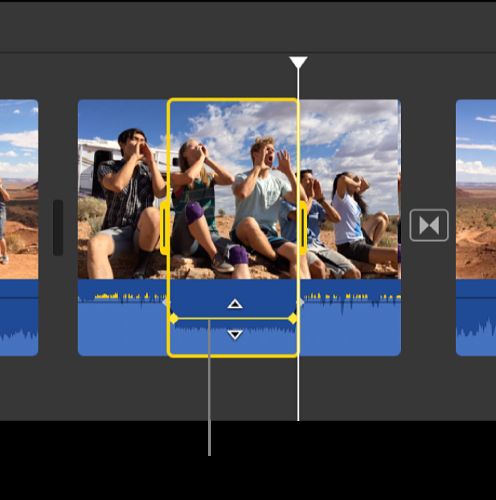
Step 4. Preview your changes using the play button, and when satisfied, export your video with the new volume level by clicking the Share icon at the top-right.
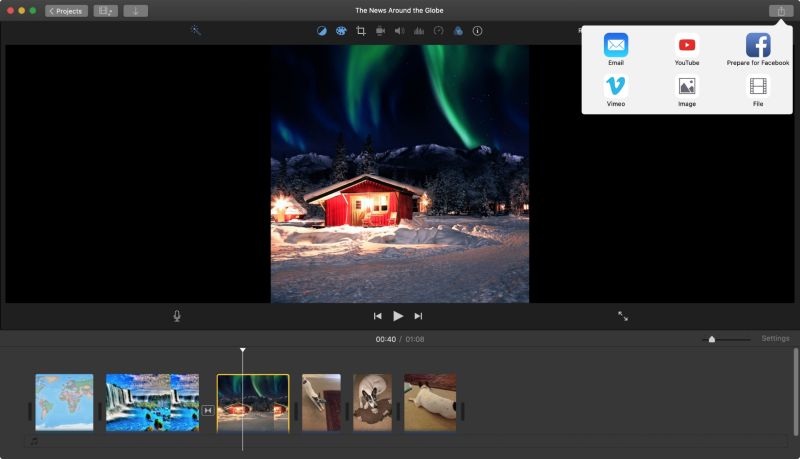
How to Enhance Video Volume Online [Free]

When you just need to make a video louder without downloading any software or navigating complex tools, 123APPS Video Volume Booster gets the job done from your browser. It supports a wide range of formats including MP4, AVI, MOV, MKV, and FLV, and it works on any device, such as Mac, Windows, or mobile.
It gives you flexibility too: you can amplify the volume of the entire video or just adjust a portion of it on the timeline. That said, it’s not without limits. Free users can upload up to 500MB, while premium users can work with files as large as 4GB. And since the processing happens online, your internet speed affects how fast it encodes and exports.
Steps to Use 123APPS Volume Booster:
Step 1. Go to 123APPS Volume Booster and click Open file. Use your file browser or simply drag your video into the interface.

Step 2. After your video loads, select Volume from the toolbar at the top.
Step 3. Move the green slider at the bottom to set the desired loudness, up to +300%. You can either apply this to the full video or highlight a section on the timeline to enhance only that portion.
Step 4. Once you’re done adjusting, click Save. The platform will process your video on its server.
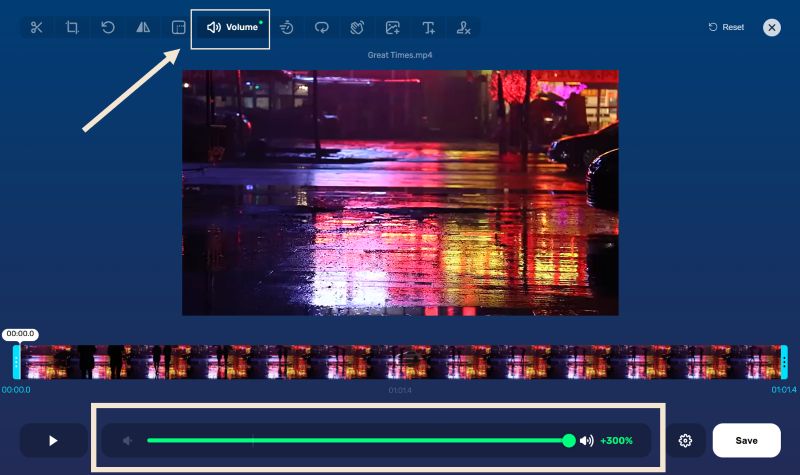
Step 5. When encoding is complete, hit Save to save the louder video to your device. It keeps the original format, though it will watermark the name.
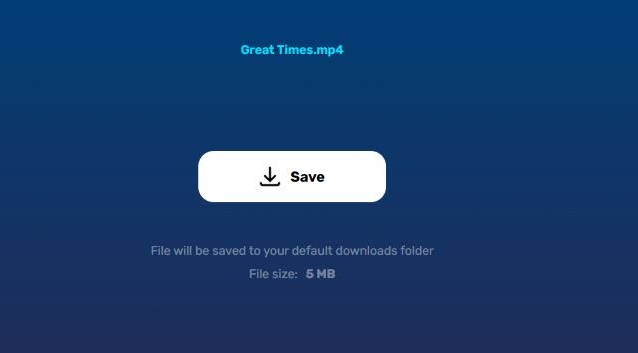
How to Increase Video Volume on Android/iPhone [Free]

On mobile, AudioFix Video Volume Booster is one of the few apps built specifically to enhance video volume. On iOS, it unlocks basic features like volume boosting, but watermarks the export unless you purchase the full version. On Android, it has now become fully paid, offering only a 3-day trial, available with the annual plan.
That said, it handles the job well. You can adjust volume cleanly using intuitive sliders and the real-time Compare feature lets you preview your changes side by side. The app also protects your original file by working on a duplicate, so nothing is lost.
Steps to Use AudioFix to Enhance Video Volume:
Step 1. Launch the AudioFix app on your phone and select the video you want to edit from your gallery. Don’t worry, AudioFix will not overwrite your original file.
Step 2. Once the audio is analyzed, swipe through the available enhancement cards and tap Volume Booster. This option is designed specifically to amplify your video’s volume.
Step 3. Use the slider at the bottom to raise or lower the volume level. Tap Compare to listen to the original and boosted versions side by side.
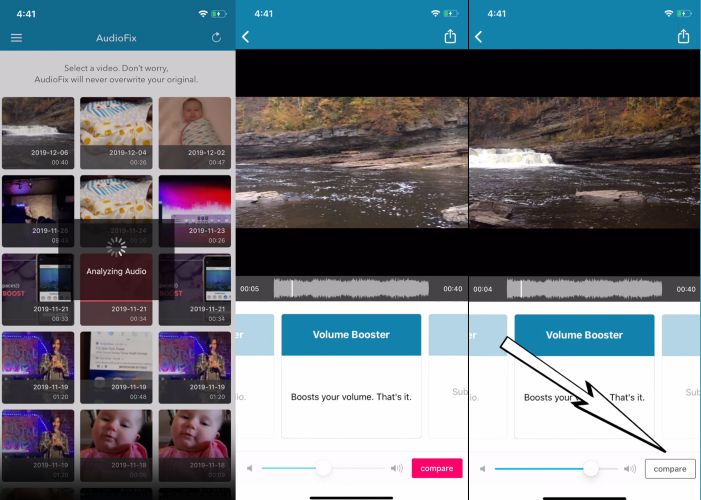
Step 4. When you're happy with the result, tap the Share icon (top-right). Then choose Save as Original Size, Compress for Sharing, or open Advanced Export Options if you want to customize the export settings.
Step 5. In Advanced Export Options, you can adjust the format (MP4 or MOV), keep the original quality, and apply audio fade-in/out. Finally, hit Export to save the enhanced video to your phone.
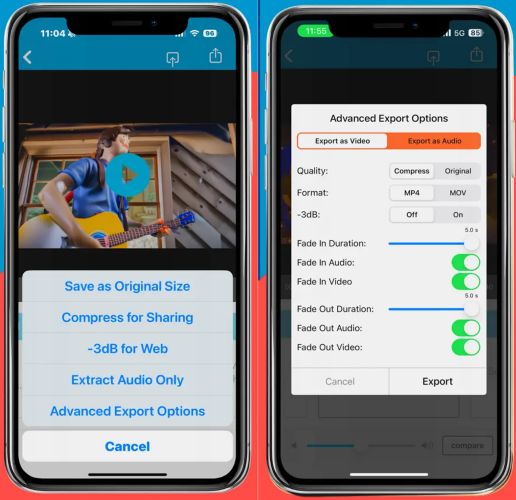
How to Play Video Louder on Phone/Computer [Free]
You just want to make a quiet video louder without permanently editing the file. Maybe you're in a noisy environment, or the original audio is too soft—but you don’t want to reprocess the whole video. In such cases, playback-based solutions are ideal. These tools temporarily boost the volume while watching, without altering the source file. That’s where media players and system sound boosters come in.
Difference Between Enhancing Video Volume and Playing Video Louder
While we are discussing: enhancing volume means permanently increasing the audio level of a video. Tools like Eassiy Video Converter Ultimate allow you to do this by actually modifying the file and exporting the video with new audio settings. The result: you can play that enhanced file in any media player with louder yet cleaner sound.
On the other hand, playback volume boosting is temporary. It lets you raise the volume during viewing, which is ideal for one-time use or quick fixes, especially when you don’t want to reprocess or edit anything. Players like VLC do this well.
How to Boost Volume with VLC Media Player
Step 1. Open your video in VLC Media Player on your computer.
Step 2. Use the volume slider in the bottom-right corner. By default, you can raise the volume up to 200%.
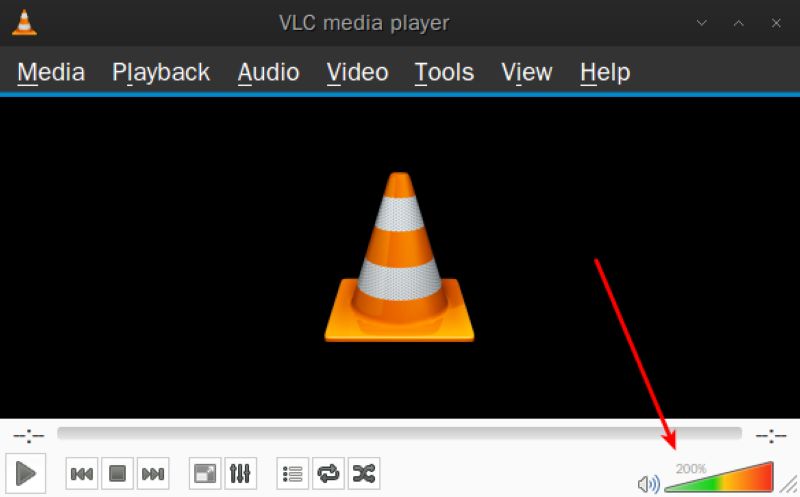
Note: If you don’t see the 200% limit, go to the Tools menu and choose Preferences.
- In Preferences, click All under "Show Settings" at the bottom.
- Navigate to Interface > Main Interfaces > Qt, and check the box for "Allow only one instance" if not already selected.
- Scroll to Audio > Maximum Volume Displayed, and set it to 200%.
- Click Save, restart VLC, and now you can boost any video to double its original loudness during playback.
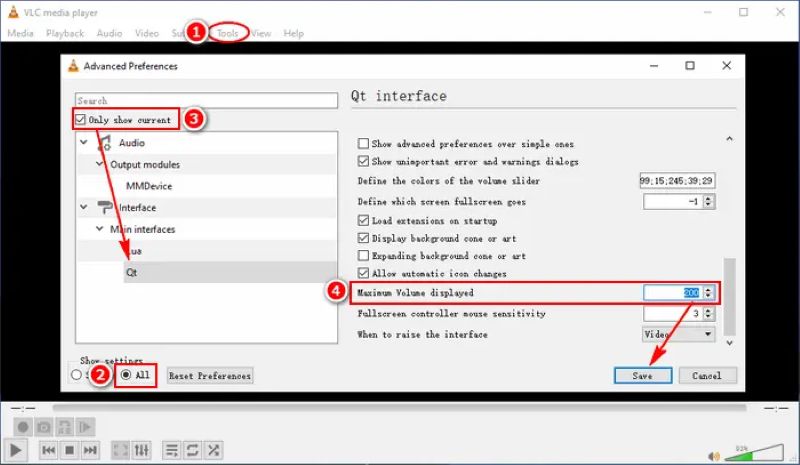
Wrap Up
You’ve now seen all the different ways to enhance video volume, whether you prefer free desktop tools, browser-based options, or simple mobile apps. Each has its purpose, from quick fixes to permanent improvements. Choose the one that fits your needs and platform.
Eassiy Video Converter Ultimate is ideal when you want to enhance audio with precision. It doesn’t just amplify volume. It first removes background noise to prevent distortion. Plus, with over 20 extra features, it’s a smart choice for anyone handling serious editing, cleanup, or content preparation.






