Updated on 2023-03-17
views
5min read
Many of us want to merge audio files for work purposes. Some of us wants to play songs one by one without any interruption, which means you have to merge them. Again some wants to create their own audio file by combining multiple audio files, which also means they need to merge them. Merging audio/MP3 files has been a common word to everyone in this generation. But it is kind of hard to merge MP3 files without any experience. There are many software in the market to merge audio files. In this article, we are suggesting you some software’s and amazing ways to merge audio files on Mac. So if you want to learn how to merge MP3 files on your Mac device easily, then go through this article and get a perfect way.
Part 1: How to Merge MP3 Files on Mac: iMovie
One of the easiest ways to merge MP3 files on Mac is iMovie. To speak freely, iMovie is a video editing software but it also lets you to join multiple audio files into one single audio file. This software is made by Apple for their users. It allows you editing the clips before merging them into one and also allows you to import songs from iTunes directly. This program offers a huge number of effect for audio, background music etc.
Steps to Merge Mp3 Files on Mac:
Step 1: Install iMovie app on your Mac and then launch it. Then click on “Create New” and select “Movie”.
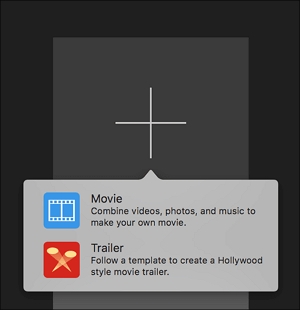
Step 2: Select the “File” menu from the top and choose “Import Media” to import your MP3 files into the app. The next step you need to take is to select all the files you have to merge and after they are in the app, drag them into the timeline.
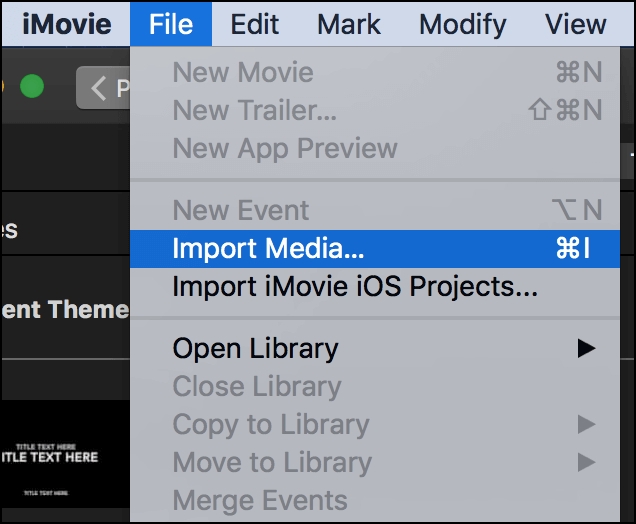
Step 3: If you want to change the sequence of your files, you can do it now. You need to drag and put them wherever you want and that will be their merging sequence on your computer.
Step 4: Again click on the “File” menu and select “Share”, then choose “File”.
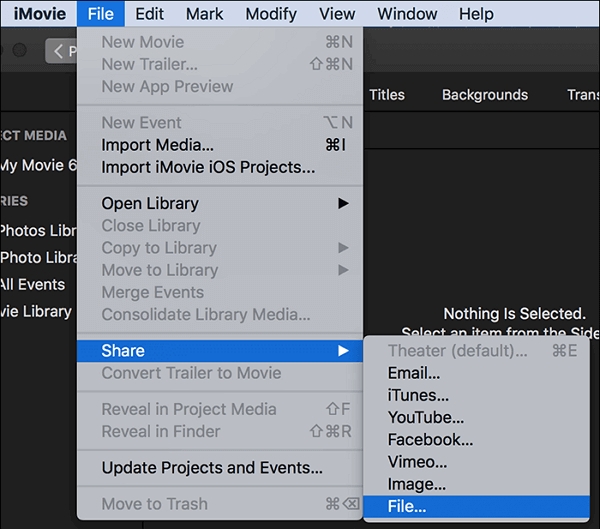
Step 5: Now you need to choose “Audio Only” from the “Format” dropdown, then select “MP3” from the “File Format” dropdown menu.
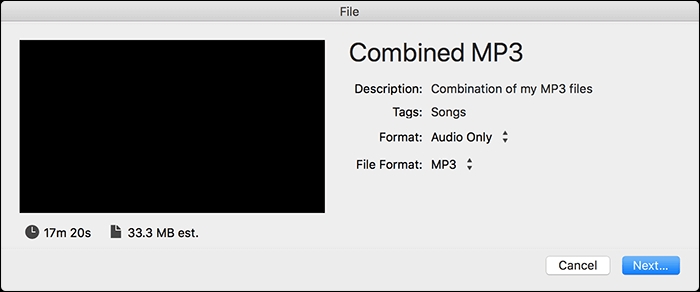
Step 6: Click on “Next” to continue. Your file will be exported in MP3 format with all of your MP3 files.
Part 2: How to Merge Mp3 Files on Mac Online: Audio Joiner
If you are trying to find an easy way to merge MP3 files on Mac online, then Audio Joiner can be a great option. Audio joiner is a free online based audio joiner tool to join multiple audio files at once. This tool supports more than 300 different audio formats. It has no limitation over the tracks you can join. It allows you to combine multiple audio files without installing any software. This program is a single-purpose app, which makes it easy to use.
Steps to Merge Mp3 Files Online on Mac:
Step 1: Open a new tab on your browser and search for “Audio Joiner”. After loading the site, click on “Add tracks” to add your MP3 file. Then choose the files from your device and they will uploaded to the site.
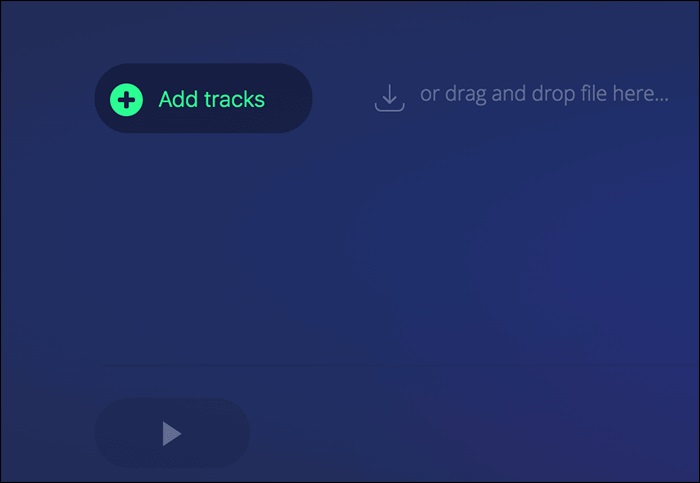
Step 2: You will see the files on the screen after they are uploaded. If you want to change their sequence, take the cursor over a track and click on the up or down arrow icon.
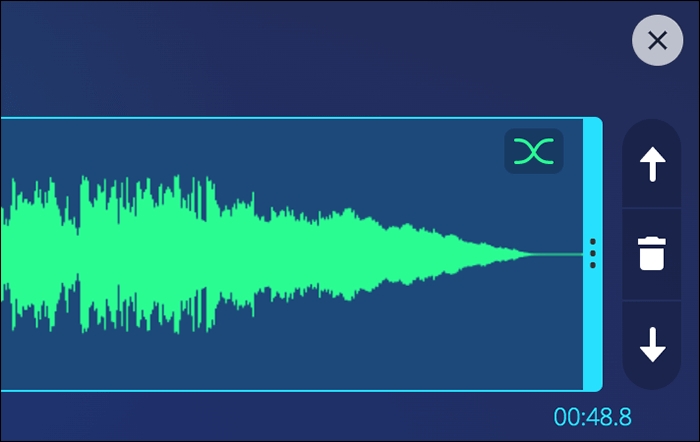
Step 3: You can choose a start and end time for your files. You can use the options on the program so that, they start and end it at your selected time.

Step 4: Select an output format from the “Format” dropdown menu and click “Join”. It will start combining your files together.
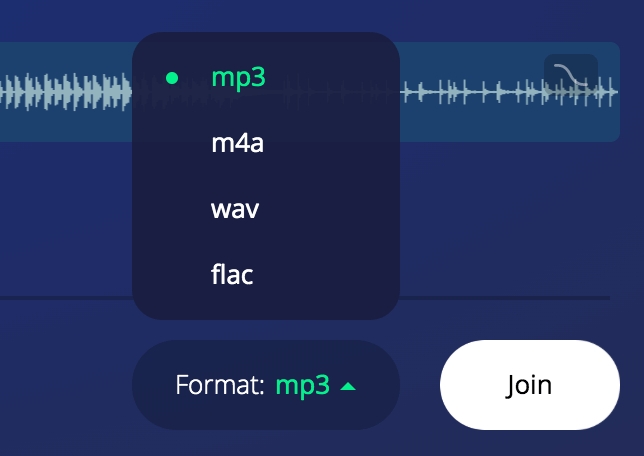
Step 5: Click on “Download” to download the merged file. You can also chose direct upload to your Dropbox or Google Drive account by clicking on the arrow icon next to the button. You can now play your merged file on any of your music players.
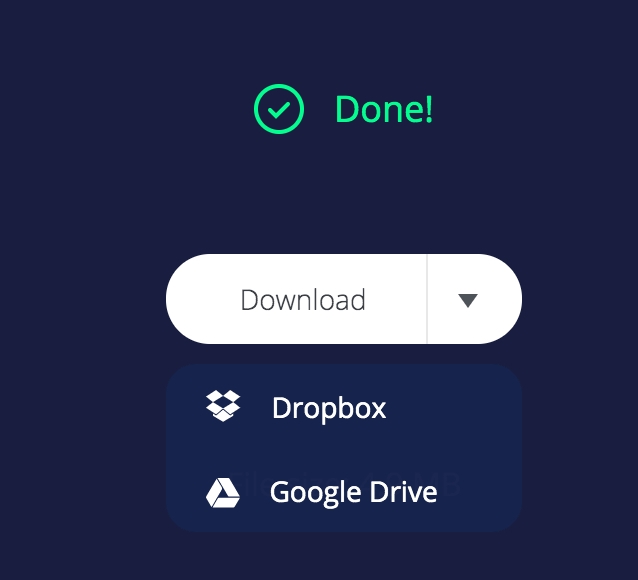
Part 3: How to Merge Audio Files on Mac: iTunes
Another awesome way to merge audio files on Mac is by using iTunes. iTunes is a media player and library that has a great number of popular songs, movies, TV shows and podcasts to buy and download. This software is developed by Apple Inc. for their users. It is also used as an audio merger to merge Mp3 files.
Steps to Merge Audio Files on Mac:
Step 1: Install iTunes on your Mac and launch the app.
Step 2: Select the audio files you want to merge. (Keyboard shortcut keys Ctrl + Shift and on the your favored songs)
Step 3: Right-click on every song.
Step 4: Then go to the dropdown list and choose “Get Info”. After that click on “Options” tab.
Step 5: Check Part of a compilation and Gapless album boxes. Now click on the “OK” button. This is how you can easily merge audio files via iTunes.
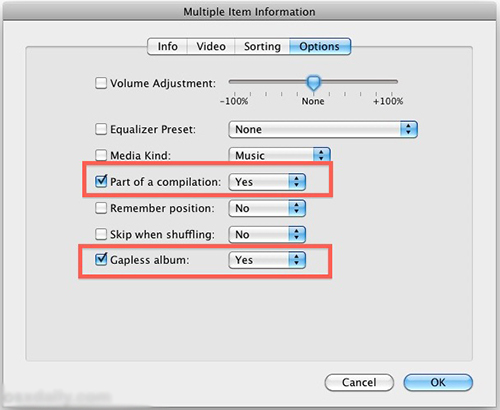
Part 4: How to Merge Mp3 Files on Mac: QuickTime
QuickTime is a video editor and also an audio merging application. In this software, you can merge videos and add audios to any video but you cannot merge two or more audio files together. It supports various formats like AIFF, AAC, MPEG-4, MPEG-2, WAV etc. So basically if you want to use QuickTime to merge audio files on Mac, then it won’t be possible to do so. Try using other methods from this article that are more effective in this case.
Part 5: Effective Way to Merge Audio Files on Windows/Mac: Eassiy Audio Editor
Using Eassiy Audio Editor is one of the easiest and quickest methods to merge audio files on Windows/Mac. This program allows you to merge multiple audio files into one with no quality loss. You can edit, trim, convert, or compress audio files which is another good thing about this software. If you want to make your audio file attractive, then this software can be the best for you. Additionally, it can also help you with video editing, converting, and compressing. With its user-friendly interface, you can easily combine both audio and video files and also can customize them. This multimedia tool can be free downloaded on both MacOS and Windows.
Key Features:
- Multiple audio files can be merged easily with no quality loss.
- Both audio and video files can be customized with trimming, cropping, splitting, adding effects, changing bitrate, tempo, etc.
- You will be able to synchronize both sound and picture seamlessly.
- As per demand, you can compress your audio/video files.
- Provides lossless conversion or compression with fast speed.
Steps to merge audio files on Windows/Mac
Step 1: Download and install the right version of Eassiy Audio Editor by visiting the official website. Open the software and go to “Toolbox” then choose “Video Merger”.
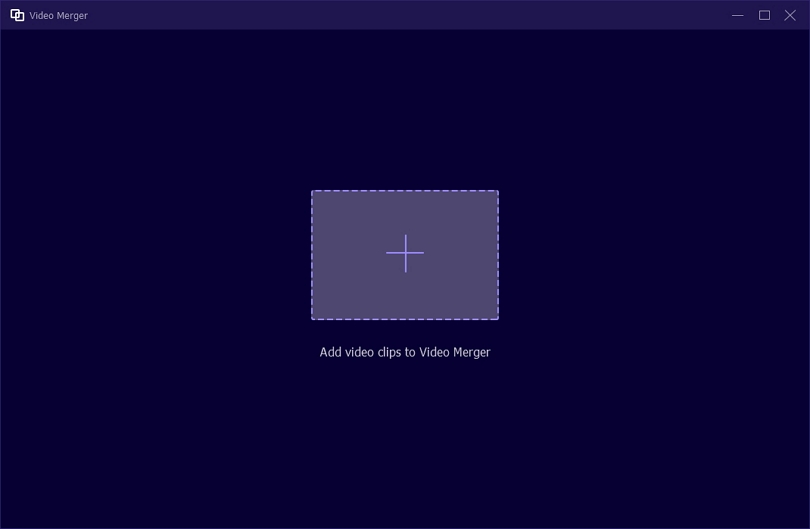
Step 2: To import audio files, click on “+” or directly drag them into the window. After importing audio clips into the program, it will provide you with a list of features that you can use to make changes to your audio clips before the merge.
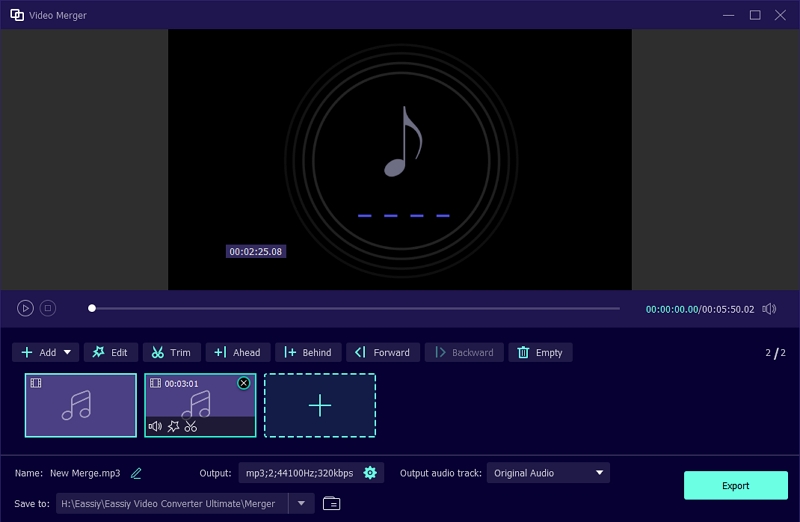
Step 3: Also, this program lets you adjust the audio setting. Then export your merged file by clicking on the “Export” button and waiting till the “Export” is finished.
Conclusion:
In various life events, we fell in need to merge audio files. In this article, we suggested you 5 best ways to merge audio files on Mac. Among all of them, we would like to recommend you the “Eassiy Audio Editor” to merge all your Mp3 files because it is one of the best apps in current market with a huge number of features. It is simple and easy to use with user friendly interface. We highly hope you found the suitable app to merge all your audio files by reading this article.






