Updated on 2023-04-03
views
5min read
If you are a music lover, there is a good chance that you store your music tracks into WAV codecs. MP3 may be a popular format, but WAV codecs are loved by those who love to listen to the songs in their original quality. Although large in size, WAV files preserve the originality of the sound effects and allow you to listen to songs in their authentic sense. However, quality-based, the internet is not pleasant to the users who like WAV file containers. As a result, the tools to cut and edit them are slim to none. Still, we managed to locate some of the best WAV cutter apps for you. Scroll down to find the list of the best WAV cutter tools, both online and offline.
Part 1: Cut WAV File Offline With High-quality Using Eassiy Audio Cutter
There is none better than Eassiy Audio Editor when it comes to managing specific file extensions of multimedia files. It is one of the editing tools that not only help you to change the file system of audio but also can trim or cut WAV and several other audio files quickly. The friendly user interface will guide you all the way through if you wish to extract a certain part of your WAV file. Additionally, you can also use this software to edit your video files. It has the ability to convert and compress both audio and video files easily. Without losing the real quality, you will be able to convert your audio/video files into various other formats as it supports more than 1000+ video/audio formats.
Key Features:
- Have to ability to cut WAV files and other 1000+ file formats instantly.
- Audio files can be edited with features of trimming, cropping, effecting, merging, and others.
- Large WAV files can be compressed to smaller sizes with no quality loss.
- Both audio and video files can be converted into batches.
- 1000+ media formats are supported by this tool to convert.
Steps to cut WAV files offline with high-quality using Eassiy Audio Editor
Step 1: Run Eassiy Audio Editor after installing it on the PC. You will see the interface of the program upon launching. Now go to “Toolbox” and choose “Video Trimmer” option.

Step 2: Drag and drop the WAV file into the window or you can upload the file by tapping the “+” sign. The file will take time in loading based on its size.
Step 3: As you have imported the WAV file, select a starting and ending point of the audio to trim it accordingly by using the “Split” icon. You can choose to delete a segment or copy/paste any segment for setting them. You can also add “Fade in” and “Fade out” effect and easily cut your audio into multiple segments before exporting. You don’t need to cut/trim one by one.

Step 4: Finally you can rename your file from the “Name” option, also set your output format from the “Output Settings” option if needed. Then export the WAV file by clicking on the “Export” button. Wait till the exporting process is complete you’ll see a pop up notification on your screen where you can click “OK” or “Trim Again”.

Part 2: Cut WAV File Online Using MP3Cut.Net
MP3Cut.Net is an online platform to operate on audio files. MP3Cut.Net supports over 300 audio file formats, including WAV codecs. The tool may look like a simple WAV audio cutter, but it also includes several audio editing functions too. You can easily adjust the parameters of the WAV audio file, like tuning the volume, speed, and pitch of the trimmed files using a simple-to-use control panel.
Furthermore, you can import the songs from different locations, including local hard drives and cloud storage. And download them to the computer or upload them to cloud storage directly.
Here’s how to cut a WAV audio file using MP3Cut.Net:
Step 1. Visit the official MP3Cut.Net site.
on the main interface, you will find the option to Open File from the local hard drive or cloud storage like Google Drive or Dropbox. Alternatively, you can drag and drop the file to the interface too.
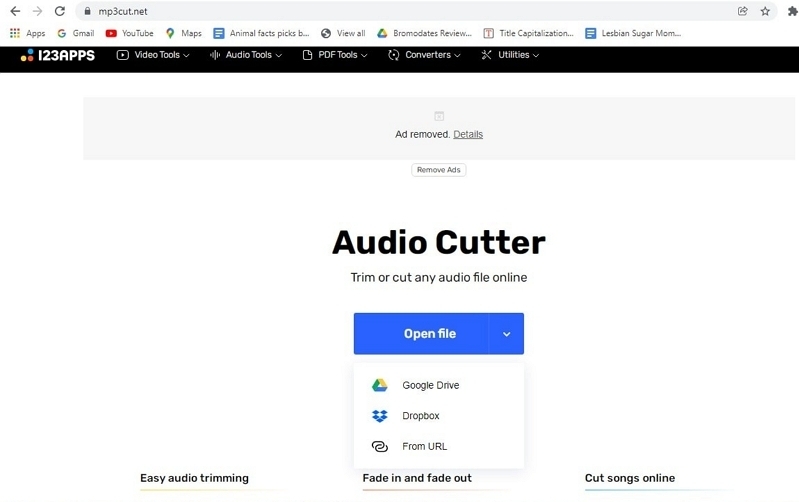
Step 2. Once uploaded, utilize the sliders to mark the start and endpoints of the added audio.
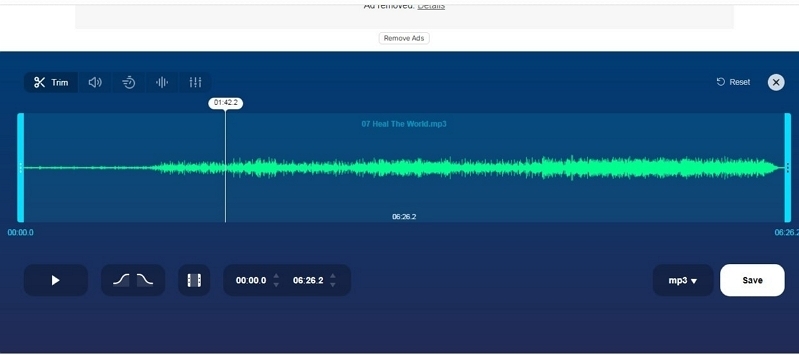
Step 3. After trimming the audio, use the control panel to edit it as preferred. You can adjust the volume, speed, and other parameters of the trimmed WAV file.
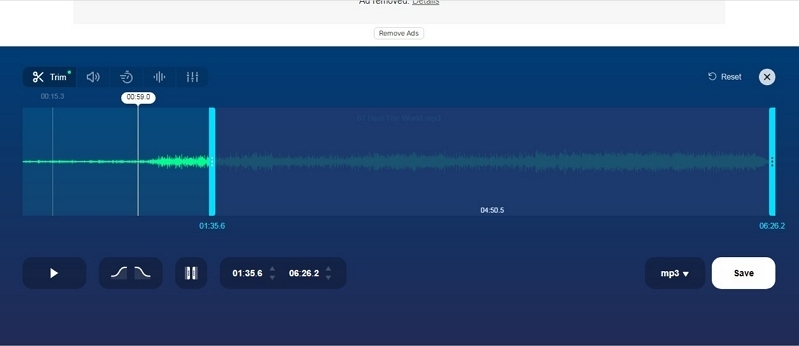
Step 4. Once you are satisfied with the WAV audio clip, click on Save at the right hand side of the screen. You can choose to export the songs in any format or quality you desire. Once you do that, your trimmed audio file will be saved to your default download folder.
So, there you go! That’s how you cut a WAV audio file online. MP3Cut.Net is a simple tool, but if you have a one-time use of such applications, it is essential to utilize this platform first and then choose other mediums if you are not satisfied with the output.
Part 3: FAQS
1. What is a WAV file format?
WAV is a lossless audio format that does not compress the original analog of the audio clips from where it is derived. Although large in size, WAV file formats are one of the most preferred audio file formats among music lovers, artists, and creators.
2. How do I open a .WAV file?
You can open the .WAV files from any decent multimedia player. Some players that support .WAV files are: Windows Media Player, VLC, iTunes, Groove Music, Winamp, Clementine, XMMS.
3. Is MP3 better than WAV files?
They are both great in their own rights. Where MP3 is chosen by users who weigh space more than quality, WAV file format is preferred by users preferring the quality more than anything.
Conclusion:
There are two platforms to edit and cut WAV files. You can utilize the first WAV audio cutter if you are looking for an application for Windows and Mac devices. And in case you are looking for an online platform, MP3Cut.Net is the site for you. As mentioned, MP3Cut.Net is not a sophisticated tool, but it can let you cut a WAV file smoothly and adjust several parameters of the WAV file efficiently. However, if you need sophisticated functions — Eassiy Audio Editor is the way to go!






