Updated on 2023-03-16
views
5min read
If you've split your mp3 audio file to remove unpleasant sections, but you have no idea how to combine the rest to form a full audio track, then you require a reliable mp3 joining tool to get the job done within a few clicks. As we all know, there are lots of audio joining tools available on the internet, but the truth is only a few of them have all it takes to satisfy our mp3 joining requirement.
On this page, we've discussed the most reliable, free, and easy ways to merge split mp3 audio without requiring any technical knowledge. So, stick to this page, let's walk you through the guide on how to merge mp3 audio files on Windows 10/11 handily.
Part 1: Easy Way to Merge MP3 Files on Windows 10/11
Are you trying to find an easy way to merge MP3 files on Windows 10/11? Then you can try an amazing program named Eassiy Audio Editor. This powerful software can help you to combine audio files such as MP3 into one. You can also customize your audio files with trimming, cropping, adding effects, splitting, changing bitrate, etc. It allows you to convert and compress your audio files without losing quality. This program supports various popular audio formats including MP3, M4A, OGG, FLAC, AAC, and others to help you with conversion. Besides these features, it can also convert, compress, and edit video files. You will be able to enrich your production with the editing features of this tool. Even beginners will find it easy for its user-friendly interface.
Key Features:
- Merge MP3 audio files at a fast speed in the original quality.
- There is no limitation over the number of files that you can merge into one.
- Output quality can be customized such as output format, bitrate, codec, etc.
- Convert audio to video easily with pictures.
- Supports audio/video conversion in batch with lossless quality.
Steps to merge MP3 files on Windows 10/11
Step 1: Install Eassiy Audio Editor by following the guide after downloading it. Click on “Toolbox” and open the “Video Merger” by running the software.
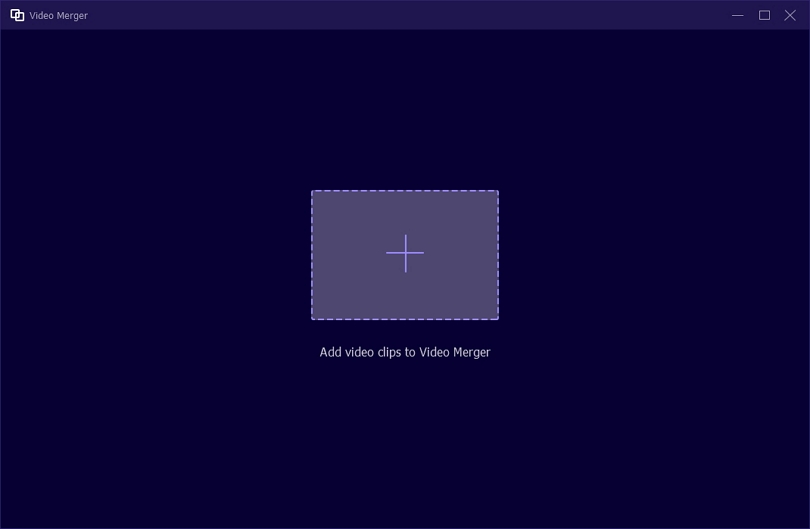
Step 2: Click on “+” and import the audio clips or directly drag them one by one into the main interface. Before the merge, the program will provide a list of features to make changes to your audio clips.
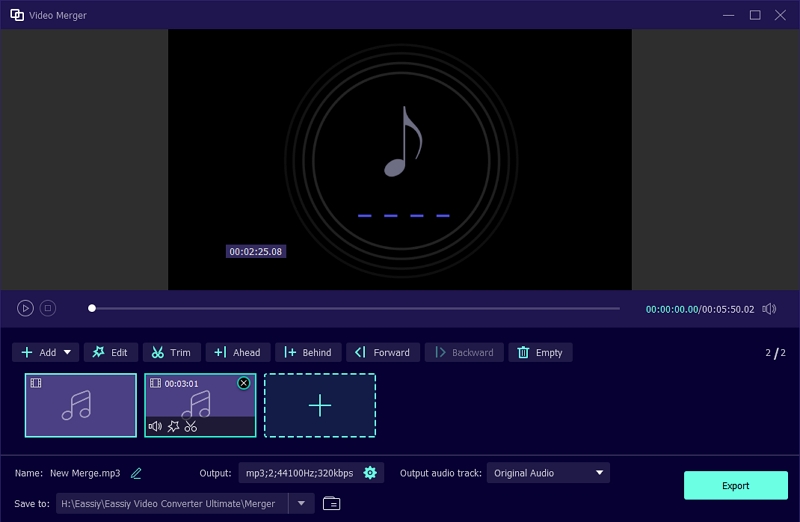
Step 3: After giving a name, you will be allowed to adjust the audio setting. To export the merged audio, tap on “Export” and until the “Export” is finished.
Part 2: Merge Mp3 Files on Windows 10/11 Using VLC for Free
Just as we all know, VLC is a freeware program on the Windows PC that allows users to watch videos and play mp3 files. But do you know VLC also supports audio editing operations? Yes, with VLC, you can fit, convert, and even merge MP3 audio files without downloading any third-party tool. Follow the guide below the merge mp3 files on Windows 10/11 using VLC
Step 1: Open the VLC freeware program on your Windows 10/11 PC > hit the Media button and choose ‘Open multiple files (you can also use CTRL+Shift+O.
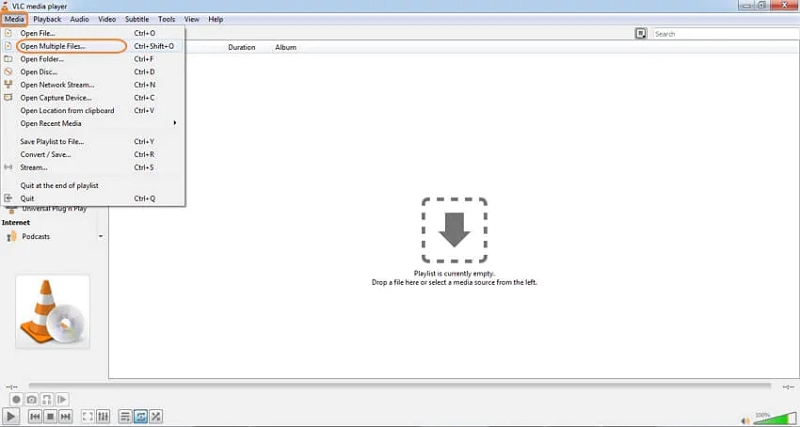
Step 2: Click on ‘Add’ on the right-hand side of the screen to upload MP3 files. Make sure you add the MP3 files according to order, as VLC doesn't allow rearrangement of the files.
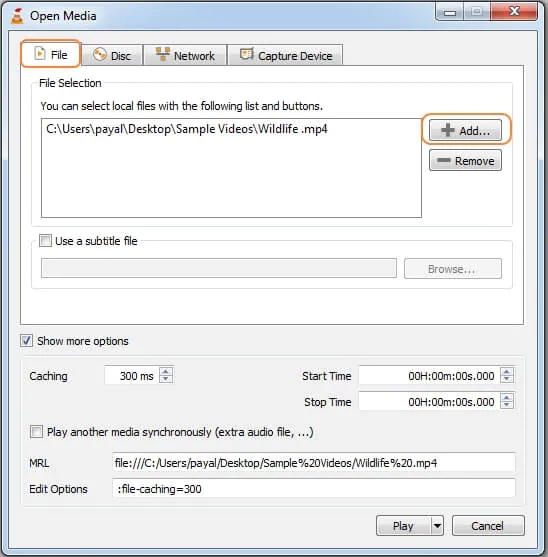
Step 3: Navigate to the bottom section of the Windows page and click on the drop-down icon in ‘Play’, then click on Convert from the menu list. Finally, select a destination to save the merged MP3 audio files!
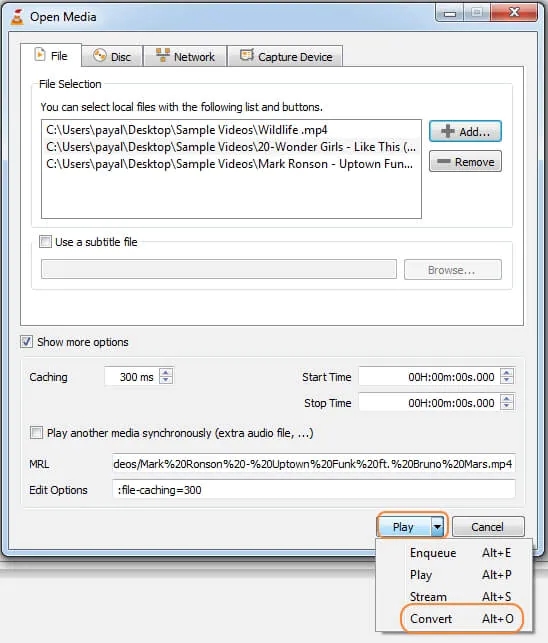
Part 3: Merge MP3 files On Windows 10/11 Using Online Tool
Online tools are also helpful for merging mp3 files on Windows 10/11. However, not all online audio editing tools are effective enough to give you the quality you want. So, for this reason, we recommend using the audio joiner online tool. Audio joiner is thriving in the industry and compared to its competitors, it offers quality features that make the process of merging mp3 audio easier. Some of these features include multiple audio formats, allows unlimited tracks, interval adjustments, and lots more.
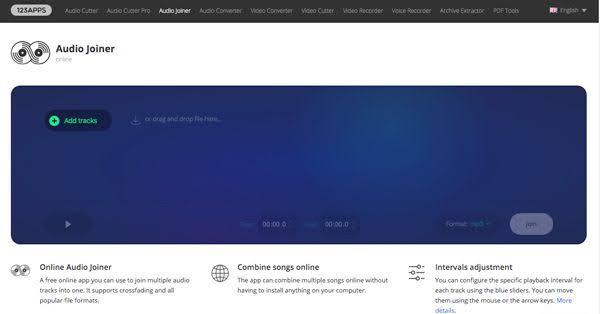
How To Merge MP3 Files On Windows 10/11 Using Audio Joiner Online Tool
Step 1: Visit the Audio Joiner online tool official website via the link; https://audio-joiner.com/.
Step 2: From the interface, click the ‘Add tracks’ button to upload the MP3 audio files.
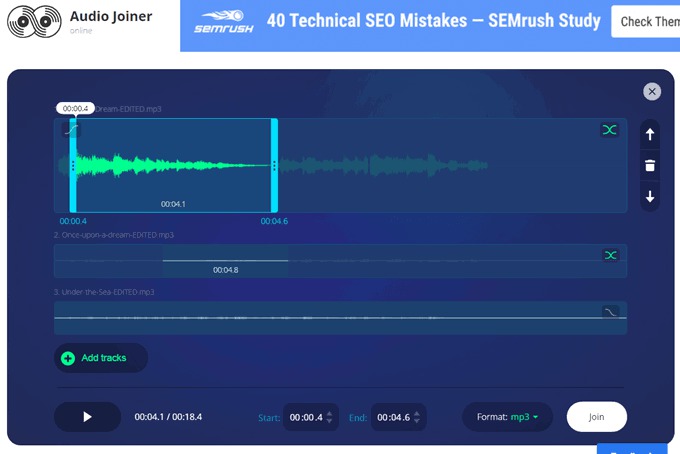
Step 3: Once the mp3 audio tracks have been uploaded, edit the start and end parameters then choose the output format. Click Join to begin the mp3 merge process.
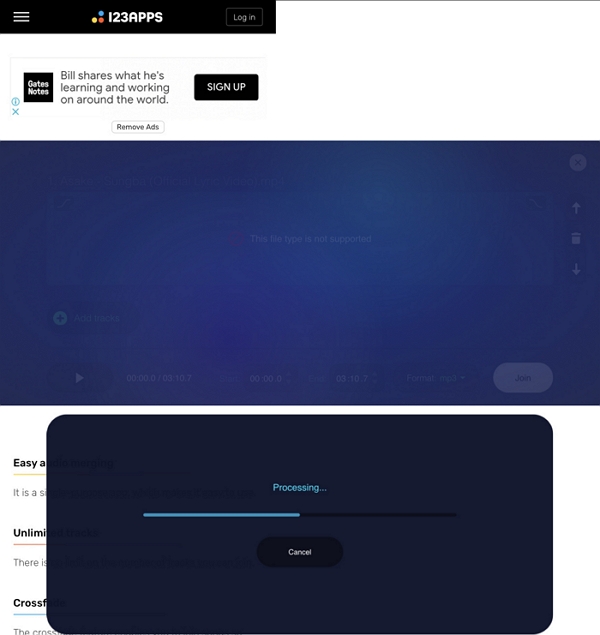
Step 4: Wait while the online tool executes the merge operation, and when it's completed, download the new audio file to your PC.
Note: Using an online tool to merge audio could be quite slow and the operation could cancel if your internet connection isn't stable.
Conclusion
Merging MP3 audio files doesn't come simpler than this. Yes, this guide has covered all the info you need to know on how to merge MP3 on Windows 10/11 using different effective methods. Perhaps you're looking to use the #1 audio editing software - Eassiy, freeware program - VLC, or an online tool, all the stepwise guide you need to perform the merging operation has been detailed above. In all, we recommend you use the Eassiy audio editor for the best MP3 merging operation!






